Rokt mParticle
Rokt mParticle is a customer data platform that enables clients to easily integrate data to third-party platforms through data integrations. With mParticle’s existing Rokt Destination, users can effortlessly integrate conversion data from their mParticle account to Rokt, enabling more precise targeting, better personalization, and improved campaign outcomes.
This guide outlines the steps required to set up your Rokt integration within mParticle to easily integrare comprehensive and enriched conversion data to Rokt to connect marketing activity, such as a Referral, to outcomes that drive business value, such as a customer Conversion (e.g., purchases, subscriptions, or application downloads). This includes required steps for authentication as well as an example.
Integration Setup
Authentication
Authentication with the Rokt Events Connection requires an Account ID and API Key. Please see below on how to obtain these credentials:
- Account ID: Find your Account ID Here.
- API Key: Work with your Account Manager or Solutions Engineer to obtain your API Key.
Set Up a Data Connection
-
In order to begin, you should ensure that you have an Input set up. If you don’t, follow the steps here to create one. In this document, we will use WEB as an example. Rokt supports all mParticle inputs such as App etc. You should choose all applicable inputs.
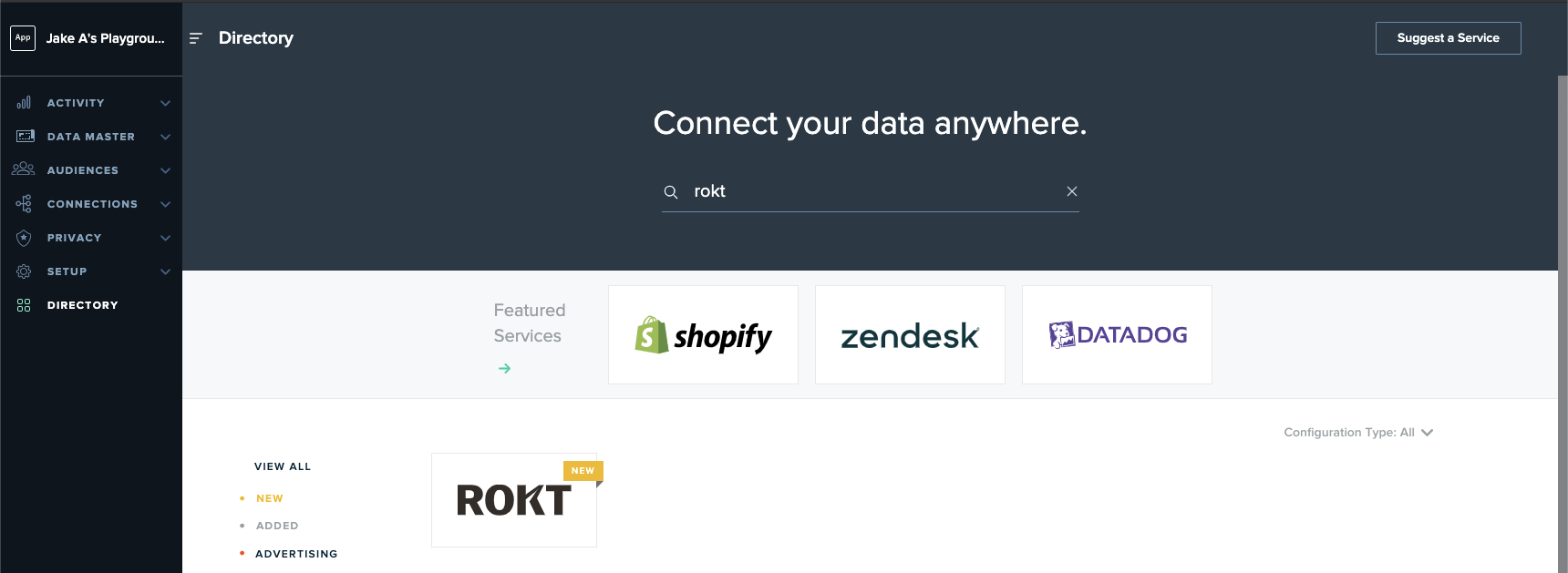
-
Set Up a Connection
- On the left-hand side, find and click on Directory, and search for ROKT
- Click setup
- Select Event
- Click Configure
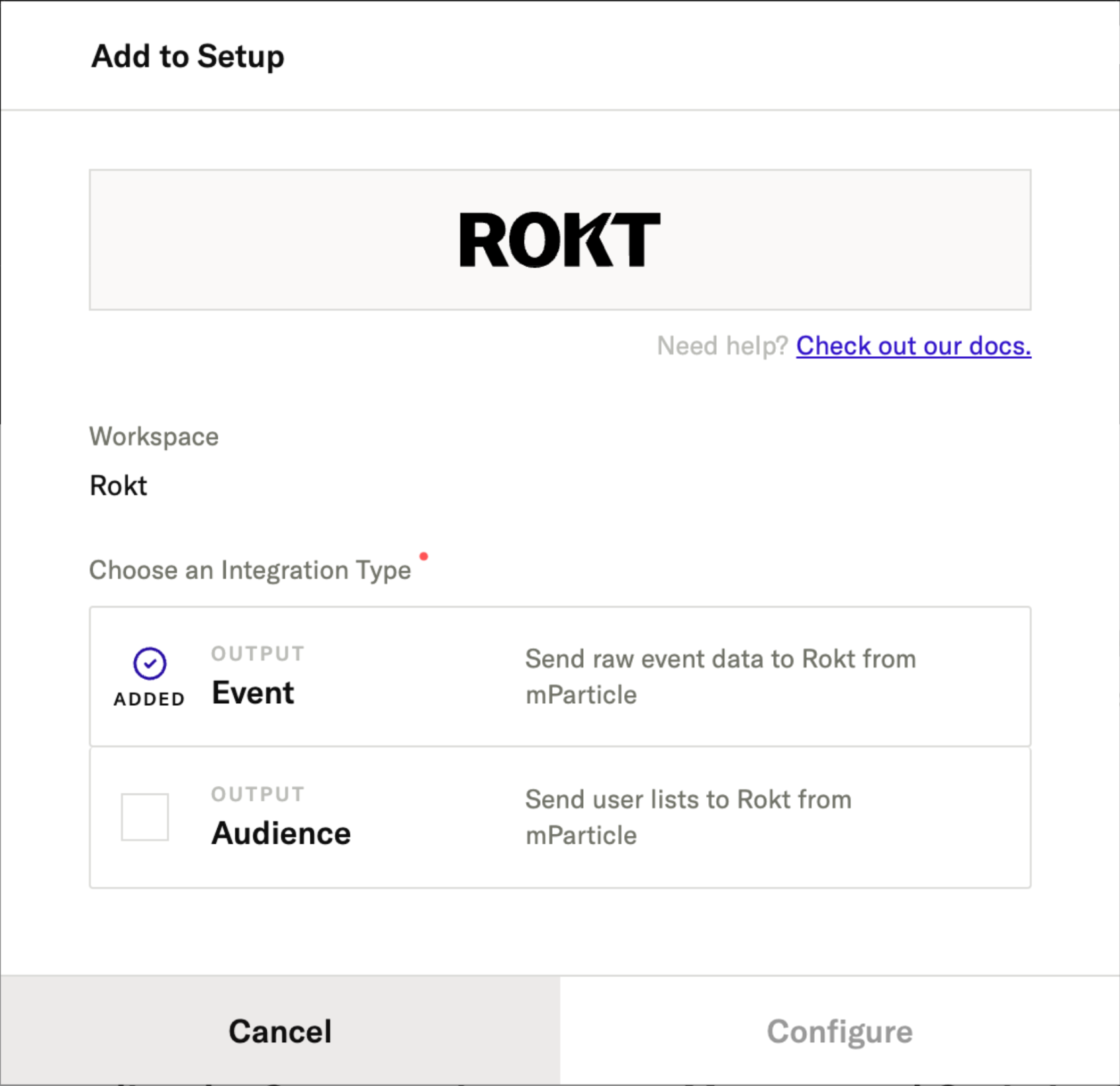
-
Fill in your Rokt Account ID and API Key, and click save
-
Name the configuration something that clearly indicates the purpose, ie Rokt Event Integration
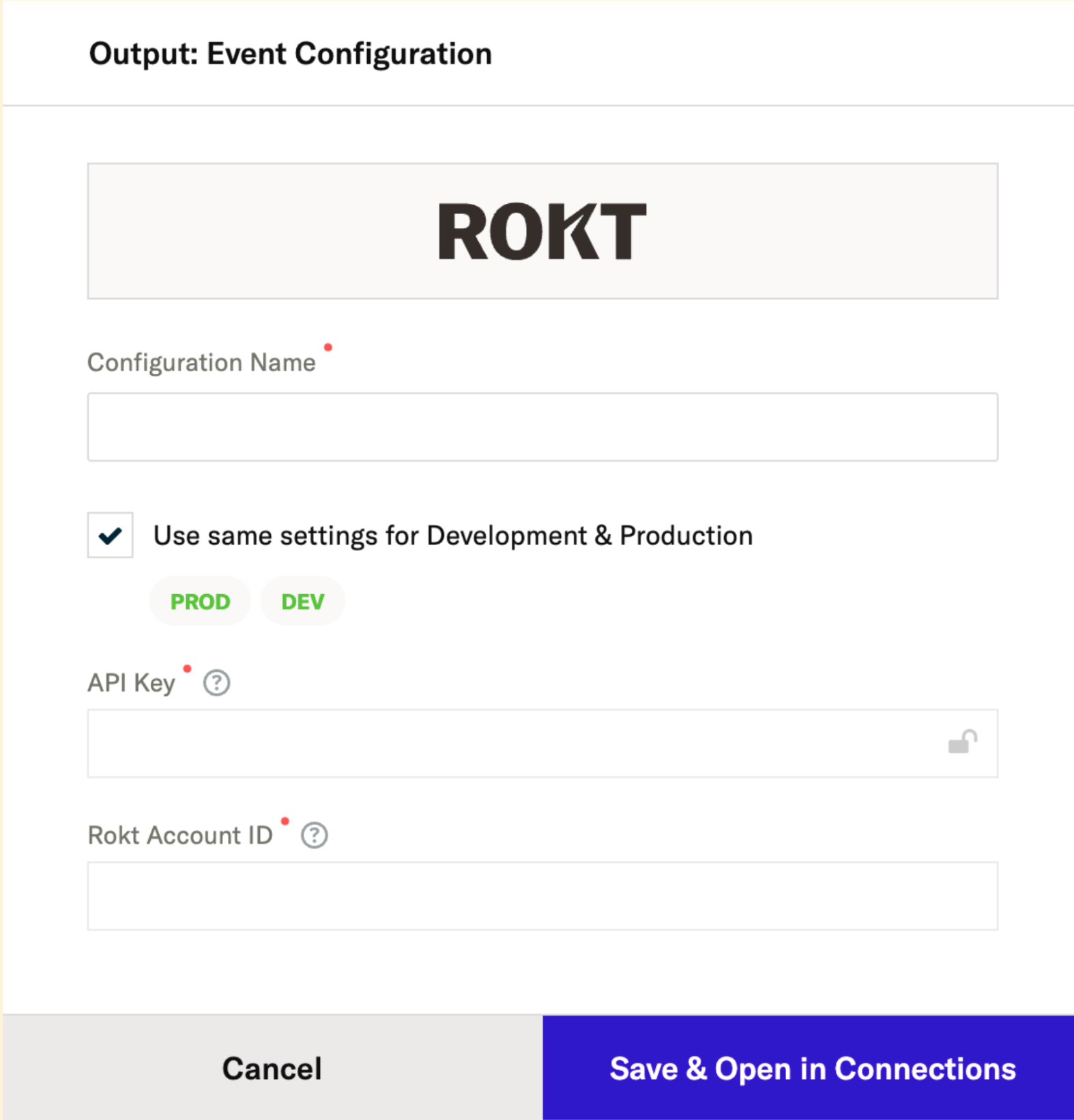
-
Click Save & Open in Connections. mParticle should automatically redirect you to the page below. If not, go to Connection > Connect. Then, select your desired data input.
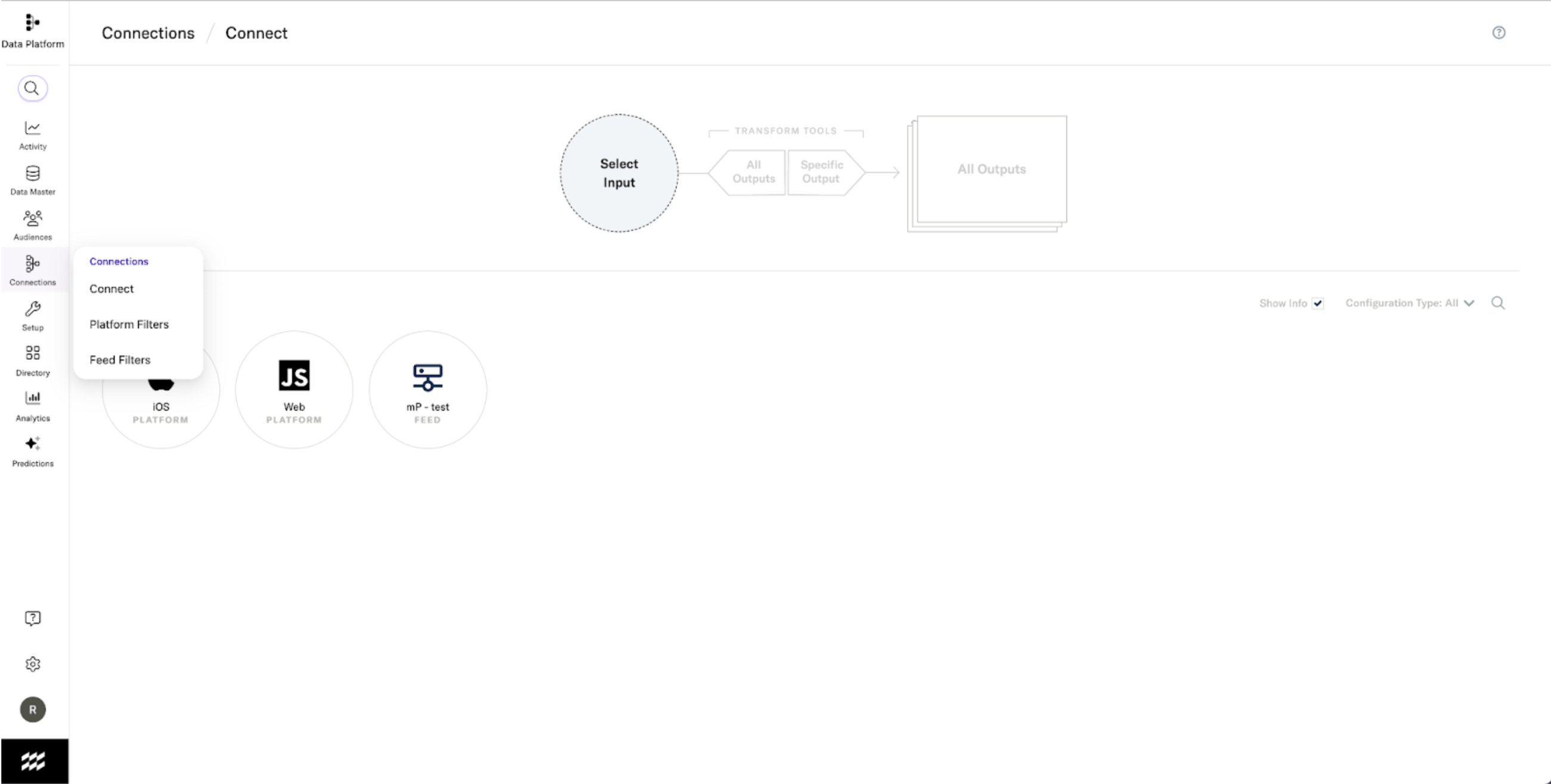
-
Select Connect Output. Navigate to the ROKT configuration that you just created. Ensure the switch under Connection Status is set to activate
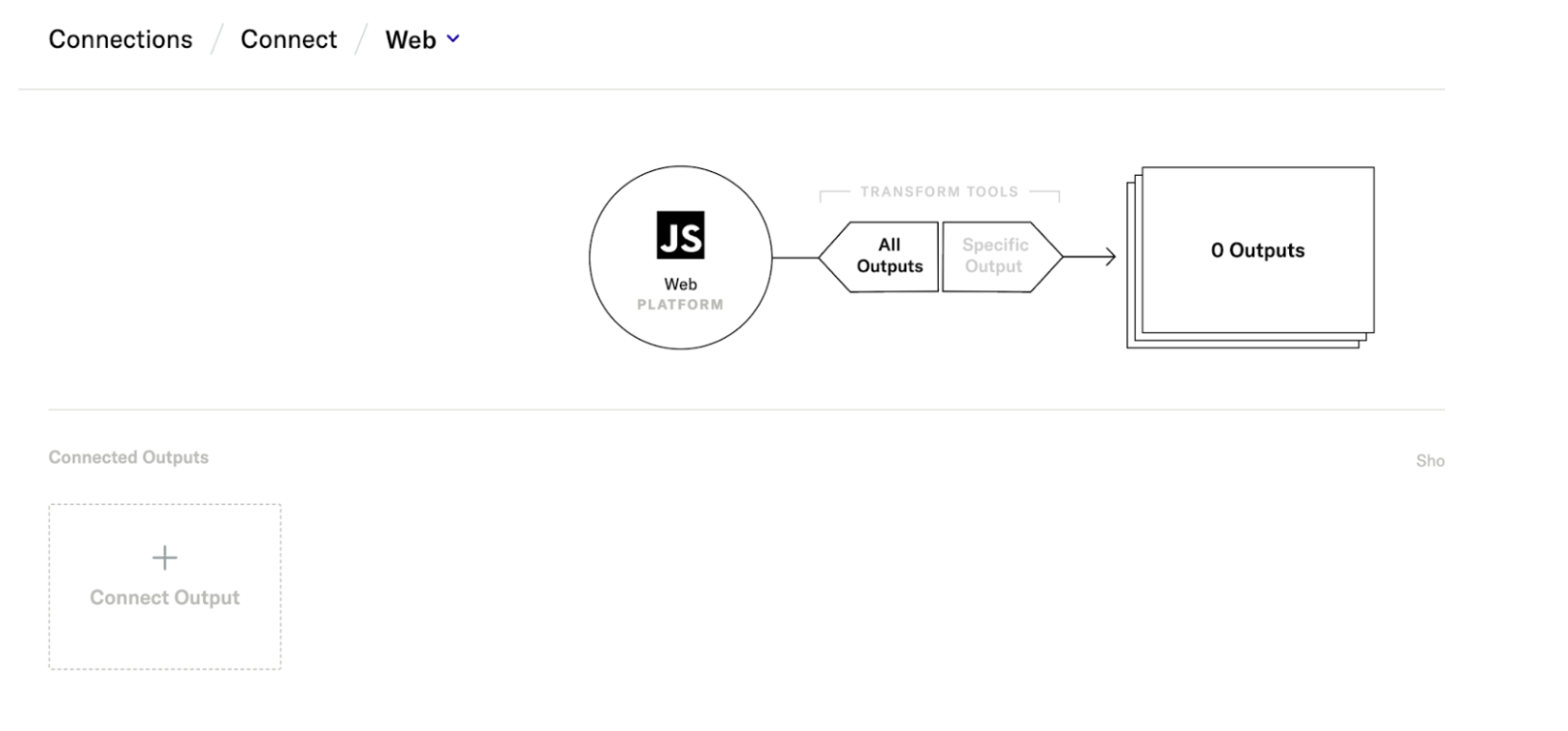
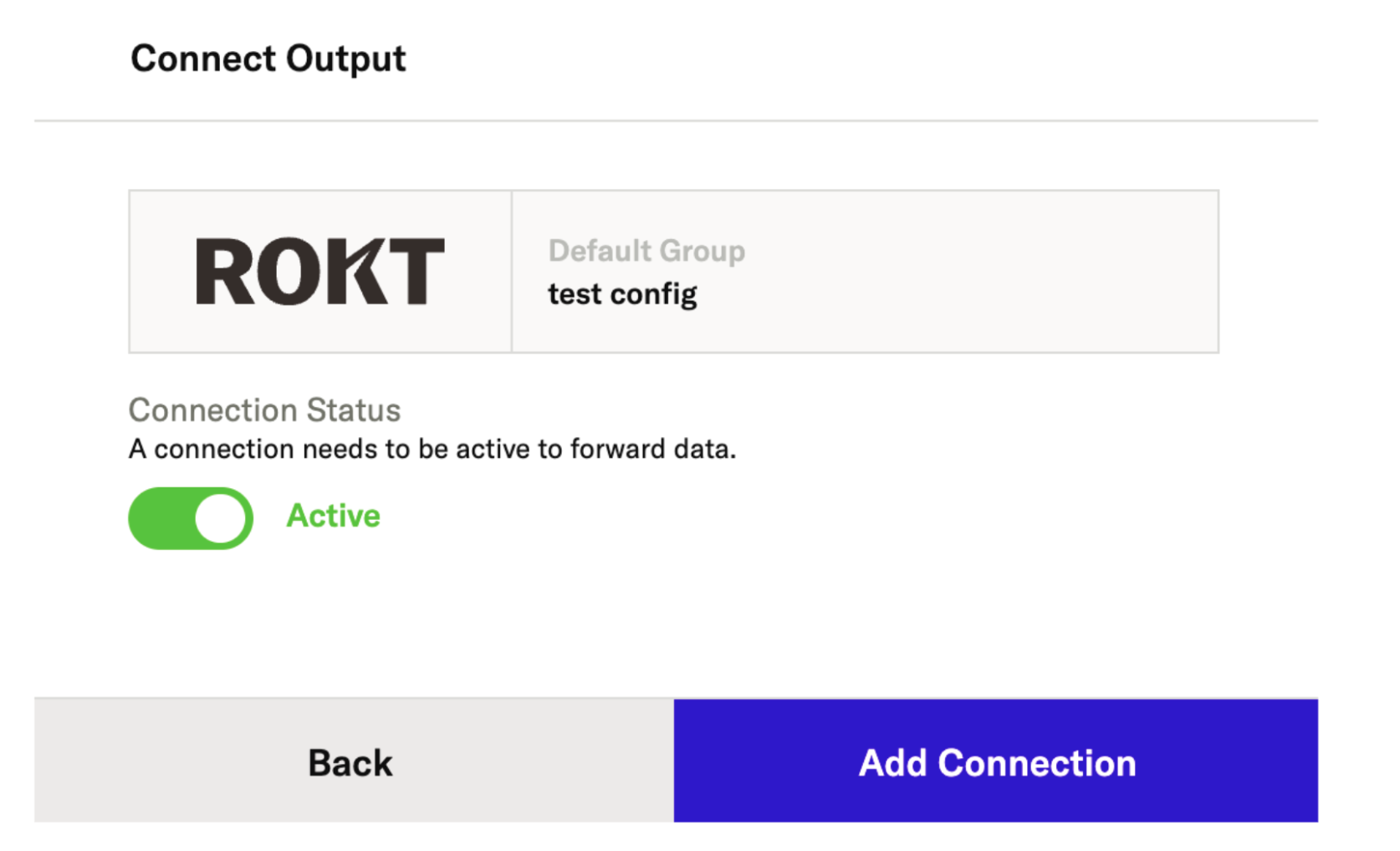
-
Click Add Connection
-
Your Connection is now set up! Repeat the above steps for all platforms/Inputs ie. Web, iOS and Android
Choose Your Events to Integrate
Please forward only event types that Rokt can use to optimize your ad campaign.
After all of your Connections are set up, follow the below steps to integrate your desired events to Rokt. The events necessary to integrate are related to your campaign with Rokt. These are the events that Rokt is optimizing towards ie. purchase, free_trial, etc. You can connect with your Account Manager if you need more information here.
Go to Connections > Filter > Platforms > Events. Here, you will be able to select from the two available options of what types of events will be sent to ROKT.
Option 1 - Commerce Event
With this approach, you are integrating a standard Product Action / Purchase event to Rokt to for attribution. Your Commerce Event filter page should look like the example below:
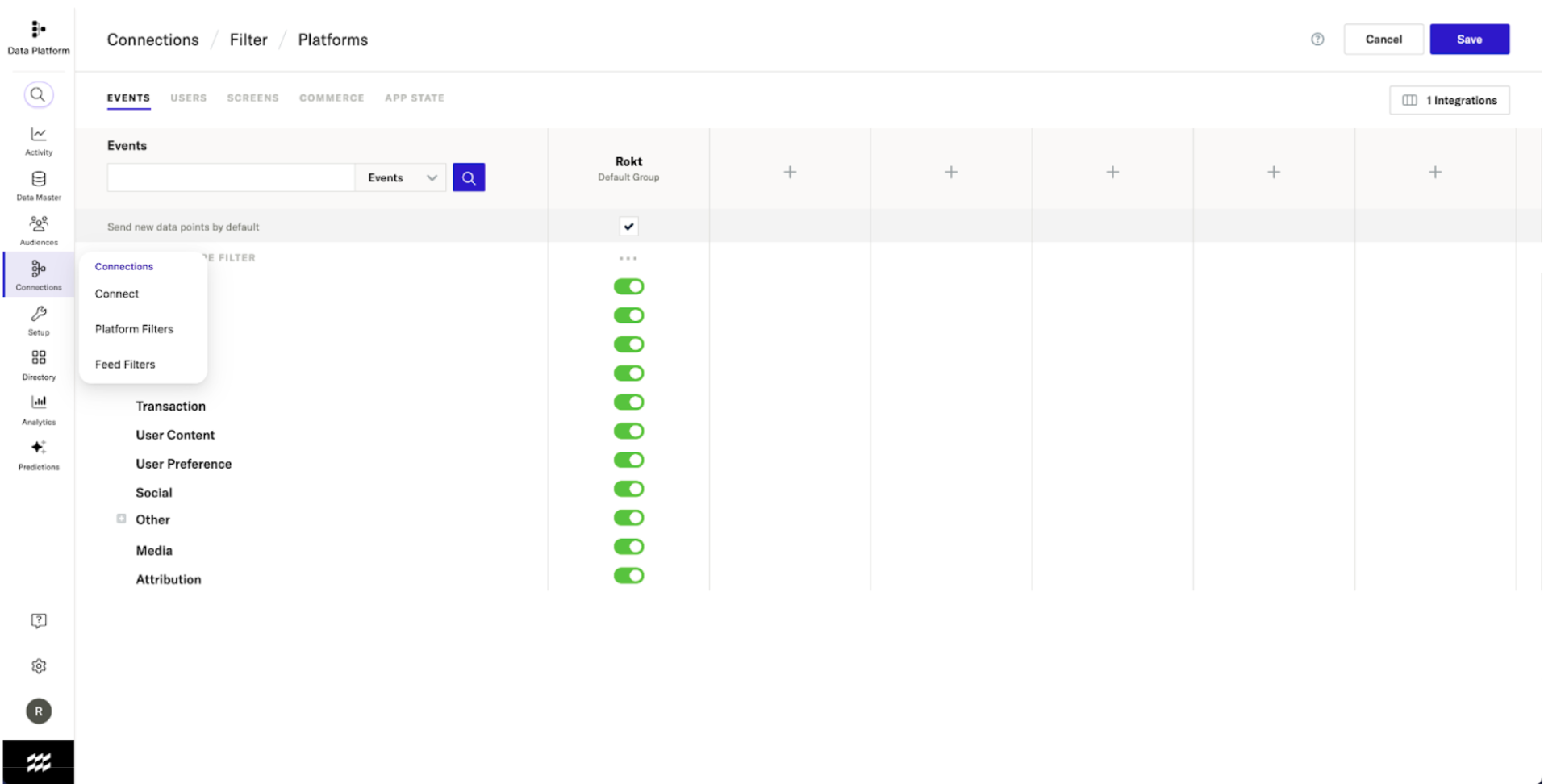
Option 2 - Custom Event
With this option you are required to integrate a custom event named conversion to mParticle.
- Custom Event Tupe = other
- Custom Event Name = conversion
Your Custom Event filter page should look like the example below:
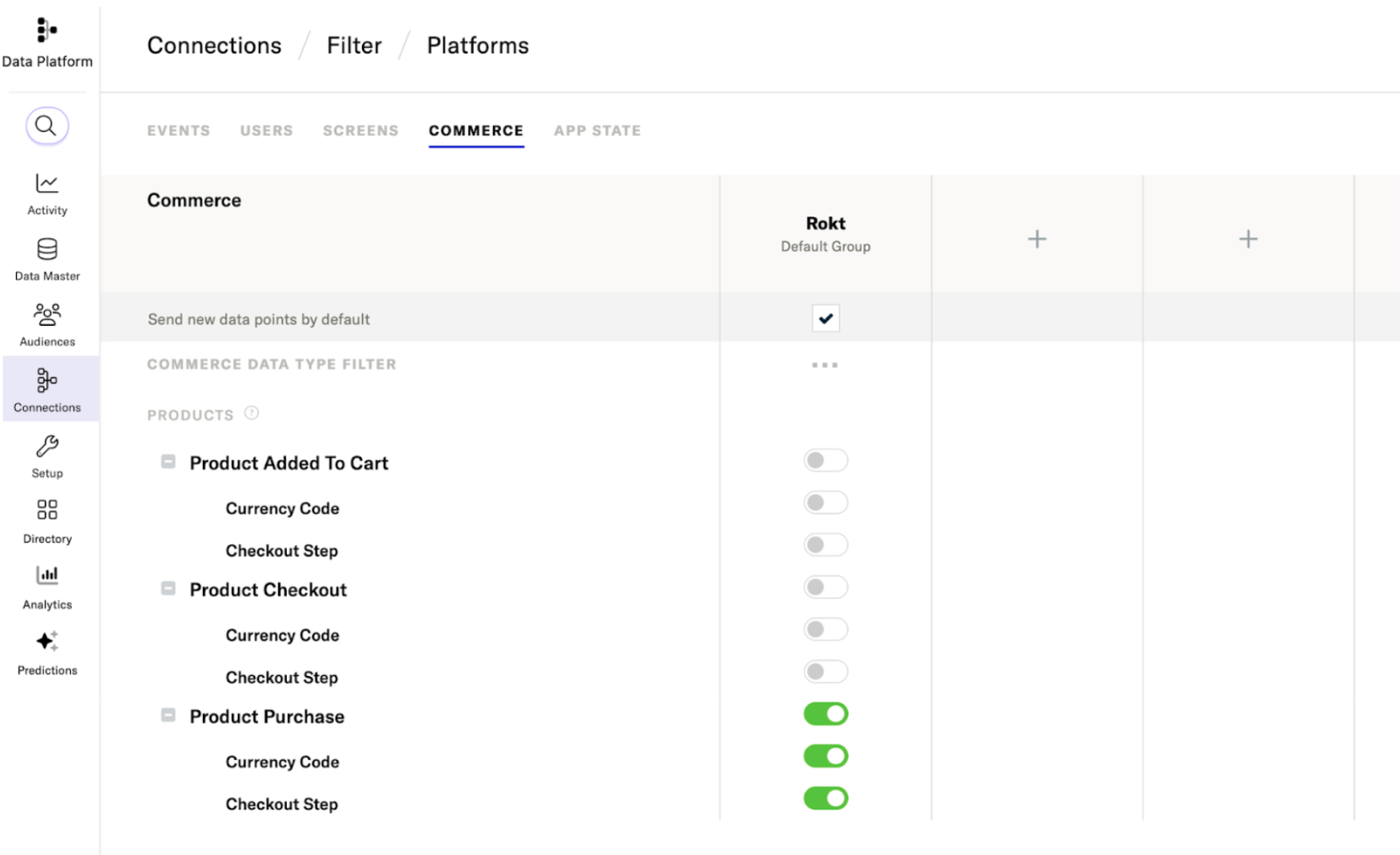
Required Attributes
In order to close the loop and attribute conversions to Rokt, a form of customer identification is required. To achieve this we recommend:
- Leverage mParticle Standard User Identities (for email, mobile etc) AND
- Use a custom attribute for RoktID
Navigate to the Connections > Filter > Platform > Users tab
Standard Identifiers
The following standard mParticle attributes can be used when closing the loop and integrating conversion data with Rokt:
- Other 1-10
The following are the standard attributes supported by Rokt:
| Parameter | Description | Required / Recommeneded |
|---|---|---|
| Event Type | Type of Event or Action | Required |
| Event ID | An identifier used to uniquely identify an event | Required |
| Event Time | Time of the event in UTC | Required |
| Email passed as plain text, lowercase and without trailing spaces | One email field is necessary. Raw is preferred but hashed is acceptable. Raw and hashed is recommended. | |
| Email (already SHA256 hashed) | SHA-256 hash of email address, already hashed | See Above |
| Email (apply SHA256 hash) | SHA-256 hash of email address. Tealium will hash | See Above |
| Rokt Tracking ID | A Rokt-generated ID used to match conversion events to the originating click | Recommended |
| Mobile | Mobile phone number of converting customer | Recommended |
| First Name | Customer's first name | Recommended |
| Last Name | Customer's last name | Recommended |
For a full list of supported parameters, refer to the Event API documentation. We recommend you include fields like transaction amount, currency code, product details, and payment method to provide context for better targeting and optimizations.
Enable the required attributes under the Connections > Filter > Platform > Users tab
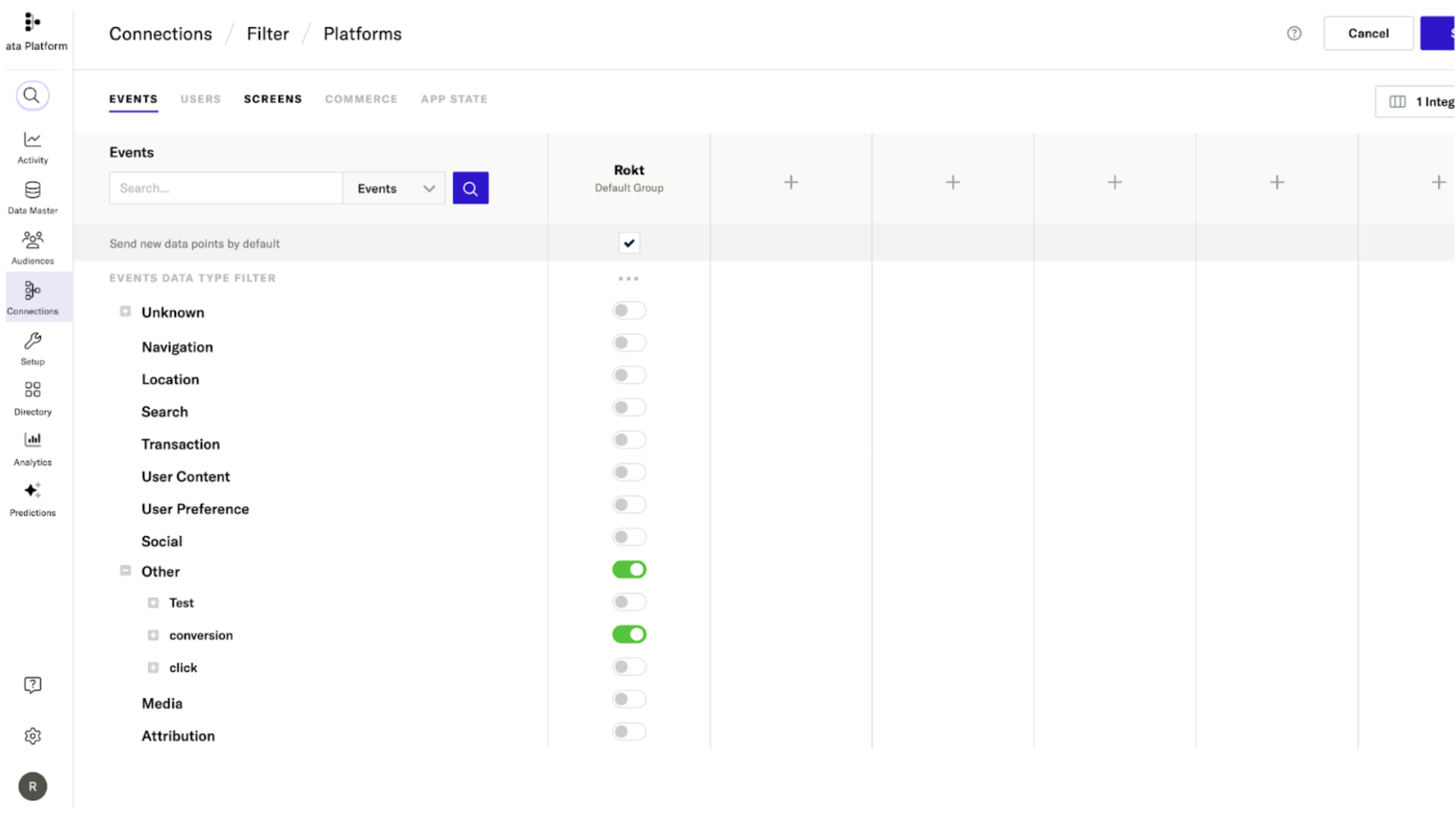
Rokt Click ID
This option is only available if Rokt Click ID has been integrated with mParticle. Rokt assigns a Rokt Click ID when a customer clicks on an advertisers offer. The Rokt Click ID is appended to the landing page URL. It is then up to the advertiser to work with mParticle to integrate Rokt Click ID from the landing page URL to mParticle.
Rokt currently supports Rokt Click Id as a PII-less close the loop attribute. More information about Rokt Click Id is available here
Option 1 - Rokt Click Id as a Custom Attribute
To integrate Rokt Click Id as a custom attribute to close the loopand attribute conversions, follow the below insrtuctions:
-
Navigate to Connections > Filter > Platforms > Events
-
Choose Other
-
Choose Conversion
-
Search for roktid and enable the toggle
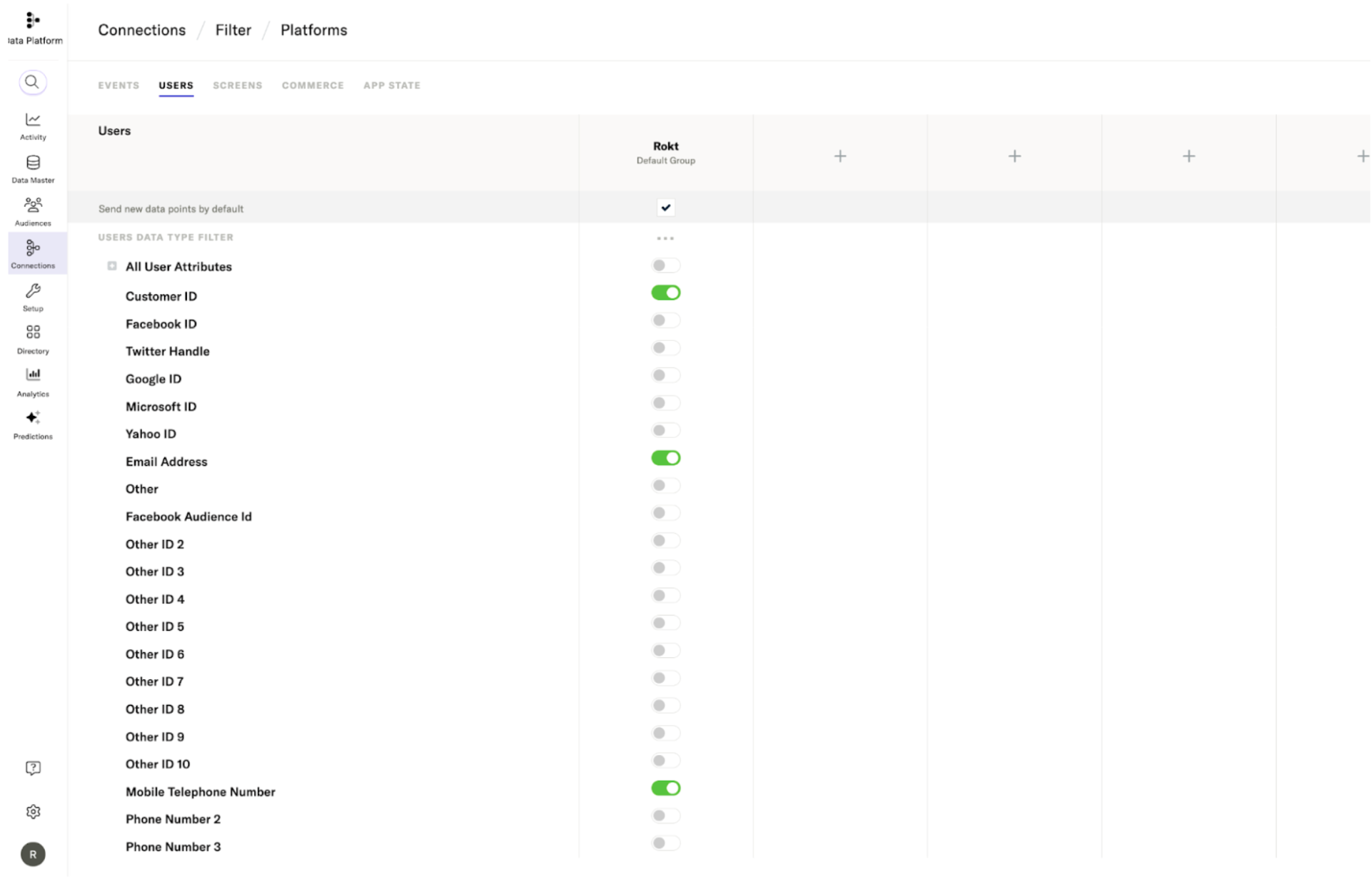
In order for the attribute to exist, mParticle needs to have received at least one event with the custom attribute roktid attached.
Option 2 - Rokt Click ID via the Other Standard Identity
It is also possible to map Rokt Click Id to any standard other identifier as in the example below:
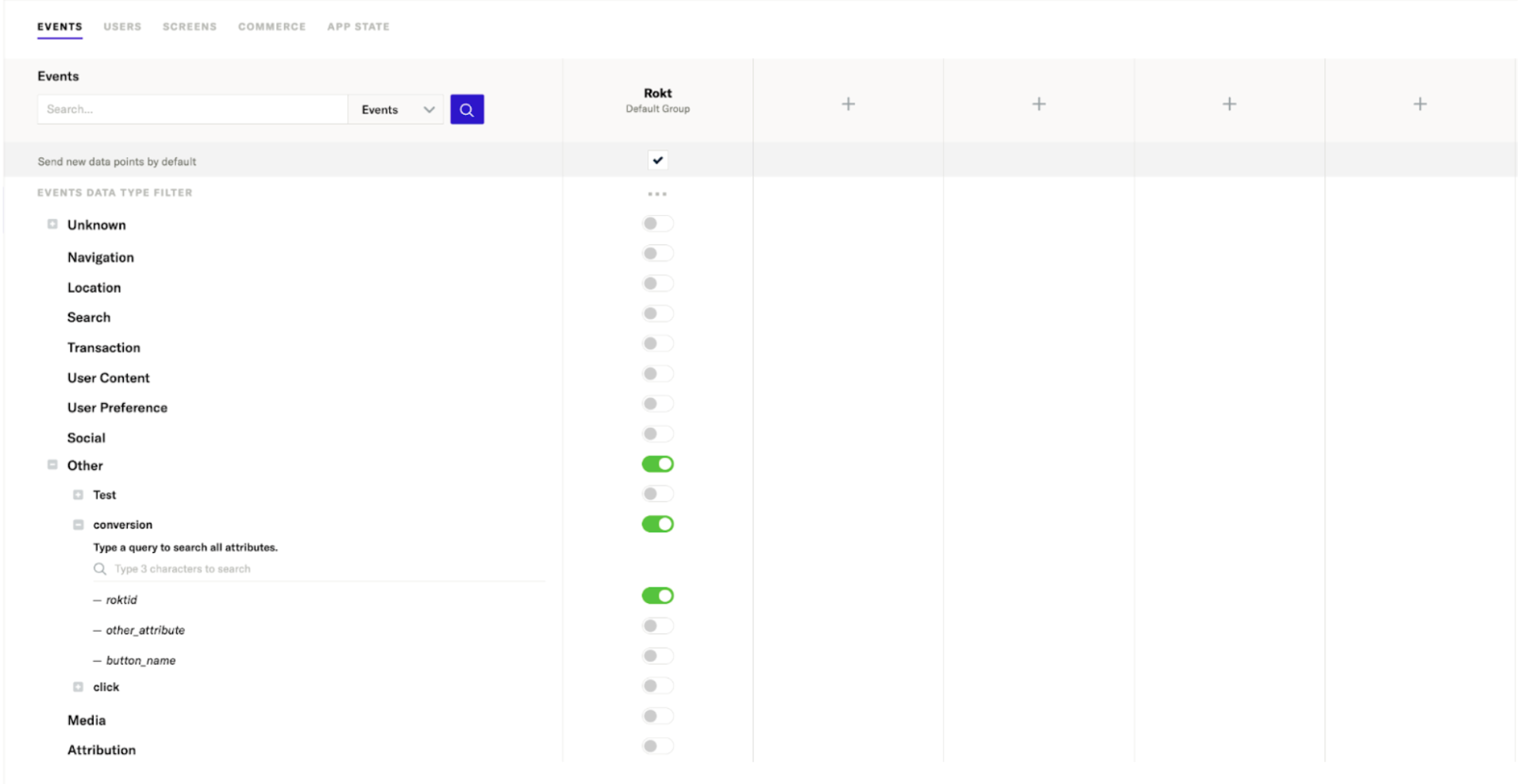
In this case it is required to let us know what other standard attributes are. Possible values include: other, other2, other3 up to other10