mParticle
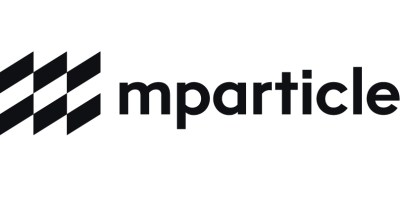
mParticleは、データ統合を通じてクライアントがサードパーティプラットフォームにデータを簡単に統合できるカスタマーデータプラットフォームです。mParticleの既存のRoktデスティネーションを使用することで、ユーザーはmParticleアカウントからRoktにコンバージョンデータを簡単に統合でき、より正確なターゲティング、優れたパーソナライゼーション、そしてキャンペーンの成果を向上させることができます。
このガイドでは、mParticle内でRokt統合を設定し、包括的で豊富なコンバージョンデータをRoktに簡単に統�合して、リファラルなどのマーケティング活動を、購入、サブスクリプション、アプリケーションのダウンロードなどのビジネス価値を生む成果に結びつける方法を説明します。これには、認証に必要な手順と例が含まれます。
統合設定
認証
Rokt Events Connectionとの認証には、Account IDとAPI Keyが必要です。これらの資格情報を取得する方法は以下をご覧ください:
- Account ID: こちらでAccount IDを見つけてください。
- API Key: Account ManagerまたはSolutions Engineerと連携してAPI Keyを取得してください。
データ接続のセットアップ
-
始めるには、Inputが設定されていることを確認してください。設定されていない場合は、こちらの手順に従って作成してください。このドキュメントでは、WEBを例として使用します。Roktは、AppなどのすべてのmParticle入力をサポートしています。該当するすべての入力を選択してください。
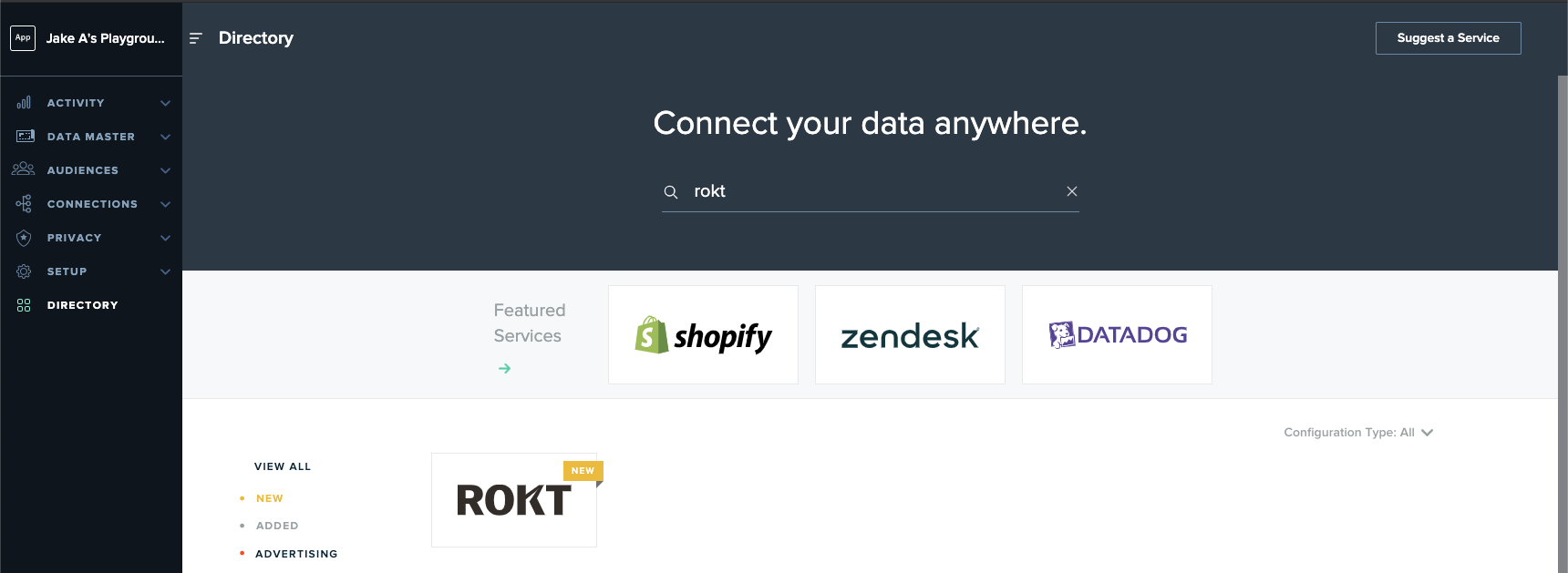
-
接続の設定
- 左側のメニューでDirectoryを見つけてクリックし、ROKTを検索します
- setupをクリック
- Eventを選択
- Configureをクリック
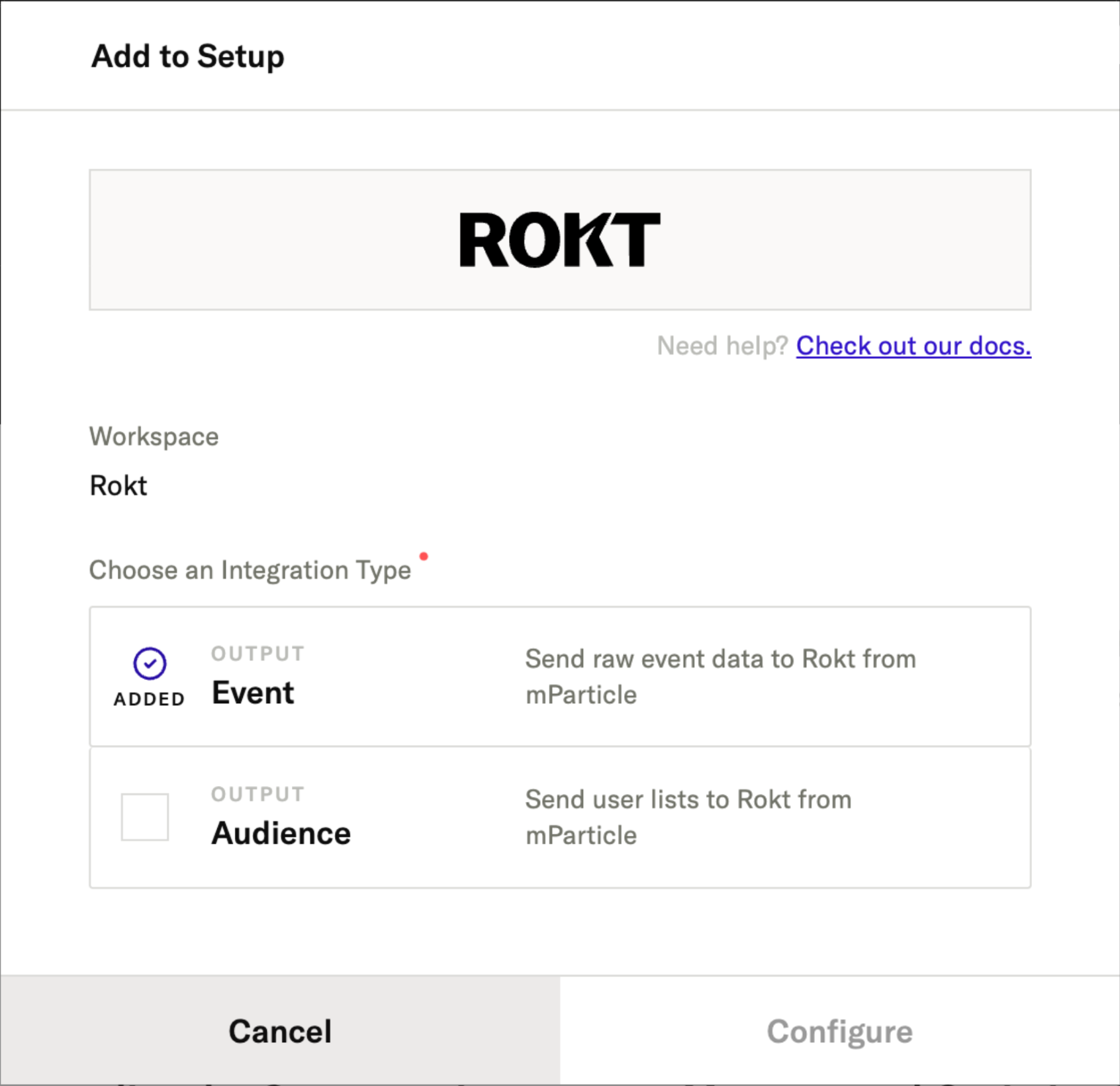
-
RoktアカウントIDとAPIキーを入力し、saveをクリック
-
設定に目的を明確に示す名前を付けます。例: Rokt Event Integration
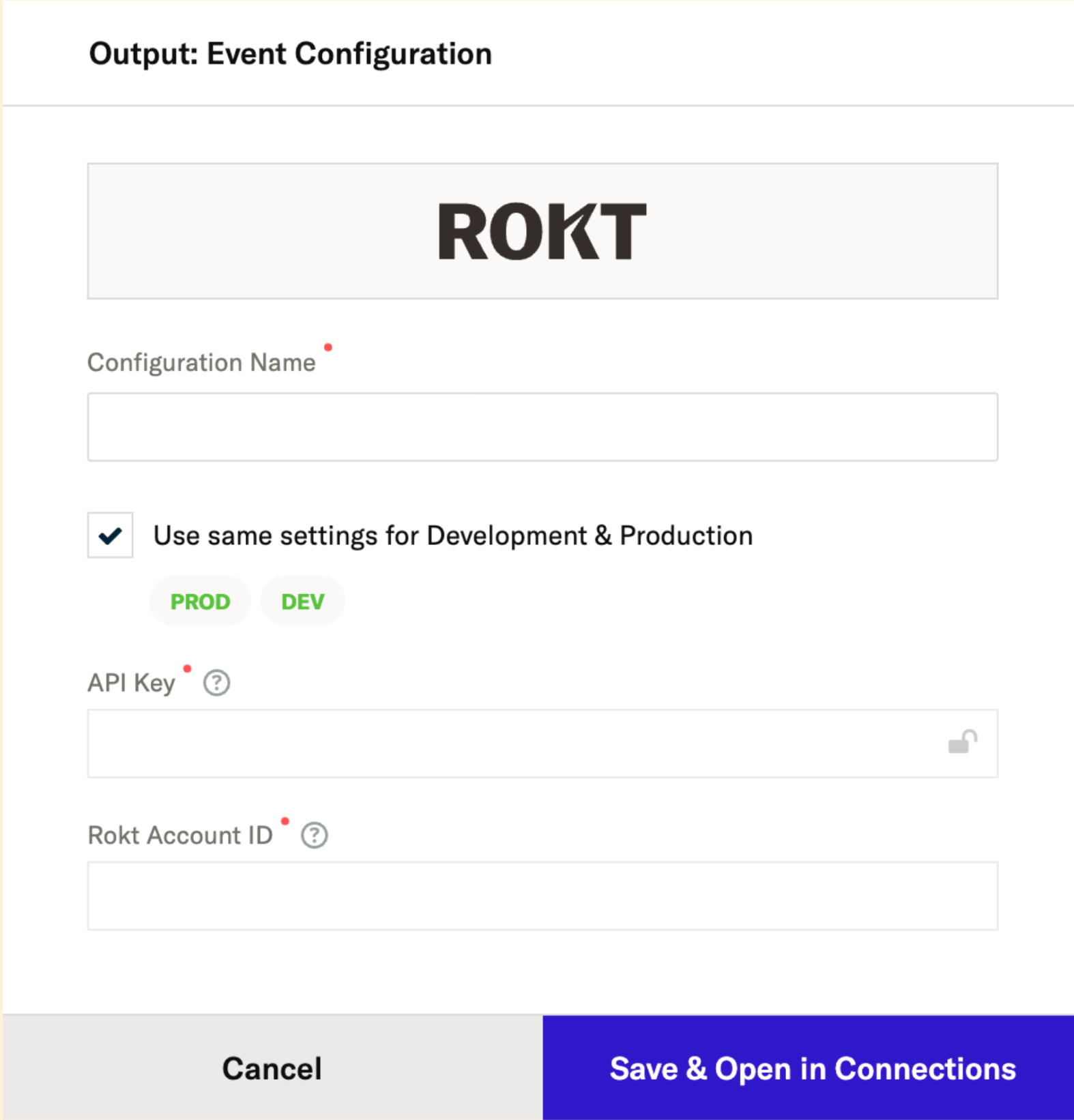
-
Save & Open in Connectionsをクリックします。mParticleは自動的に以下のページにリダイレクトするはずです。そうでない場合は、Connection > Connectに移動します。その後、希望するデータ入力を選択します。
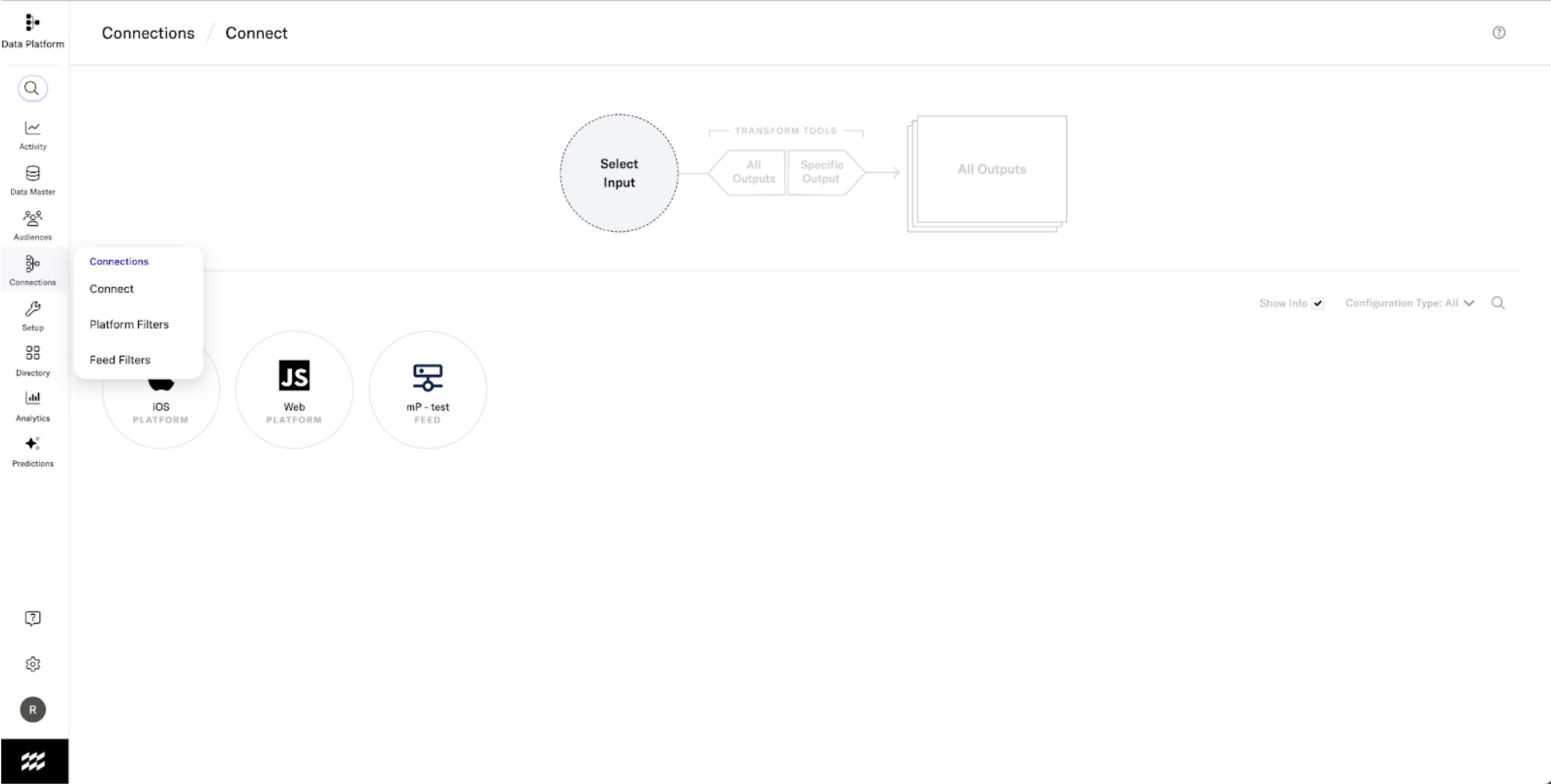
-
Connect Outputを選択します。先ほど作成したROKT設定に移動します。接続ステータスの下のスイッチがactivateに設定されていることを確認してください
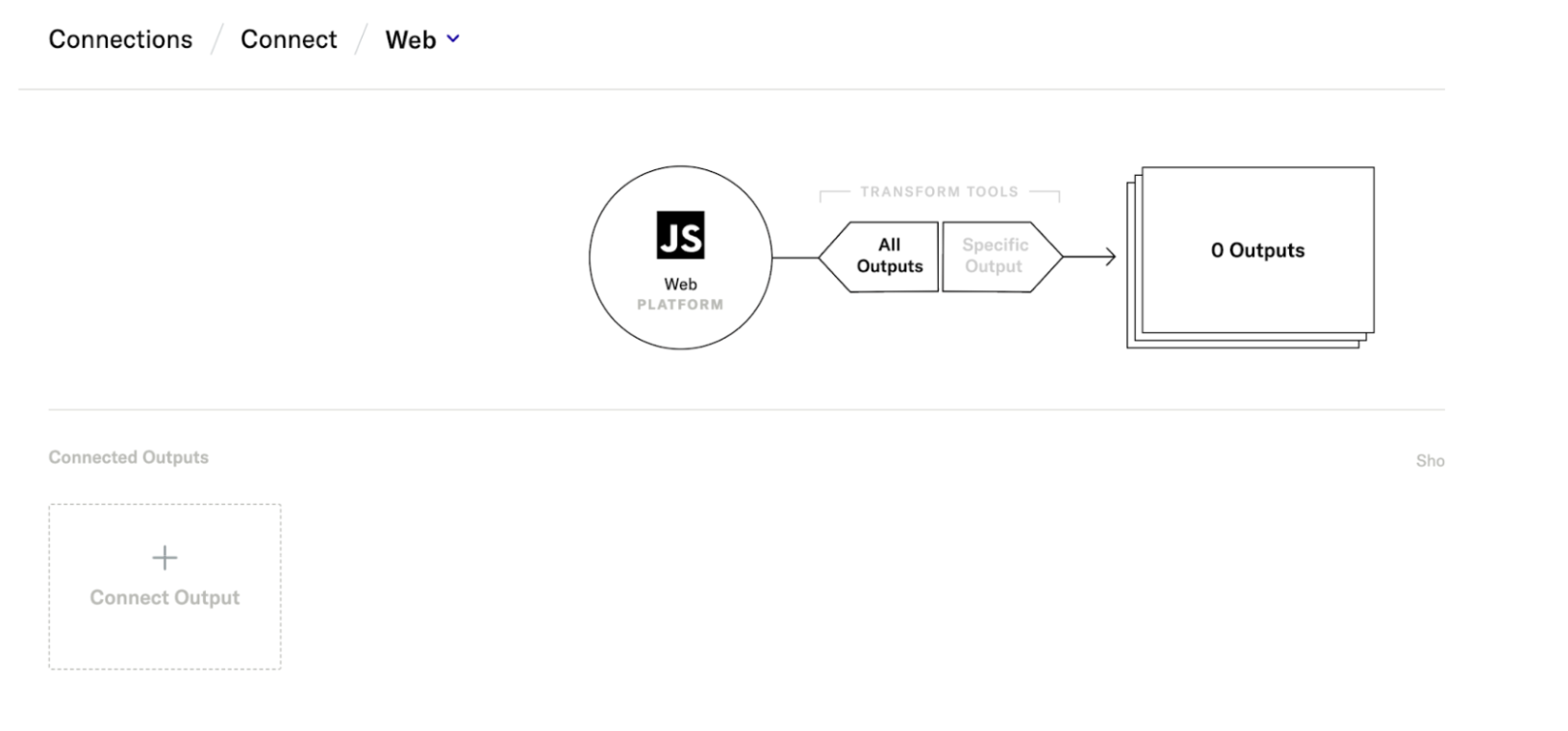
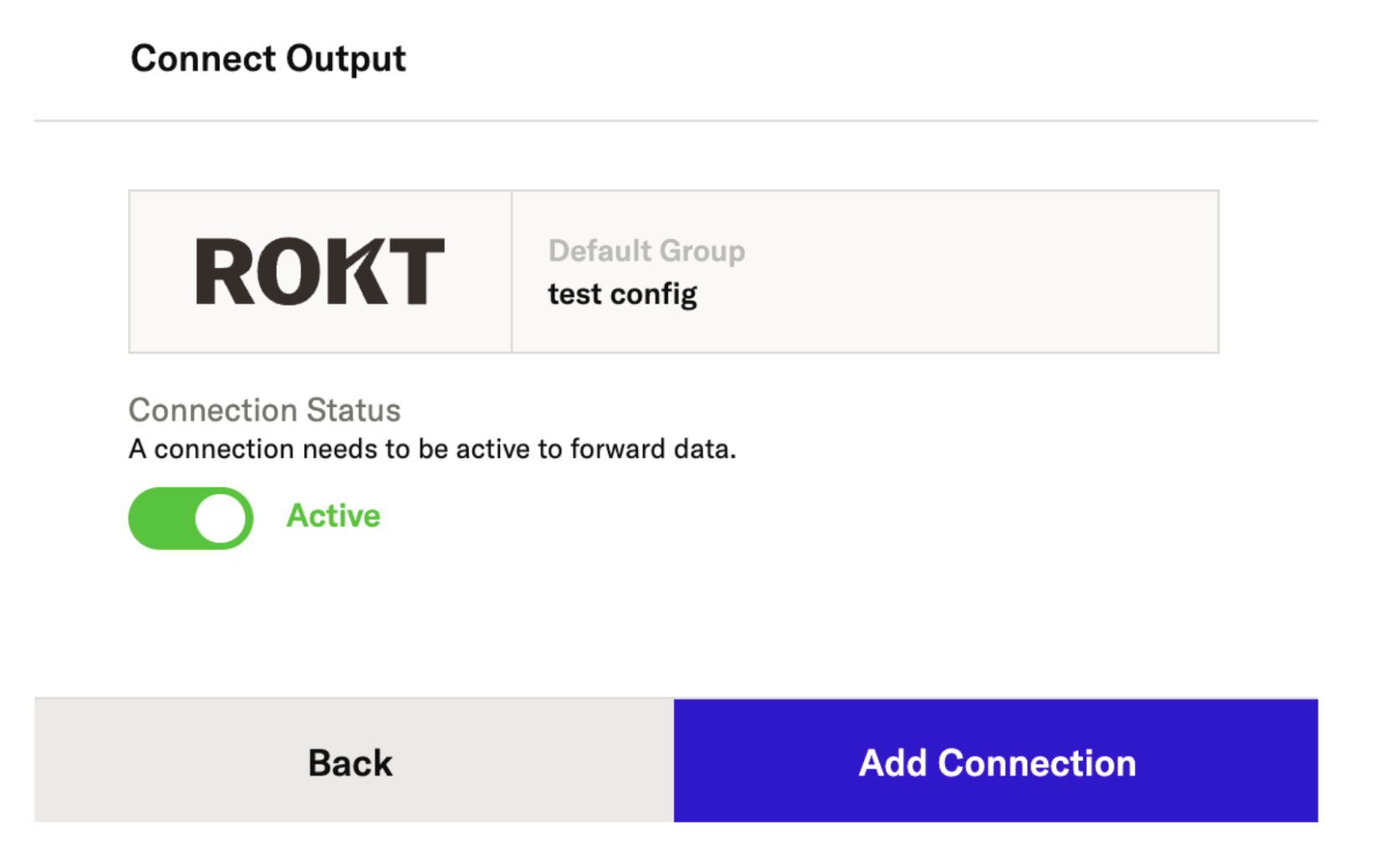
-
Add Connectionをクリック
-
接続が設定されました!すべてのプラットフォーム/入力、例: Web, iOS and Android に対して上記の手順を繰り返してください
統合するイベントを選択する
Roktがあなたの広告キャンペーンを最適化するために使用できるイベントタイプのみを転送してください。
すべての接続が設定された後、以下の手順に従って、希望するイベントをRoktに統合します。統合が必要なイベントは、Roktとのキャンペーンに関連しています。これらは、Roktが最適化を目指しているイベントです。例:purchase, free_trial など。詳細が��必要な場合は、アカウントマネージャーに連絡してください。
Connections > Filter > Platforms > Events に移動します。ここで、ROKTに送信されるイベントタイプの2つのオプションから選択できます。
オプション 1 - コマースイベント
このアプローチでは、標準のProduct Action / PurchaseイベントをRoktに統合してアトリビューションを行います。Commerce イベントフィルターページは以下の例のようになります:
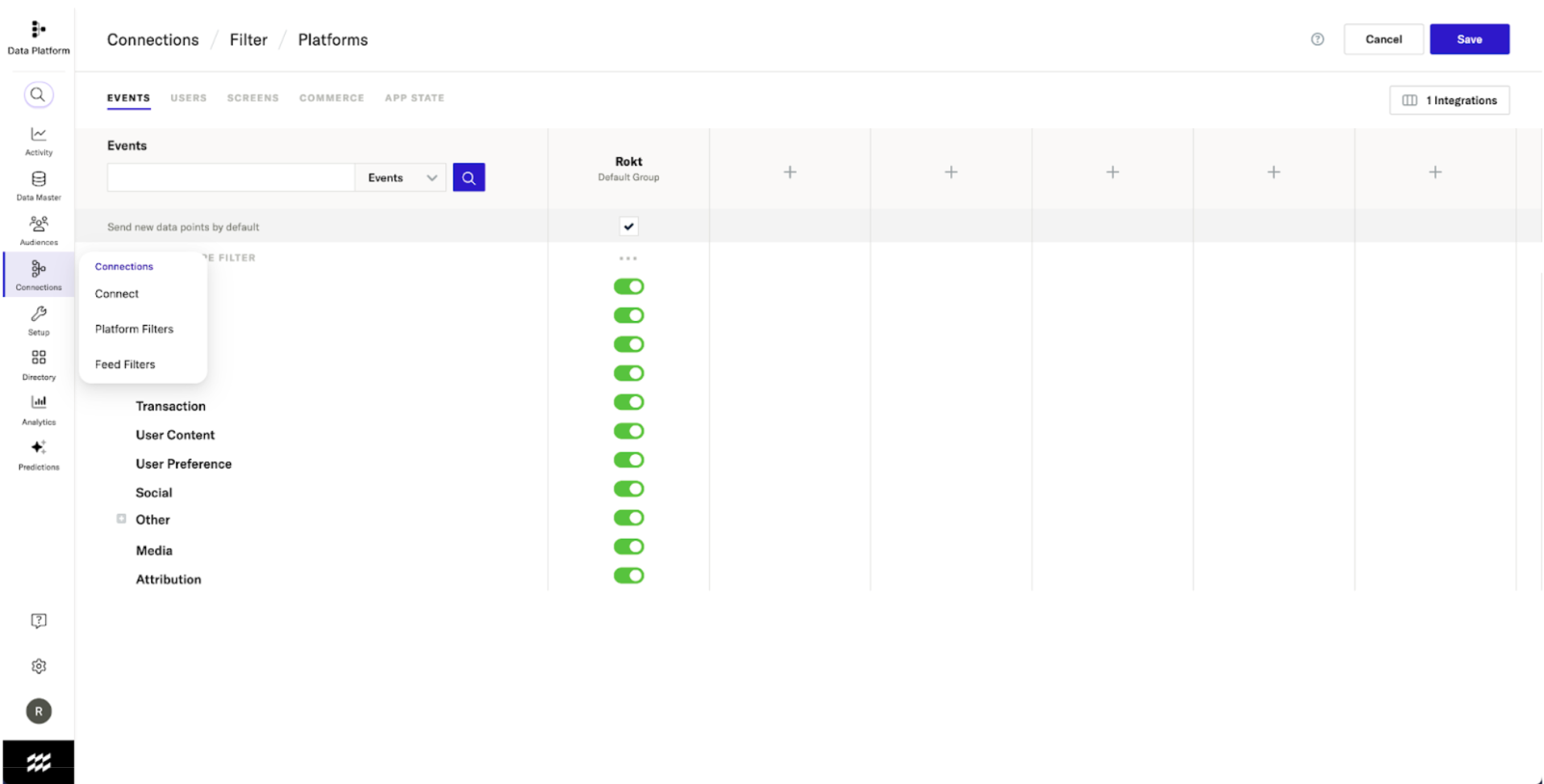
オプション 2 - カスタムイベント
このオプションでは、conversion という名前のカスタムイベントをmParticleに統合する必要があります。
- カスタムイベントタイプ = other
- カスタムイベント名 = conversion
カスタムイベントフィルターページは以下の例のようになります:
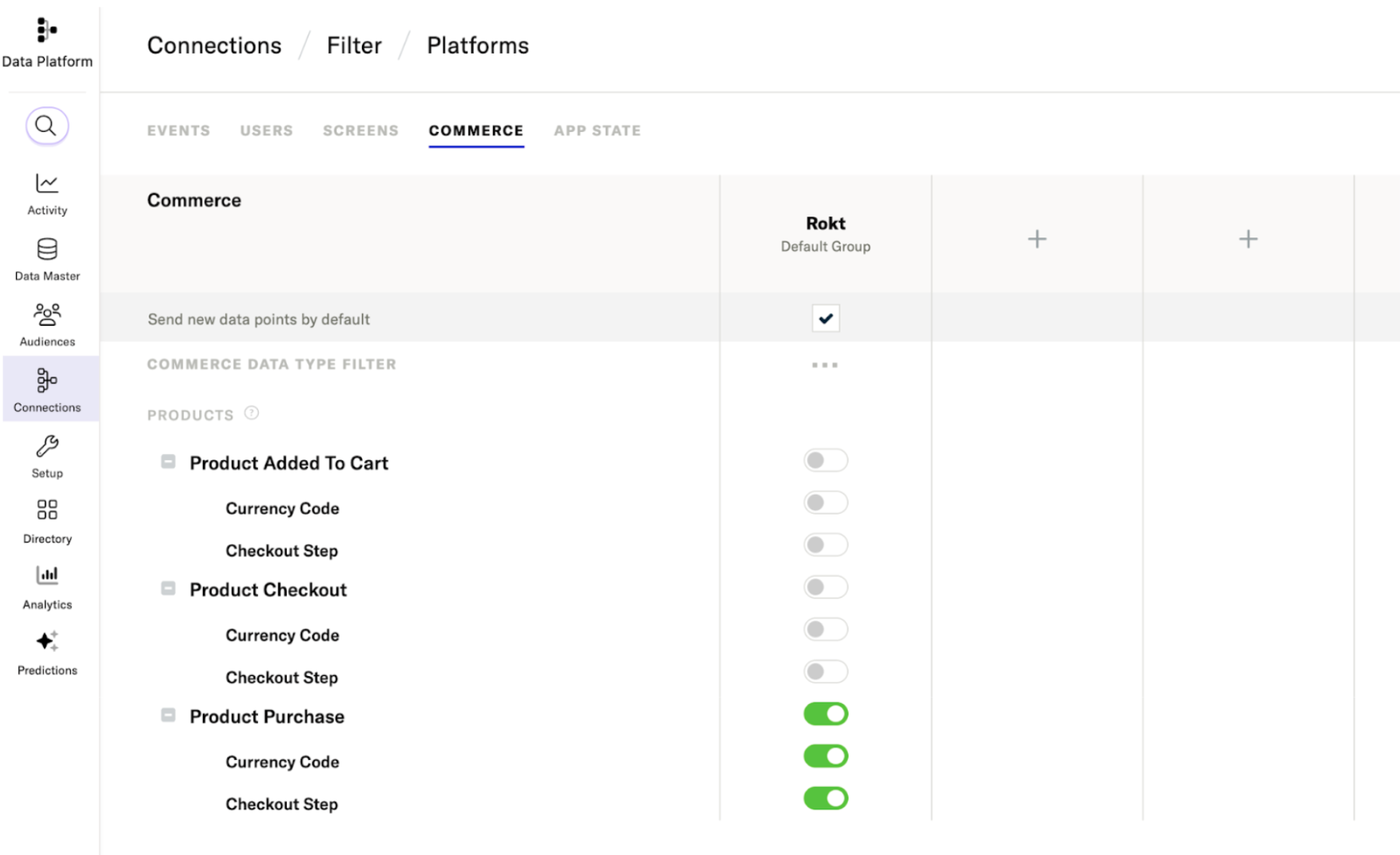
必須属性
ループを閉じてRoktにコンバージョンを帰属させるためには、何らかの顧客識別が必要です。これを達成するために、以下を推奨します:
- mParticleの標準ユーザー識別子(メール、モバイルなど)を活用する AND
- RoktIDのカスタム属性を使用する
Connections > Filter > Platform > Users タブに移動します
標準識別子
ループを閉じてRoktとコンバージョンデータを統合する際に使用できる標準のmParticle属性は以下の通りです:
- Other 1-10
Roktがサポートする標準属性は以下の通りです:
| パラメータ | 説明 | 必須 / 推奨 |
|---|---|---|
| Event Type | イベントまたはアクションのタイプ | 必須 |
| Event ID | イベントを一意に識別するために使用される識別子 | 必須 |
| Event Time | UTCでのイベントの時間 | 必須 |
| プレーンテキストで渡されるメールアドレス、小文字で末尾にスペースがないこと | 1つのメールフィールドが必要です。生のデータが推奨されますが、ハッシュされたものも許容されます。生データとハッシュ��の両方が推奨されます。 | |
| Email (already SHA256 hashed) | すでにハッシュされたメールアドレスのSHA-256ハッシュ | 上記参照 |
| Email (apply SHA256 hash) | メールアドレスのSHA-256ハッシュ。Tealiumがハッシュします | 上記参照 |
| Rokt Tracking ID | コンバージョンイベントを元のクリックにマッチさせるために使用されるRokt生成のID | 推奨 |
| Mobile | 変換した顧客の携帯電話番号 | 推奨 |
| First Name | 顧客の名 | 推奨 |
| Last Name | 顧客の姓 | 推奨 |
サポートされているパラメータの完全なリストについては、Event API ドキュメントを参照してください。トランザクション金額、通貨コード、製品の詳細、支払い方法などのフィールドを含めることをお勧めします。これにより、ターゲティングと最適化のためのコンテキストが提供されます。
必要な属性を Connections > Filter > Platform > Users タブで有効にします
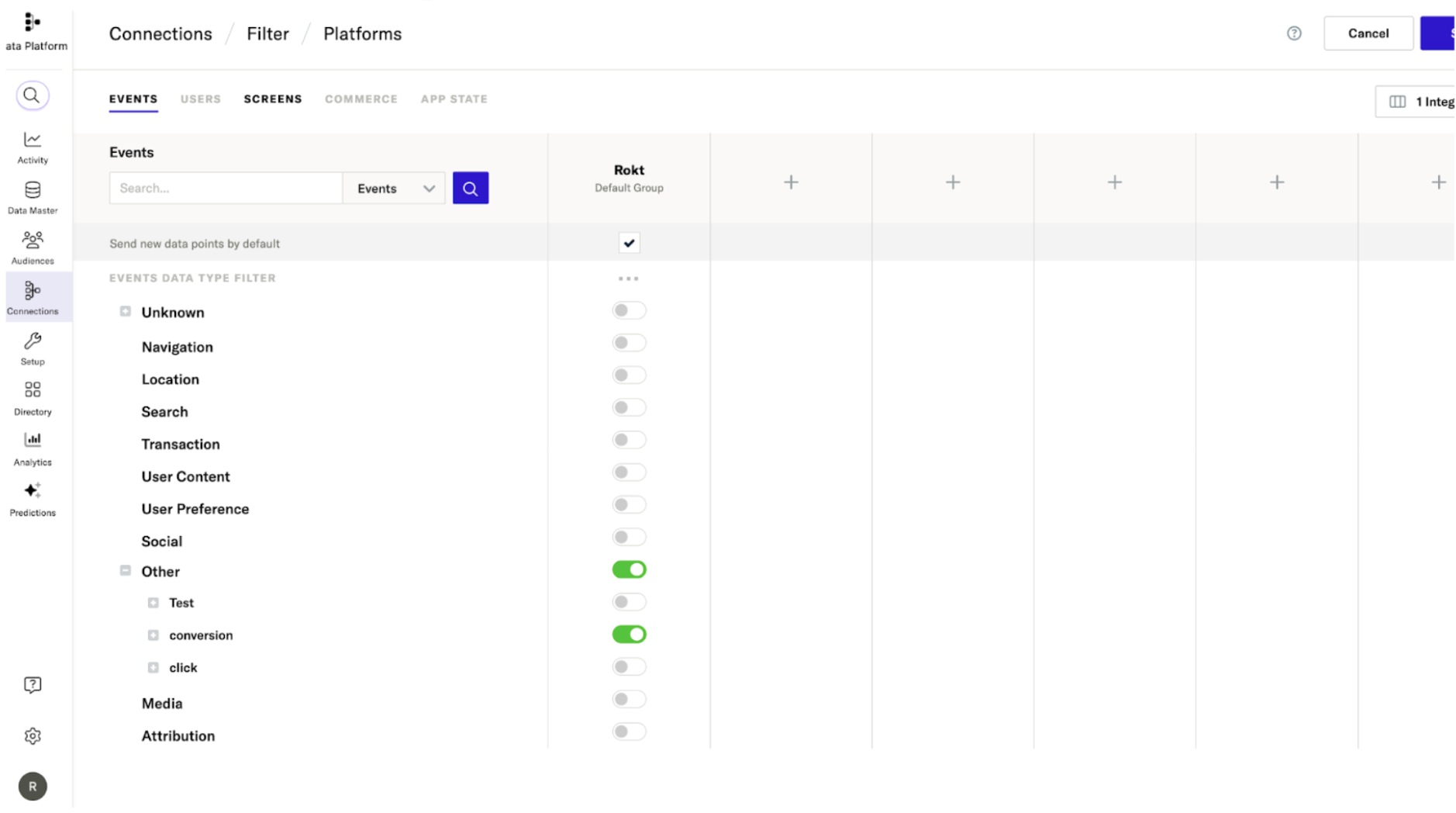
Rokt Click ID
このオプションは、Rokt Click IDがmParticleと統合されている場合にのみ利用可能です。Roktは、顧客が広告主のオファーをクリックしたときにRokt Click IDを割り当てます。Rokt Click IDはランディングページのURLに追加されます。その後、広告主はmParticleと協力して、ランディングページのURLからmParticleにRokt Click IDを統合する必要があります。
Roktは現在、PII(個人を特定できる情報)を含まないループを閉じる属性としてRokt Click Idをサポートしています。Rokt Click Idに関する詳細情報はこちらで確認できます。
オプション 1 - カスタム属性としてのRokt Click Id
Rokt Click Idをカスタム属性として統合し、ループを閉じてコンバージョンを属性付けするには、以下の手順に従ってください:
-
Connections > Filter > Platforms > Events に移動します
-
Other を選択します
-
Conversion を選択します
-
roktid を検索し、トグルを有効にします
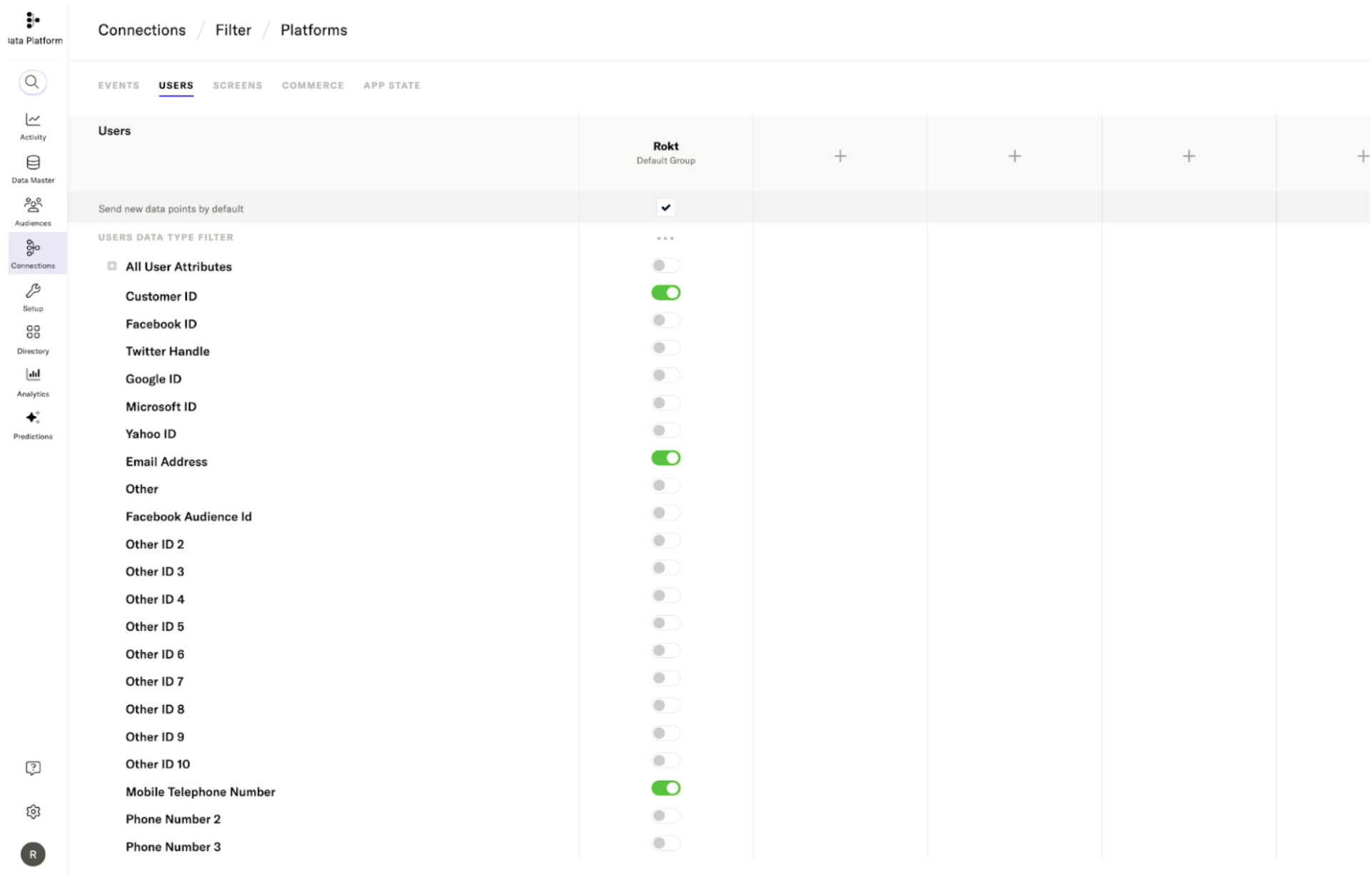
属��性が存在するためには、mParticleがカスタム属性 roktid が添付されたイベントを少なくとも1つ受信している必要があります。
オプション 2 - Rokt Click ID を Other 標準識別子として使用する
以下の例のように、Rokt Click Id を任意の標準 other 識別子にマッピングすることも可能です:
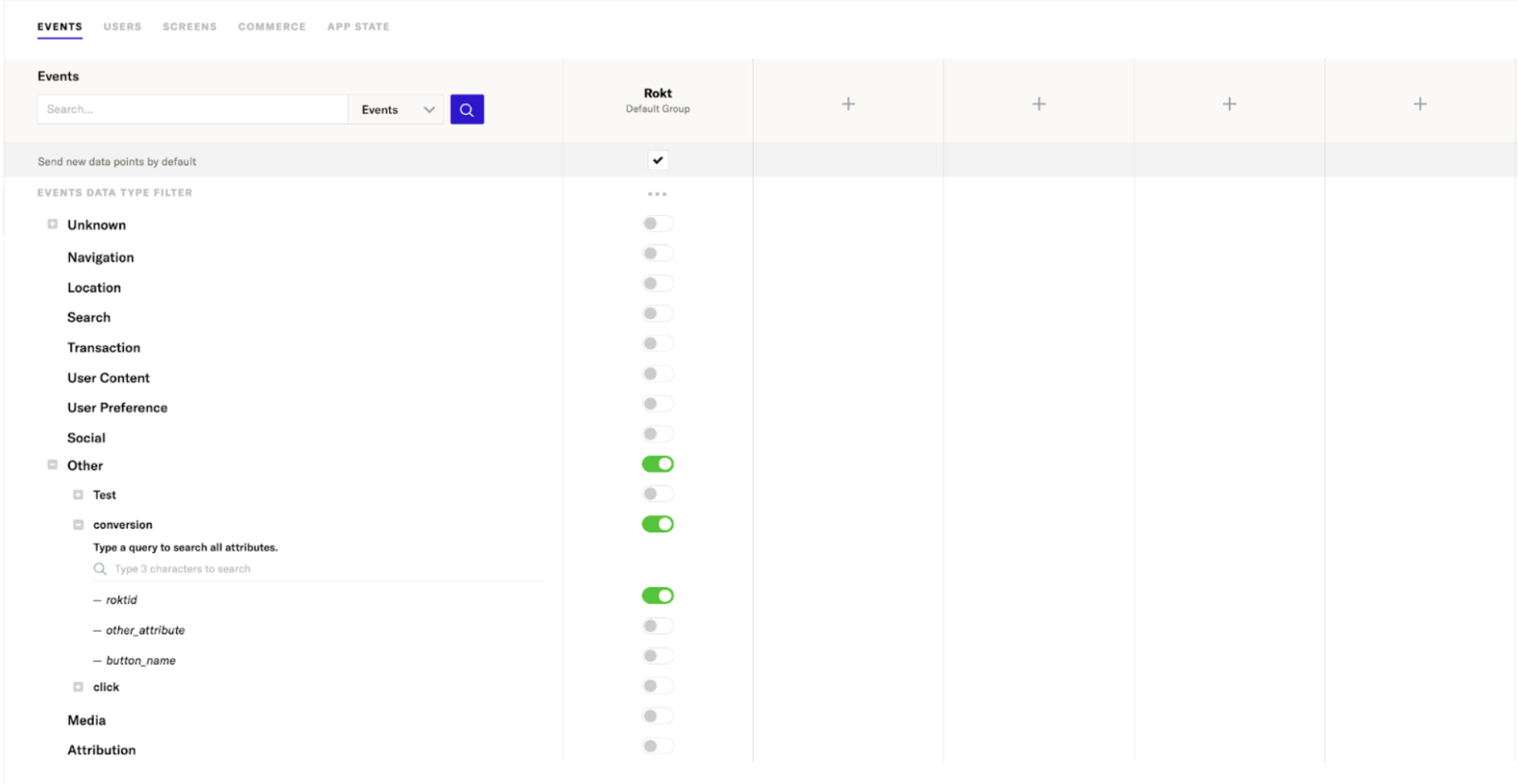
この場合、どのother標準属性を使用するかをお知らせいただく必要があります。可能な値には、other、other2、other3 から other10 までが含まれます。