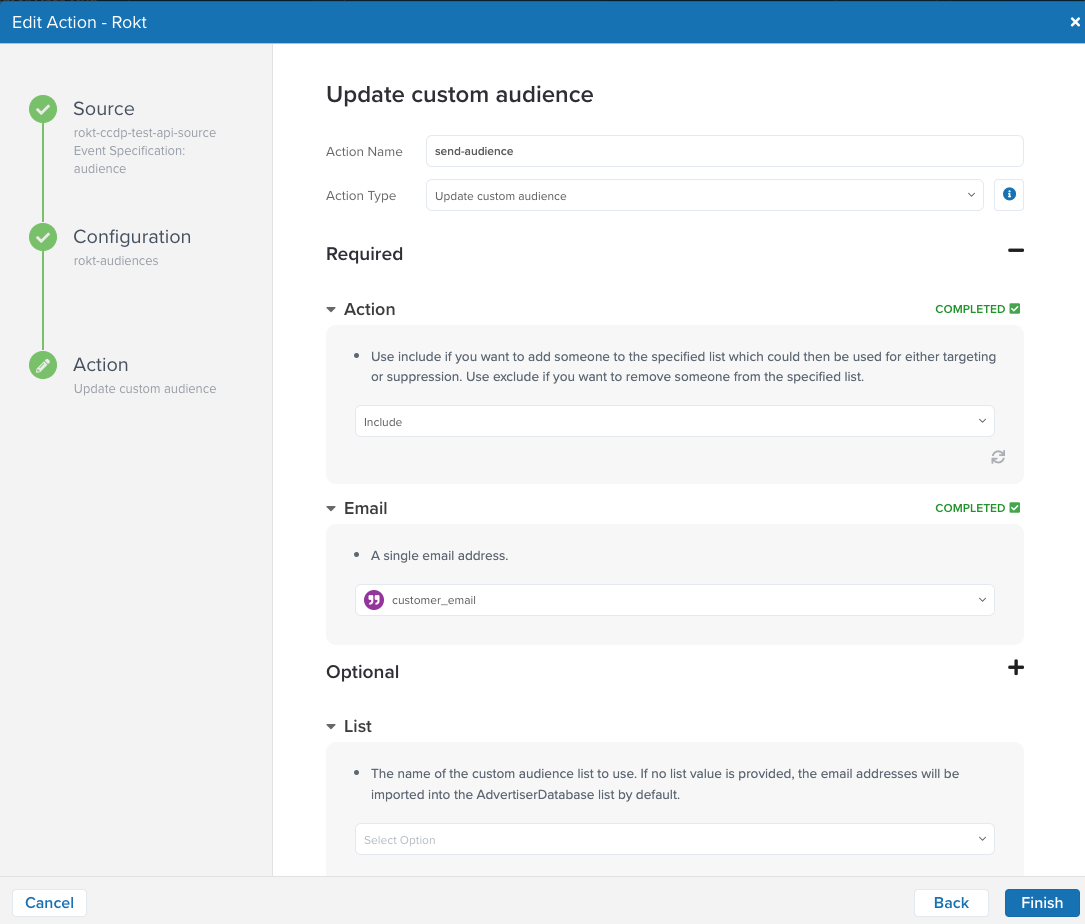Tealium CDP
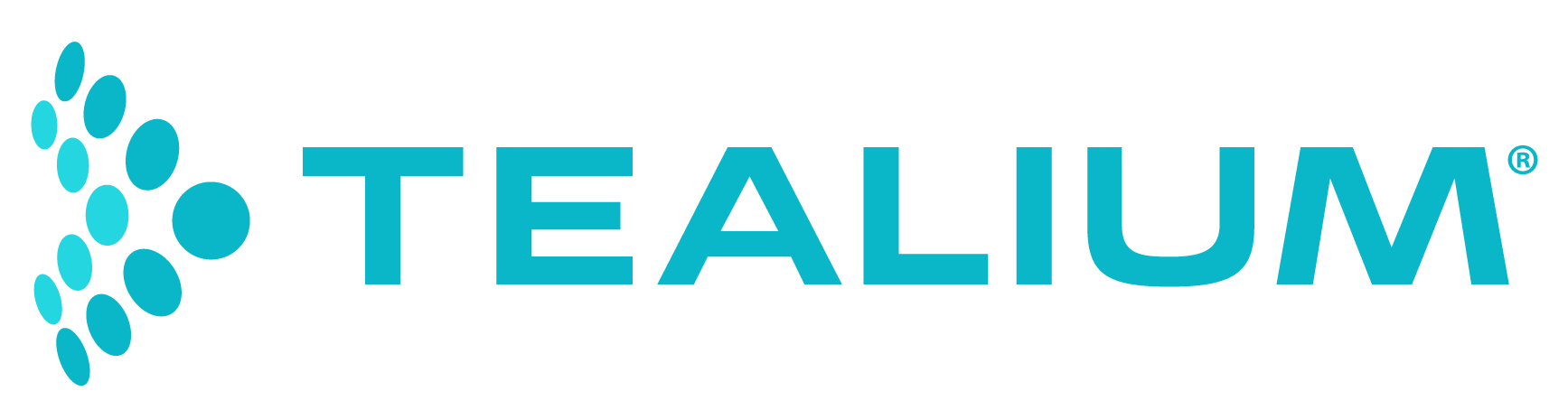
Tealium is a customer data platform that enables clients to easily send data to third-party platforms through data integrations. Tealium leverages data sources that customers are already familiar with (Web, Mobile, Developer Languages, etc) to create an event feed from their product into Tealium's Customer Data Hub. With Tealium’s existing Rokt Events Connector, users can effortlessly send conversion data from their Tealium account to Rokt, enabling more precise targeting, better personalization, and improved campaign outcomes.
This guide outlines the steps required to set up your Rokt integration within Tealium to easily send comprehensive and enriched conversion data to Rokt to connect marketing activity, such as a Referral, to outcomes that drive business value, such as a customer Conversion (e.g., purchases, subscriptions, or application downloads).
Integration Setup (Events)
Authentication
Authenticating with the Rokt Events Connector requires a Rokt Public Key & Rokt Secret for the V2 APIs. Read V2 Authentication for more information. Authenticating with the Rokt Events Connector requires an AppId, AppSecret and Account ID for the V1 APIs (deprecated). Read Generating AppId & AppSecret for more information.
Creating a Rokt Events Connector
Changes need to be published to take effect. Reloading the site will lead to non-published changes to be lost.
-
Go to your Tealium IQ
-
Ensure you have Server-side access. Reach out to your account administrator if you require Server-side access.
-
Click on EventStream section and the Event Connector tab
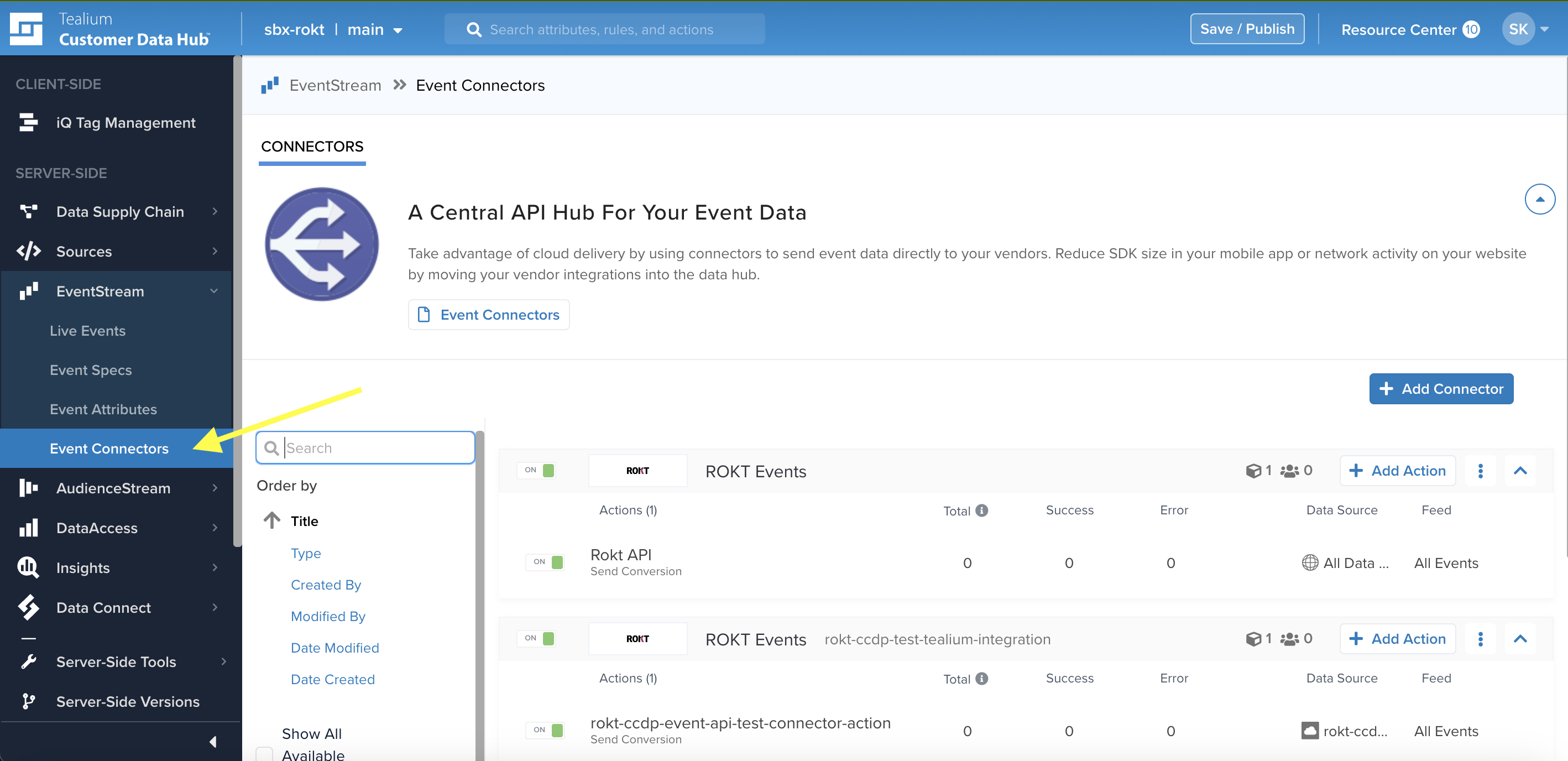
-
Click Add Connector and you will see Rokt in the search
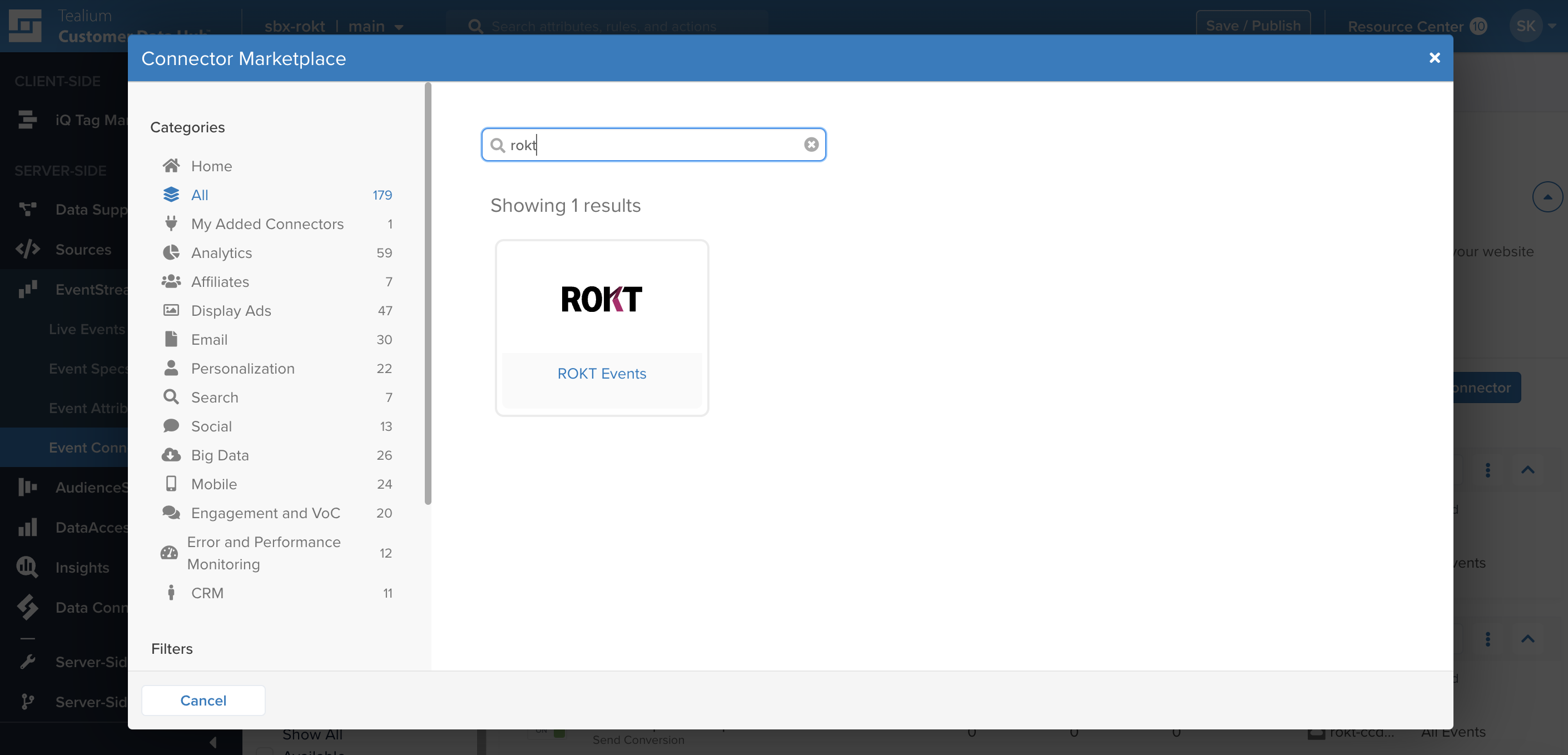
-
Click Continue
-
All Connectors require a Data Source. This is specific to your integration. Refer to Tealium's documentation on how to Create a data source.
This step refers to where the events are coming from. It is common for our clients to have multiple sources (i.e Web, App, etc.).
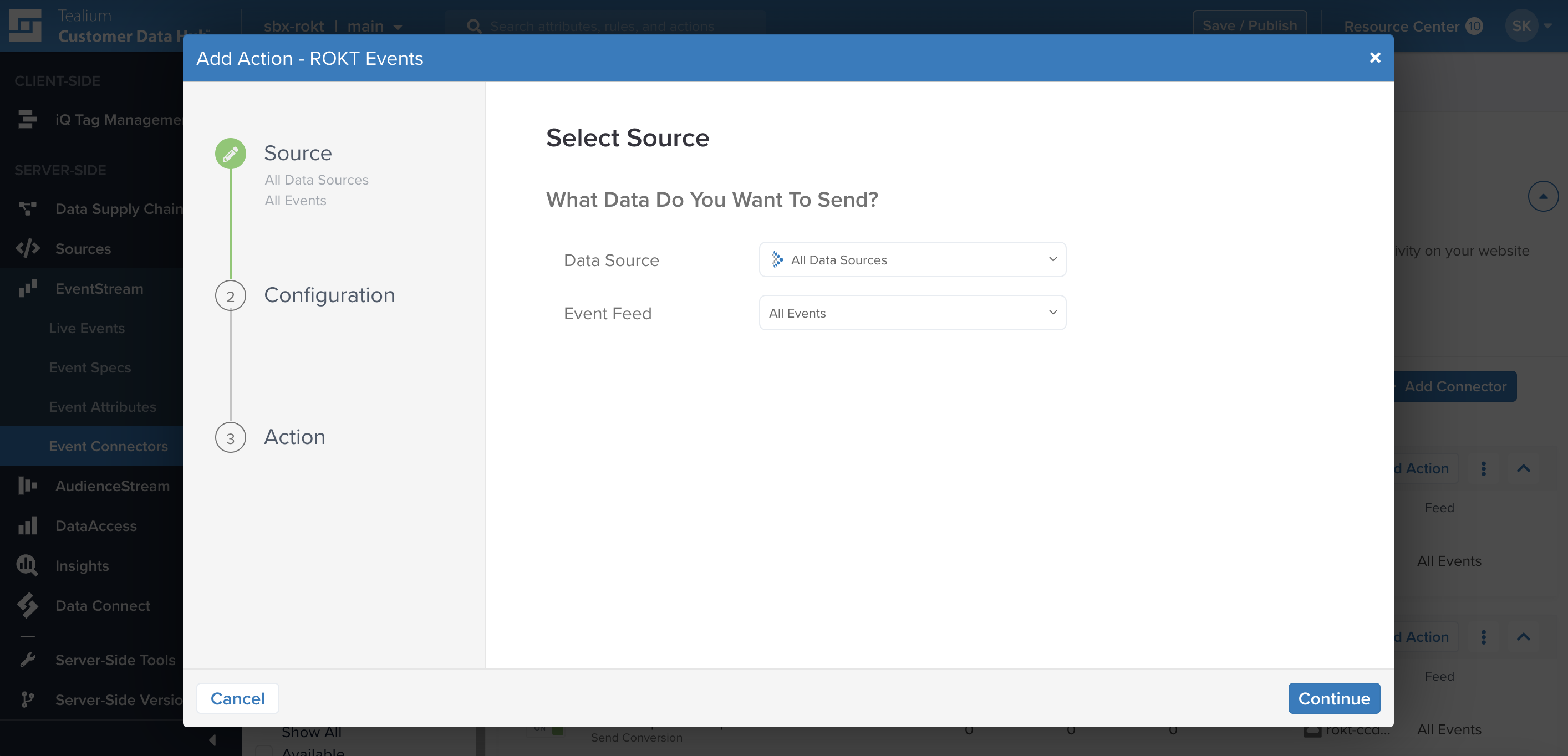
-
Click Add Connector
-
Create your Rokt Events Connector configuration. Give your new Connector a unique name and enter your AccountID, AppId and AppSecret.
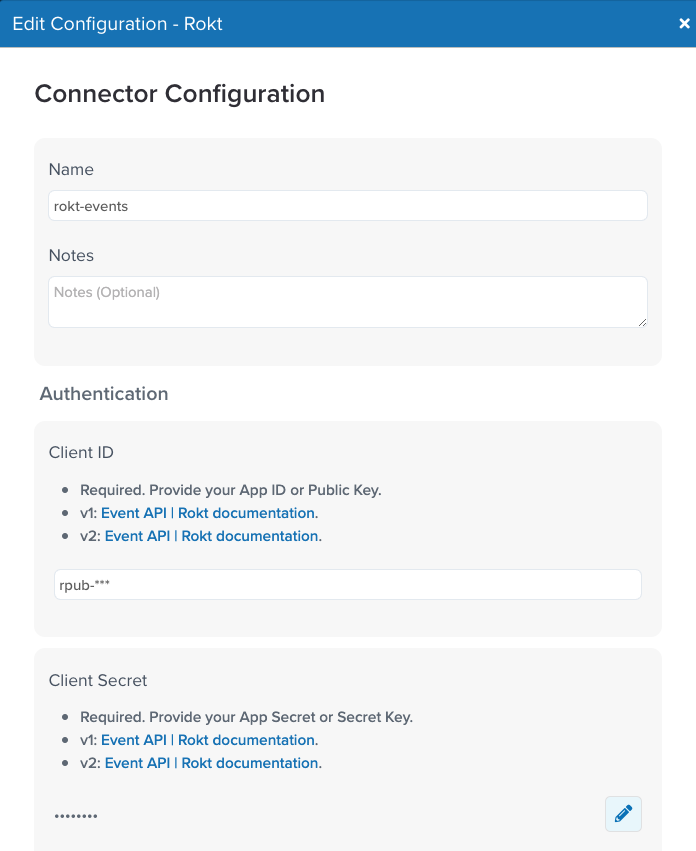
-
Click Done
-
Click Test Connection. Once you see Connected! Click Done
-
Click Continue
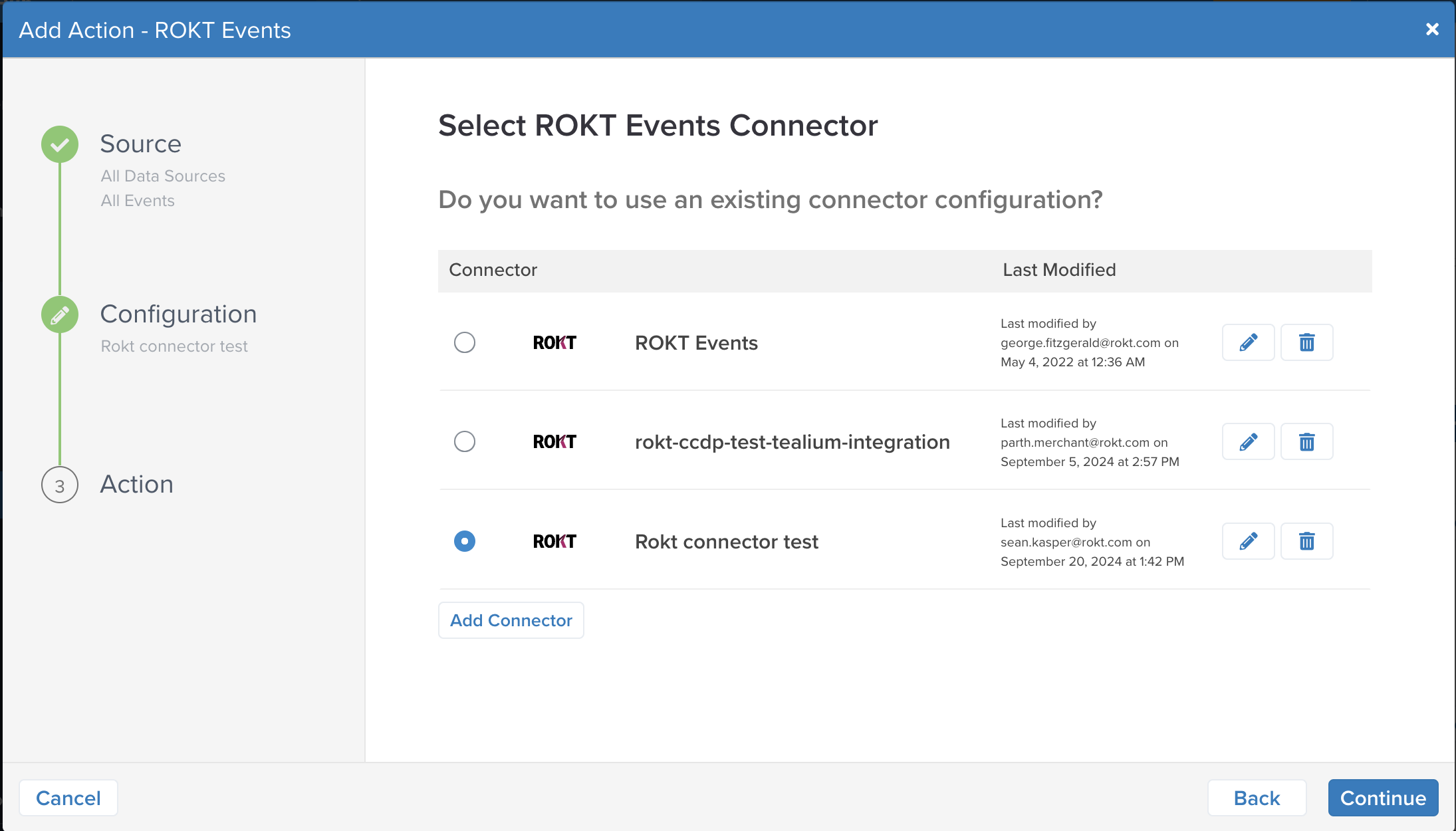
-
Next, Add the Action
Please forward only event types that Rokt can use to optimize your ad campaign.
-
Give this action a unique name and select Action Type Send Conversion.
-
A connector action is an action that will take place when there are incoming events from a data source. Configuring your action settings will allow you to define how data is ingested and sourced into Tealium Customer Data Hub.
-
Rokt accepts various event types and provides recommendations for which identifiers and attributes to include. Ensure that attributes are correctly configured to support attribution and improve campaign performance.
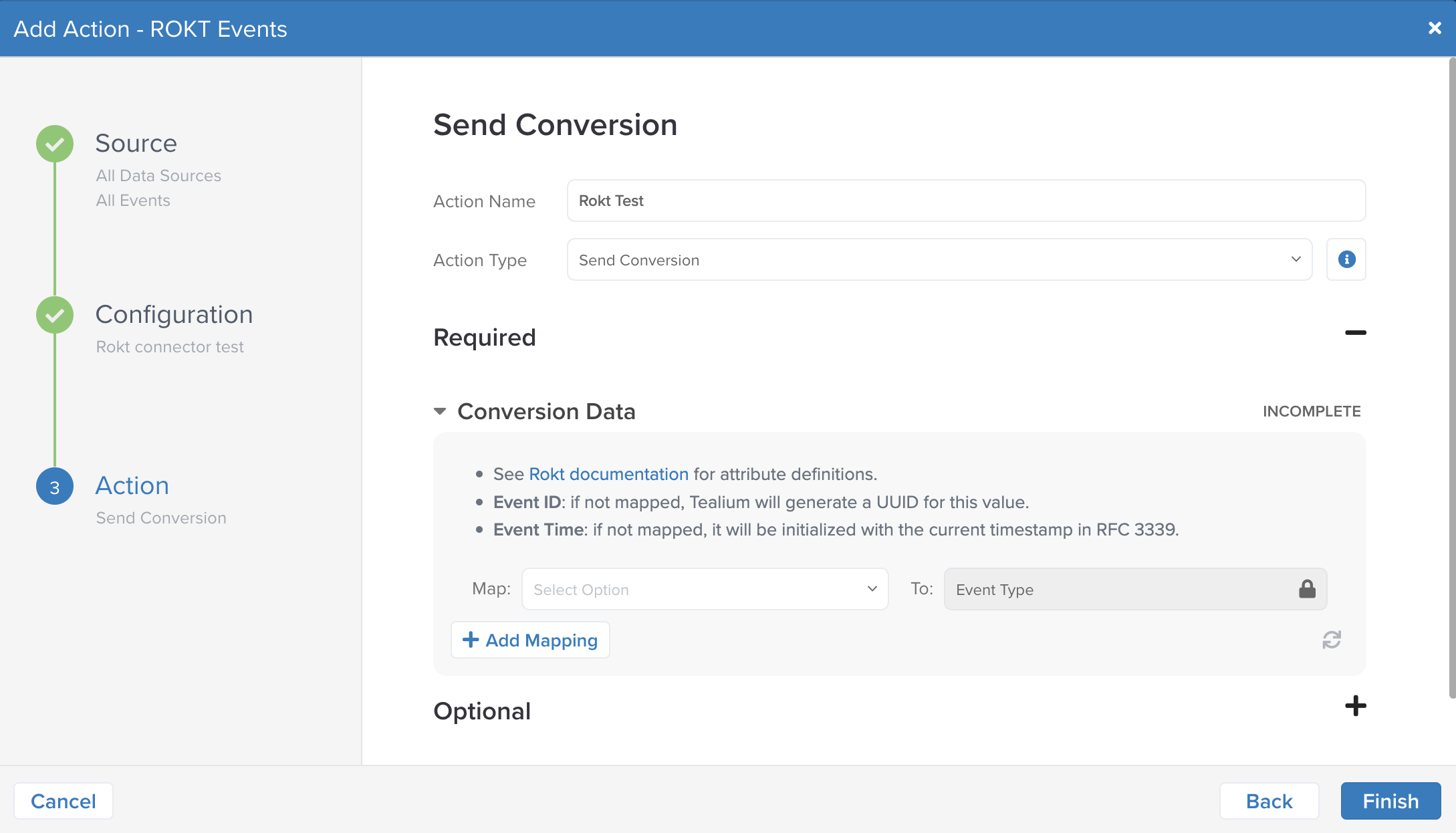
- Conversion Data is a mapping from Tealium event attributes to Rokt Events attributes. To ensure conversions and associated metadata are sent to Rokt in the correct format, the following elements must be captured and ultimately received by Rokt’s:
| Parameter | Description | Required / Recommended |
|---|---|---|
| Event Type | Type of Event or Action | Required |
| Event ID | An identifier used to uniquely identify an event | Required |
| Event Time | Time of the event in UTC | Required |
| Email passed as plain text, lowercase and without trailing spaces | One email field is necessary. Raw is preferred but hashed is acceptable. Raw and hashed is recommended. | |
| Email (already SHA256 hashed) | SHA-256 hash of email address, already hashed | See Above |
| Email (apply SHA256 hash) | SHA-256 hash of email address. Tealium will hash | See Above |
| Rokt Tracking ID | A Rokt-generated ID used to match conversion events to the originating click | Recommended |
| Mobile | Mobile phone number of converting customer | Recommended |
| First Name | Customer's first name | Recommended |
| Last Name | Customer's last name | Recommended |
For a full list of supported parameters, refer to the Event API documentation. We recommend you include fields like transaction amount, currency code, product details, and payment method to provide context for better targeting and optimizations.
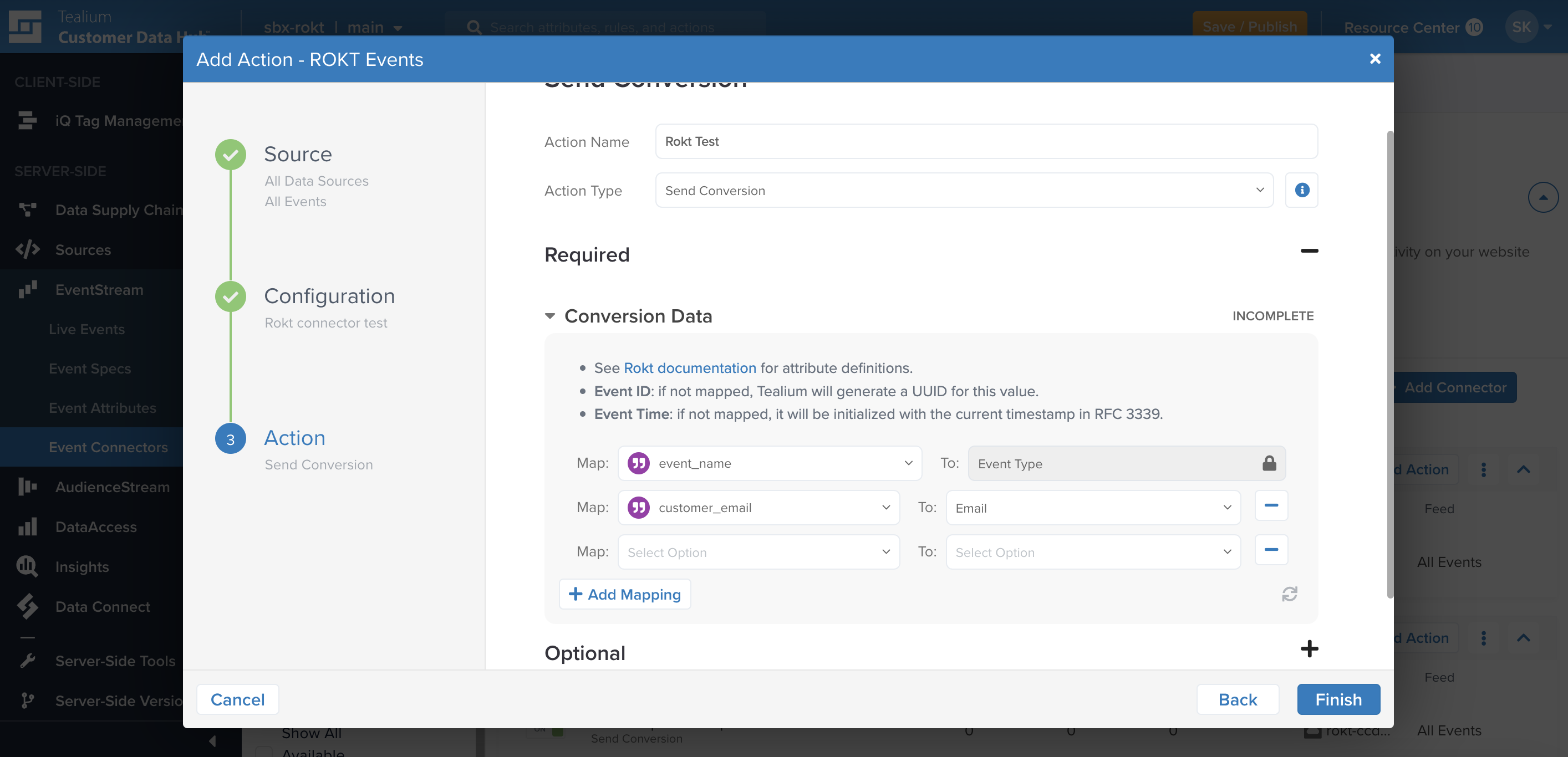
- Click Finish
Batch Limits
This connector uses batched requests to support high-volume data transfers to the vendor. Requests are queued until one of the following three thresholds is met:
| Request parameter | Threshold |
|---|---|
| Max number of requests | 100 |
| Max time since oldest request | 10 minutes |
| Max size of requests | 1 MB |
Testing
Once the Connector and Actions are configured, your integration is in a place where it should be able to send Conversions to Rokt. Triggering a test event will vary based on your data source. To verify success, refer to the Rokt Events Connector dashboard and ensure that your test events are propagating to the event API by referring to the Success column next to your newly configured action.
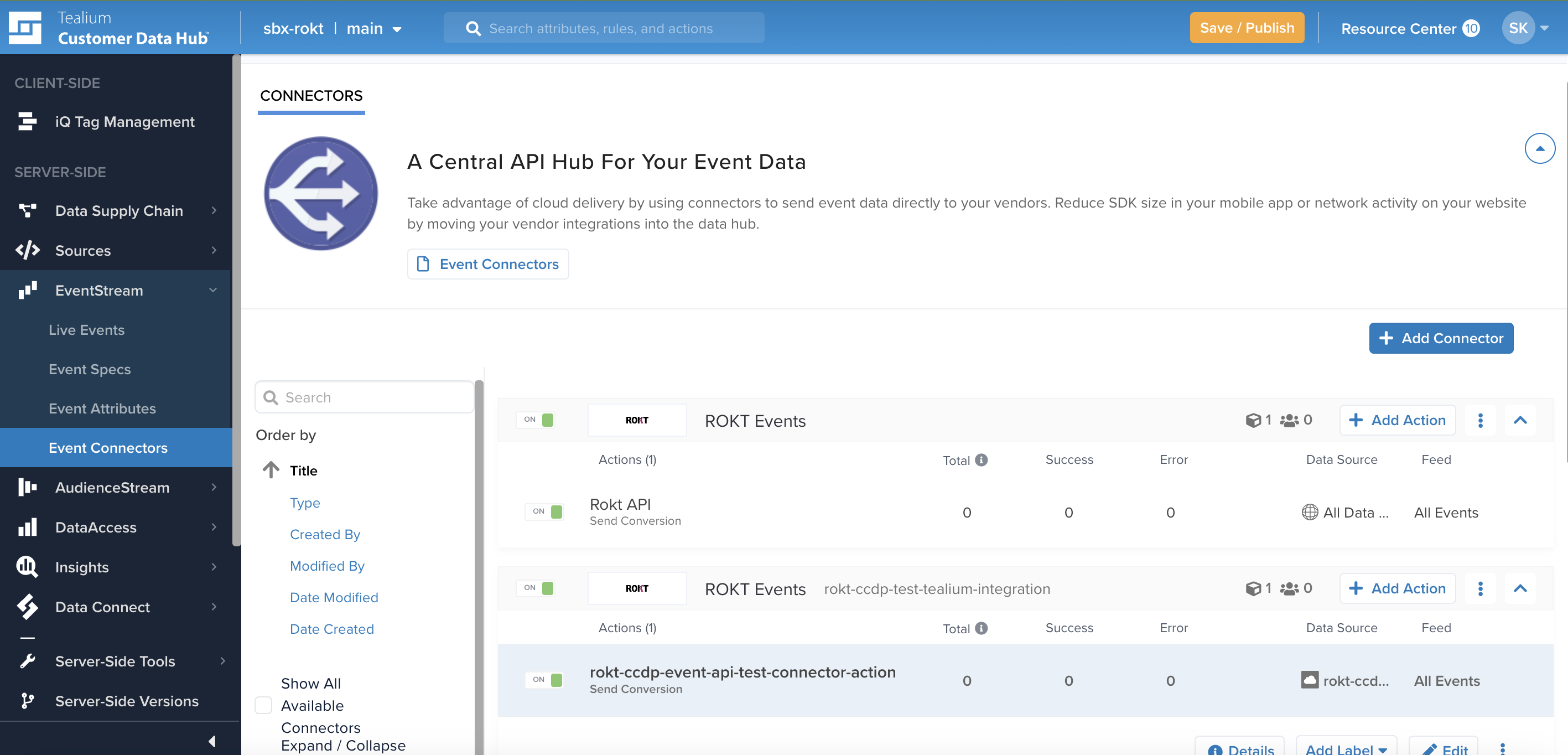
You are now finished! For questions and concerns, please reach out to your Rokt contact or account manager.
Integration Setup (Audiences)
Authentication
Authenticating with the Rokt Events Connector for Audiences requires a Rokt Public Key & Rokt Secret along with your Rokt Account ID. Read V2 Authentication for more information.
Give your new Connector a unique name and enter your AccountID, AppId and AppSecret.
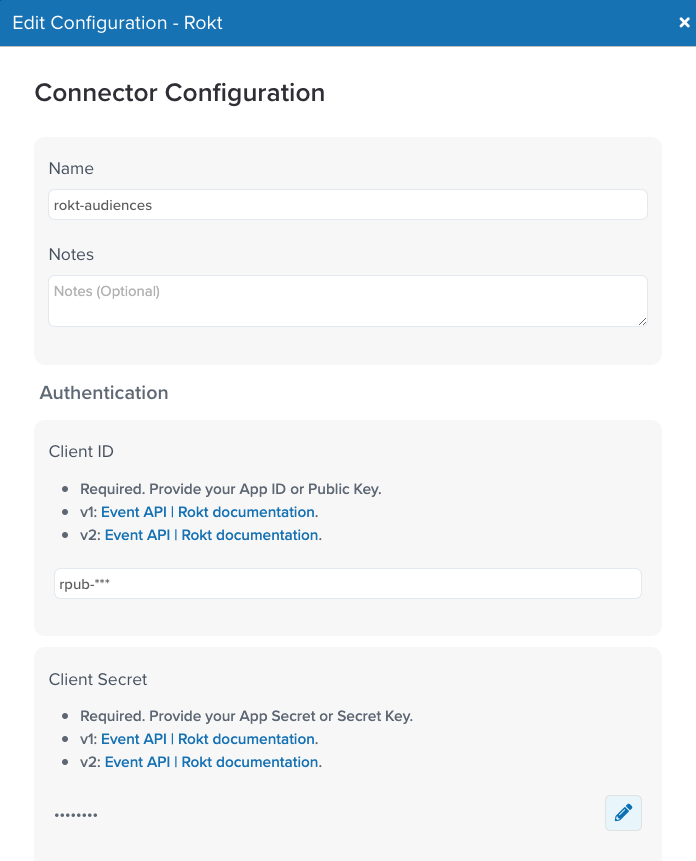
Audience Configuration
Select the Update Custom Audience Action within your Rokt Connector. Select an Action against the Audience (Include to add to the list or Exclude to remove from the list). Populate your email and configure optional fields (the name of the Custom Audience List and whether Tealium should hash the emails). For more information, refer to the public Import Custom Audience documentation.