Zeotap CDP
Zeotap is a customer data platform that enables clients to easily send audience data to third-party platforms.
Zeotap leverages data sources that customers are already familiar with (Server to Server, Tag Managers, etc) to ingest user information for audience formation. By integrating Zeotap audiences with Rokt, advertisers can target and suppress audiences for improved campaign efficiency.
This guide outlines the steps required to set up your Rokt integration within Zeotap to easily send audience data to Rokt.
Integration Setup
Obtaining Authentication credentials
Reach out to your Rokt account manager to create a public and secret key pair for the accounts for which you would like to
submit conversion events. These keys take the form of rpub- and rsec- respectively.
Your Rokt Account ID can be found here.
Creating the Rokt Destination
- Log into Zeotap CDP and go to the "Destinations" page. Click "+ Create Destination".

- Search for the "Rokt" destination and select it.

- You will now be asked to configure the integration. Enter your account id, as well your public and secret keys, then click "Next".
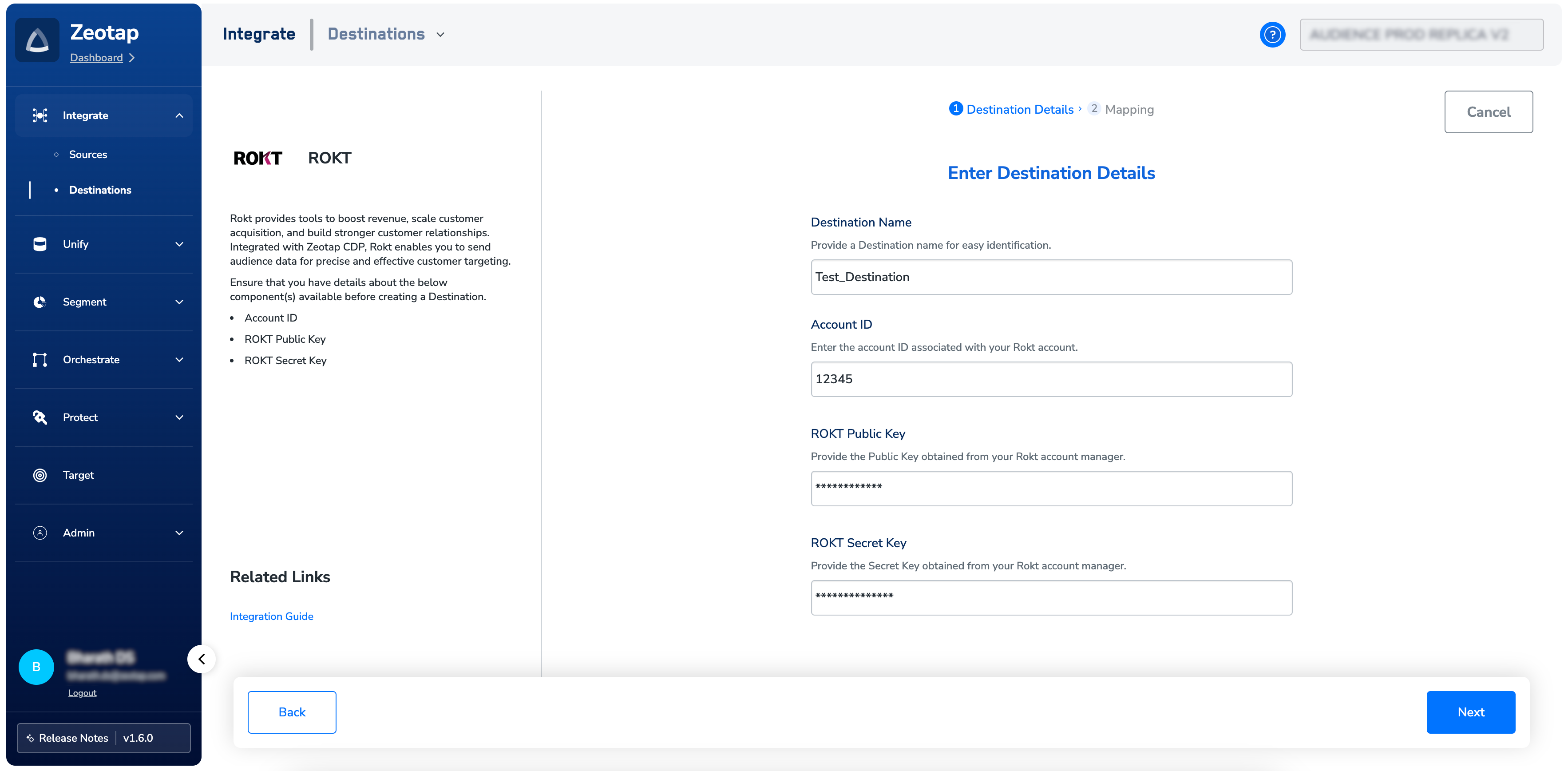
- In the action and mapping screen, select either "Send Raw Emails to Rokt" or "Send SHA256 Hashed Emails to Rokt" as the action and update the corresponding Catalog and Destination fields to match the value that was selected.
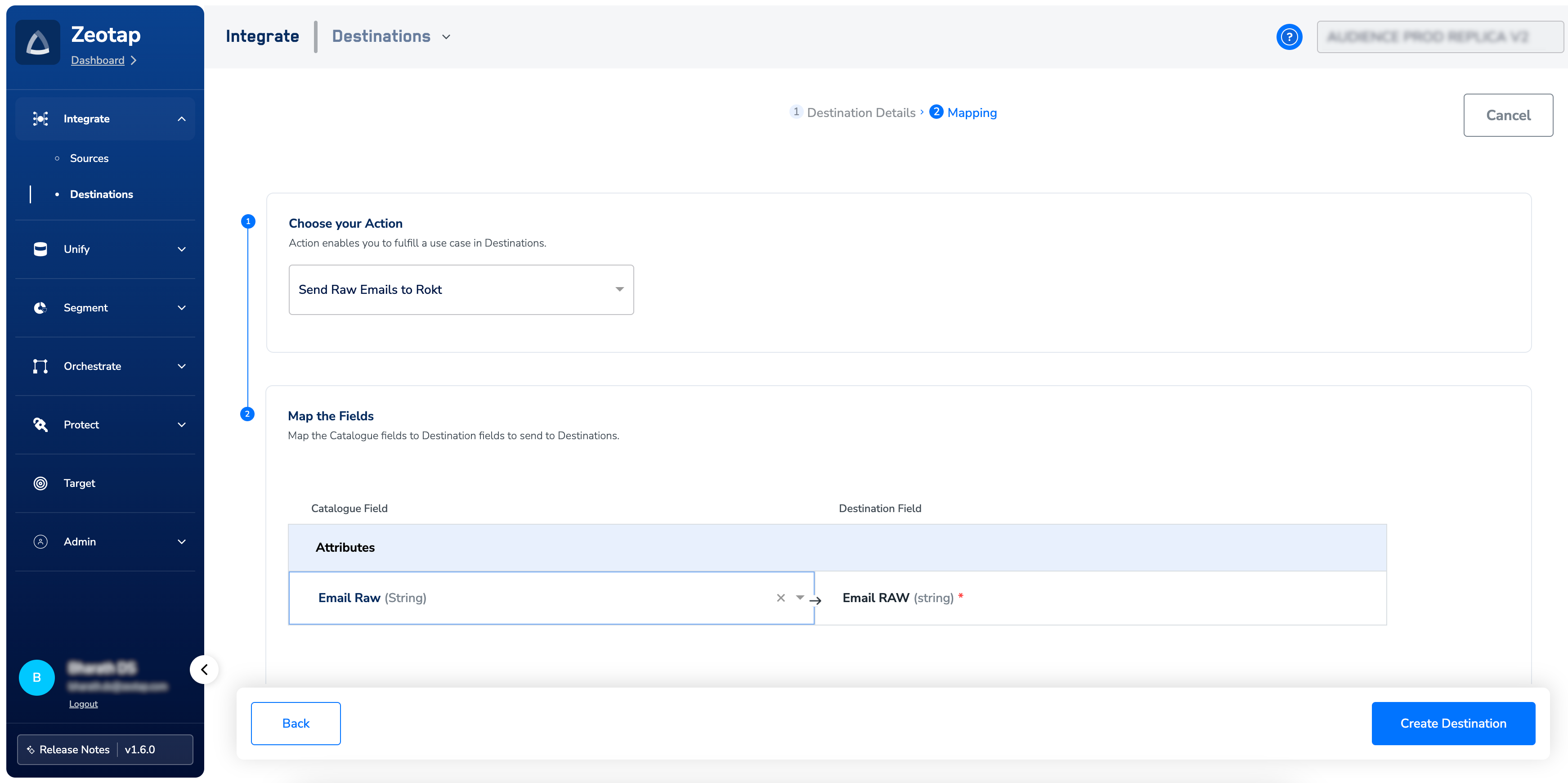
- Click "Create Destination". Now within the Audiences page of Zeotap, link the Rokt destination to the relevant audience.
Verifying the Connection
Once the Connector and Actions are configured, your integration is in a place where it should be integrating Zeotap audiences with Rokt.
To verify and view audiences in rokt, navigate to the left hand panel of your account, and select Campaigns > Custom Audiences. The custom audience name
displayed on Rokt will match exactly the audience name within Zeotap.
It can take up to 4 hours for custom audiences sent by Zeotap to propagate through our systems to be visible within your Rokt account.
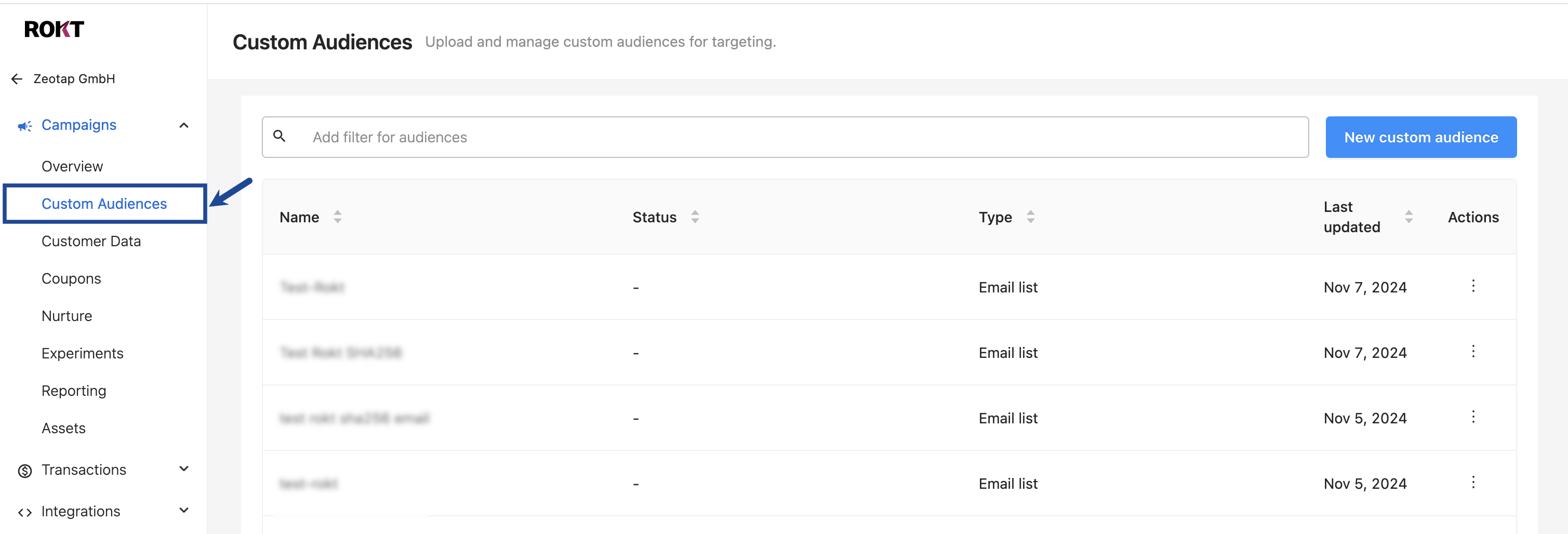
You are now finished! For questions and concerns, please reach out to your Rokt contact or account manager.