Snowflake
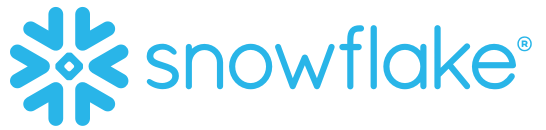
Snowflake is a cloud-based data storage company. With the Rokt Conversions API native application, users can integrate conversion data to enhance targeting precision, personalization, and overall campaign outcomes.
This guide provides step-by-step instructions to configure the Rokt Conversions API native application within your Snowflake instance. Through this set up, you can easily send comprehensive conversion data to Rokt to connect marketing activity, such as a Referral, to outcomes that drive business value, such as a customer Conversion (e.g., purchases, subscriptions, or application downloads).
Integration Setup
Authentication
Authenticating to Rokt's API via the Snowflake application requires a Rokt Public Key, Rokt Secret and Account ID. Reach out to your Account Manager to get these credentials if you do not have them already.
Data Pre-requisites
The Rokt Conversions API native application requires access to an up-to-date view of Conversions data.
All of the following column names are required to be present in the view; for any
columns that you would not like to integrate with Rokt, fill in the column with the value
"ROKT_FILLER_VALUE". Integrating additional data fields with Rokt enables better campaign optimization.
Bolded columns are required for the integration to function. Furthermore, one of either email, emailsha256, or
passbackconversiontrackingid (Rokt Click ID) is needed in order provide meaningful signal to Rokt.
We recommend sending, along with one of the required features, mobile, firstname and lastname for optimal performance.
| Column Name | Column Type |
|---|---|
| eventtime | TIMESTAMP |
| clienteventid | VARCHAR |
| VARCHAR | |
| emailsha256 | VARCHAR |
| passbackconversiontrackingid | VARCHAR |
| amount | VARCHAR |
| conversiontype | VARCHAR |
| firstname | VARCHAR |
| firstnamesha256 | VARCHAR |
| lastname | VARCHAR |
| lastnamesha256 | VARCHAR |
| mobile | VARCHAR |
| mobilesha256 | VARCHAR |
| ipaddress | VARCHAR |
| ipaddresssha256 | VARCHAR |
| address1 | VARCHAR |
| address2 | VARCHAR |
| zipcode | VARCHAR |
| city | VARCHAR |
| stateName | VARCHAR |
| country | VARCHAR |
Detailed definitions for each column can be found here.
Install
Install the app through the Snowflake Marketplace.
Configure
-
Grant the application read-only access to the data view that contains conversion events.
- In the left hand panel of the Snowflake UI, click Data Products >> Apps.
- Select the "Rokt Conversions API" app.
- In the top-right corner, click the security shield icon.
- Grant the application access to the Conversions View you have defined previously.
-
On the same page and tab, grant the application the privilege to
EXECUTE TASKandEXECUTE MANAGED TASK. This enables the stored procedure in 4) to create a task to regularly integrate conversions data with Rokt.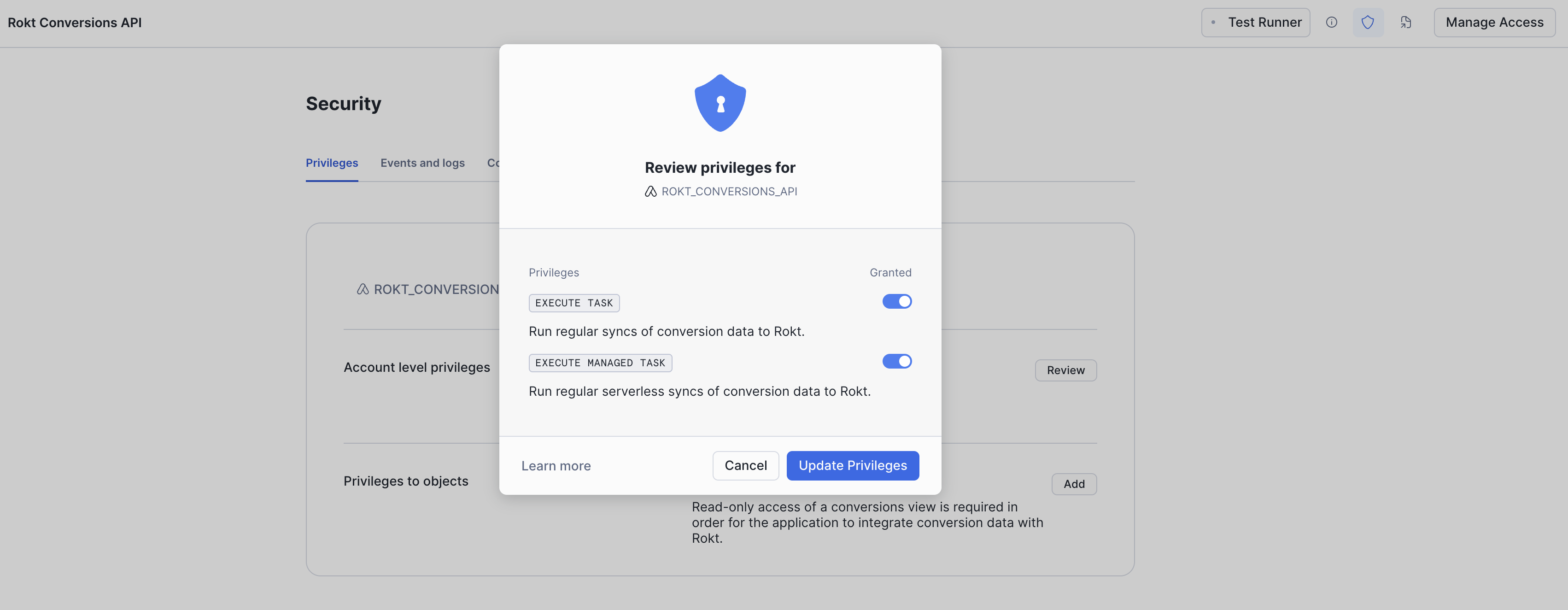
-
Within the same "Security" view, select the "Connections" tab.
-
I. When in this tab, please click the "Review" button for the "Connections bubble".
-
II. Accept that the application will send data to Rokt's api.rokt.com URL, and configure your authentication credentials.
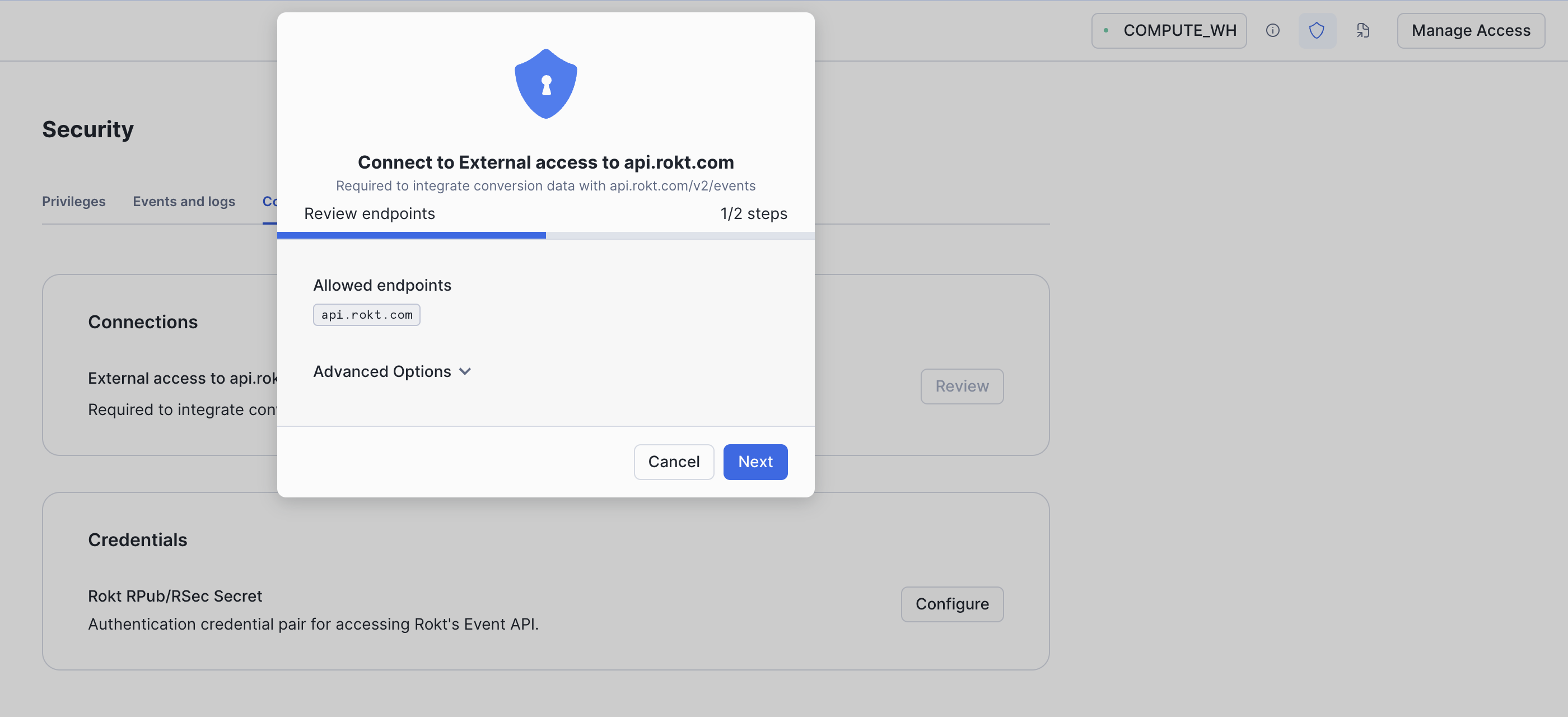
For Username, enter the
rpubtoken. For Password, enter thersectoken. You can get these values from your Rokt account manager.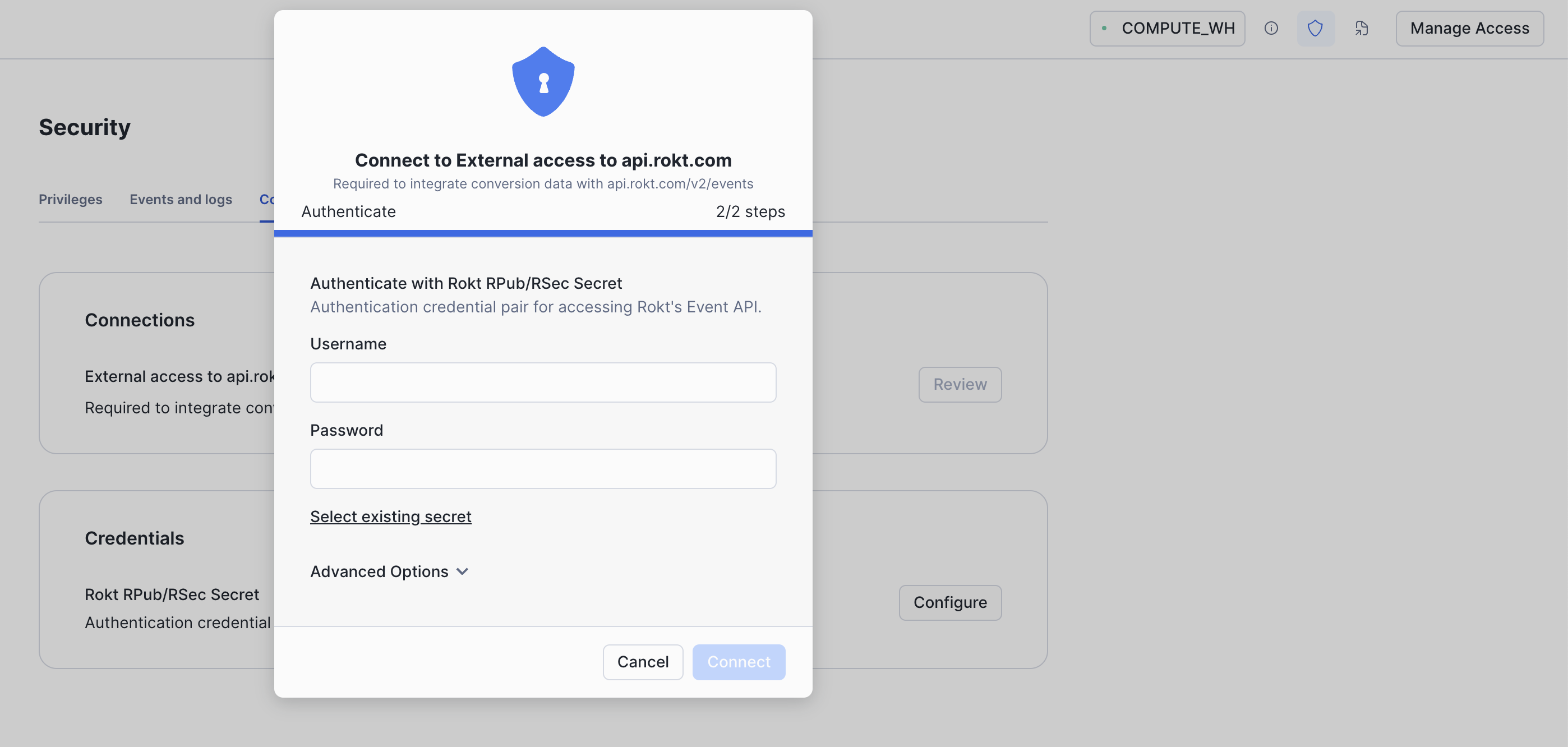
-
-
Open a workbook within the ROKT_CONVERSIONS_API application in the CORE schema. Initialize the application with your Rokt AccountID. Directions for getting your accountid.
call initialize_rokt_integration('MY_ACCOUNT_ID');
The stored procedure should execute within less than one minute and return "Successfully initialized Rokt integration!" to the console.

Integrating Conversion Data
The application will now, on an hourly cadence, read all rows in the conversion view that are new within the previous hour, and integrate that data with Rokt's Event API.
Please ensure that only event types which Rokt can use to optimize your ad campaign are in the conversion view.
Updating App Artifacts
Open a workbook within the ROKT_CONVERSIONS_API application in the CORE schema.
Run the following queries to drop existing artifacts and then replace with a new version of the artifacts.
call drop_rokt_integration_artifacts();
call initialize_rokt_integration('MY_ACCOUNT_ID');