Snowflake

Snowflake est une entreprise de stockage de données basée sur le cloud. Avec l'application native Rokt Conversions API, les utilisateurs peuvent intégrer des données de conversion pour améliorer la précision du ciblage, la personnalisation, et les résultats globaux des campagnes.
Ce guide fournit des instructions étape par étape pour configurer l'application native Rokt Conversions API dans votre instance Snowflake. Grâce à cette configuration, vous pouvez facilement envoyer des données de conversion complètes à Rokt pour connecter l'activité marketing, telle qu'une Référence, à des résultats qui génèrent de la valeur commerciale, tels qu'une Conversion client (par exemple, achats, abonnements ou téléchargements d'applications).
Configuration de l'Intégration
Authentification
L'authentification à l'API de Rokt via l'application Snowflake nécessite une Clé Publique Rokt, un Secret Rokt et un ID de Compte. Contactez votre Responsable de Compte pour obtenir ces identifiants si vous ne les avez pas déjà.
Prérequis de Données
L'application native de l'API Rokt Conversions nécessite un accès à une vue à jour des données de Conversions.
Tous les noms de colonnes suivants doivent être présents dans la vue ; pour toutes les
colonnes que vous ne souhaitez pas intégrer avec Rokt, remplissez la colonne avec la valeur
"ROKT_FILLER_VALUE". L'intégration de champs de données supplémentaires avec Rokt permet une meilleure optimisation des campagnes.
Les colonnes en gras sont requises pour que l'intégration fonctionne. De plus, l'un des éléments suivants email, emailsha256, ou
passbackconversiontrackingid (Rokt Click ID) est nécessaire pour fournir un signal significatif à Rokt.
Nous recommandons d'envoyer, avec l'une des fonctionnalités requises, mobile, firstname et lastname pour des performances optimales.
| Nom de Colonne | Type de Colonne |
|---|---|
| eventtime | TIMESTAMP |
| clienteventid | VARCHAR |
| VARCHAR | |
| emailsha256 | VARCHAR |
| passbackconversiontrackingid | VARCHAR |
| amount | VARCHAR |
| conversiontype | VARCHAR |
| firstname | VARCHAR |
| firstnamesha256 | VARCHAR |
| lastname | VARCHAR |
| lastnamesha256 | VARCHAR |
| mobile | VARCHAR |
| mobilesha256 | VARCHAR |
| ipaddress | VARCHAR |
| ipaddresssha256 | VARCHAR |
| address1 | VARCHAR |
| address2 | VARCHAR |
| zipcode | VARCHAR |
| city | VARCHAR |
| stateName | VARCHAR |
| country | VARCHAR |
Des définitions détaillées pour chaque colonne peuvent être trouvées ici.
Installer
Installez l'application via le Snowflake Marketplace.
Configurer
-
Accordez à l'application un accès en lecture seule à la vue de données contenant les événements de conversion.
- Dans le panneau de gauche de l'interface Snowflake, cliquez sur Data Products >> Apps.
- Sélectionnez l'application "Rokt Conversions API".
- Dans le coin supérieur droit, cliquez sur l'icône de bouclier de sécurité.
- Accordez à l'application l'accès à la vue Conversions que vous avez définie précédemment.
-
Sur la même page et onglet, accordez à l'application le privilège d'
EXECUTE TASKetEXECUTE MANAGED TASK. Cela permet à la procédure stockée en 4) de créer une tâche pour intégrer régulièrement les données de conversions avec Rokt.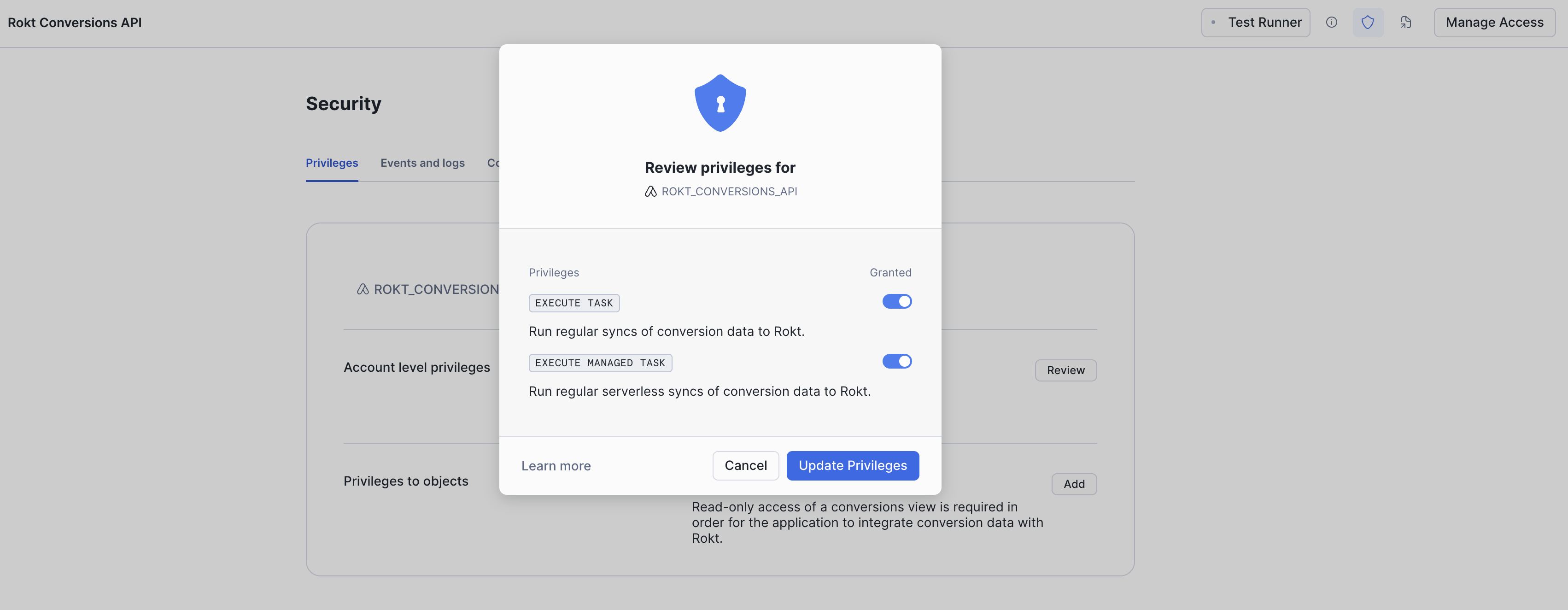
-
Dans la même vue "Security", sélectionnez l'onglet "Connections".
-
I. Dans cet onglet, veuillez cliquer sur le bouton "Review" pour la "Connections bubble".
-
II. Acceptez que l'application envoie des données à l'URL api.rokt.com de Rokt, et configurez vos identifiants d'authentification.
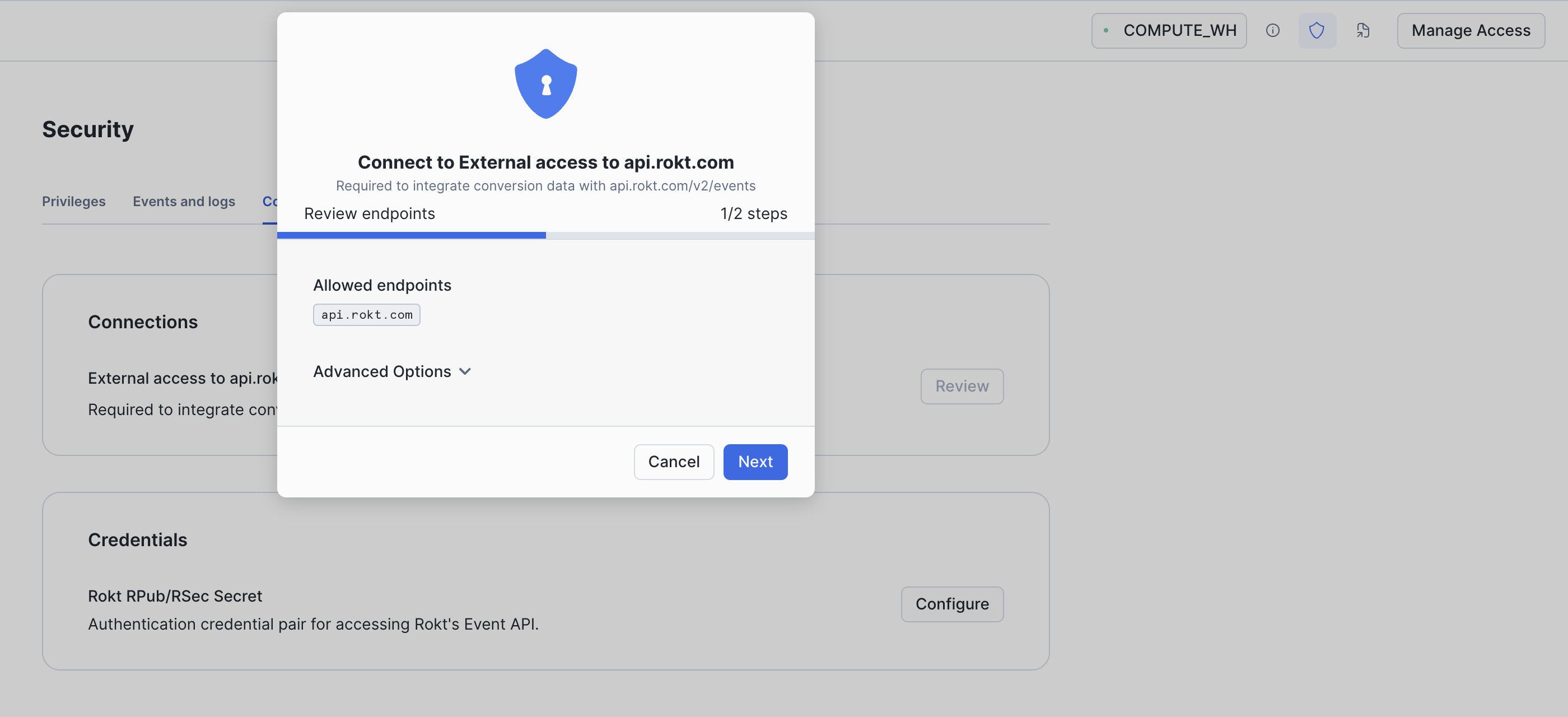
Pour le nom d'utilisateur, entrez le jeton
rpub. Pour le mot de passe, entrez le jetonrsec. Vous pouvez obtenir ces valeurs auprès de votre gestionnaire de compte Rokt.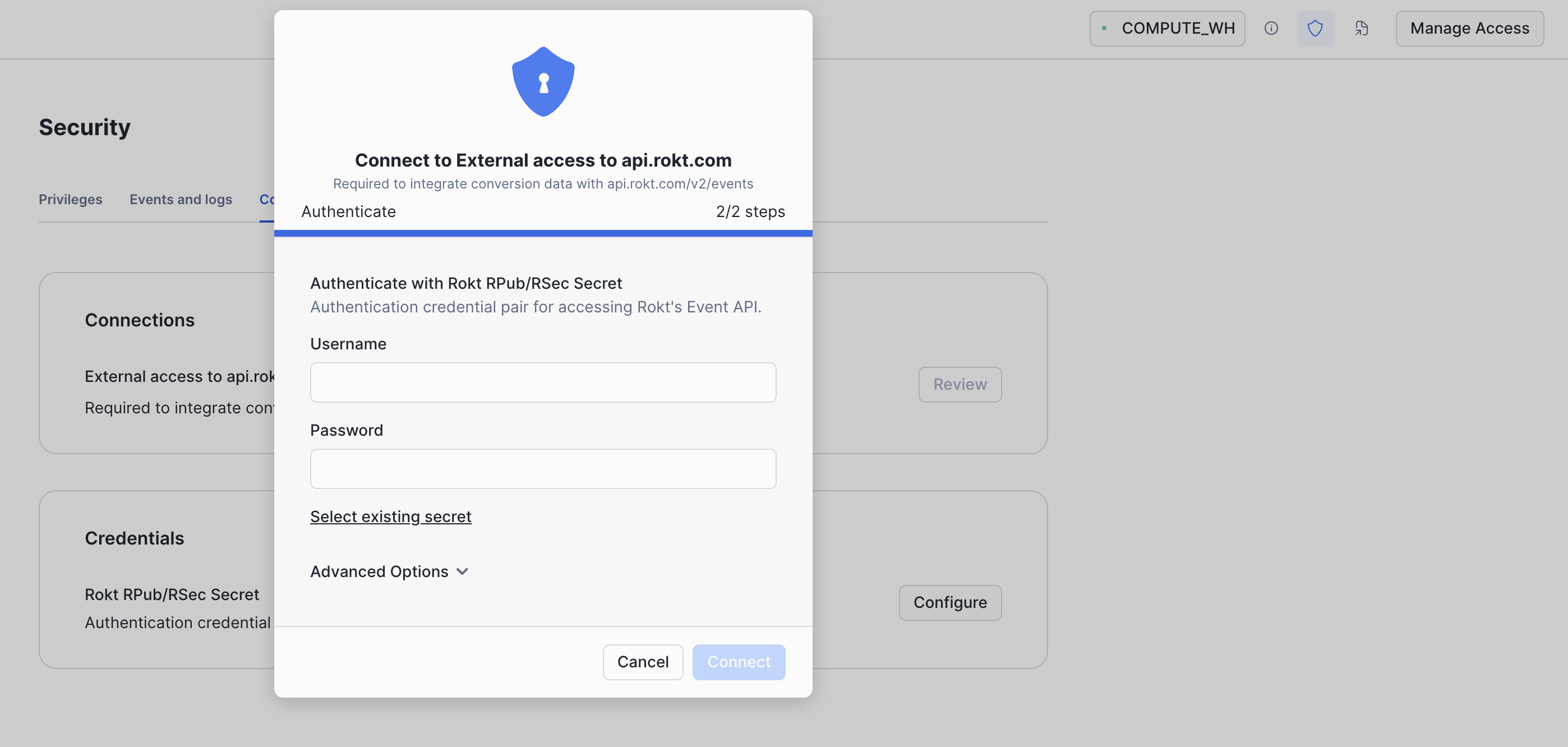
-
-
Ouvrez un classeur dans l'application ROKT_CONVERSIONS_API dans le schéma CORE. Initialisez l'application avec votre Rokt AccountID. Instructions pour obtenir votre accountid.
call initialize_rokt_integration('MY_ACCOUNT_ID');
La procédure stockée devrait s'exécuter en moins d'une minute et retourner "Successfully initialized Rokt integration!" à la console.

Intégration des données de conversion
L'application va désormais, sur une base horaire, lire toutes les lignes de la vue de conversion qui sont nouvelles dans l'heure précédente, et intégrer ces données avec l'API d'événements (Event API) de Rokt.
Veuillez vous assurer que seuls les types d'événements que Rokt peut utiliser pour optimiser votre campagne publicitaire sont dans la vue de conversion.
Mise à jour des artefacts de l'application
Ouvrez un classeur dans l'application ROKT_CONVERSIONS_API dans le schéma CORE.
Exécutez les requêtes suivantes pour supprimer les artefacts existants puis les remplacer par une nouvelle version des artefacts.
call drop_rokt_integration_artifacts();
call initialize_rokt_integration('MY_ACCOUNT_ID');