Snowflake
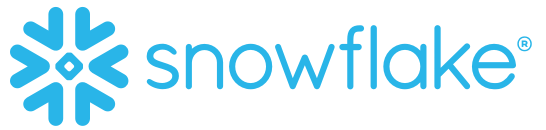
Snowflakeはクラウドベースのデータストレージ企業です。 Rokt Conversions APIネイティブアプリケーションを使用することで、 ユーザーはコンバージョンデータを統合し、ターゲティングの精度、パーソナライズ、およびキャンペーンの全体的な成果を向上させることができます。
このガイドでは、Snowflakeインスタンス内でRokt Conversions APIネイティブアプリケーションを設定するためのステップバイステップ�の手順を提供します。 このセットアップを通じて、紹介(Referral)などのマーケティング活動を、 購入、サブスクリプション、アプリケーションのダウンロードなどの顧客コンバージョン(Conversion)といったビジネス価値を生む成果に結びつけるために、 包括的なコンバージョンデータをRoktに簡単に送信できます。
インテグレーションセットアップ
認証
Snowflakeアプリケーションを介してRoktのAPIに認証するには、Rokt Public Key、Rokt Secret、およびAccount IDが必要です。 これらの認証情報をまだお持ちでない場合は、アカウントマネージャーにお問い合わせください。
データの事前要件
Rokt Conversions API ネイティブアプリケーションは、最新の Conversions データビューへのアクセスを必要とします。
以下のすべての列名がビューに存在する必要があります。Rokt と統合したくない列には、"ROKT_FILLER_VALUE" の値を入力してください。Rokt に追加のデータフィールドを統合することで、キャンペーンの最適化が向��上します。
太字の列は、統合が機能するために必要です。さらに、Rokt に意味のあるシグナルを提供するためには、email、emailsha256、または passbackconversiontrackingid (Rokt Click ID) のいずれかが必要です。
最適なパフォーマンスを得るためには、必要な機能のいずれかと一緒に mobile、firstname、lastname を送信することをお勧めします。
| 列名 | 列タイプ |
|---|---|
| eventtime | TIMESTAMP |
| clienteventid | VARCHAR |
| VARCHAR | |
| emailsha256 | VARCHAR |
| passbackconversiontrackingid | VARCHAR |
| amount | VARCHAR |
| conversiontype | VARCHAR |
| firstname | VARCHAR |
| firstnamesha256 | VARCHAR |
| lastname | VARCHAR |
| lastnamesha256 | VARCHAR |
| mobile | VARCHAR |
| mobilesha256 | VARCHAR |
| ipaddress | VARCHAR |
| ipaddresssha256 | VARCHAR |
| address1 | VARCHAR |
| address2 | VARCHAR |
| zipcode | VARCHAR |
| city | VARCHAR |
| stateName | VARCHAR |
| country | VARCHAR |
各列の詳細な定義はこちらで確認できます。
インストール
Snowflake Marketplaceを通じてアプリをインストールします。
設定
-
アプリケーションに変換イベントを含むデータビューへの読み取り専用アクセスを付与します。
- Snowflake UIの左側パネルで、Data Products >> Appsをクリックします。
- "Rokt Conversions API"アプリを選択します。
- 右上隅にあるセキュリティシールドアイコンをクリックします。
- 以前に定義したConversions Viewへのアクセスをアプリケーションに付与します。
-
同じページとタブで、アプリケーションに
EXECUTE TASKとEXECUTE MANAGED TASKの権限を付与します。�これにより、4)で説明するストアドプロシージャがRoktと定期的に変換データを統合するタスクを作成できるようになります。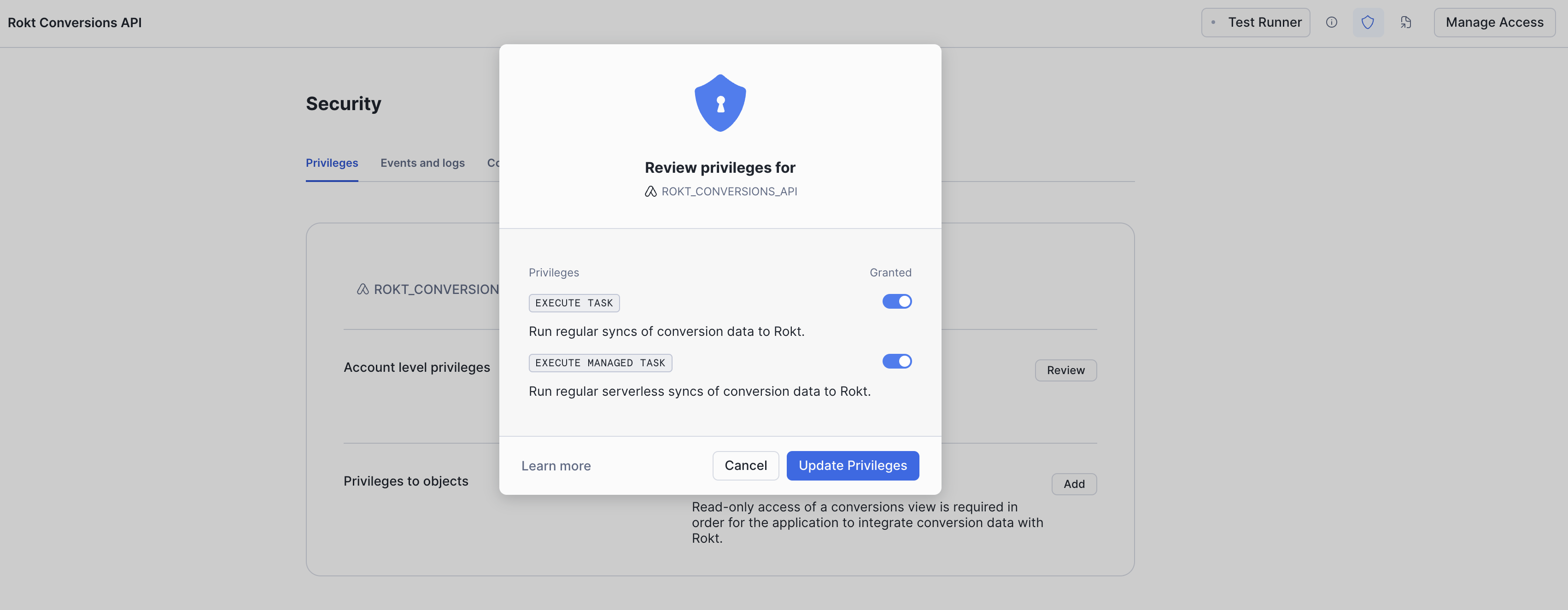
-
同じ「セキュリティ」ビュー内で、「Connections」タブを選択します。
-
I. このタブにいるときは、「Connections bubble」の「Review」ボタンをクリックしてください。
-
II. アプリケーションがRoktのapi.rokt.com URLにデータを送信することを受け入れ、認証資格情報を設定します。
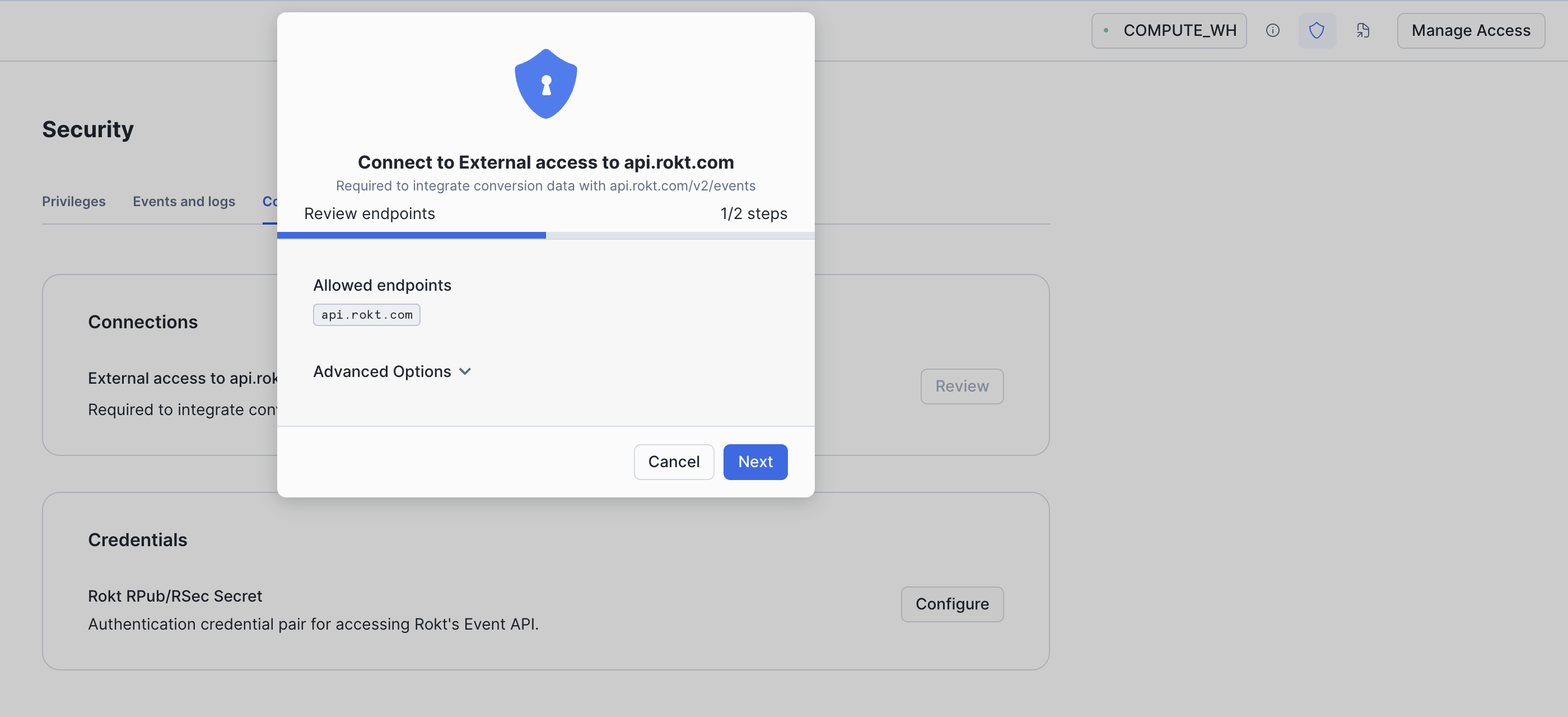
ユーザー名には
rpubトークンを入力します。パスワードにはrsecトークンを入力します。これらの値はRoktのアカウントマネージャーから取得できます。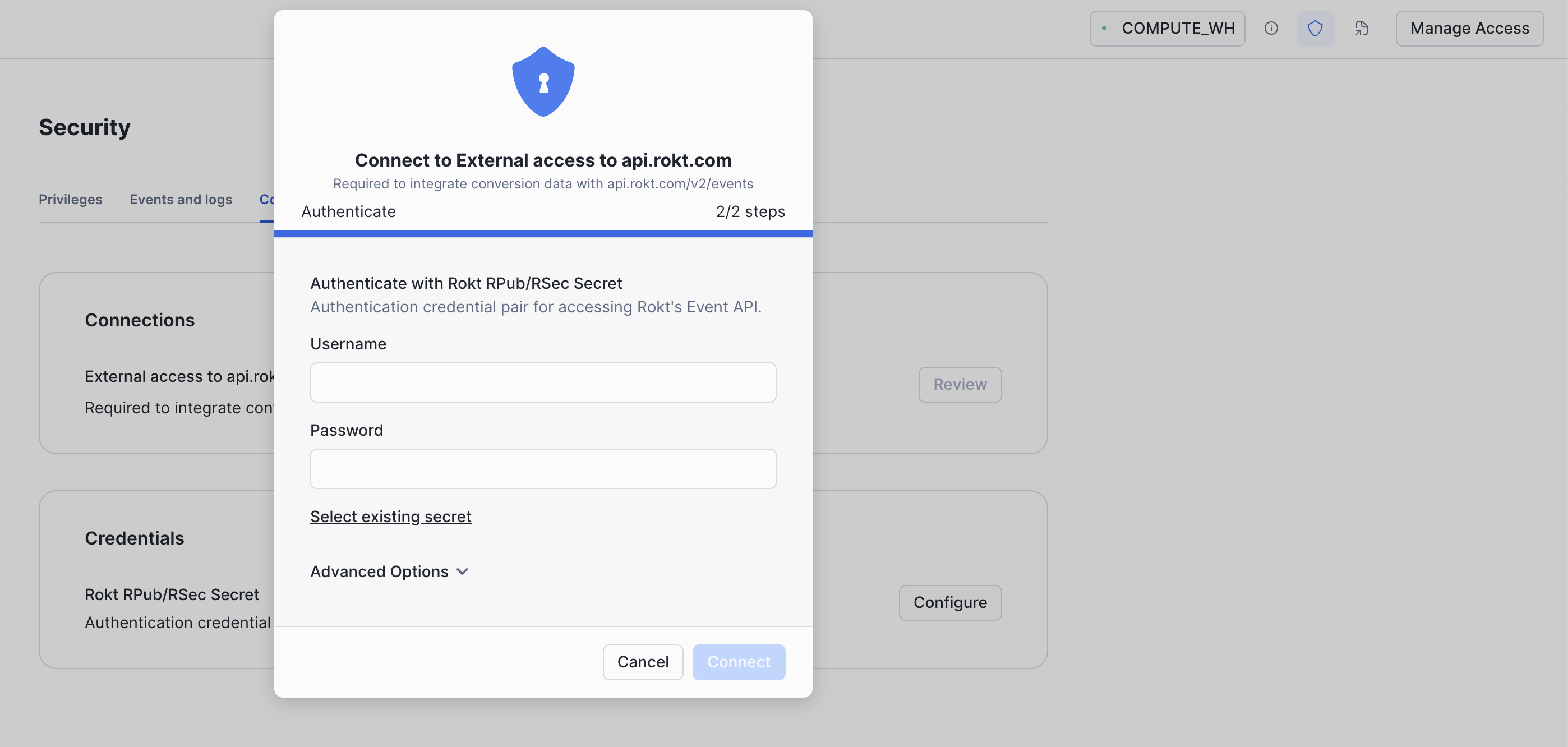
-
-
COREスキーマ内のROKT_CONVERSIONS_APIアプリケーションでワークブックを開きます。Rokt AccountIDでアプリケーションを初期化します。 アカウントIDを取得するための手順。
call initialize_rokt_integration('MY_ACCOUNT_ID');
ストアドプロシージャは1分以内に実行され、「Successfully initialized Rokt integration!」というメッセージをコンソールに返すはずです。

コンバージョンデータの統合
アプリケーションは、毎時のスケジュールで、前の1時間以内に新しいコンバージョンビューのすべての行を読み込み、そのデータをRoktのEvent APIと統合します。
Roktが広告キャンペーンを最適化するために使用できるイベントタイプのみがコンバージョンビューに含まれていることを確認してください。
アプリケーションアーティファクトの更新
COREスキーマ内のROKT_CONVERSIONS_APIアプリケーションでワークブックを開きます。
次のクエリを実行して、既存のアーティファクトを削除し、新しいバージョンのアーティファクトに置き換えます。
call drop_rokt_integration_artifacts();
call initialize_rokt_integration('MY_ACCOUNT_ID');