Add coupon codes
Special offers with coupon codes are an effective way to engage customers. Rokt supports unique coupon codes (individual codes sent to each customer) and multi-use coupons (the same code sent to all customers).
Coupon requirements are outlined in Rokt Ads Policies.
Creating campaigns with coupons
-
In the left navigation, go to Campaigns > Coupons.
-
For unique coupon codes, stay on the default tab Coupon lists and click Add coupon list. Or go to Multi-use coupons > Add multi-use coupon if you want to add a multi-use coupon.
-
Enter the following values:
-
List name (required): This name is to easily identify your coupon list when you link it to creatives
-
Promotion value (required): The promotion value specifies what the discount or offer is—e.g., "$50," "10%," or "Buy 2 boxes and get 1 free."
-
Terms and conditions (optional): The promotion terms and conditions (T&Cs) are not mandatory. If you have T&Cs set up at the campaign level, they also apply to the promotion. However, if you want to have offers with different promotion values in the same campaign, having a single set of T&Cs can be limiting. In this case, you can opt into a promotion T&Cs. They can either replace the campaign T&Cs, or complement them. You can have T&Cs at the campaign level only, the coupon level only, or the campaign and coupon level. With any of these options, the T&Cs will apply to all the referral creatives of the campaign, coupon, or coupon display. The campaign T&Cs appear first, and the promotion T&Cs appear below. There won't be any separation or header, just a line break. You can use the formatting capabilities of the T&Cs editor to add headers if needed.
-
Promotion end date (required): This date ends the promotion. Once reached, all the creatives linked to the coupon list are deactivated. The date can be edited if you need to extend the promotion.
-
File upload: Upload a CSV file with all your unique coupon codes. They should all be in the first column, with one code per row. Click Save.
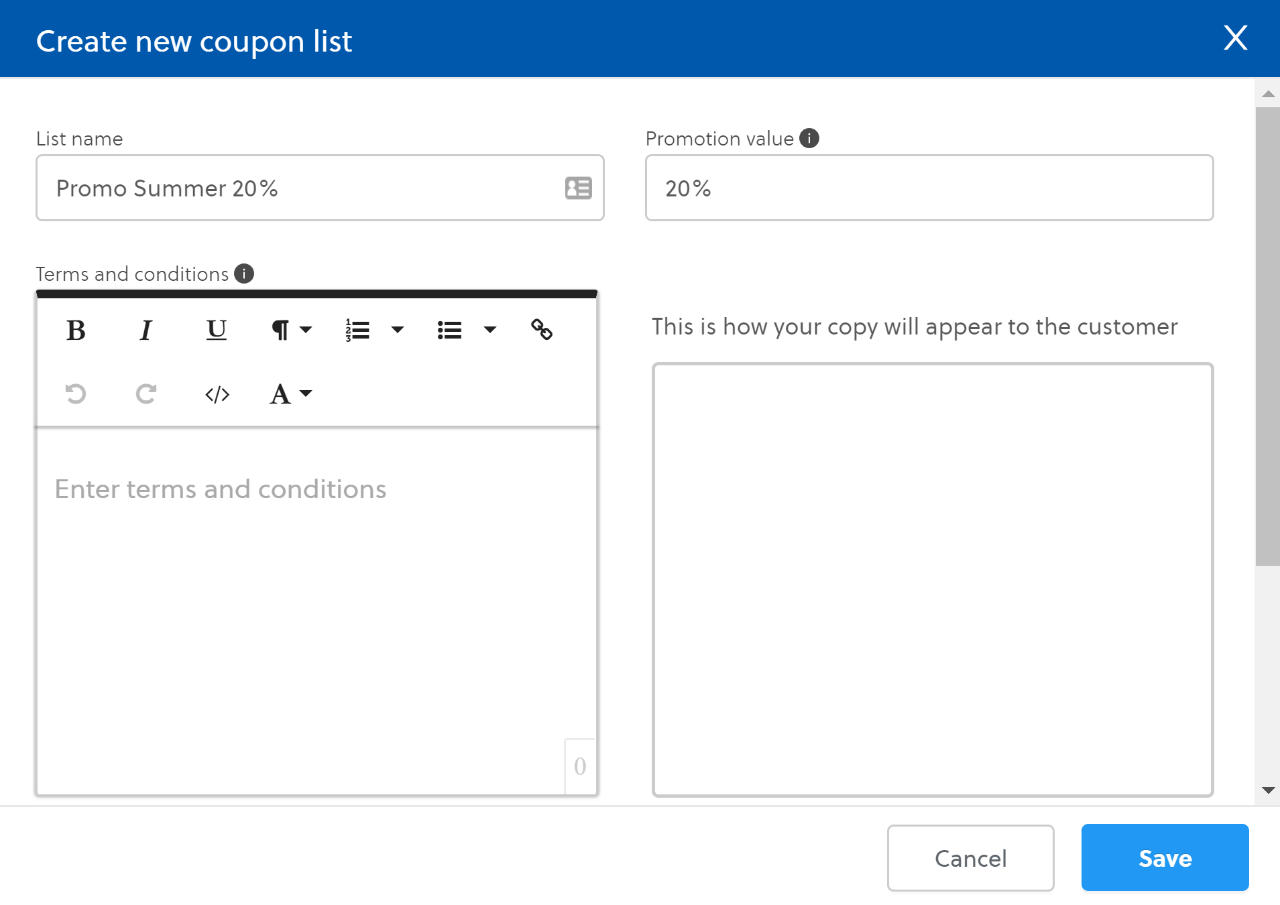
-
From the left navigation, go to Campaigns > Overview to view your campaigns.
-
Select your desired campaign from the list.
-
Go to the Creatives tab and click New Creative and configure a creative as usual. In the Coupons section, select Yes, then choose your coupon list from the dropdown menu.
All creatives that need to send coupon codes with Rokt Nurtures must specify it in this step.
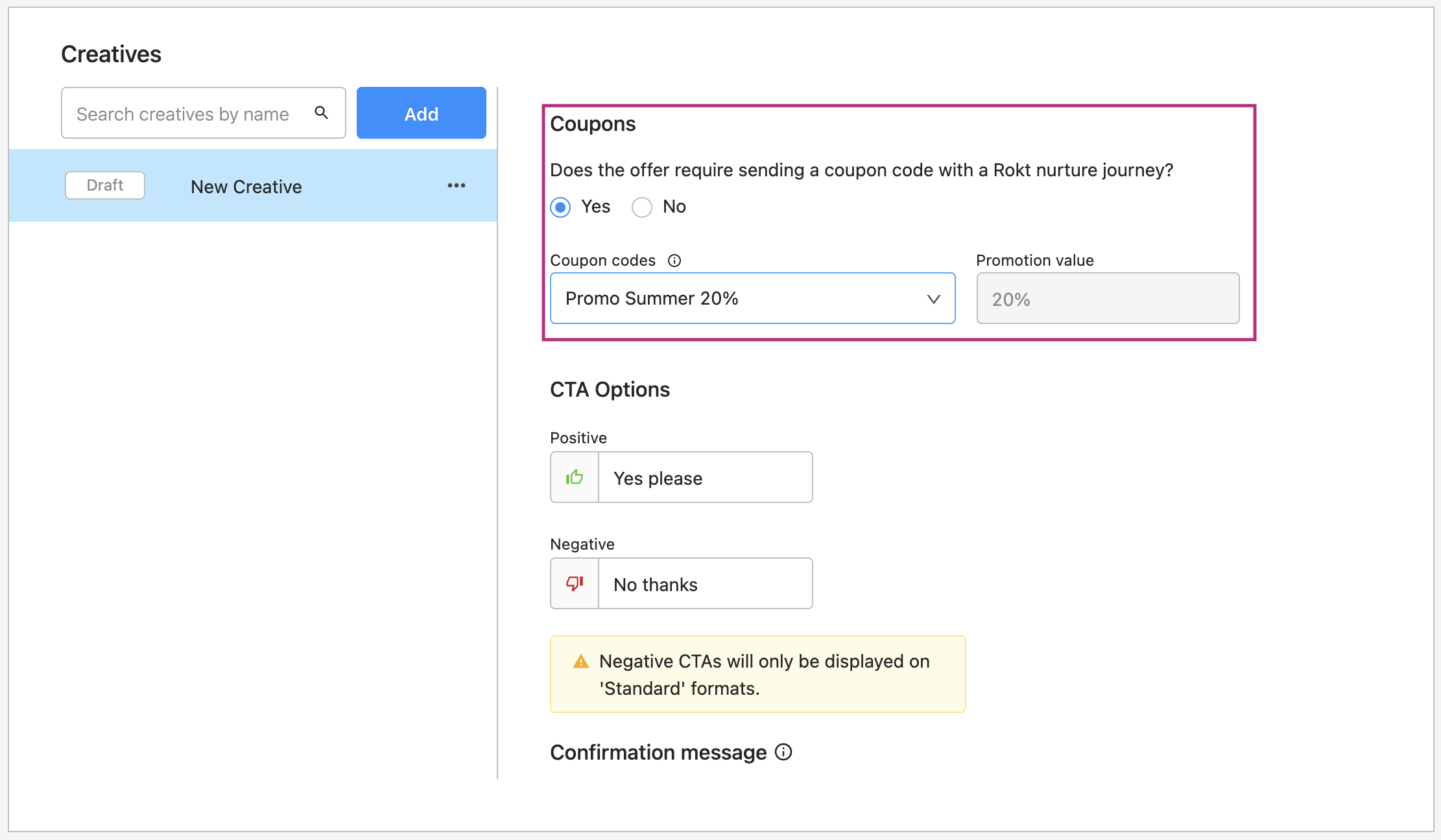
- Finalize the configuration of your creative and save your changes.
So far you have:
- Created the coupon list
- Created one (or several creatives) that are linked to the coupon list
- Linked creatives to audiences
What remains is to configure the Nurture Journey that sends the coupon codes to the customers.
-
Go to Campaigns > Nurture and click Add Nurture.
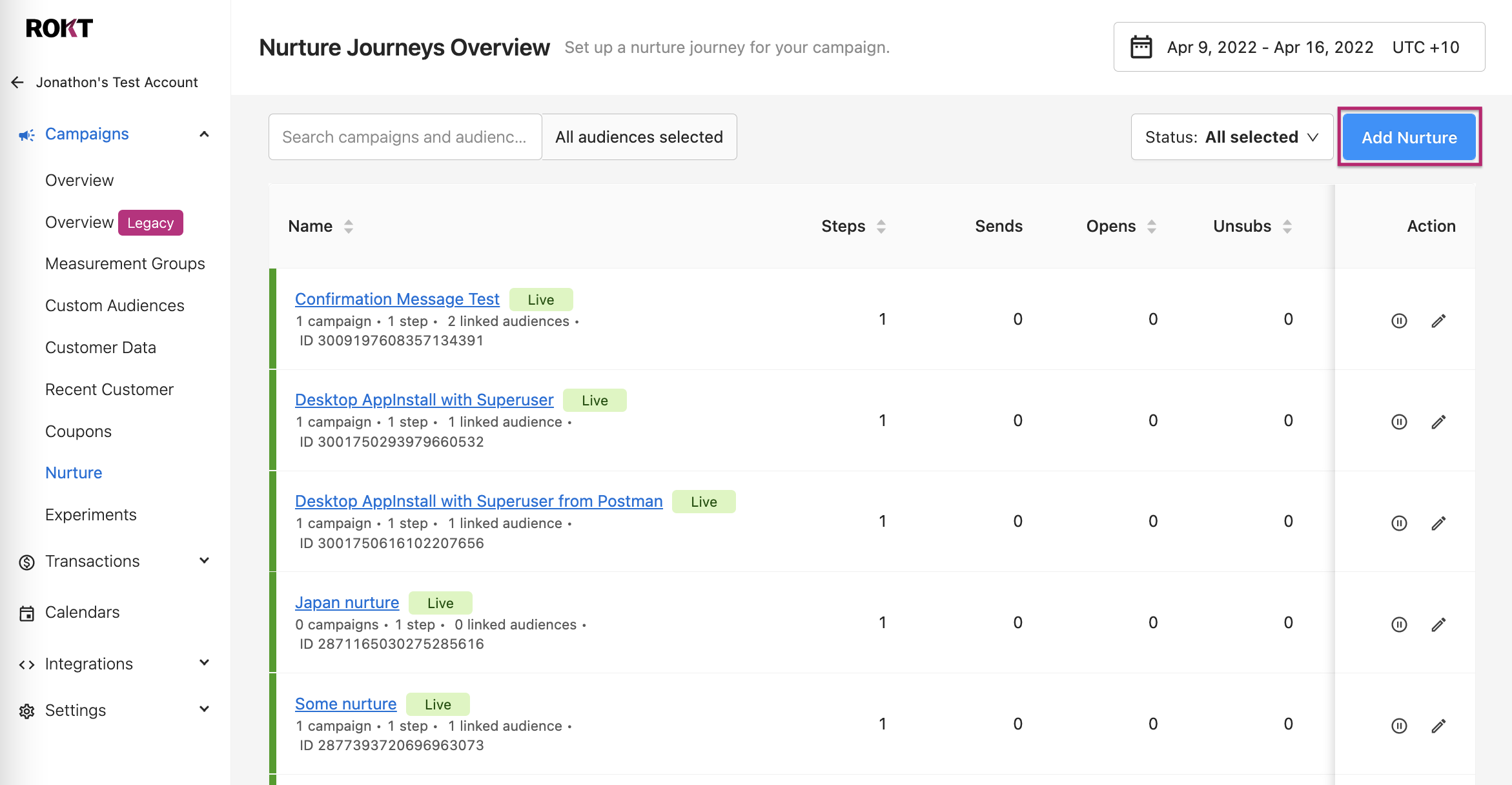
-
Select your language and your audiences.
-
For the definition of the qualifying referral creatives, select Yes for Coupon code and then select the promotion value corresponding to your coupon list. The result of this configuration is that the Nurture Journey is triggered only for referrals that are generated from the creatives that match these settings—i.e., creatives that have coupons and that are linked to a coupon list with the same promotion value as what you entered. In short, these qualifying referral creatives settings are filtering out all the creatives that do not match.
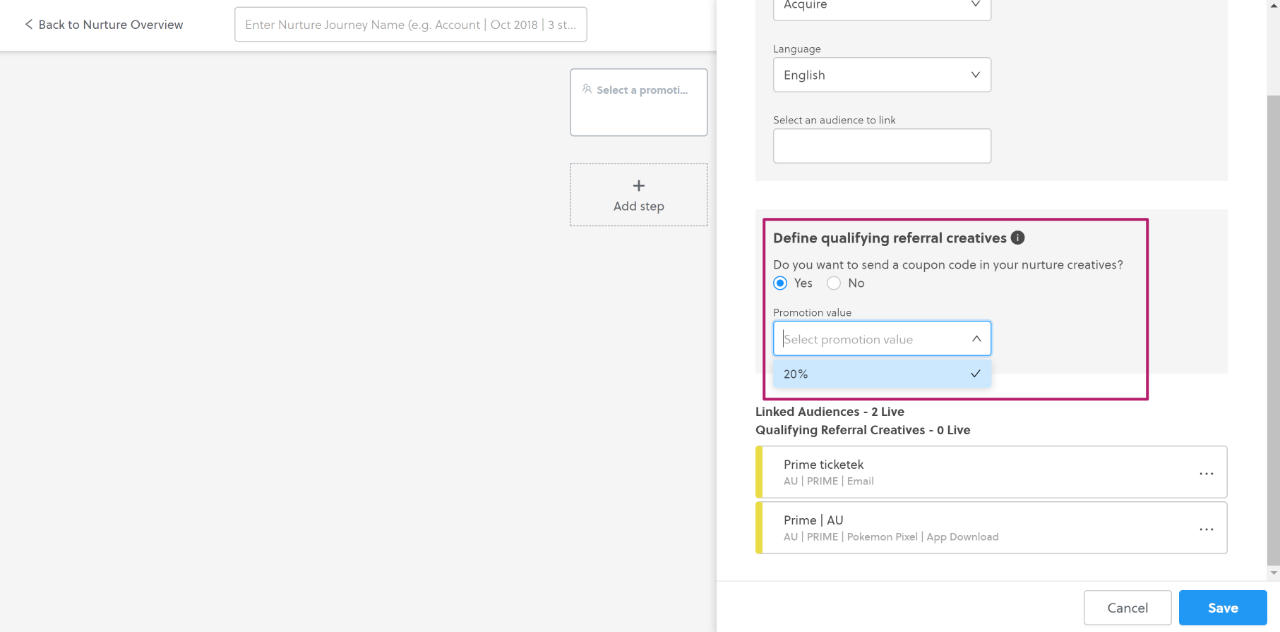
-
Create your Steps and Nurture creatives. Do not forget to insert a Coupon code placeholder in at least one of the emails so that customers receive the coupon code. You won't be able to publish the Nurture Journey if the placeholder is missing. You can also use the Promotion value placeholder {rokt.nurture.promotionValue} to dynamically display the value, if the Nurture Journey is associated to multiple coupon values.
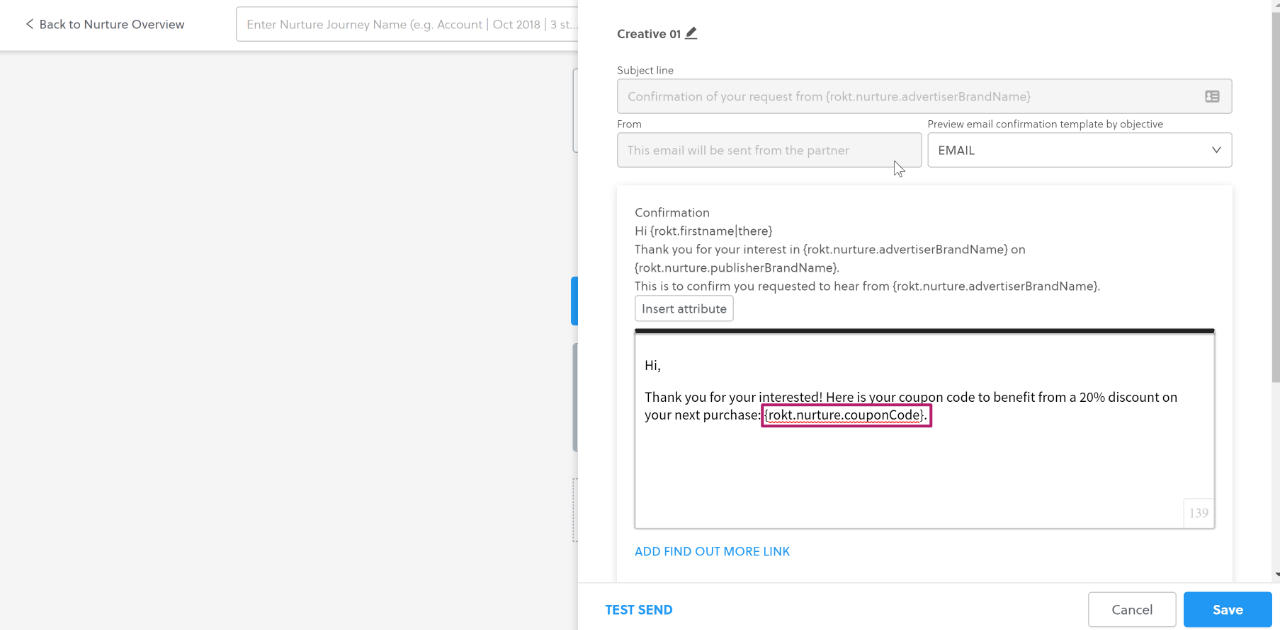
-
Publish the Nurture Journey.
Once everything is approved, you're done!
During the lifetime of your campaign, you may run out of coupon codes to send to customers and need to upload a new batch.
Adding coupon codes to existing lists
During the lifetime of your campaign, you may run out of coupon codes to send to customers and need to upload a new batch.
-
Go to Campaigns > Coupons.
-
Find your list in the Coupon lists tab and click on the plus icon in the Actions column.
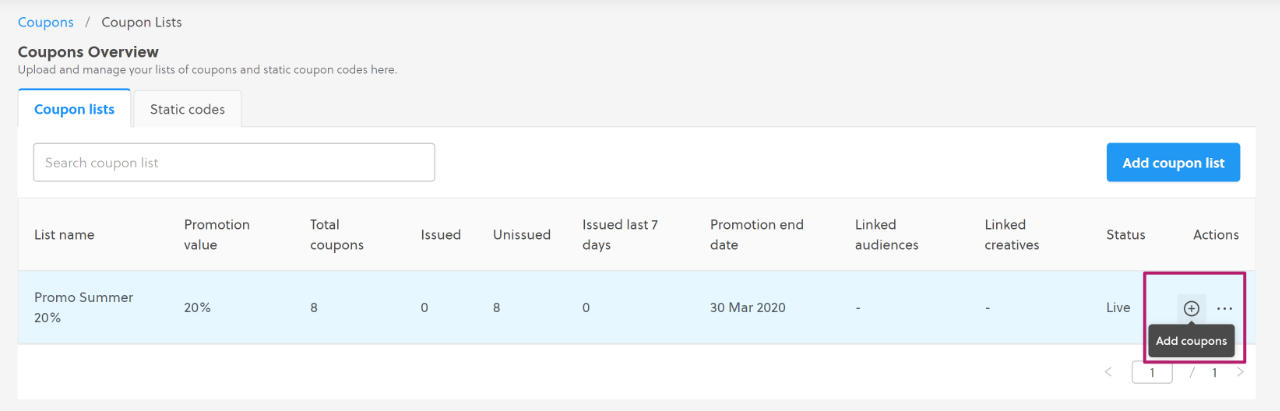
-
Upload a CSV file with all your unique coupon codes. They should be in the first column, with one code per row.
Replacing coupon codes
If you use unique coupon codes that have an expiration date, sometimes you may need to replace your list with a new batch that has a later expiration date. You can do this at any time from the Coupons Overview page.
-
From the left navigation, select Coupons.
-
From the Coupon lists tab, find the list you need to replace. In the Actions column, click More actions, then Replace coupons.
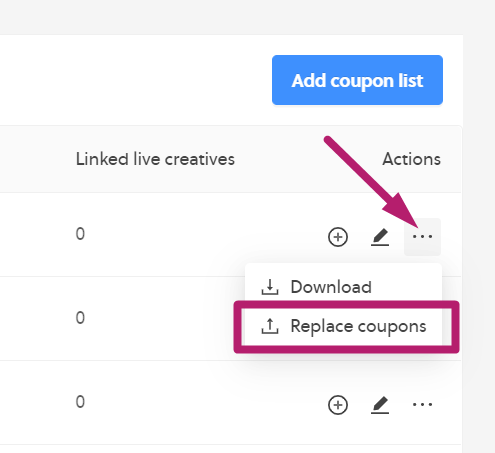
- Upload a CSV file with your new coupon codes.
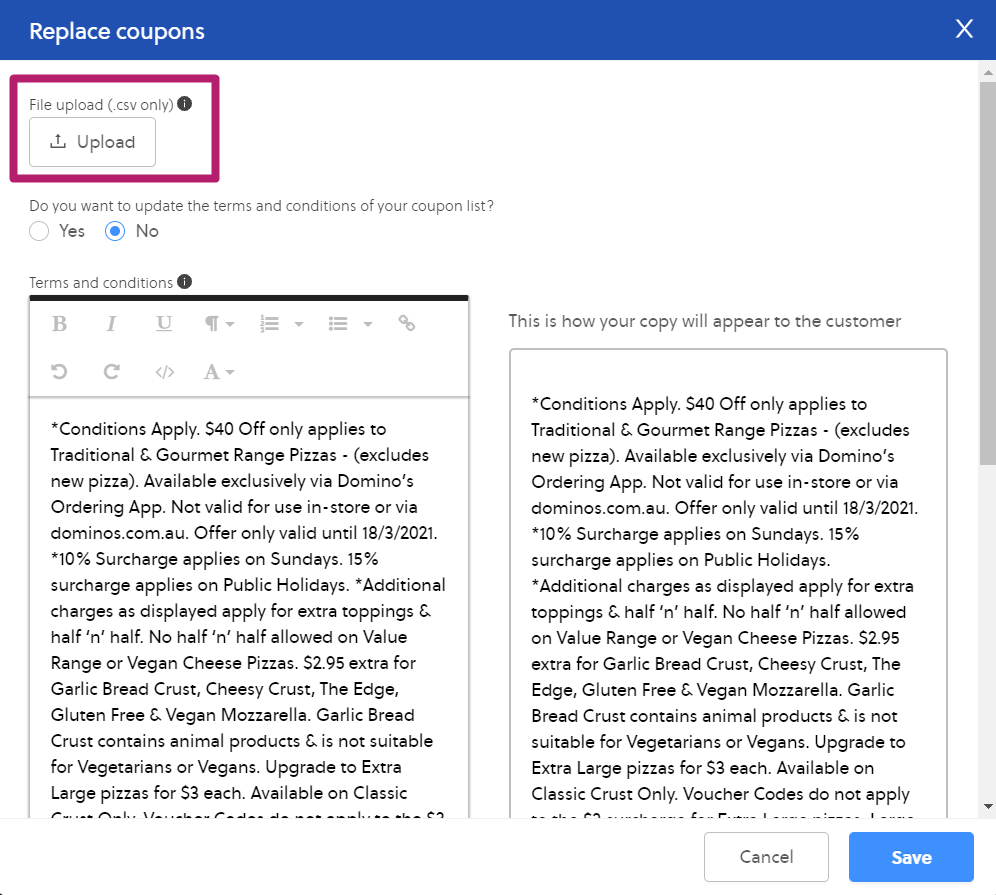
- If you have Terms & Conditions related to the expiration date of your coupon, select Yes to "Do you want to update the terms and conditions of your coupon list?" and make your changes.
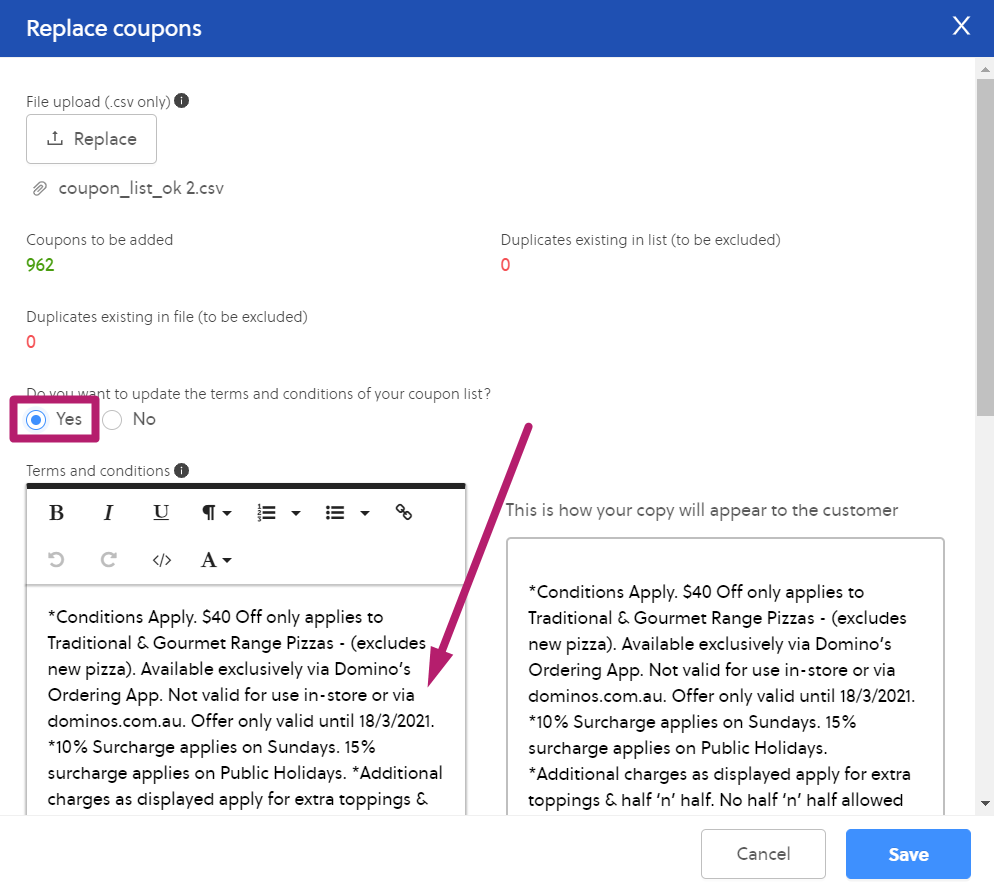
- Click Save.
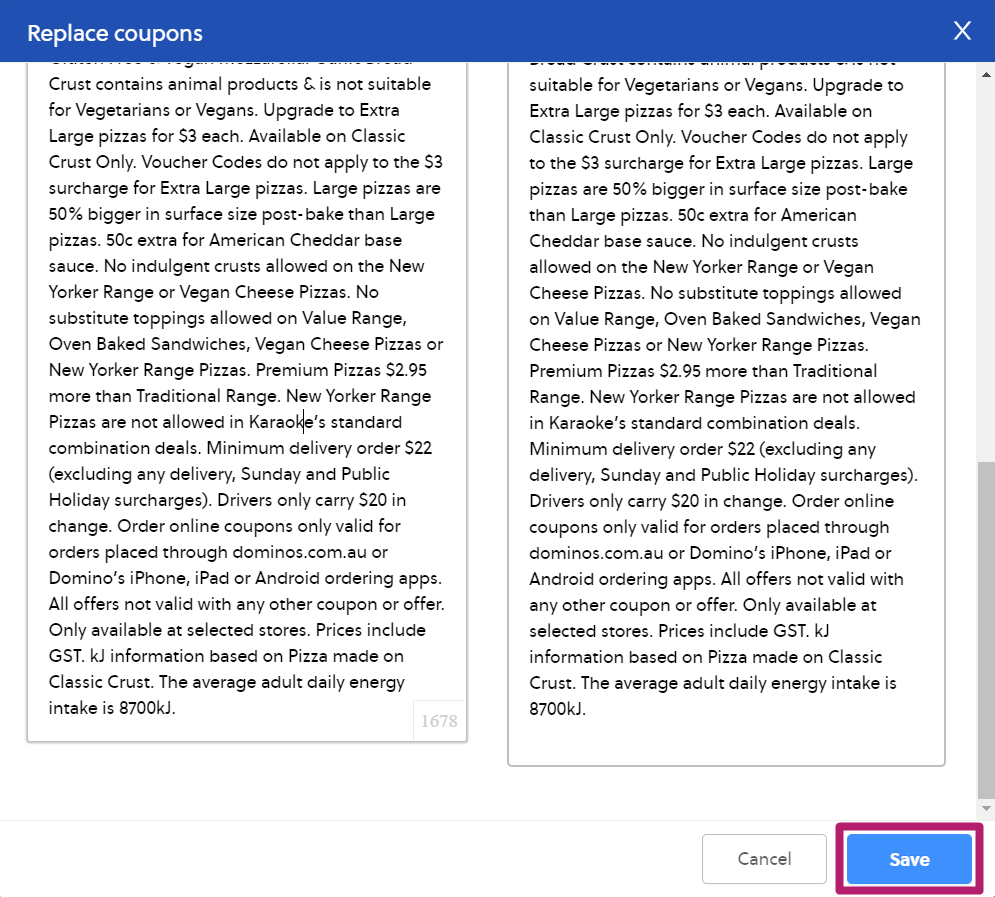
-
If you change the Terms & Conditions, your coupon list is automatically deactivated and is moved to pending status. The Rokt operations team is notified that the changes need to be reviewed. The coupon list becomes active only after approval.
noteWhen a coupon list is inactive, all the creatives that are linked to it become inactive. They don't need to be manually paused.
If you don't update the terms and conditions, the coupon list stays active and does not need approval.
-
Once the coupon list is active, customers accepting your offer receive coupon codes from your latest upload and are exposed to the revised terms and conditions.
How do I update the terms and conditions in my emails?
If you insert terms and conditions in your emails, they should always match the terms and conditions that customers see when they accept the offer in the Rokt placement.
To facilitate this synchronization, you should use a dynamic placeholder to insert terms and conditions into your email. The placeholder automatically pulls in the terms and conditions that the customer saw when they accepted the offer.
- When you create your email, place the cursor where you want the terms and conditions to appear.
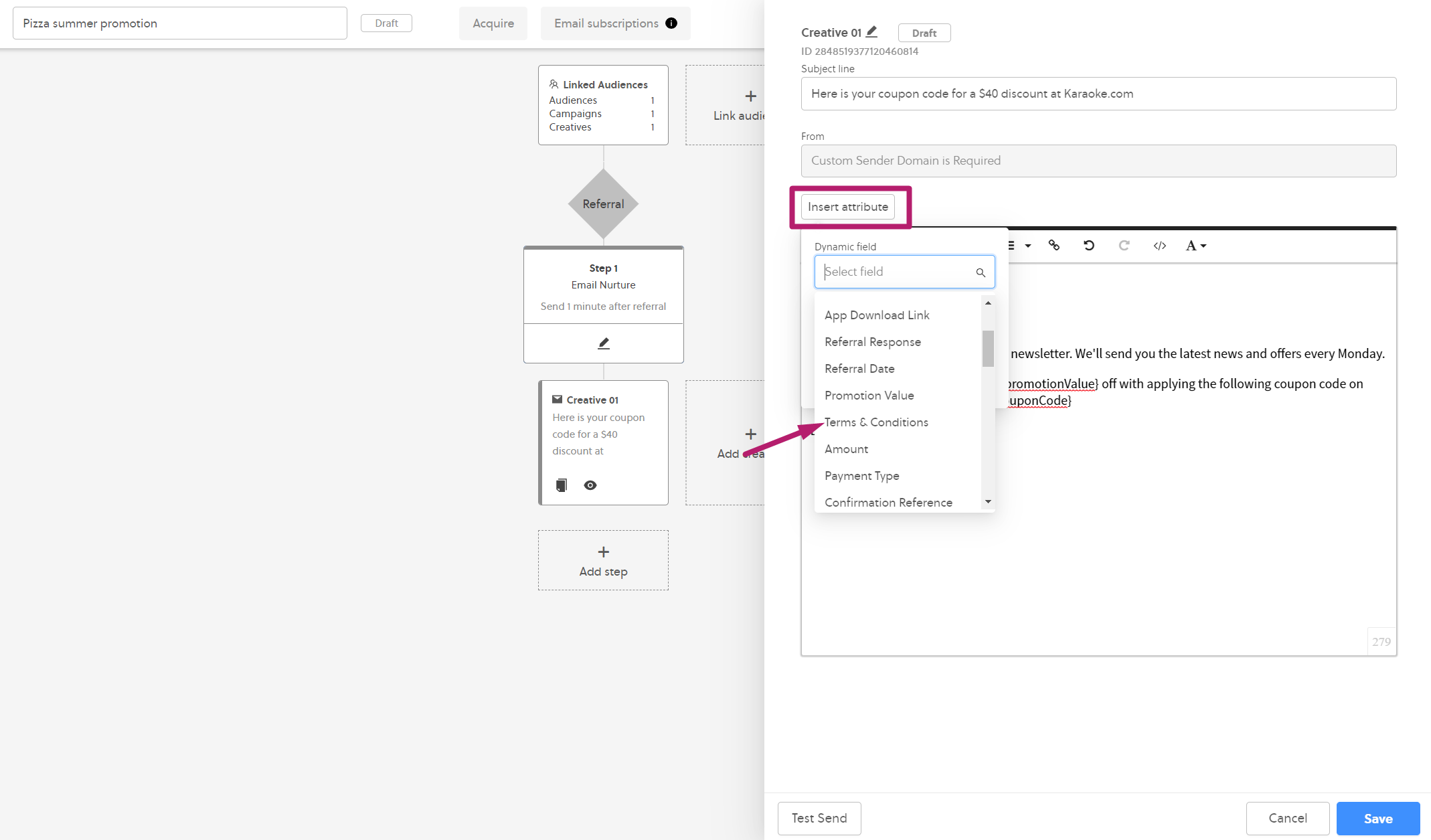
-
Click Insert attribute, find Terms & Conditions, and click Insert.
-
The Terms & Conditions dynamic placeholder should appear as {rokt.nurture.termsAndConditions} in the body of your email
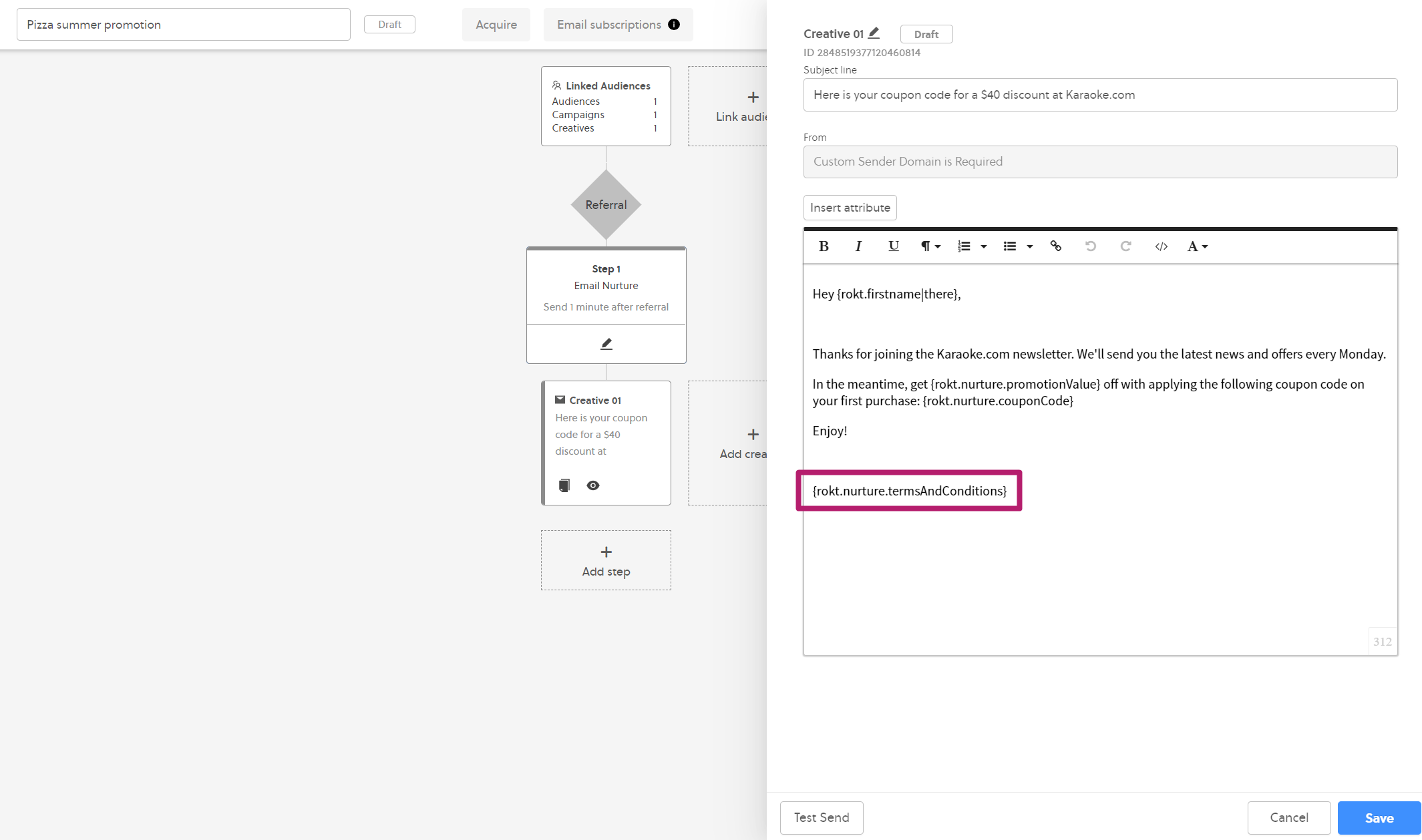
When customers receive your email, this placeholder is replaced by the terms and conditions that you entered for your coupon list. The text that is inserted is the version that was effective when the customer accepted the offer.
You can use the Test Send feature to see how the terms and conditions render in your email.
Troubleshooting
I can't publish my Nurture Journey
If the Nurture Journey is configured to be sending coupon codes—via the settings in the Qualifying referral creatives section, please ensure that at least one of the email creatives includes a coupon code placeholder. To ensure that customers receive their coupon code, the placeholder is mandatory.
My creative is displaying as inactive due to child
As Nurture Journeys are the only child objects of creatives, check that all audiences linked to your creative are also linked to a Nurture Journey.
Also, the linked Nurture Journeys need to have coupon properties matching those of your creative. For example, if your creative is linked to a coupon list that has a promotion value of 20%, the Nurture Journeys that are linked to the same audiences need to have 20% selected for the promotion value in the Qualifying referral creatives configuration.
My creative is displaying as inactive due to parent
- Is the creative linked to at least one audience? The creative needs to be in a live campaign and linked to a live audience to be in live status.
- Is the coupon list live? Your coupon list may be ended, exhausted, or pending review. The creative needs to be linked to a live coupon list to be in live status.