Create an audience
An audience is a group of users that you want to target with offers. You can define your audience using targeting parameters—like age, gender, geography, or device—and set the price you’re willing to pay when a consumer opts in to your offer.
You need to create a new audience when you want to:
- Show offers to a new set of customers.
- Split up a large audience into smaller audiences (e.g., for more targeted messages or for more targeted bidding). You would create new, more targeted audiences to replace the old, larger audience.
Ways to create an audience
There are two ways to create an audience:
- Directly from the campaign wizard, or
- By clicking New Audience on the Audiences tab in the Campaigns > Overview page.
Create a new audience
-
Name your audience.
noteIn your audience name, include basic information about the types of customers the audience is targeting, so you can easily identify this audience within a list of other audiences.
-
Provide target demographics for the audience.
Target demographics include: gender, age, location, and required fields. An example of required fields might be first name and last name; if your CRM system requires first name and last name for all Rokt referrals, you would want to make those required fields.
If a Rokt partner doesn’t integrate all required fields, this audience is excluded from all traffic from that partner. Likewise, if a partner integrates both fields with Rokt, but one of the fields is missing for a specific customer, that customer is not part of the target audience. For these reasons, we recommend using required fields only when absolutely necessary, as required fields significantly reduce audience size.
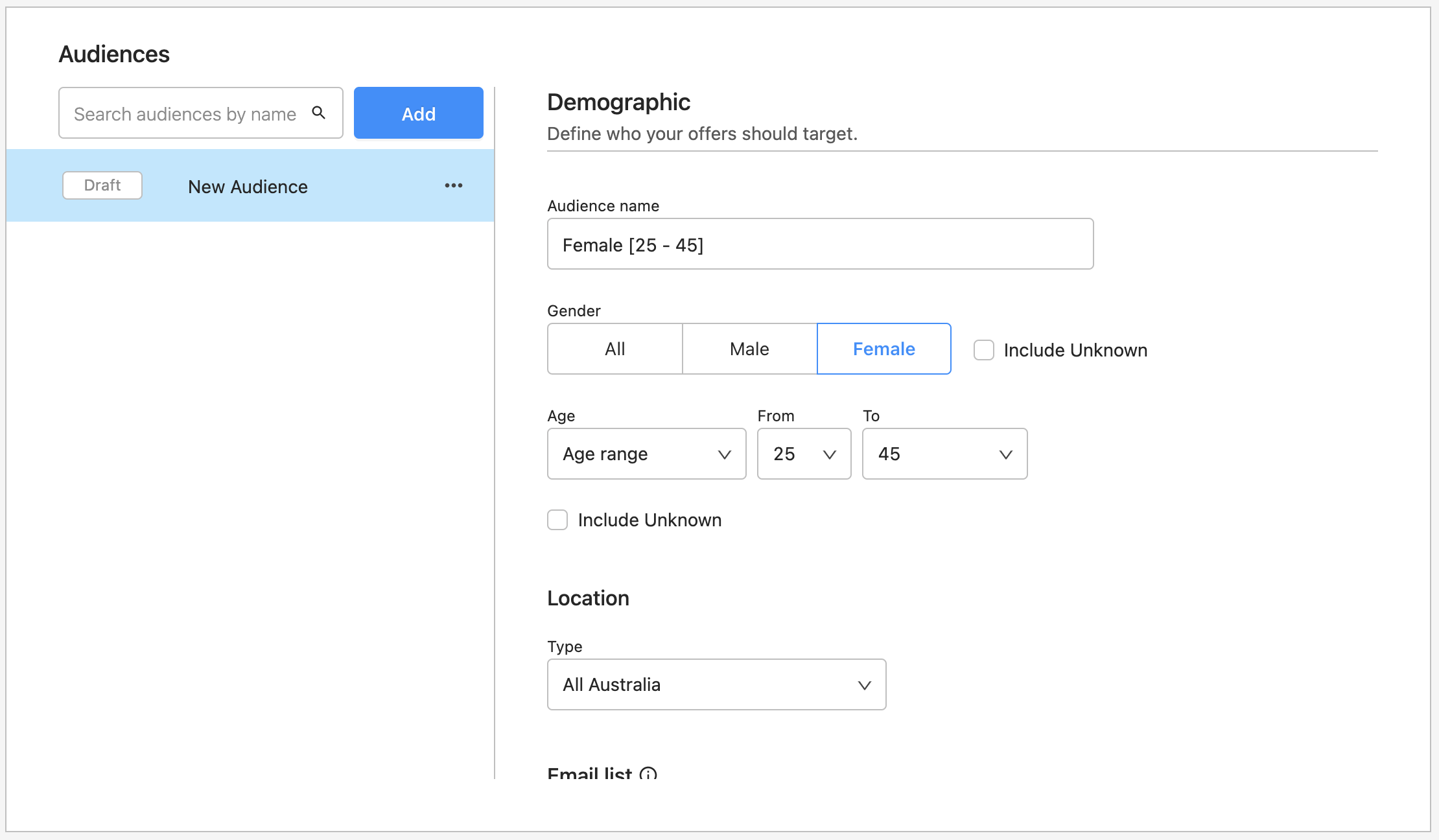
-
Provide additional targeting criteria, including devices, operating systems, industry verticals, offer position, and placement type. When you are happy with your selections, click Next.
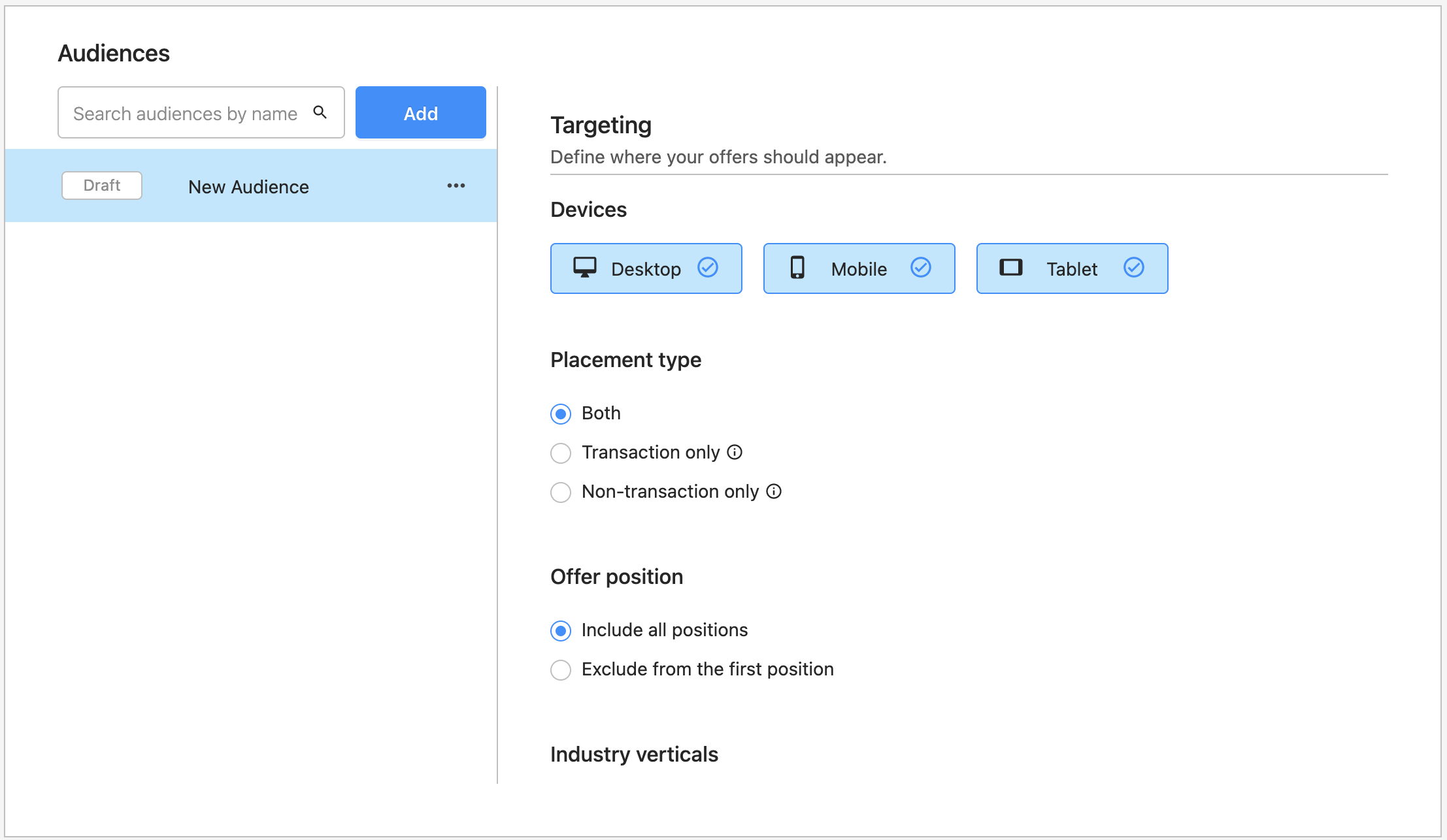
- Industry verticals (required): Types of Rokt partners that you would like this offer to show on, by category and category.
- Attribute targeting (optional): Rules that determine whether an audience is available, according to the value of customer attributes.
- Placement type (required): The placement types where you want this offer to show (transaction or non-transaction).
- Set a manual static bid price. If you'd like to explore additional bid types, go to the Campaign Overview tab and click the edit icon next to your campaign. Then, head to the Optimization section towards the bottom of the page to select one of the following options. Please note that there are different criteria and configurations necessary for each bid type.
-
Select Budget Optimization for a dynamic bid price that optimizes your budget by spreading your spend over a longer period.
-
Select Smart Bidding for a dynamic bid price that optimizes toward a target cost per acquisition (CPA). You can learn more about Smart Bidding here. In order to use Smart Bidding, Budget Optimization must be turned off.
Please note that Budget Optimization and Smart Bidding can not be used at the same time. You may only use one or the other.
-
Click Save. The audience wizard closes, and the new audience appears in the Audiences tab on the Campaigns > Overview page.
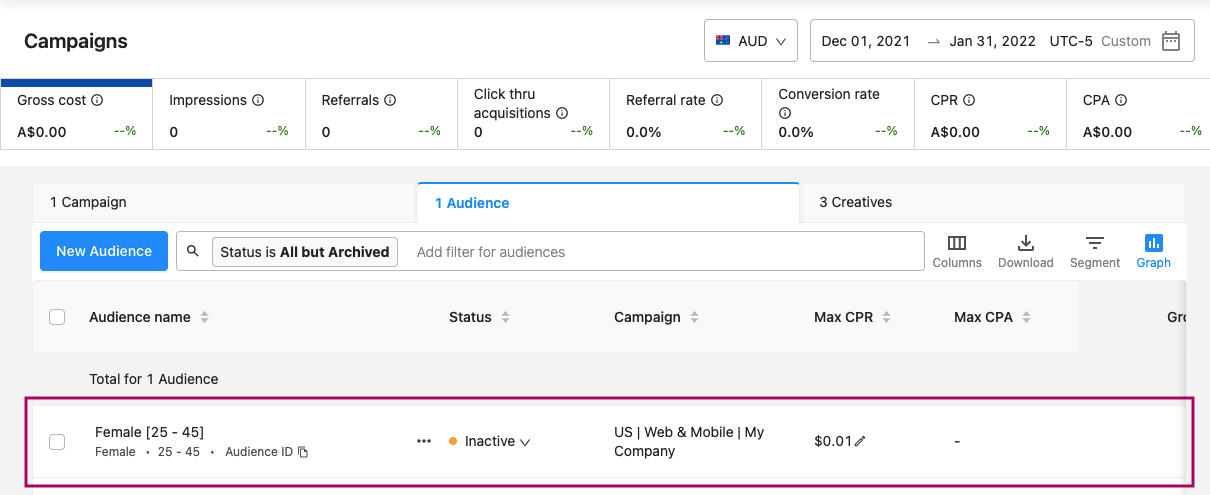
- From here you can pause, clone, and edit your audience.
To activate your new audience, you need to either add a new creative to link to this audience, or link an existing creative to this audience.