Build a creative
A creative is an offer that you present to customers. It includes the offer copy (your message) and the responses (actions that the customer can take, including a positive and negative option). Depending on the type of campaign and the placements, it can also include additional settings, such as a destination URL for traffic campaigns.
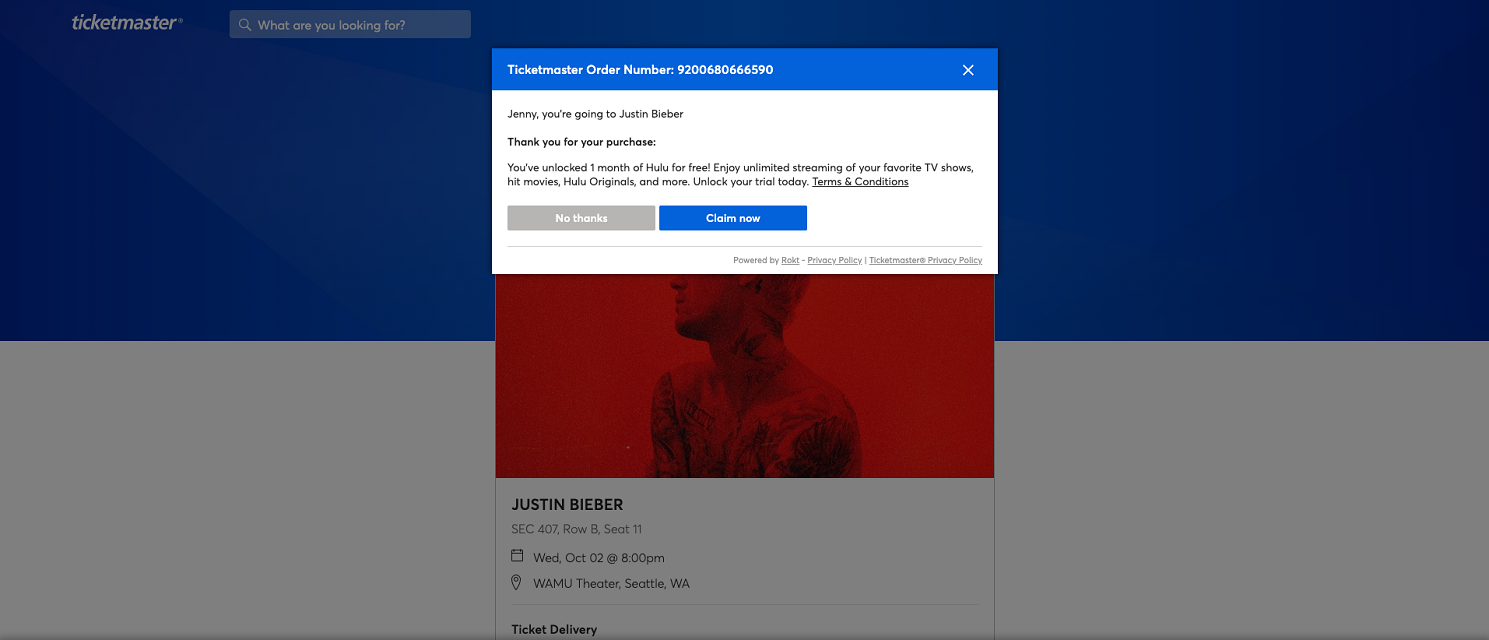 Example of a Rokt offer being rendered on a partner website.
Example of a Rokt offer being rendered on a partner website.
Build a creative
Creatives belong to a specific campaign. To author a new creative, you need to select a campaign to which the new creative will belong.
-
From the Campaigns > Overview page, select a campaign to create a creative for.
-
Go to the Creatives tab.
-
Click New Creative.
-
Enter the name of your creative and select the format that you want to target.
Each format renders the content of the creative in a different layout, which is represented by a corresponding illustration.
The positive CTA is displayed in all formats, while the negative CTA is not guaranteed to show.
- Enter a Title and creative copy text; option to insert dynamic placeholder(s) in creative copy text
-
The Title is the leading text that comes before the ad copy. Ensure the title and ad copy read together make grammatical and contextual sense. It is best practice for the title to include the promotion or special offer, and the advertiser name.
-
The Creative copy text is limited to 175 characters, less the number of characters used in your title. The character counter keeps track of the number of characters you have entered.
-
Enable creative copy text to automatically populate language that is contextually-relevant to the customer or customer journey on a Partner’s site by clicking Insert Attribute and selecting a Dynamic Field.
- For example, selecting “Customer Action” will enable your creative to dynamically render the actual action a customer took on a Partner’s site (e.g., “purchase”, “ride”) within creative copy.
-
(Optional) Customize the positive CTA. For some campaign objectives, you need to supply a destination URL to the positive CTA.
-
Upload your image and ensure that it meets the Rokt image policies.
-
Supply brand domains contained in the creative. Note: This may not apply to all creatives.
Some offers contain third-party brands. For example, in the offer “Make a purchase of at least $100 on Kogan, get a $20 iTunes Gift Card,” the brand domains are
apple.comanditunes.com, but notkogan.com. Some partners want to exclude offers that contain competing brands. -
Select audiences to link to this creative.
Linking the creative to an audience at this stage is optional. You can link audiences later from the Creatives tab. Note: All creatives must be linked to an audience before they can go live.
Link a creative to an audience
For a referral creative to be displayed to users, it must be linked to an active audience.
There is a many-to-many relationship between creatives and audiences, meaning:
- The same creative can be linked to multiple audiences
- Multiple creatives can be linked to the same audience
Creatives and audiences all belong to a campaign. To link or unlink creatives, you first need to select the campaign you are modifying in the Campaigns tab within the Campaigns > Overview page.
New creatives
- Build your creative.
- In the Linked audiences section of the creative builder, search for audiences to link.
- When you are satisfied with your selections, click Submit.
Existing creatives
- From the Campaigns > Overview page, select a creative.
- Open the three-dot menu and click Edit.
- In the Linked audiences section, search for audiences to link.
- When you are satisfied with your selections, click Submit.
Unlink a creative from an audience
- From the Campaigns > Overview page, select a creative.
- Open the three-dot menu and click Edit.
- In the Linked audiences section, click the Unlink icon next to the audience you want to unlink from the creative.
A note on linking vs. status
Linking (or unlinking) creatives and audiences is different from pausing or resuming a creative or pausing or resuming an audience. Specifically:
-
Linking a creative to an audience associates a creative to an audience. It does not necessarily mean the creative starts receiving impressions for that audience.
- If a creative is paused, linking an audience does not automatically activate the creative.
- If an audience is paused, linking an active creative does not necessarily activate the audience.
- An audience is automatically paused if it has no active creatives linked. Therefore linking an active creative results in the audience becoming active.
- If both a creative and audience are active, the creative starts receiving impressions from that audience as soon as they are linked.
-
Conversely, unlinking a creative from an audience does not necessarily pause the audience or the creative.
- If a creative is linked to multiple active audiences, and it is unlinked from only one audience, it continues to receive impressions from the active audiences.
- If a creative is linked to only one audience, and it is unlinked from that audience, the creative is automatically paused.
- If the audience is linked to only one active creative, and the active creative is unlinked from the audience, the audience is automatically paused.