Stripe

The Rokt Stripe application provides a strong option for advertisers looking to integrate conversion data with Rokt.
When using the integration, Stripe will securely send conversion event data to Rokt, specifically the
checkout.session.completed, invoice.paid and charge.succeeded events.
Through Rokt’s Stripe app, users can effortlessly send conversion data from Stripe to Rokt, enabling more precise targeting, better personalization, and improved campaign outcomes.
Benefits of using the Stripe integration include:
- Campaign Optimization: Realtime, high-quality conversion data from Stripe enables Rokt to further optimize advertiser campaign performance.
- Ease of Management: It is very easy to get started with Rokt's App within Stripe.
- Realtime Data Syncing: Conversion data is sent to Rokt from Stripe in near real-time.
This guide outlines the steps required to set up Rokt’s integration within your Stripe account.
Installation guide
-
While logged into your stripe account, find the Rokt application here and install it into your workspace.
-
You will be asked to accept permission grants needed for Rokt to receive the
checkout.session.completed,invoice.paid, andcharge.succeededevents and access the App's configuration.
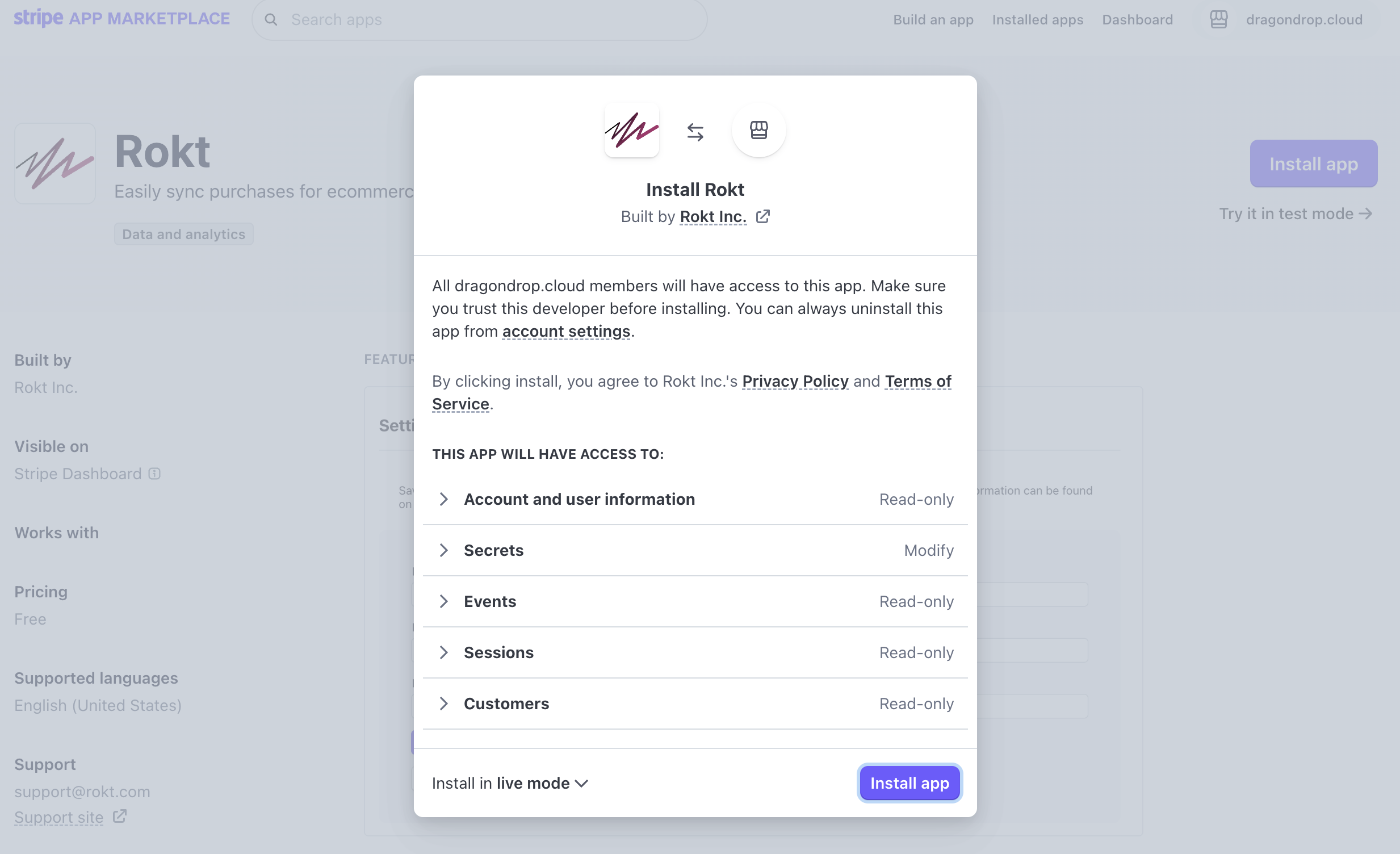
When you navigate to view your installed apps you should now see the Rokt Application installed under the "Stripe Apps" heading.
- You will then be able to configure the integration by heading to the installed app's settings page.
Details on configuring the integration can be found below.
Obtaining Authentication credentials
Reach out to your Rokt account manager to create a public and secret key pair for the accounts for which you would like to
submit conversion events. These keys take the form of rpub- and rsec- respectively.
Configuration
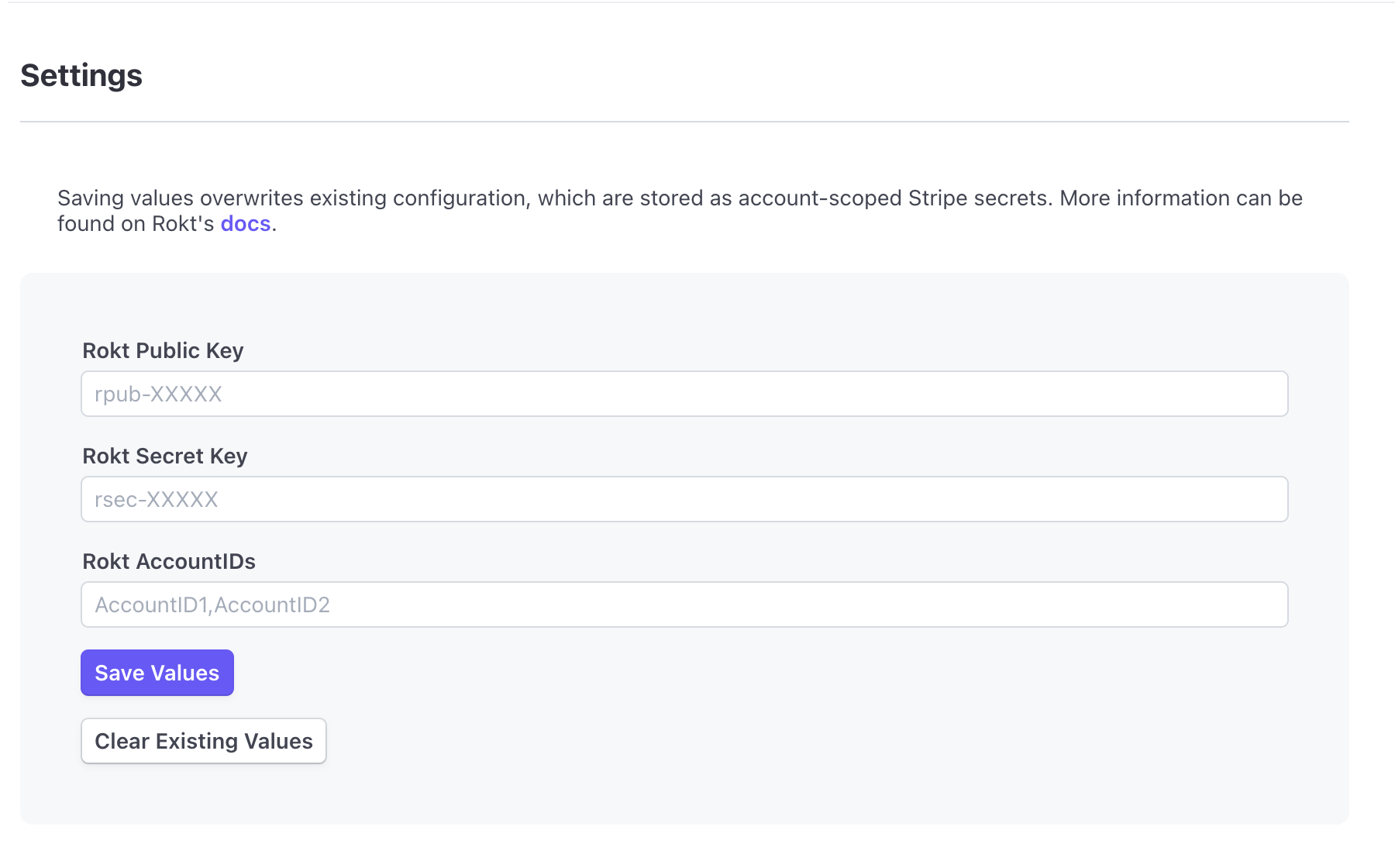
- Add your
rpub-value to the "Rokt Public Key" field - Add you
rsec-value to the "Rokt Secret Key" field - Add your comma-separated Rokt Account id(s) to the "Rokt AccountIDs" field
- Click "Save Values"
- That is it! Your account manager can help you confirm that conversion events are flowing to Rokt.
Support
If you have questions, please reach out to your Rokt Account Manager or contact Rokt via our customer support portal.