Census
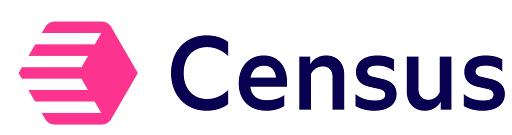
Censusは、クライアントがデータ統合を通じてサードパーティプラットフォームにデータを簡単に送信できるようにするカスタマーデータプラットフォームです。Censusの既存のRokt Destinationを使用すると、ユーザーはCensusアカウントからRoktにコンバージョンデータを簡単に送信でき、より正確なターゲティング、優れたパーソナライズ、およびキャンペーン成果の向上を実現できます。
このガイドでは、Census内でRokt統合を設定して、マーケティング活動(例:リファラル)をビジネス価値を生み出す成果(例:顧客コンバージョン(購入、サブスクリプション、アプリケーションのダウンロードなど))に結び付けるために、包括的で豊富なコンバージョンデータをRoktに簡単に送信するために必要な手順を説明します。これには、認証に必要な手順と、HTTPを使用した実装例が含まれます。
統合設定 (イベント)
認証
Rokt Events Destinationと認証するには、Rokt Public Key (rpub)、Rokt Secret Key (rsec)、およびAccount IDが必要です。詳細については、V2 Authenticationを参照してください。
Rokt デスティネーションの作成
-
Census アカウントにログインします
-
左のナビゲーションバーで Destinations をクリックし、New Destination をクリックします
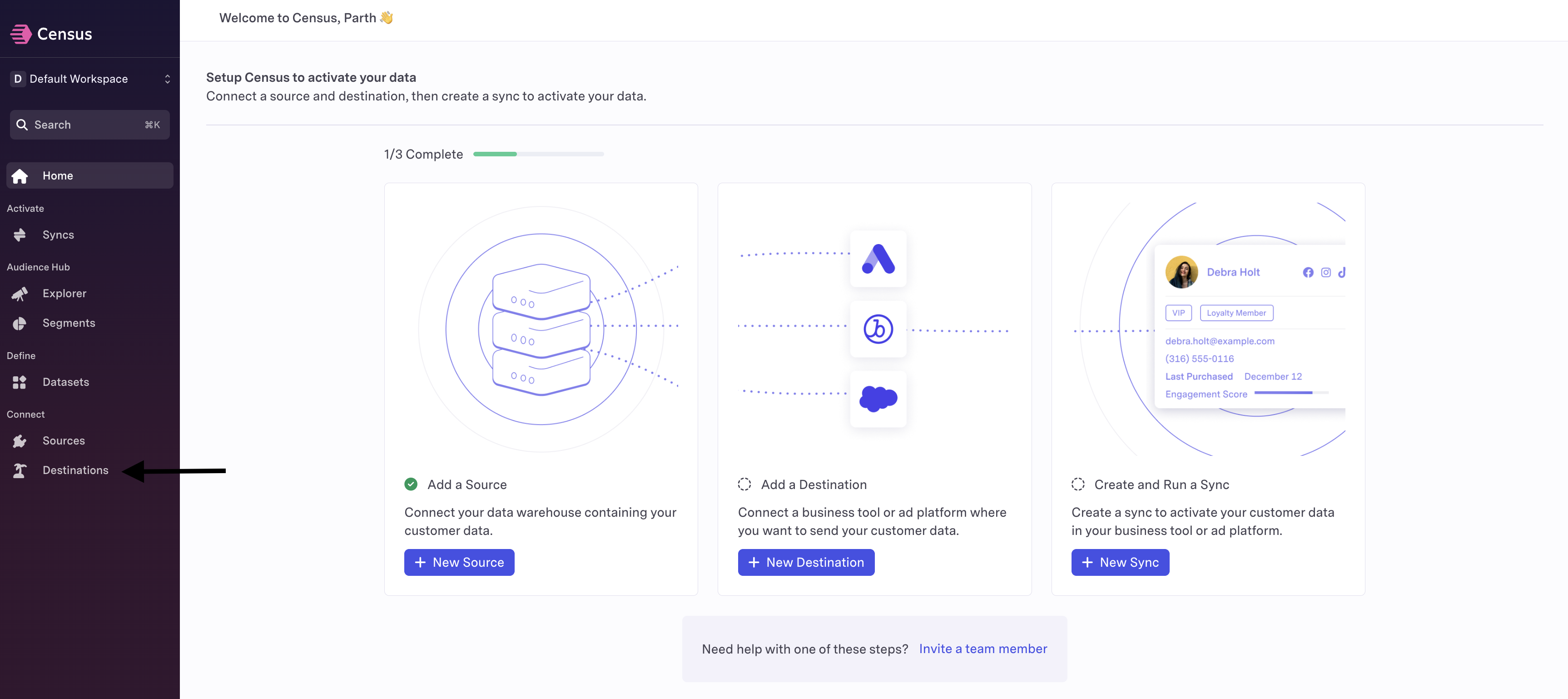
-
Rokt デスティネーションを検索します

-
rpub と rsec の値を使用して、コンバージョンを送信したいアカウント ID を追加します。これらの値については、Rokt アカウントマネージャーにお問い合わせください。
-
Connect をクリックして接続確認ステップを実行します
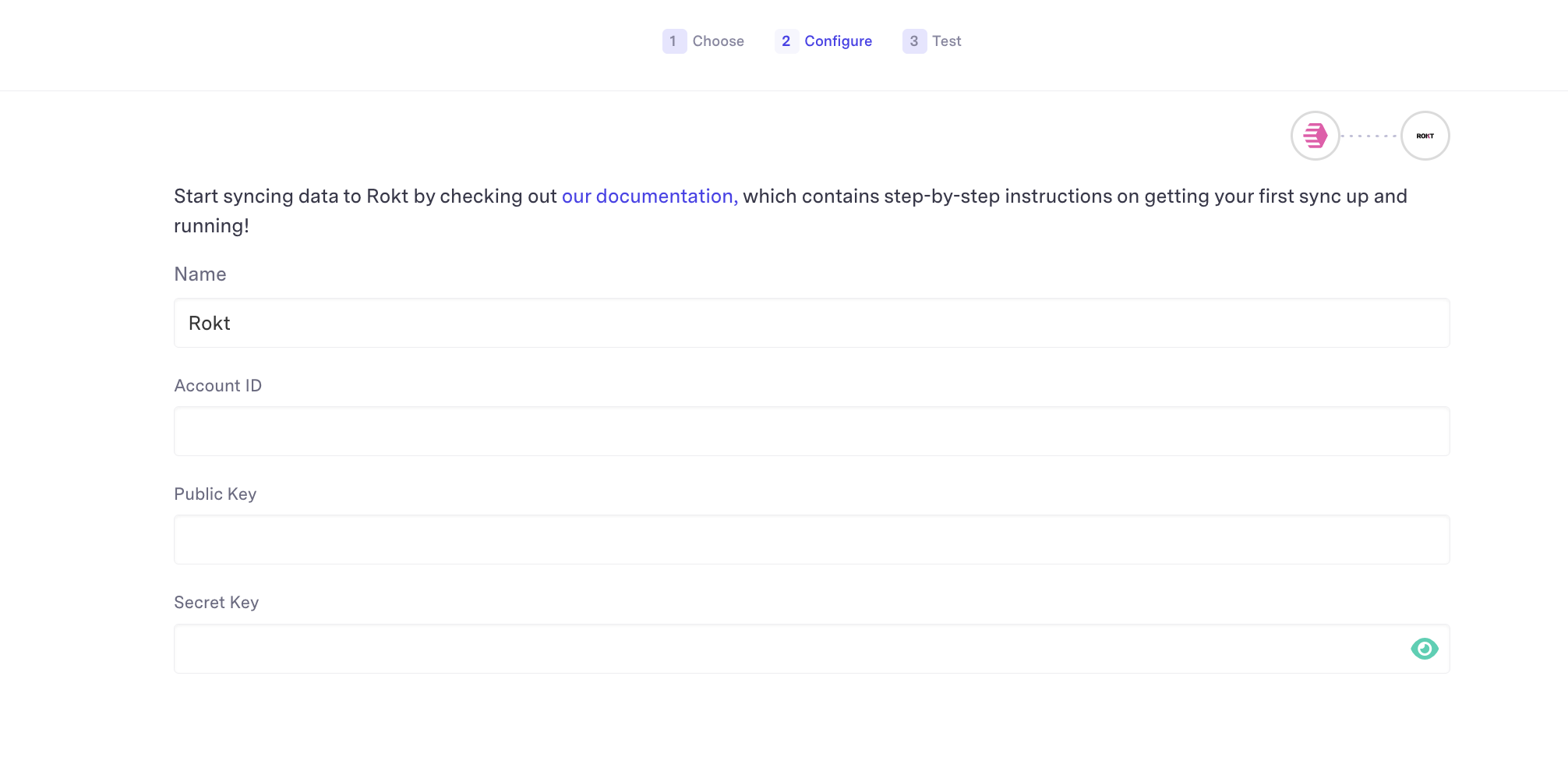
-
接続が成功すると、次のように表示されます:

-
Test をクリックして、正常なデスティネーション接続を作成します

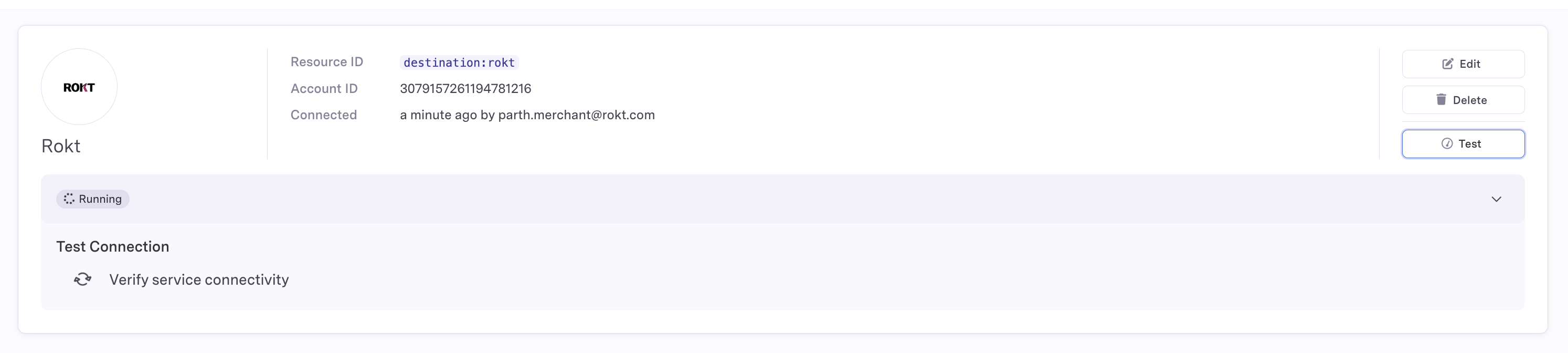
-
接続が成功すると、Rokt デスティネーションが Healthy と表示されます
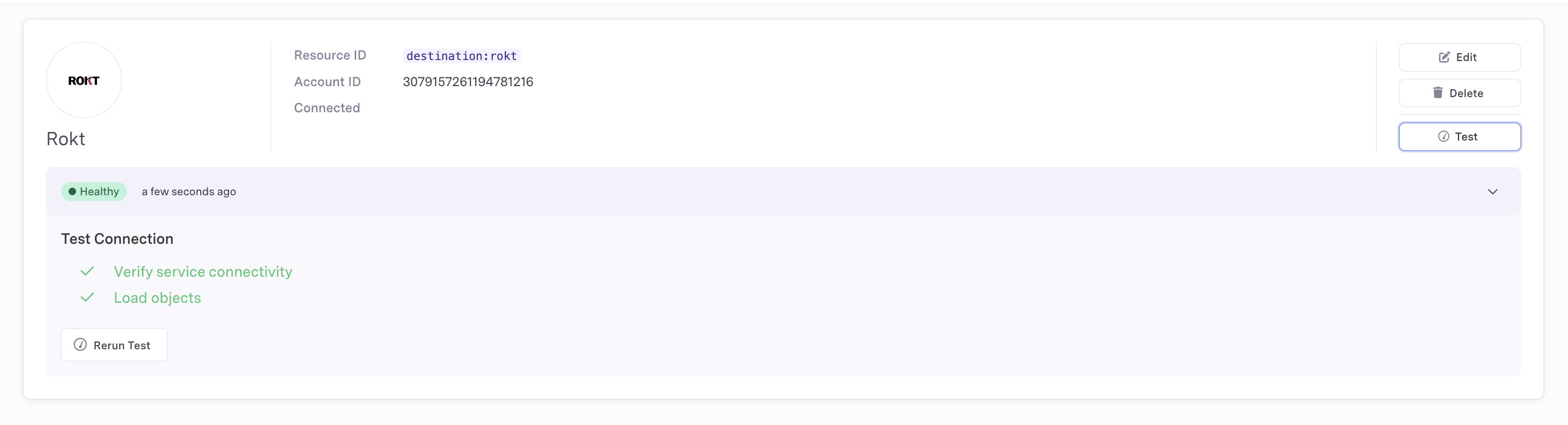
Sync の作成
Census 統合において最も重要なコンポーネントは Sync を定義することです。Sync は、選択したデータソースからデスティネーションへのデータの同期方法を定義します。Sync の詳細なドキュメントについては、Census Sync の概要を参照してください。
Rokt が広告キャンペーンを最適化するために使用できるイベントタイプのみを転送してください。
-
Syncs をクリックし、次に + Create a sync をクリックします
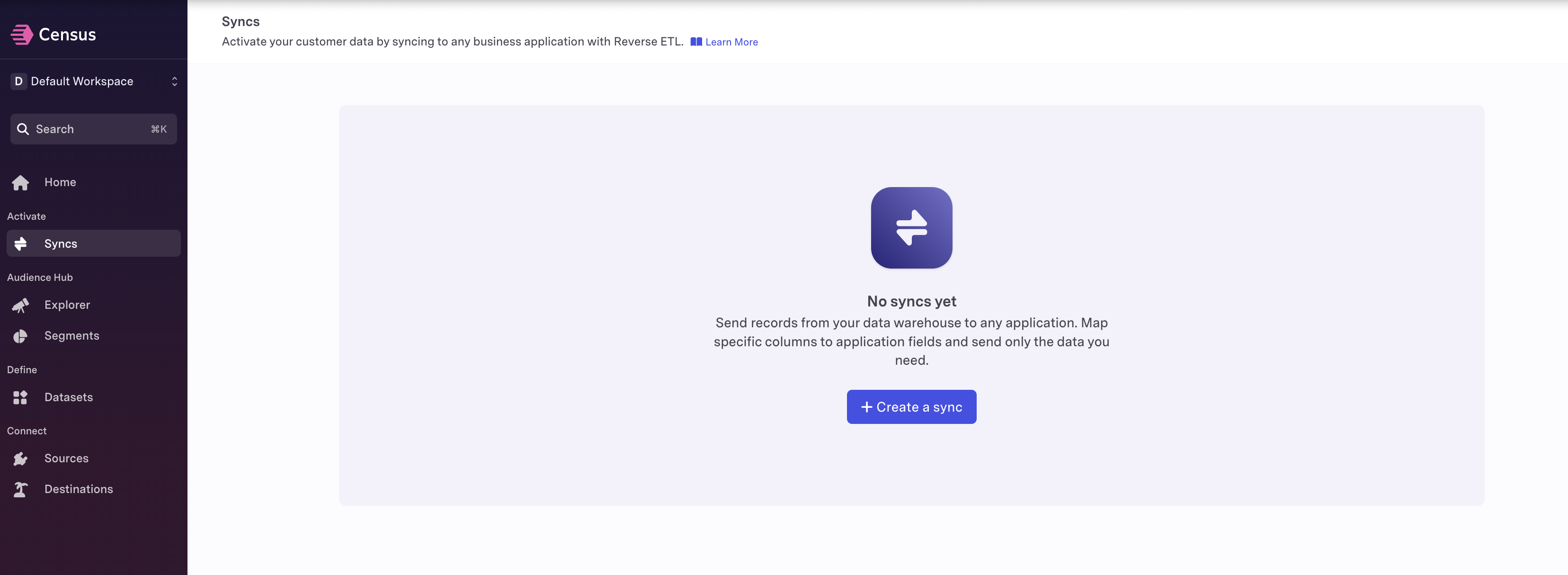
-
希望するデータ接続とソースを選択します。デスティネーションには、Connection を Rokt に設定し、Object を Event に設定します。Sync Behavior を Send に設定し、希望する Sync Key を設定してください。
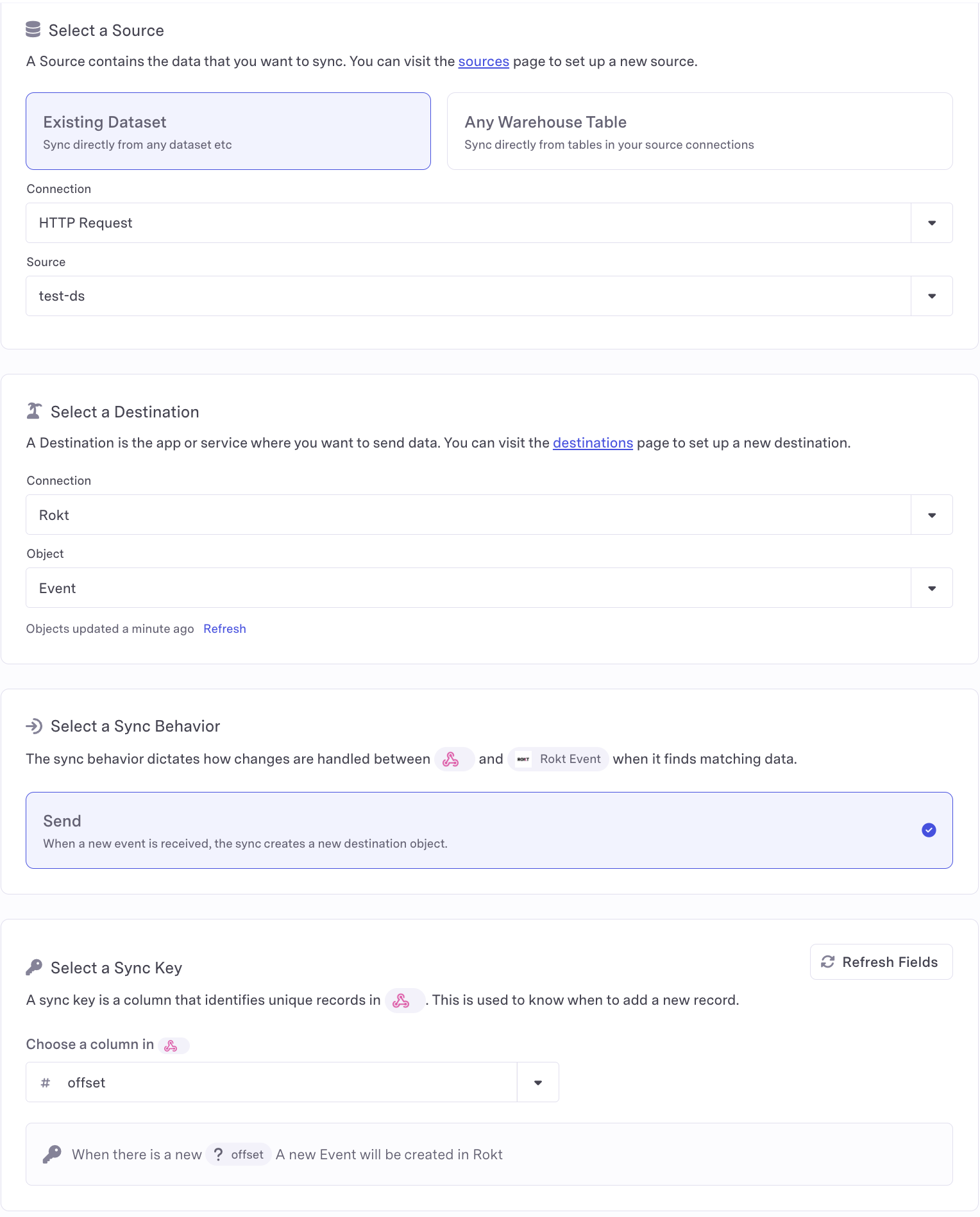
-
Rokt フィールドマッピングを追加します
コンバージョンと関連するメタデータが正しい形式で Rokt に送信されるようにするため、次の要素をキャプチャし、最終的に Rokt に受信される必要があります:
| パラメータ | 説明 | 必須 / 推奨 |
|---|---|---|
| イベントタイプ | イベントまたはアクションのタイプ | 必須 |
| Event ID | イベントを一意に識別するために使用される識別子 | 必須 |
| Event Time | UTCでのイベントの時間 | 必須 |
| プレーンテキスト、小文字、末尾のスペースなしで渡されるメールアドレス | 1つのメールフィールドが必要です。生の形式が推奨されますが、ハッシュ化されたものも許容されます。生の形式とハッシュ化の両方が推奨されます。 | |
| Email (already SHA256 hashed) | すでにハッシュ化されたメールアドレスのSHA-256ハッシュ | 上記参照 |
| Email (apply SHA256 hash) | メールアドレスのSHA-256ハッシュ。Tealiumがハッシュ化します | 上記参照 |
| Rokt Tracking ID | 変換イベントを元のクリックに一致させるためにRoktが生成したID | 推奨 |
| Mobile | コンバージョンした顧客の携帯電話番号 | 推奨 |
| First Name | 顧客の名 | 推奨 |
| Last Name | 顧客の姓 | 推奨 |
サポートされているパラメータの完全なリストについては、Event API ドキュメントを参照してください。トランザクション金額、通貨コード、製品詳細、支払い方法などのフィールドを含めることをお勧めします。これにより、より良いターゲティングと最適化のためのコンテキストが提供されます。
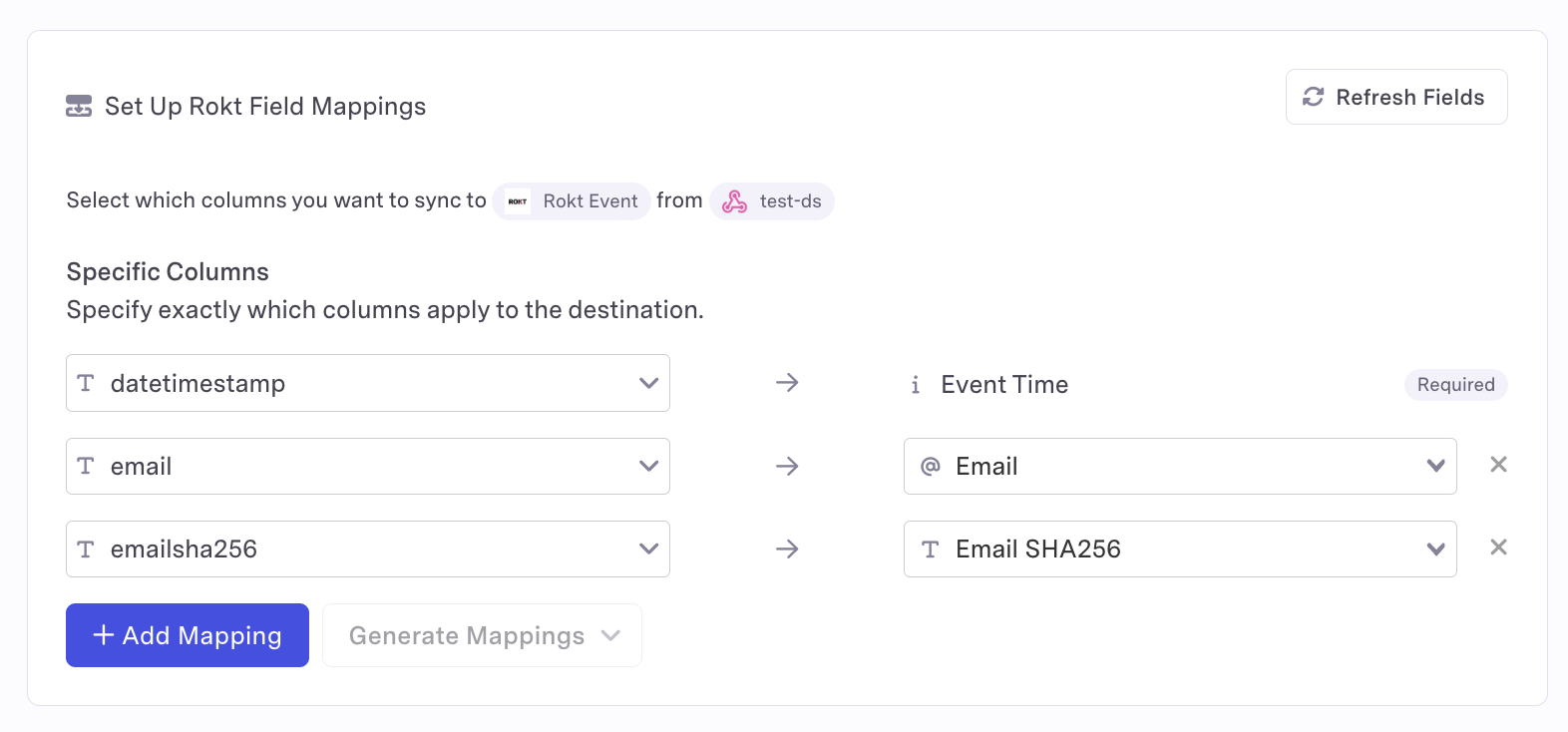
-
Run Testをクリックします。テストが成功すると、_Sync test succeeded_が表示され、_Fetching a record from data source_と_Loading into Rokt_のチェックが行われます。
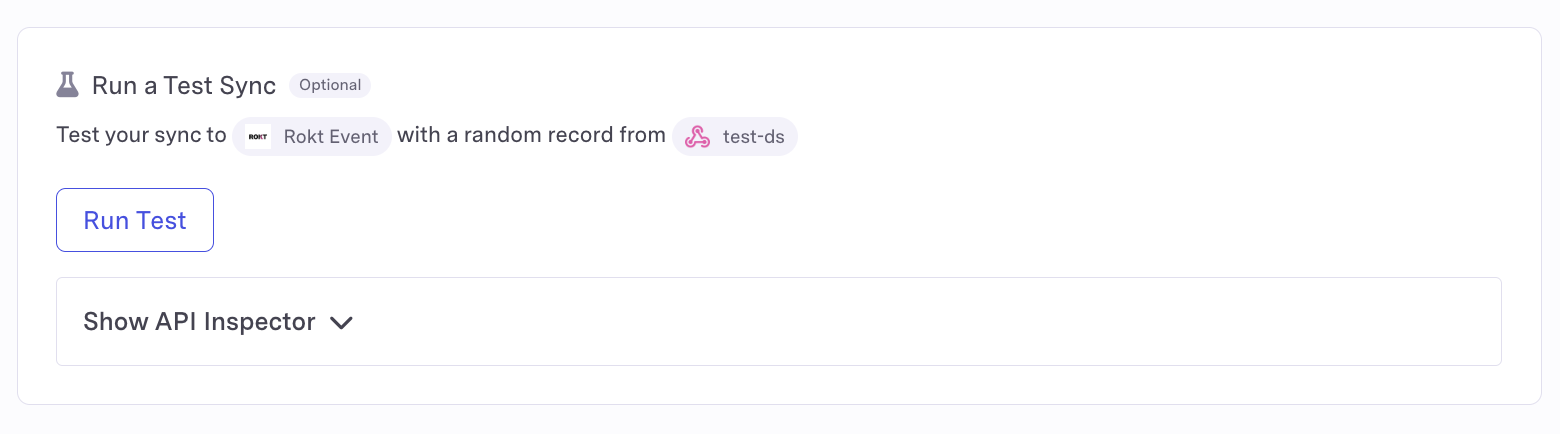
-
APIインスペクターを表示 すると、Rokt Event APIからのステータスコードとレスポンスが表示されます。これは、テストが失敗した理由を理解するために使用できるツールです。成功すると、HTTPステータスコード200が返されます。
これで完了です!質問や懸念がある場合は、Roktの担当者またはアカウントマネージャーにお問い合わせください。
インテグレーションセットアップ (Audiences)
認証
Rokt Audiences Destinationへの認証には、Rokt Public Key (rpub)、Rokt Secret Key (rsec)、およびアカウントIDが必要です。詳細については、V2認証をお読みください。
Rokt Destinationの作成
-
Censusアカウントにログイン
-
左のナビゲーションバーでDestinationsをクリックし、New Destinationをクリック
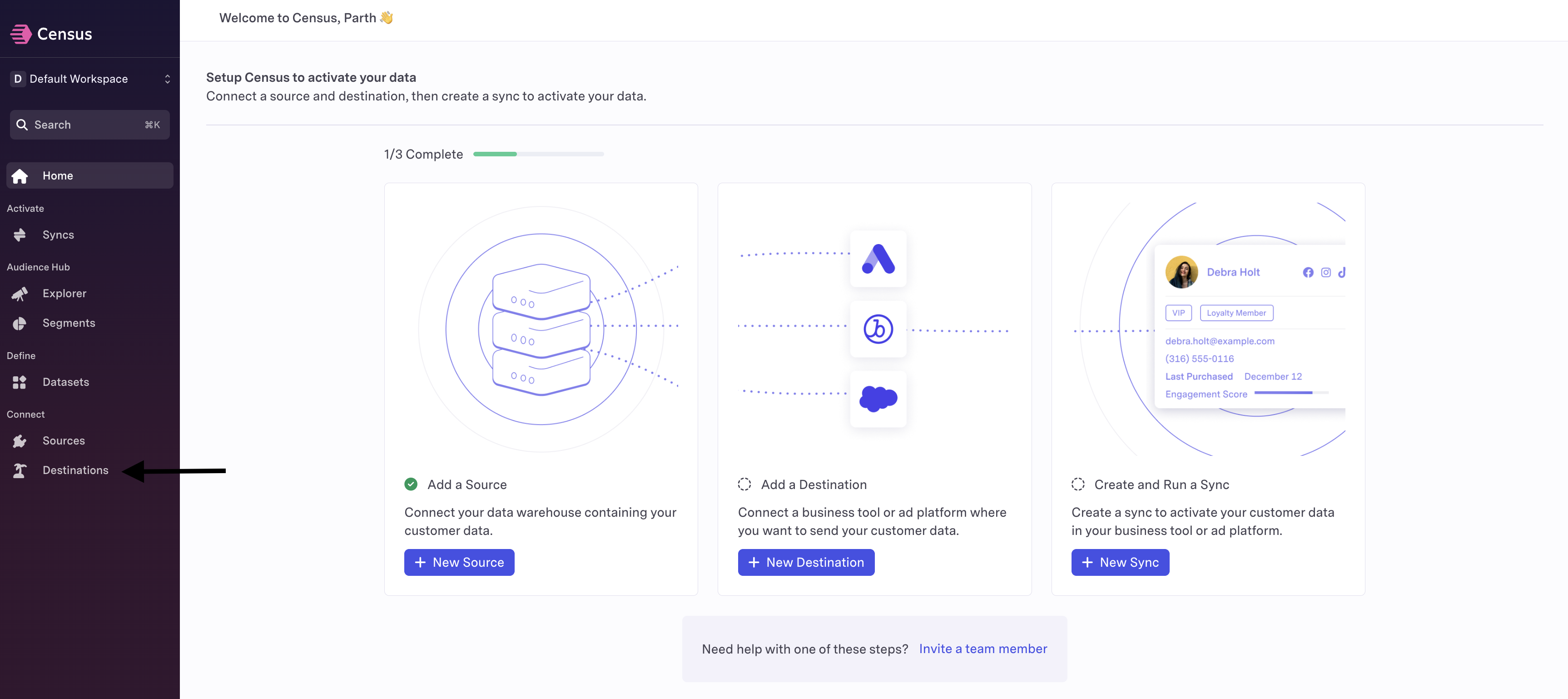
-
Rokt Destinationを検索

-
rpubとrsecの値を使用して、コンバージョンを送信したいアカウントIDを追加します。これらの値については、Roktのアカウントマネージャーにお問い合わせください。
-
Connectをクリックして接続確認ステップを実行
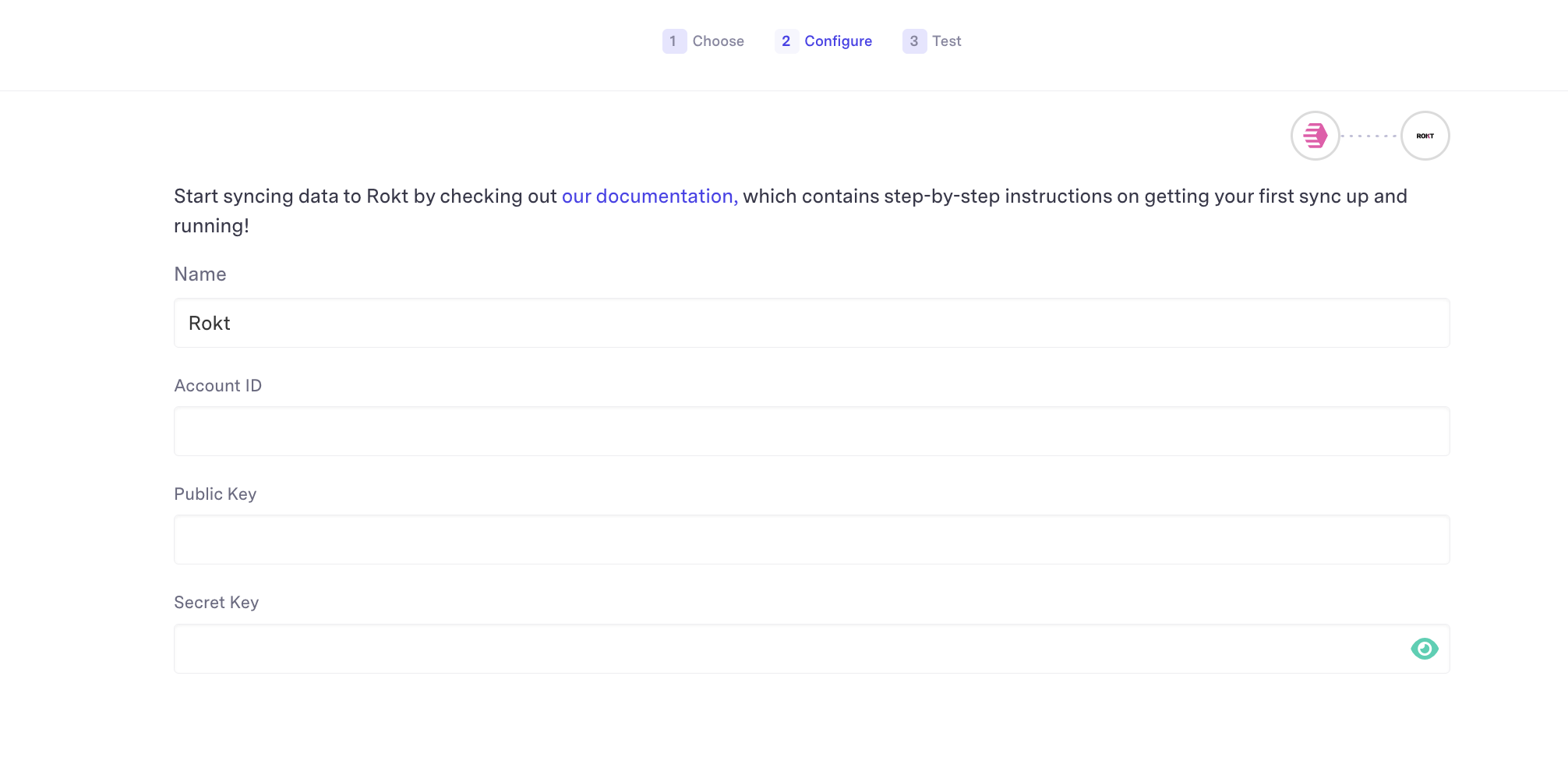
-
接続が成功すると、次のように表示されます:

-
Testをクリックして、正常なデスティネーション接続を作成

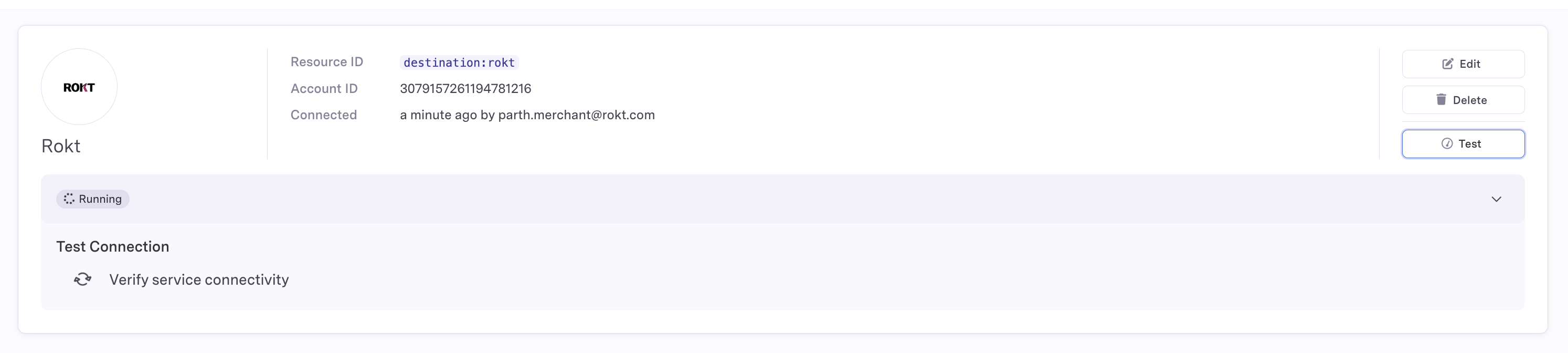
-
接続が成功すると、Rokt Destinationが_Healthy_として表示されます
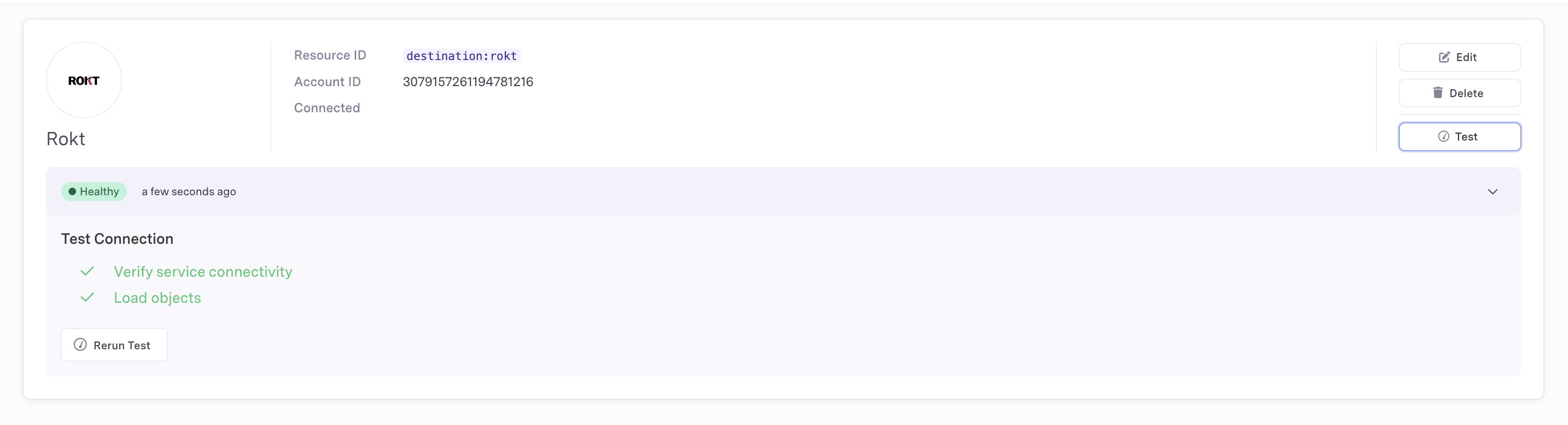
オーディエンス同期の作成
Census統合に��おいて最も重要なコンポーネントは、同期(Sync)を定義することです。同期は、選択したデータソースからデスティネーションへのデータの同期方法を定義します。同期に関する詳細なドキュメントについては、Census Syncの概要を参照してください。
-
Syncsをクリックし、次に**+ Create a sync**をクリックします
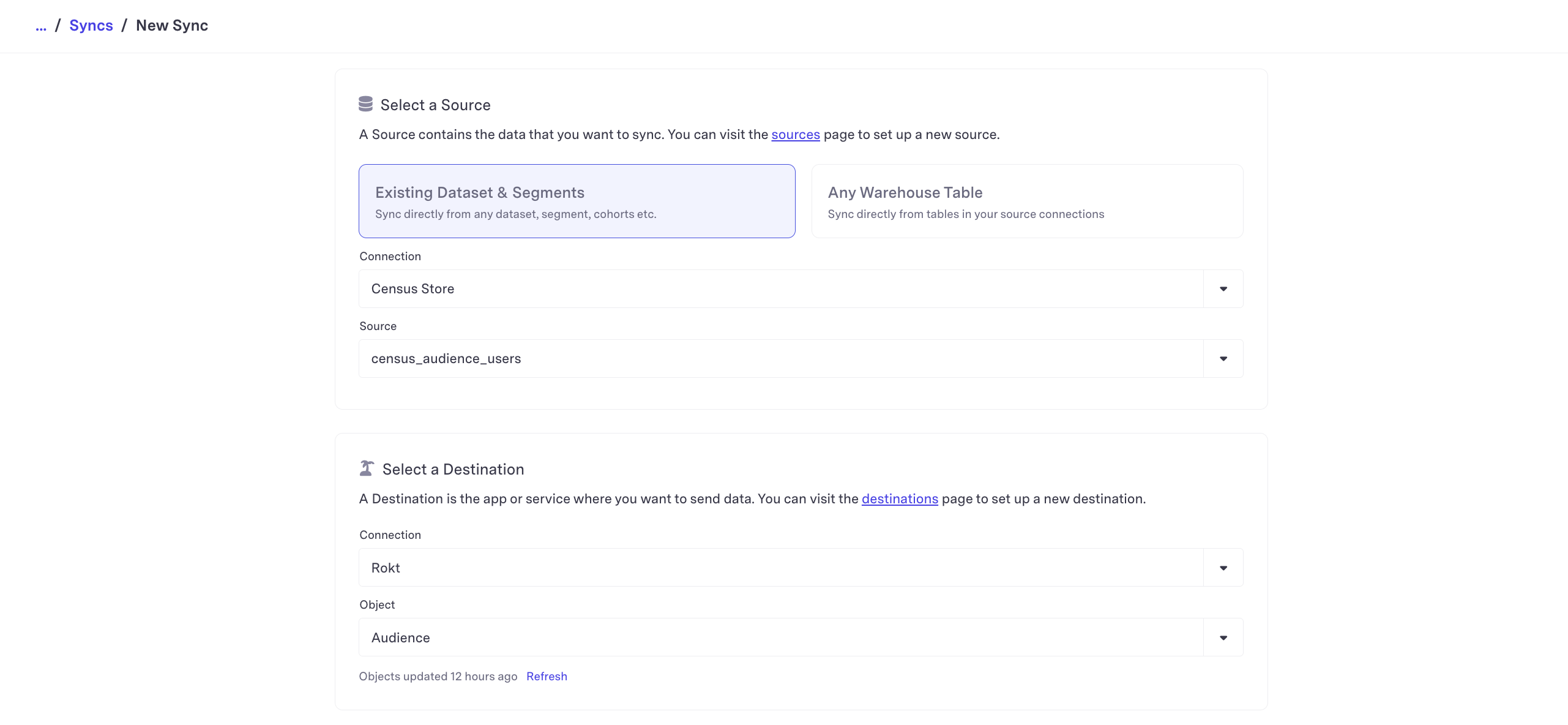
-
希望するデータ接続とソースを選択します。デスティネーションには、接続を_Rokt_に設定し、オブジェクトを_Audience_に設定します。同期動作(Sync Behavior)をSendに設定し、希望する同期キー(Sync Key)を設定します。
-
ソースのフィールドを使用して同期キーを定義し、希望するメール形式にマッピングします。
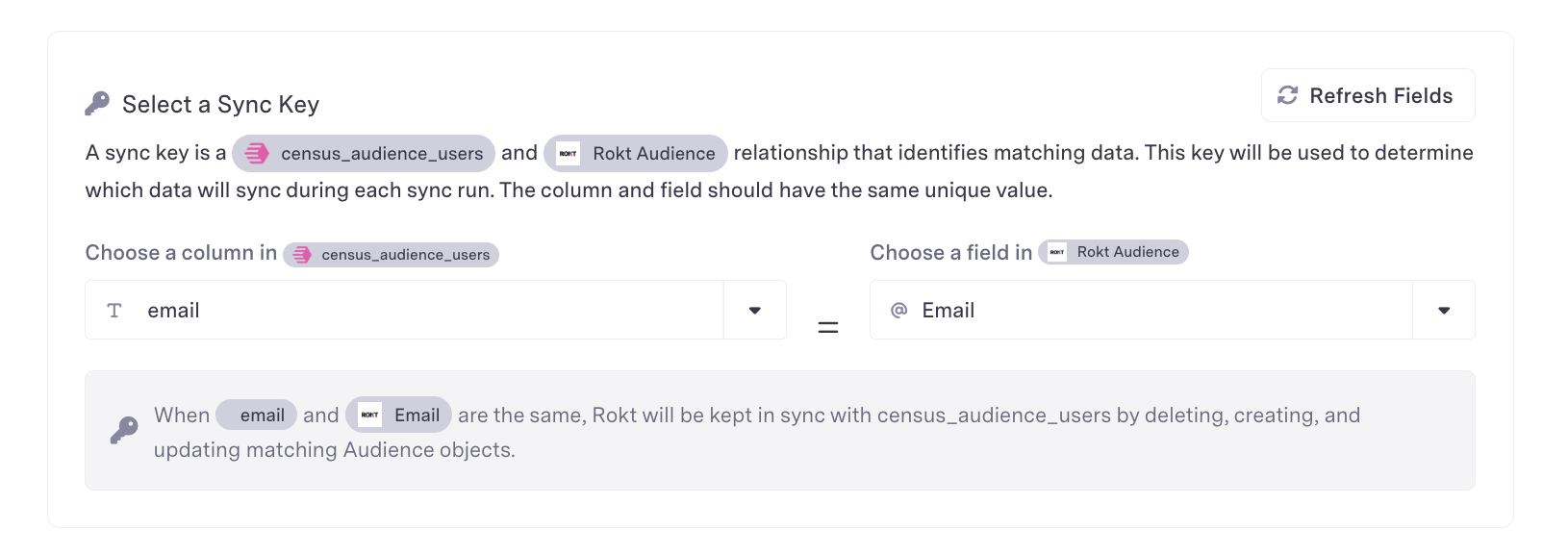
-
オーディエンスリスト名を定義します。
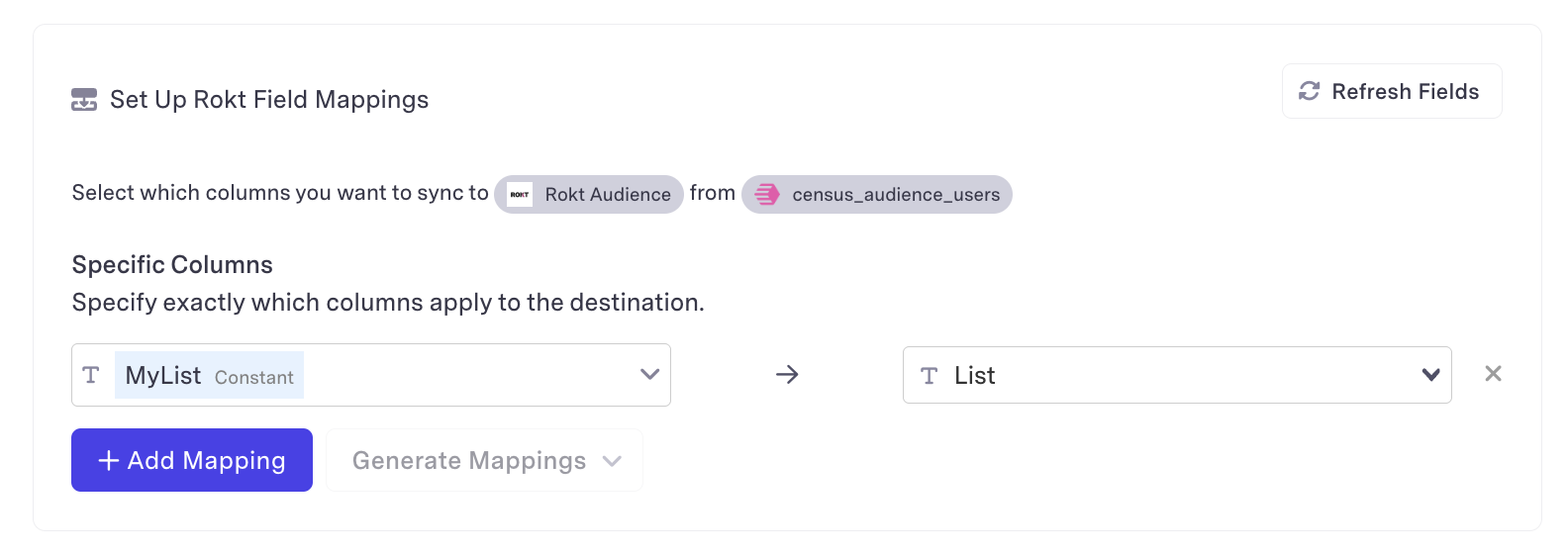
-
Run a Test Syncをクリックして、統合をテストします。注意: これにより、ライブレコードがデスティネーションに同期されます
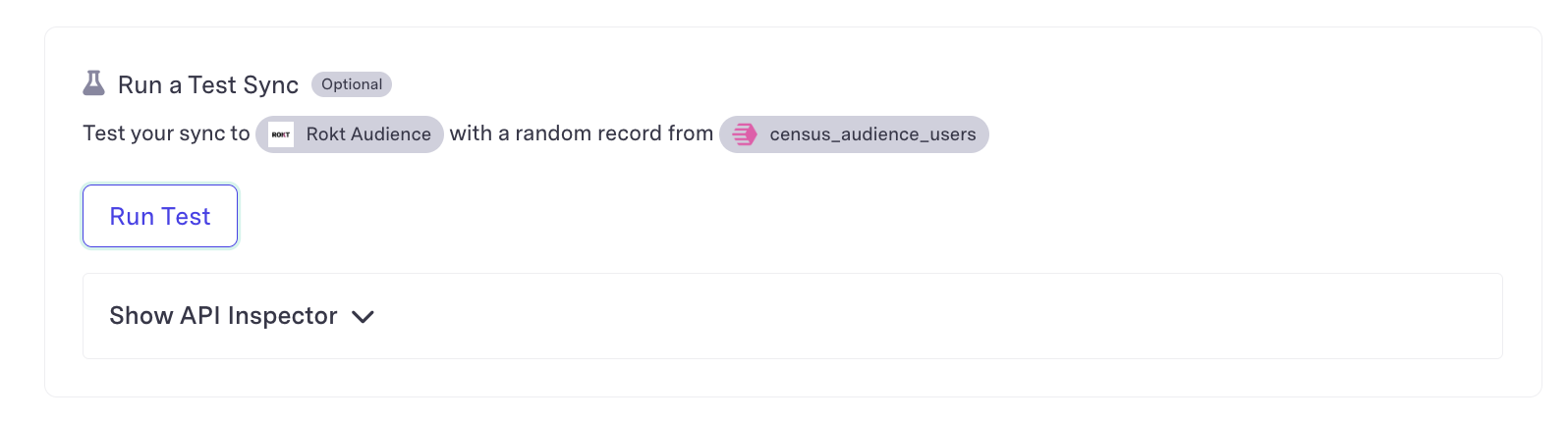
-
Show API Inspectorは、Rokt Audiences APIからのステータスコードとレスポンスを表示します。これは、テストが失敗した理由を理解するために使用できるツールです。成功すると、HTTPステータスコード200が返されます。
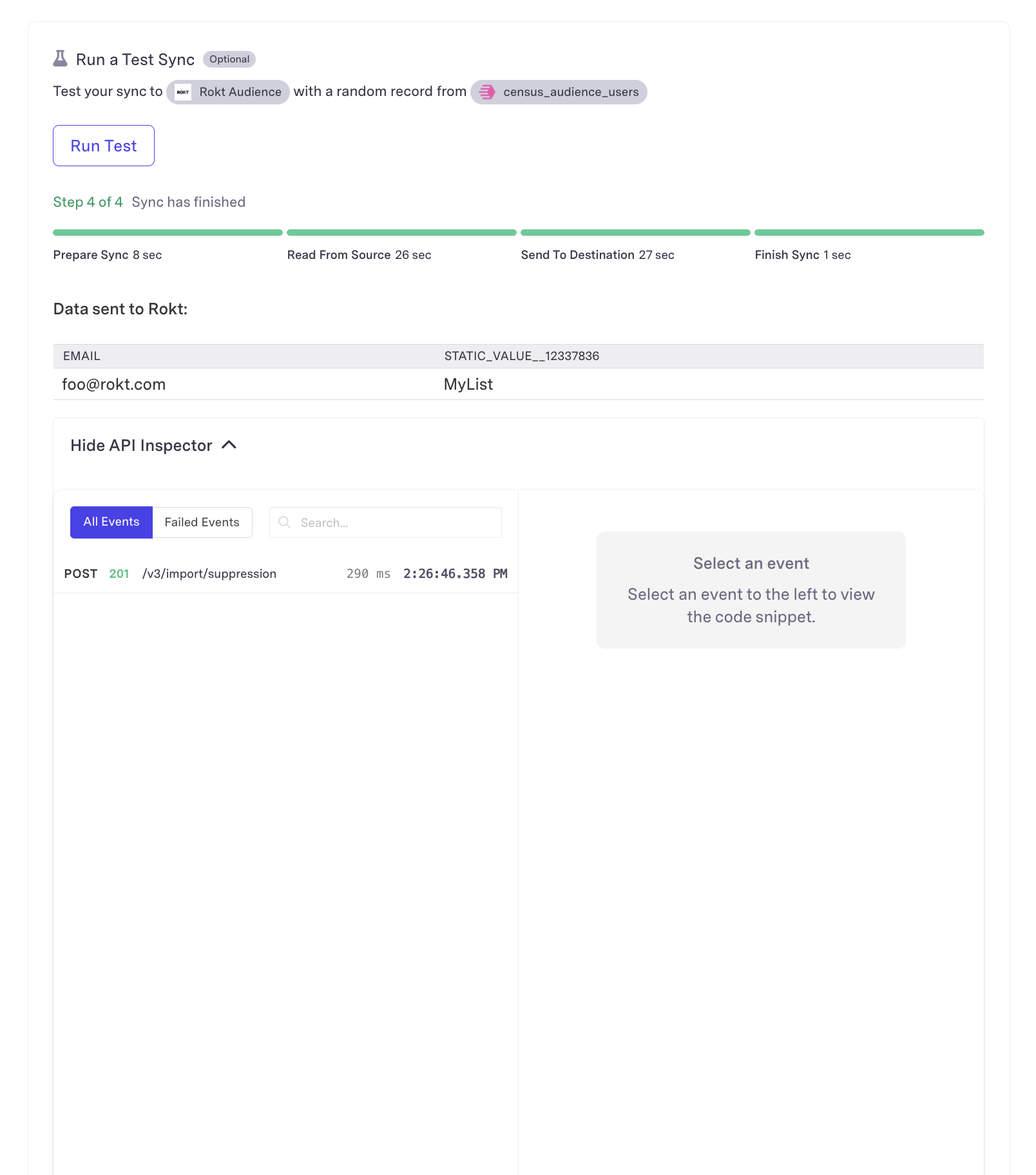
これで完了です!質問や懸念がある場合は、Roktの担当者またはアカウントマネージャーにお問い合わせください。