Hightouch

HighTouchは、データ統合を通じてクライアントがサードパーティプラットフォームにデータを簡単に送信できるようにするカスタマーデータプラットフォームです。HighTouchの既存のRokt Destinationを使用すると、ユーザーはHighTouchアカウントからRoktにコンバージョンデータを簡単に送信でき、より正確なターゲティング、優れたパーソナライズ、およびキャンペーンの成果の向上が可能になります。
このガイドでは、HighTouch内でRokt統合を設定し、マーケティング活動(例:リファラル)をビジネス価値をもたらす成果�(例:顧客コンバージョン、購入、サブスクリプション、アプリケーションのダウンロード)に接続するために、包括的で豊富なコンバージョンデータをRoktに簡単に送信するための手順を説明します。
統合設定 (イベント)
認証
Rokt Events Destinationで認証するには、AppId、AppSecret、およびAccount IDが必要です。詳細については、AppId & AppSecretの生成を参照してください。
Rokt デスティネーション (イベント) の作成
-
HighTouch アカウントにログインし、Rokt を接続したい WorkSpace をクリックします
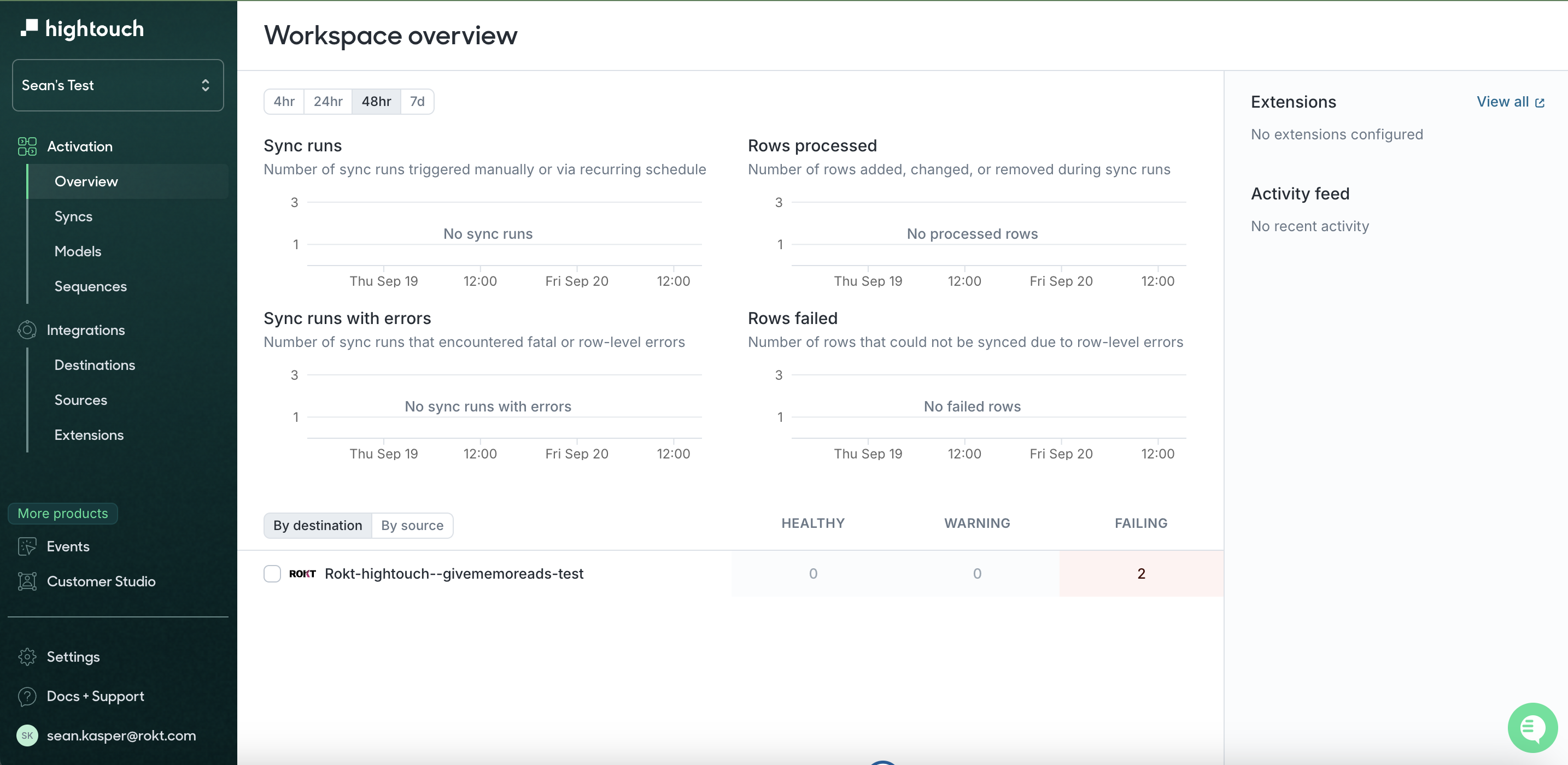
-
左のツールバーで Destinations をクリックし、その後 Add Destination をクリックします
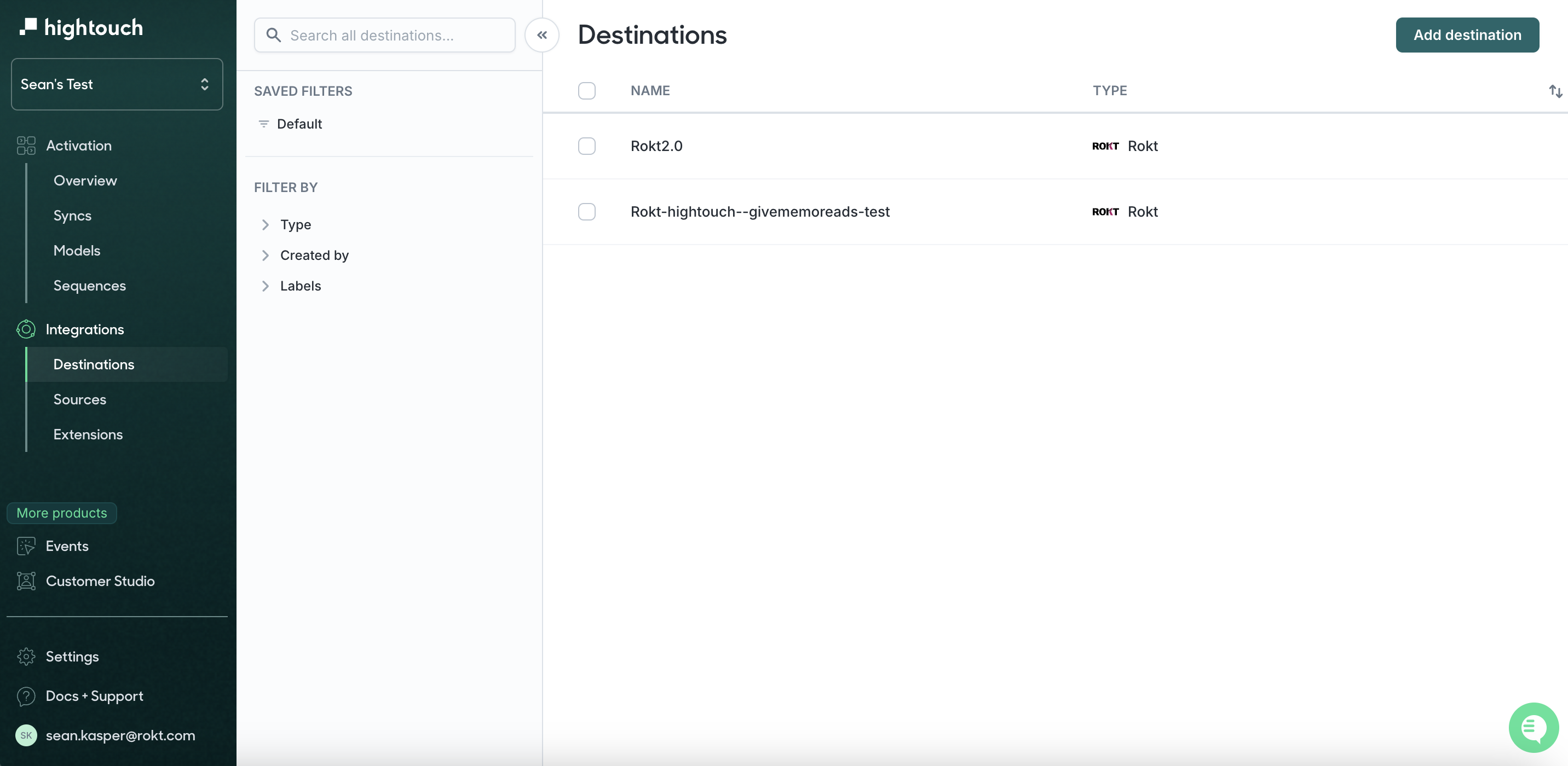
-
Rokt を検索し、Rokt をクリックして Continue をクリックします
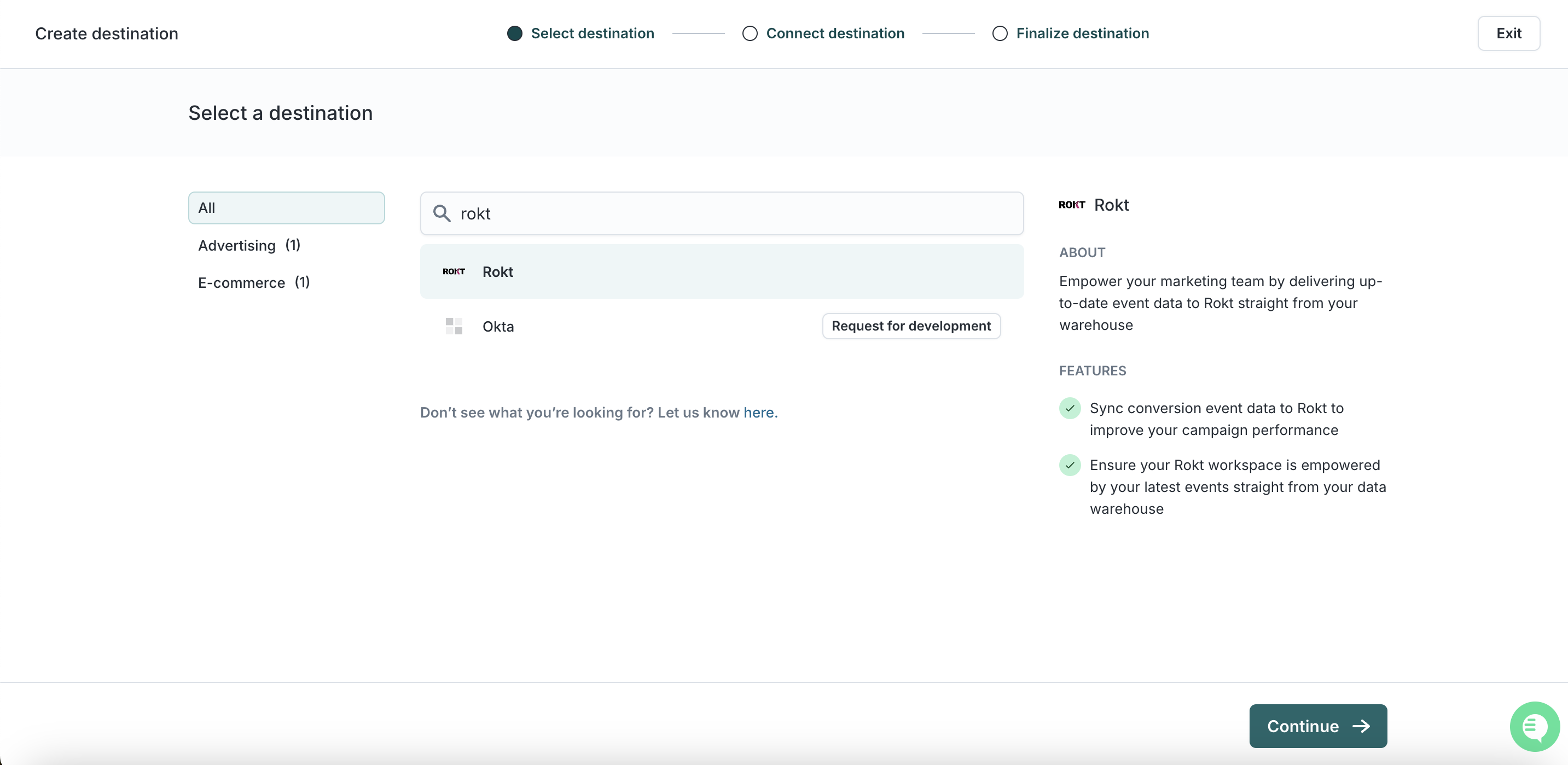
-
App ID、App Secret、Account ID をここに追加します。イベント統合には API キーは必要ありませんのでご注意ください。
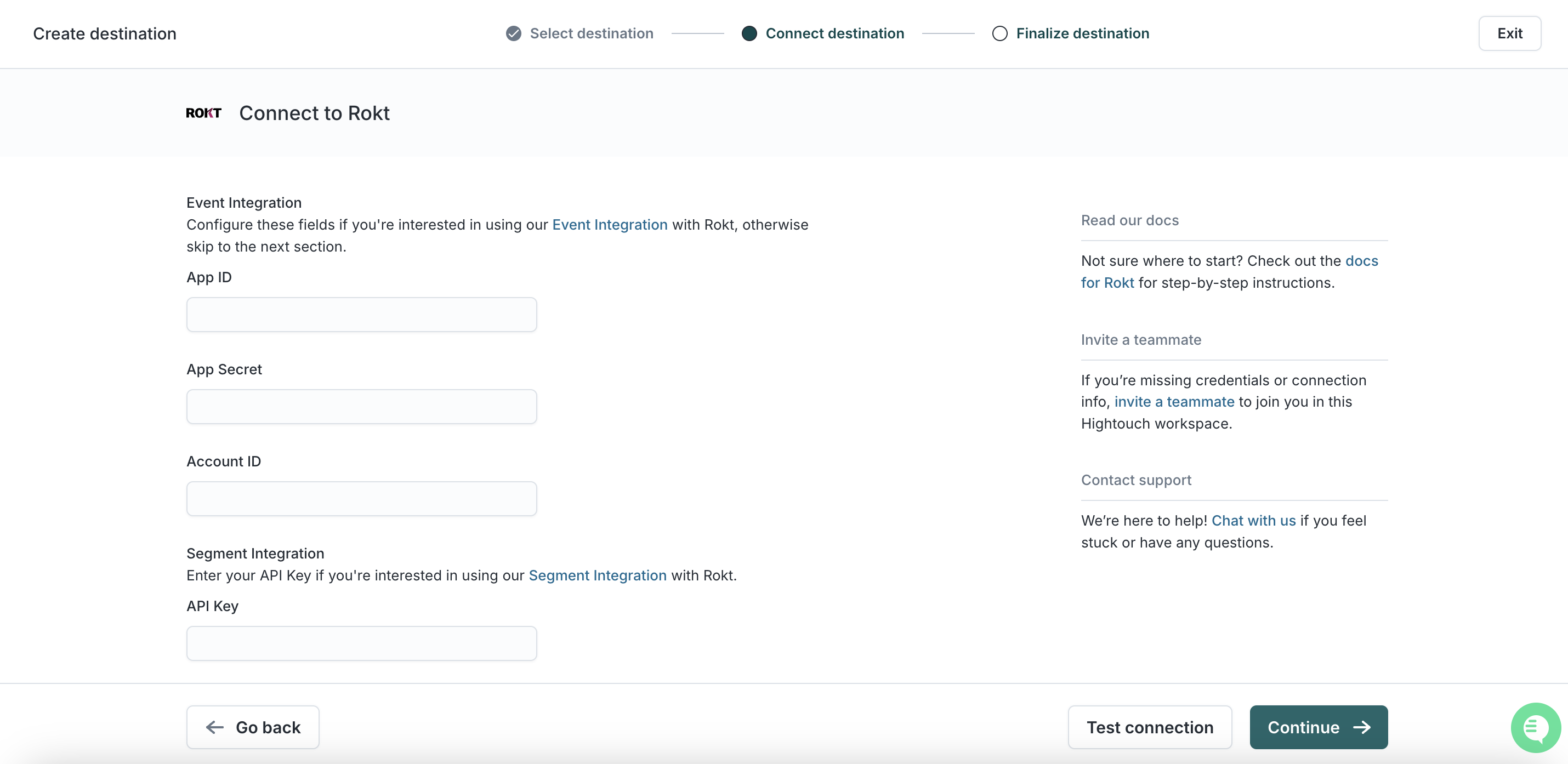
-
Continue をクリック
-
接続に名前を付けます。例: Rokt Integration
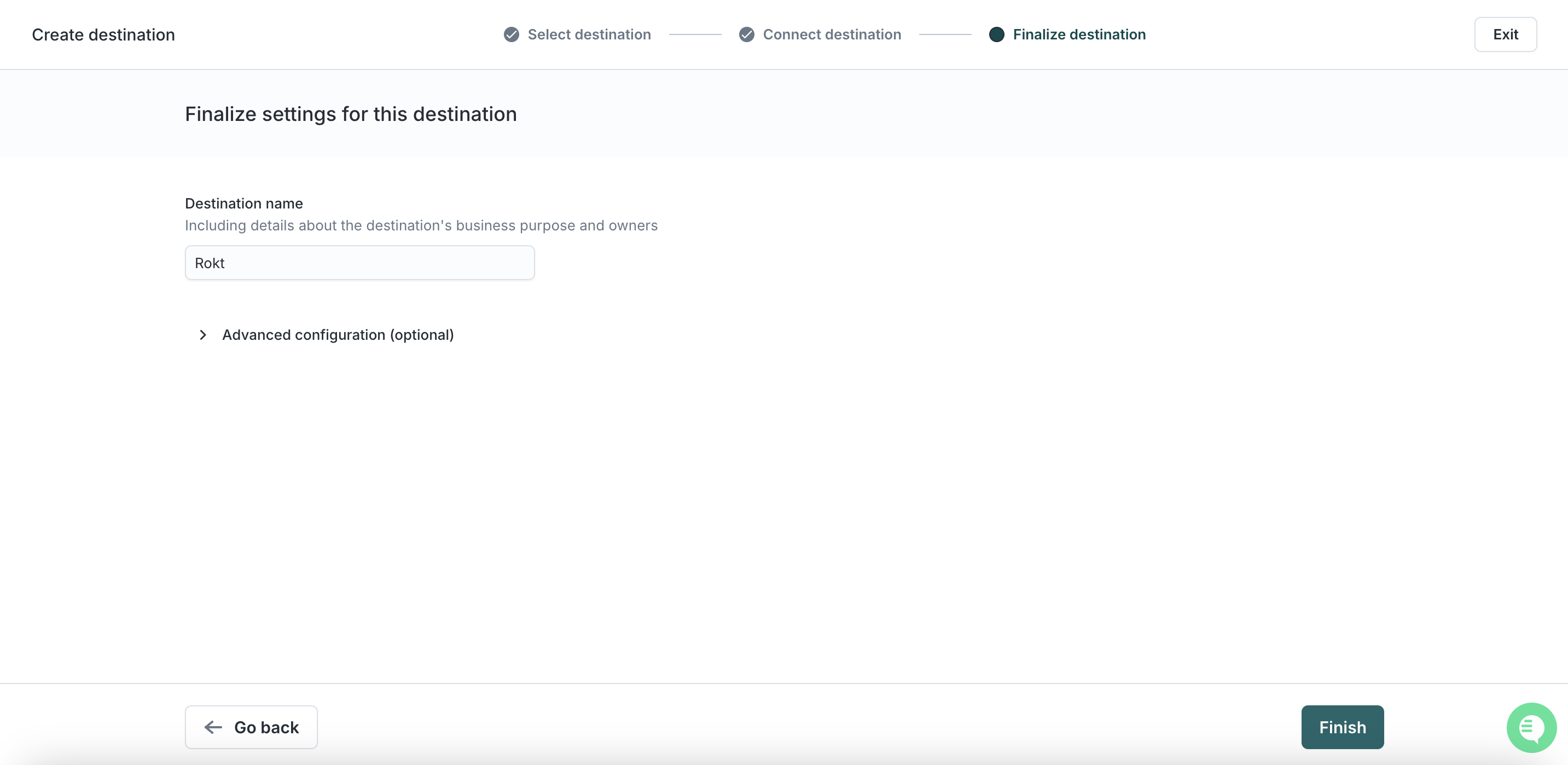
-
Finish をクリック
-
Test Connection をクリック - 上記を正しく行った場合、成功メッセージが表示されます
-
これで Rokt をデスティネーションとして設定する作業は完了です
イベント同期の追加
Rokt が広告キャンペーンを最適化するために使用できるイベントタイプのみを転送してください。
-
左のツールバーで Sync をクリックし、Add Sync を選択します
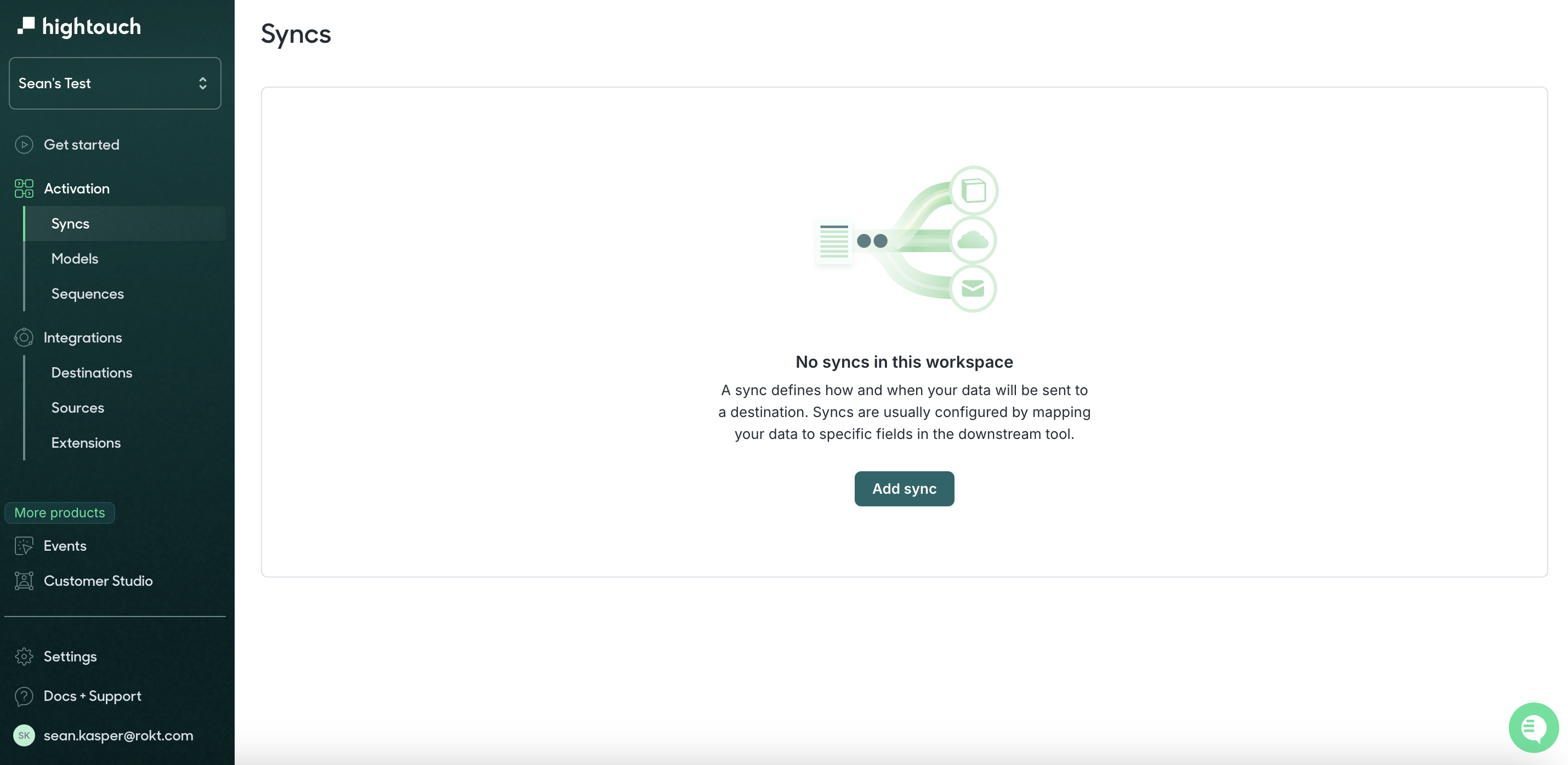
-
モデルを選択します
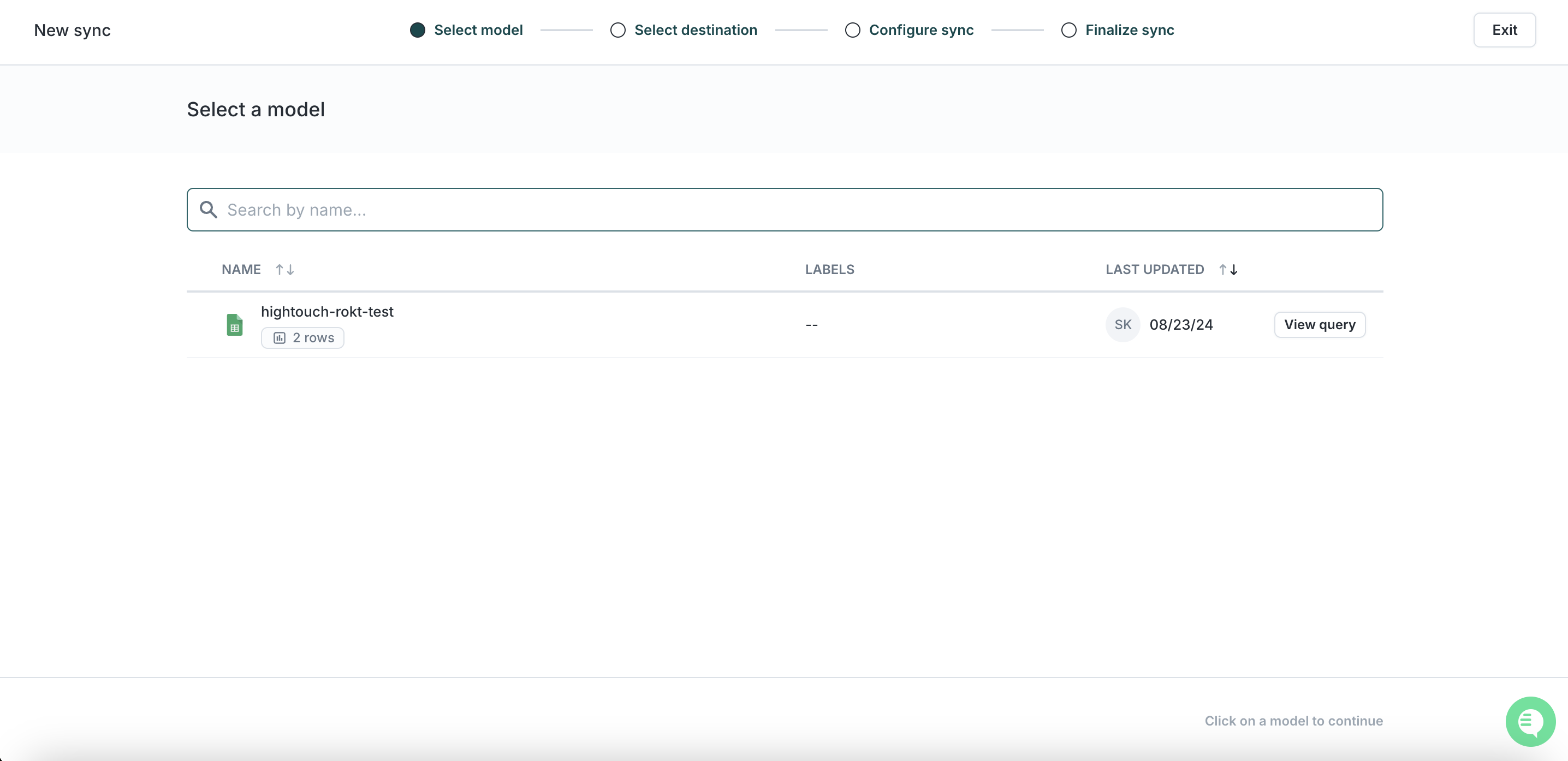
-
前のステップで作成した Rokt デスティネーションを選択します
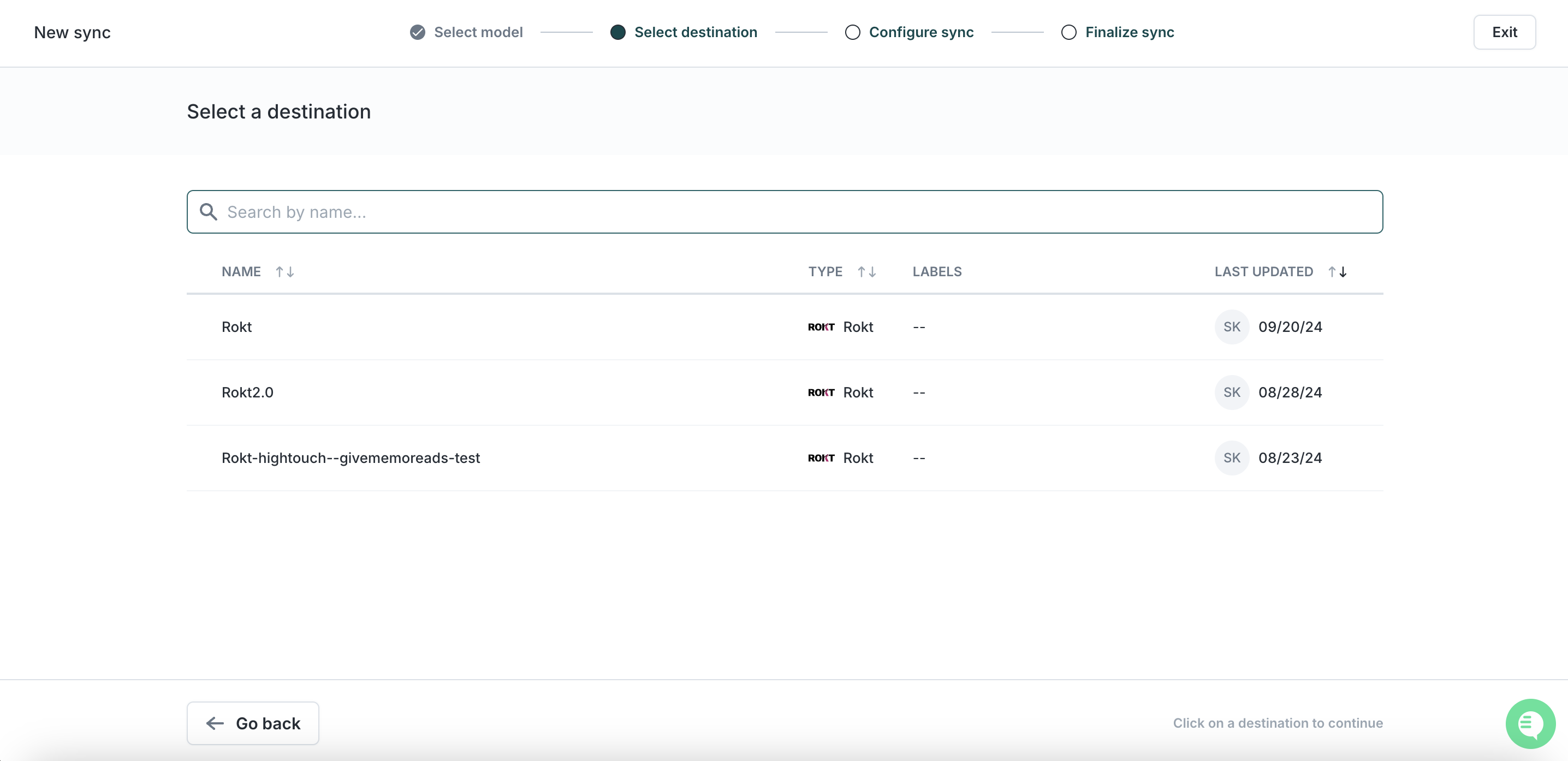
-
必要な属性を設定し、マッピングします
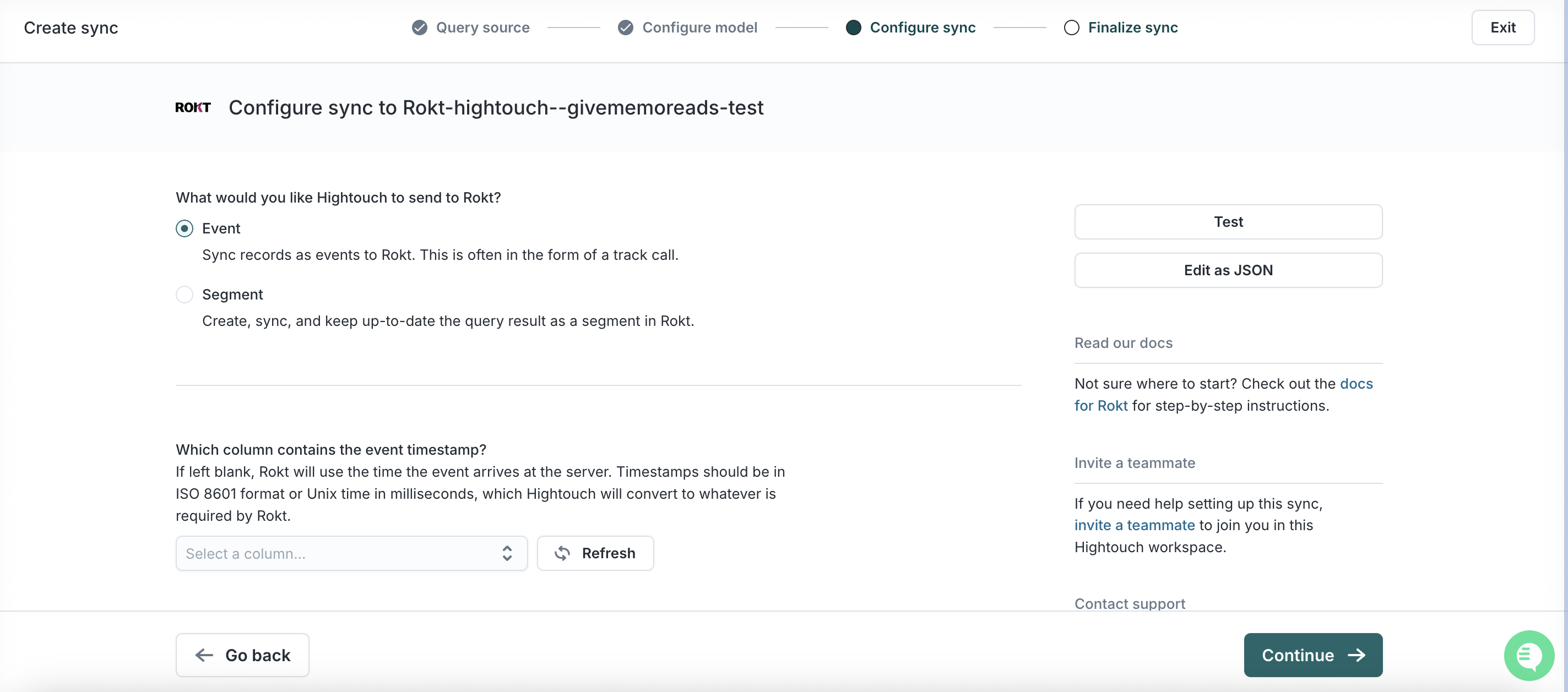
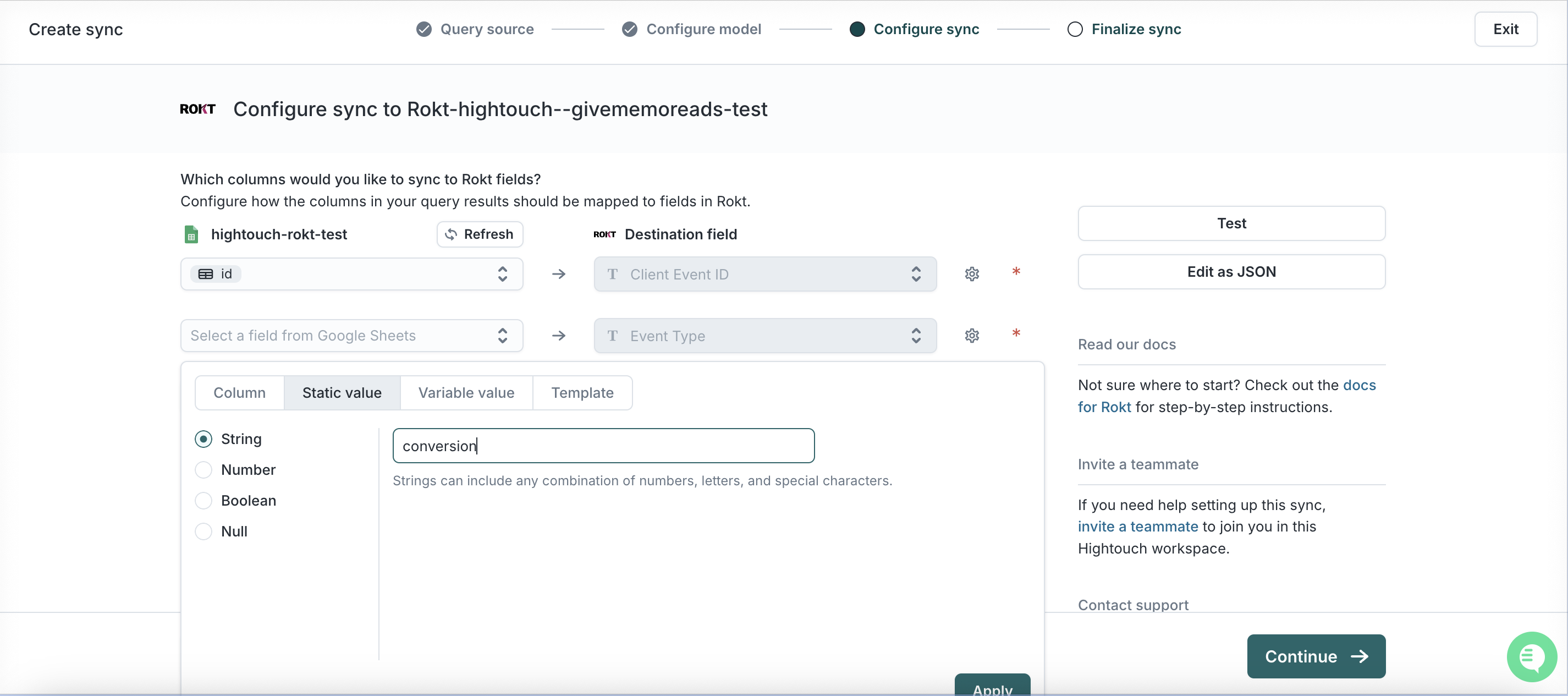
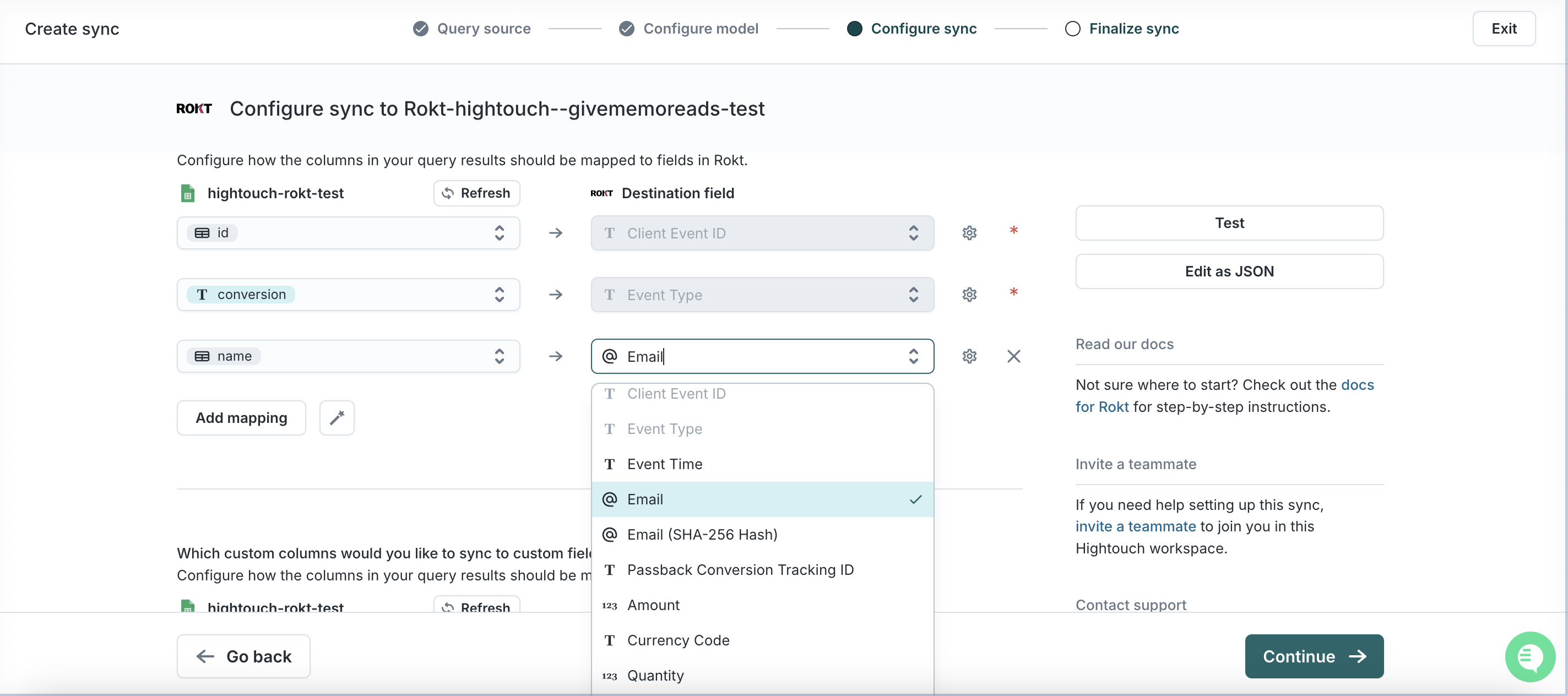
属性のマッピングは、統合が正しく設定されるために非常に重要です。コンバージョンと関連するメタデータが正しい形式で Rokt に送信されるようにするため、次の要素をキャプチャし、最終的に Rokt に受信される必要があります:
| パラメータ | 説明 | 必須 / 推奨 |
|---|---|---|
| イベントタイプ | イベントまたはアクションのタイプ | 必須 |
| Event ID | イベントを一意に識別するために使用される識別子 | 必須 |
| Event Time | UTCでのイベントの時間 | 必須 |
| プレーンテキストで渡されるメール、すべて小文字で末尾にスペースがないこと | 1つのメールフィールドが必要です。生の形式が推奨されますが、ハッシュ化されたものも許容されます。生の形式とハッシュ化されたものの両方が推奨されます。 | |
| Email (already SHA256 hashed) | すでにSHA-256でハッシュ化されたメールアドレスのハッシュ | 上記参照 |
| Email (apply SHA256 hash) | メールアドレスのSHA-256ハッシュ。Tealiumがハッシュ化します | 上記参照 |
| Rokt Tracking ID | 変換イベントを元のクリックに一致させるためにRoktによって生成されるID | 推奨 |
| Mobile | 変換した顧客の携帯電話番号 | 推奨 |
| First Name | 顧客の名 | 推奨 |
| Last Name | 顧客の姓 | 推奨 |
サポートされているパラメータの完全なリストについては、Event API ドキュメントを参照してください。トランザクション金額、通貨コード、製品の詳細、支払い方法などのフィールドを含めることをお勧めします。これにより、より良いターゲティングと最適化のためのコンテキストが提供されます。
-
HighTouchにPIIを自動検出させるかどうかを尋ねられたら、Noを選択します
-
Continueをクリックします
-
このSyncを実行する頻度を選択します よりリアルタイムであるほど、パフォーマンスが向上します
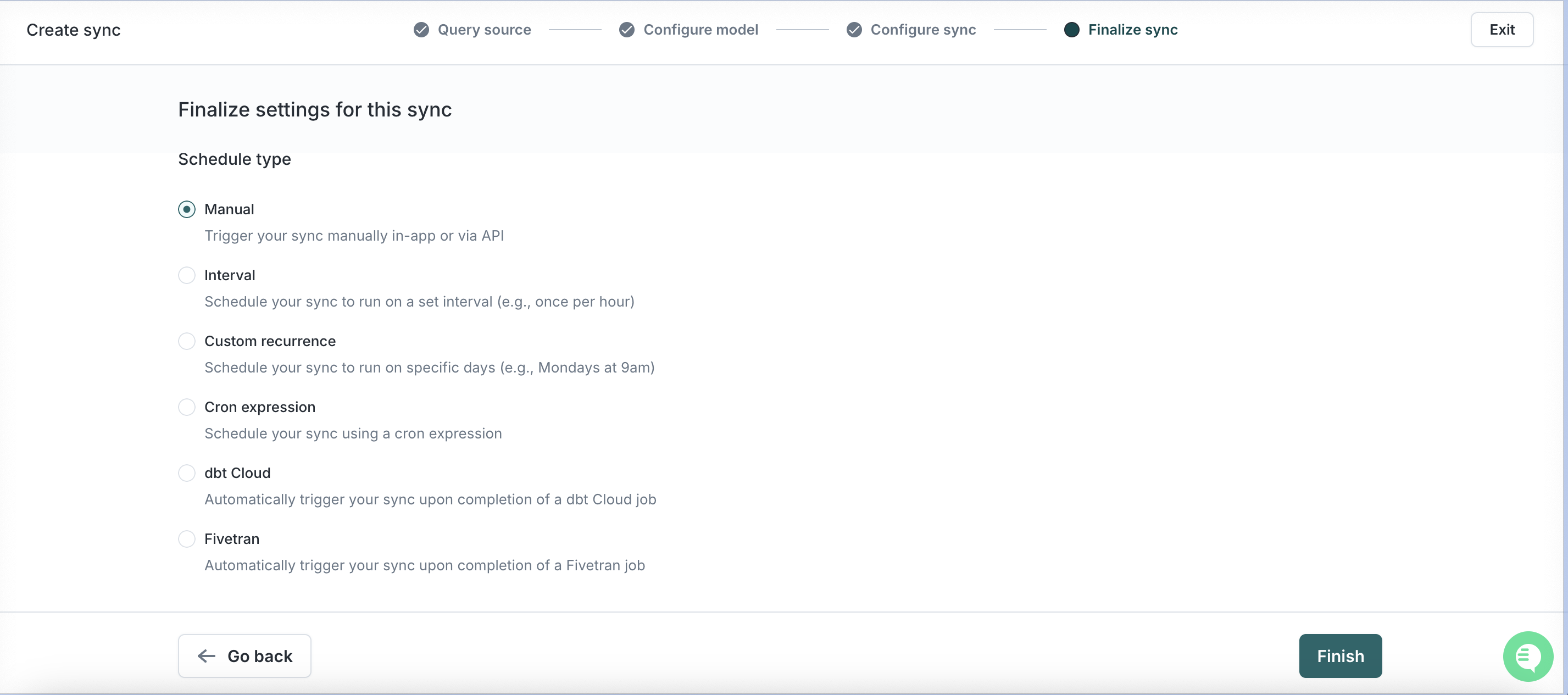
-
Finishをクリックし、次にRunをクリックします
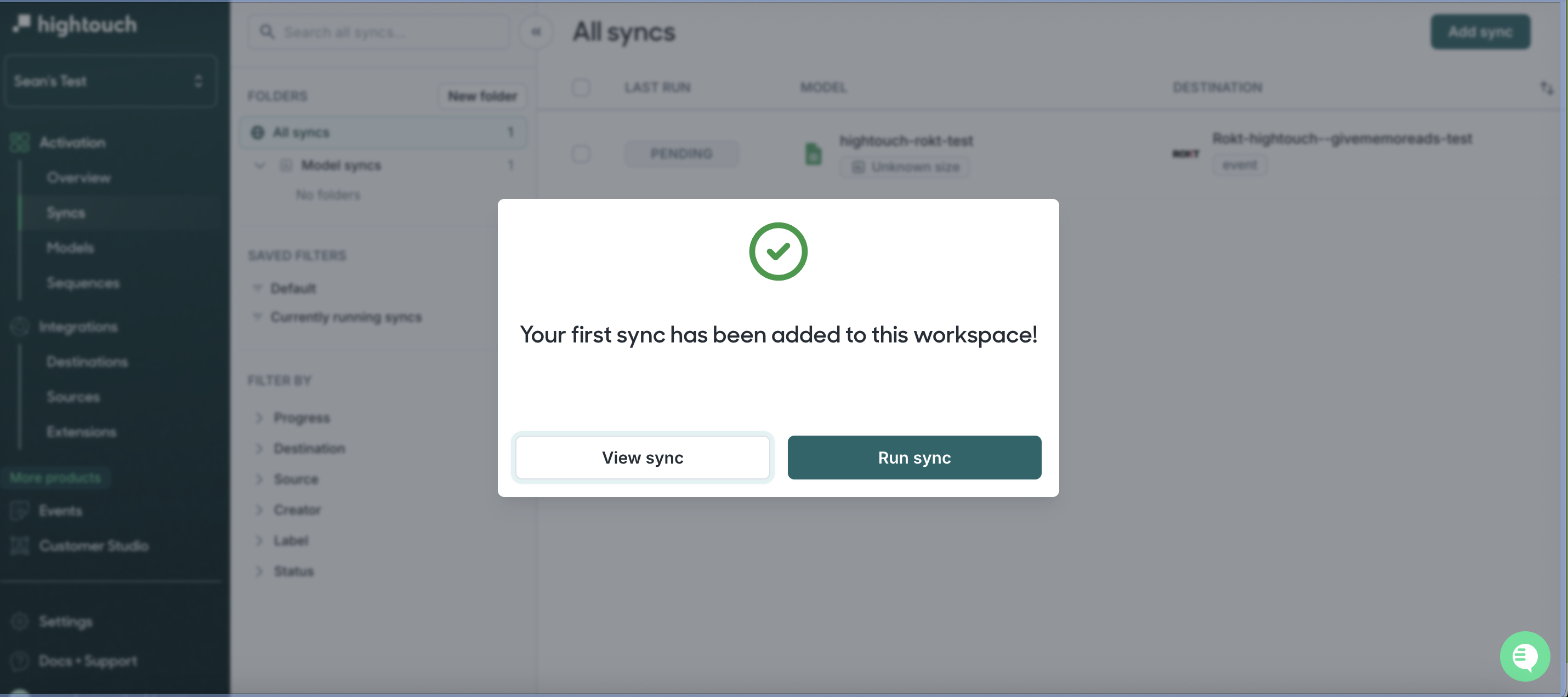
これで完了です!質問や懸念が�ある場合は、Roktの担当者またはアカウントマネージャーにお問い合わせください。
インテグレーション設定 (Audiences)
認証
Rokt Audiences Destinationと認証するには、APIキーが必要です。APIキーの発行については、アカウントマネージャーにお問い合わせください。
Rokt Destinationの作成 (Audiences / Segments)
-
HighTouchアカウントにログインし、Roktを接続したいWorkSpaceをクリックします
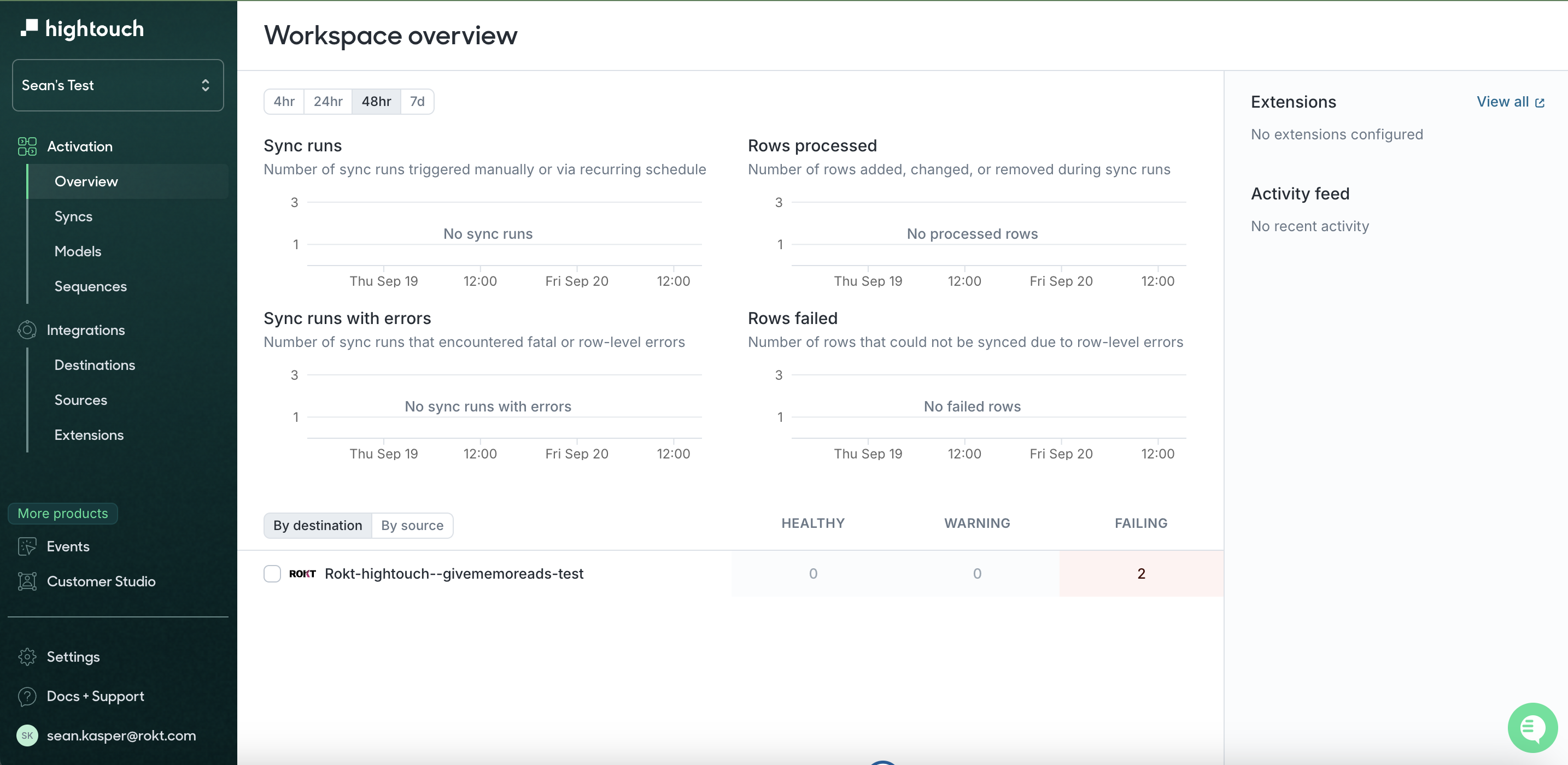
-
左のツールバーでDestinationsをクリックし、次にAdd Destinationをクリックします
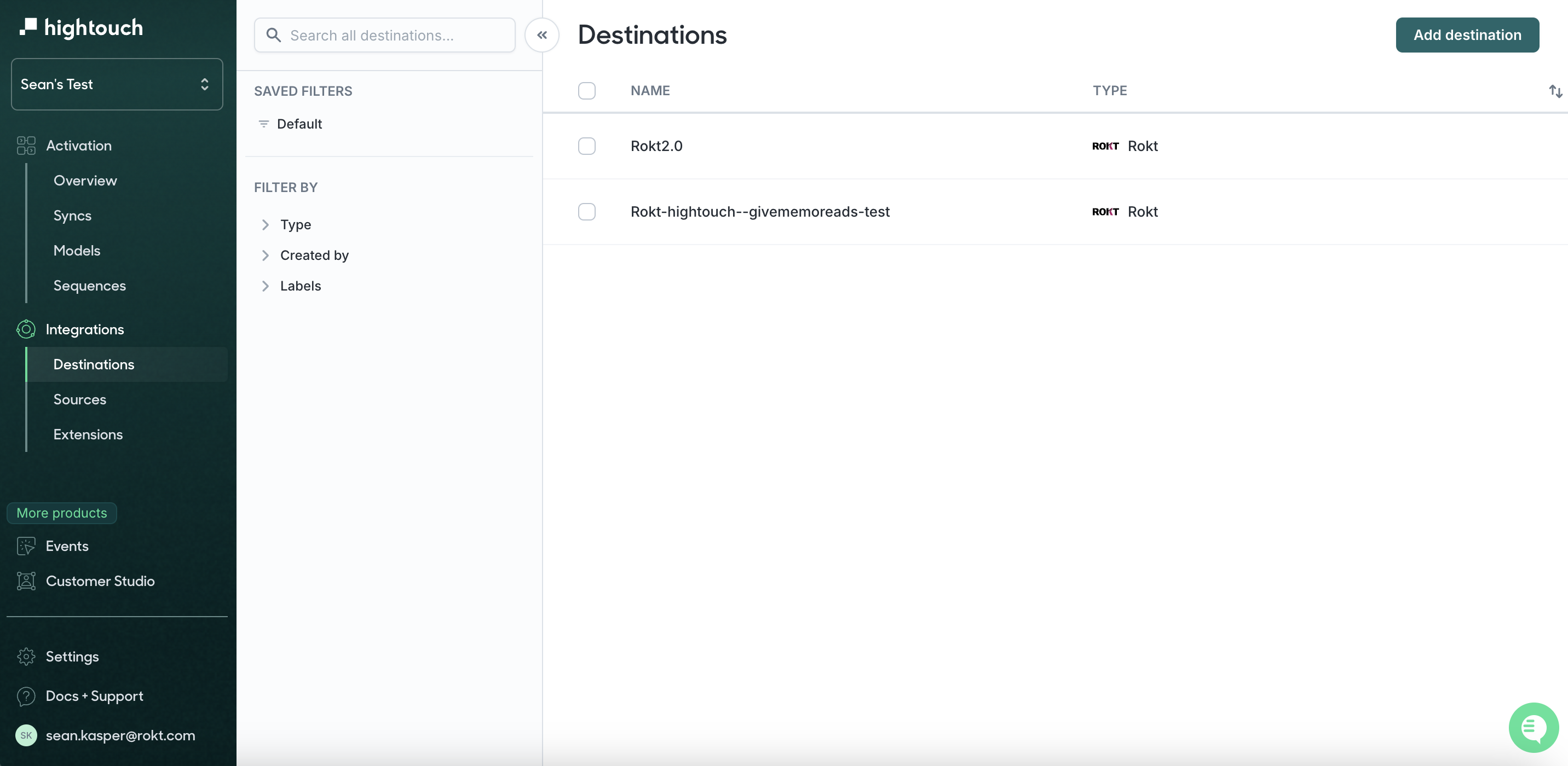
-
Roktを検索し、RoktをクリックしてContinueをクリックします
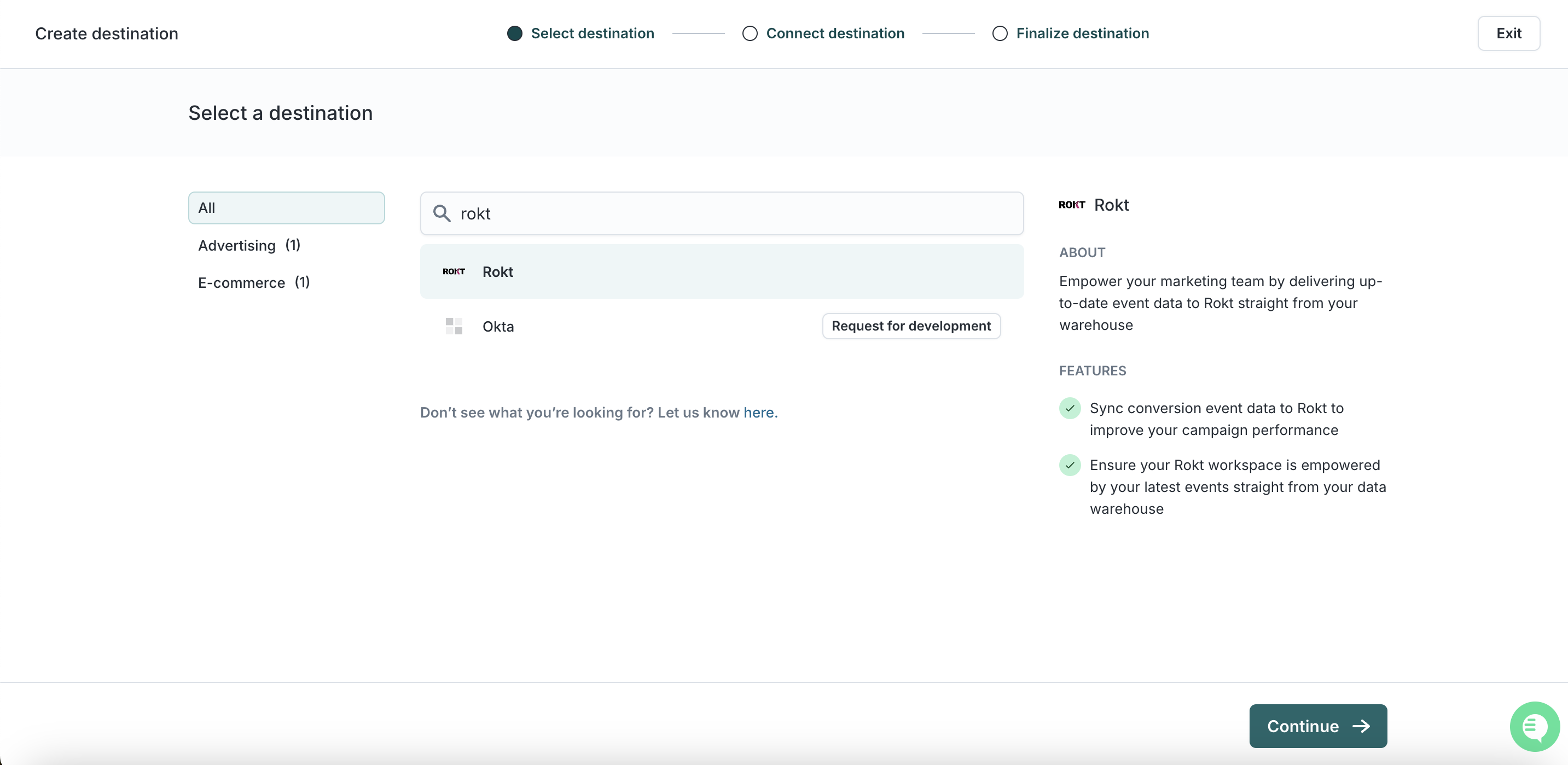
-
ここにAPIキーを追加します。オーディエンス(セグメント)インテグレーションには、AccountID、AppId、AppSecretは必要ありませんのでご注意ください。
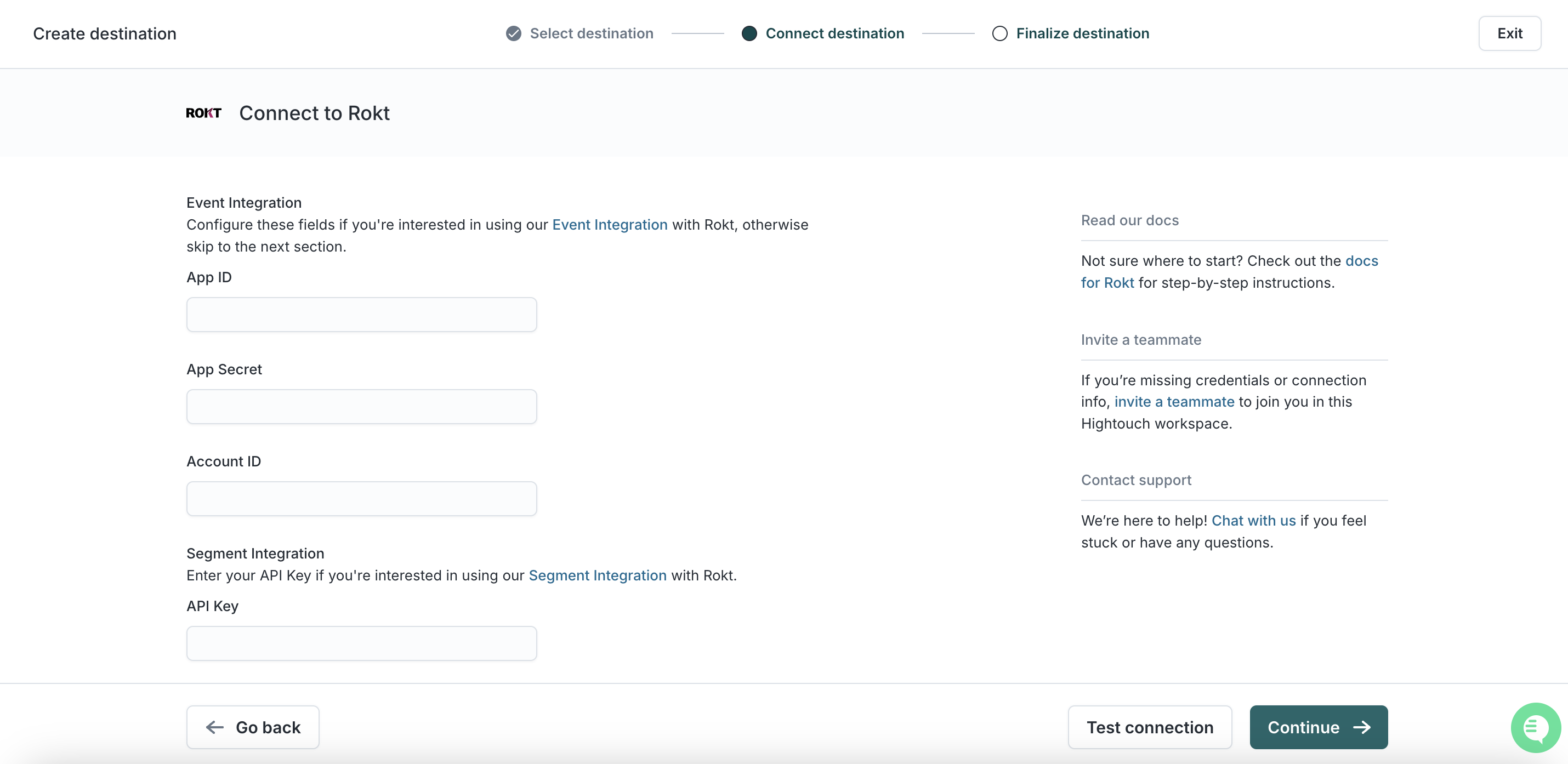
-
Continueをクリックします
-
接続に名前を付けます。例: Rokt Integration
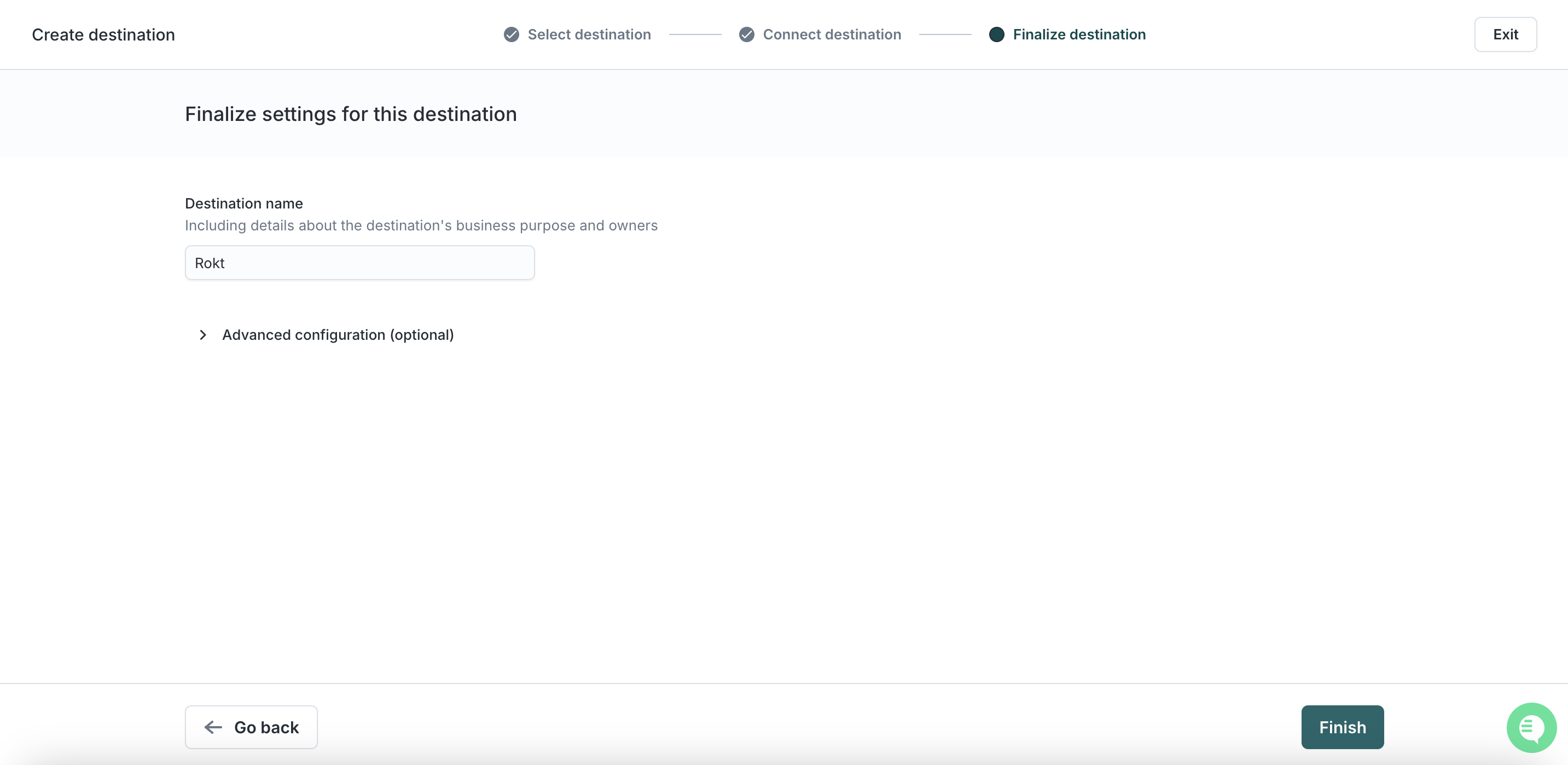
-
Finishをクリックします
-
Test Connectionをクリックします - 上記を正しく行った場合、成功メッセージが表示されるはずです
-
これでRoktをデスティネーションとして設定する作業が完了しました
セグメント同期の追加
-
左側のツールバーでSyncをクリックし、Add Syncを選択します
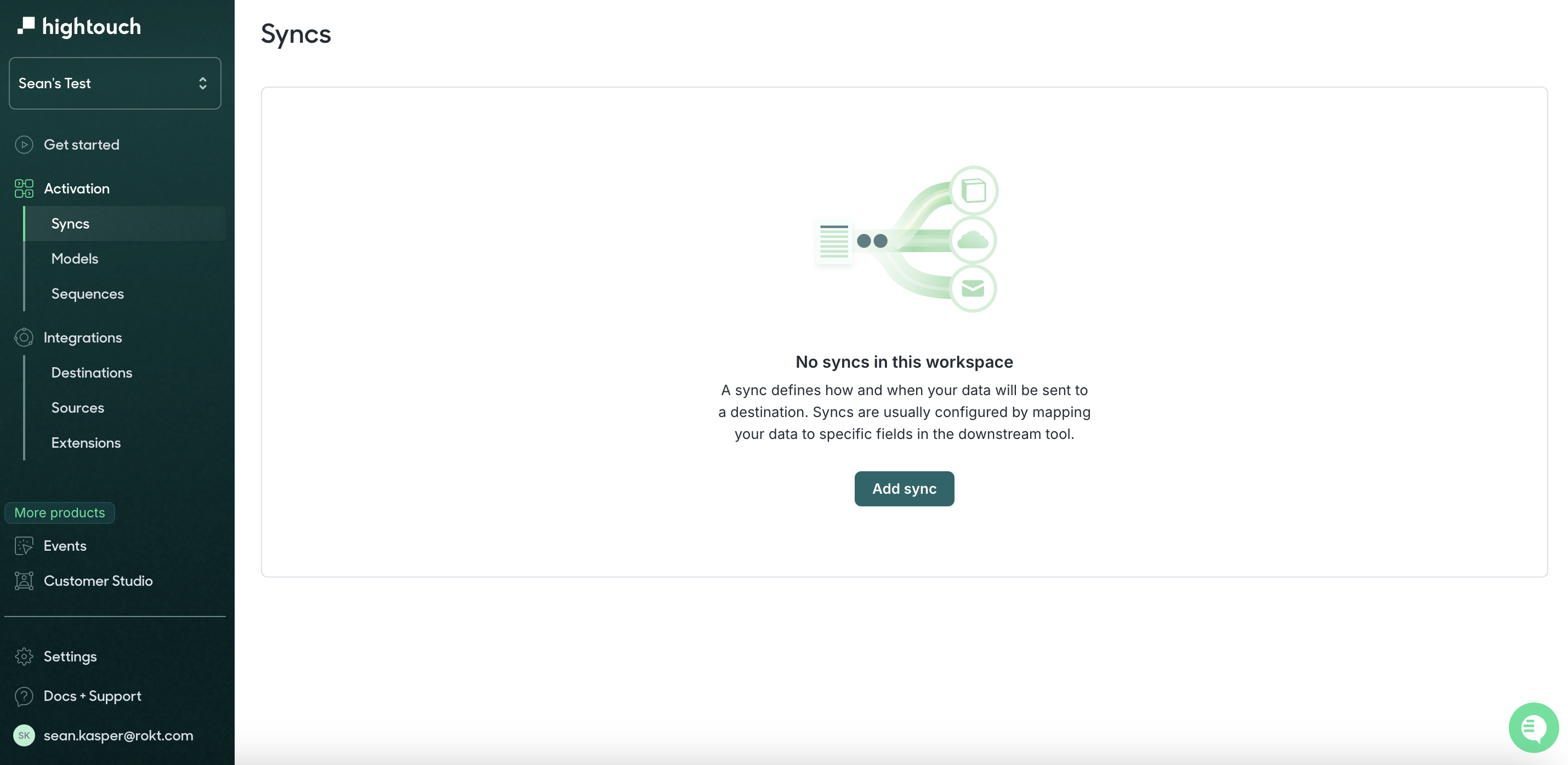
-
モデルを選択します
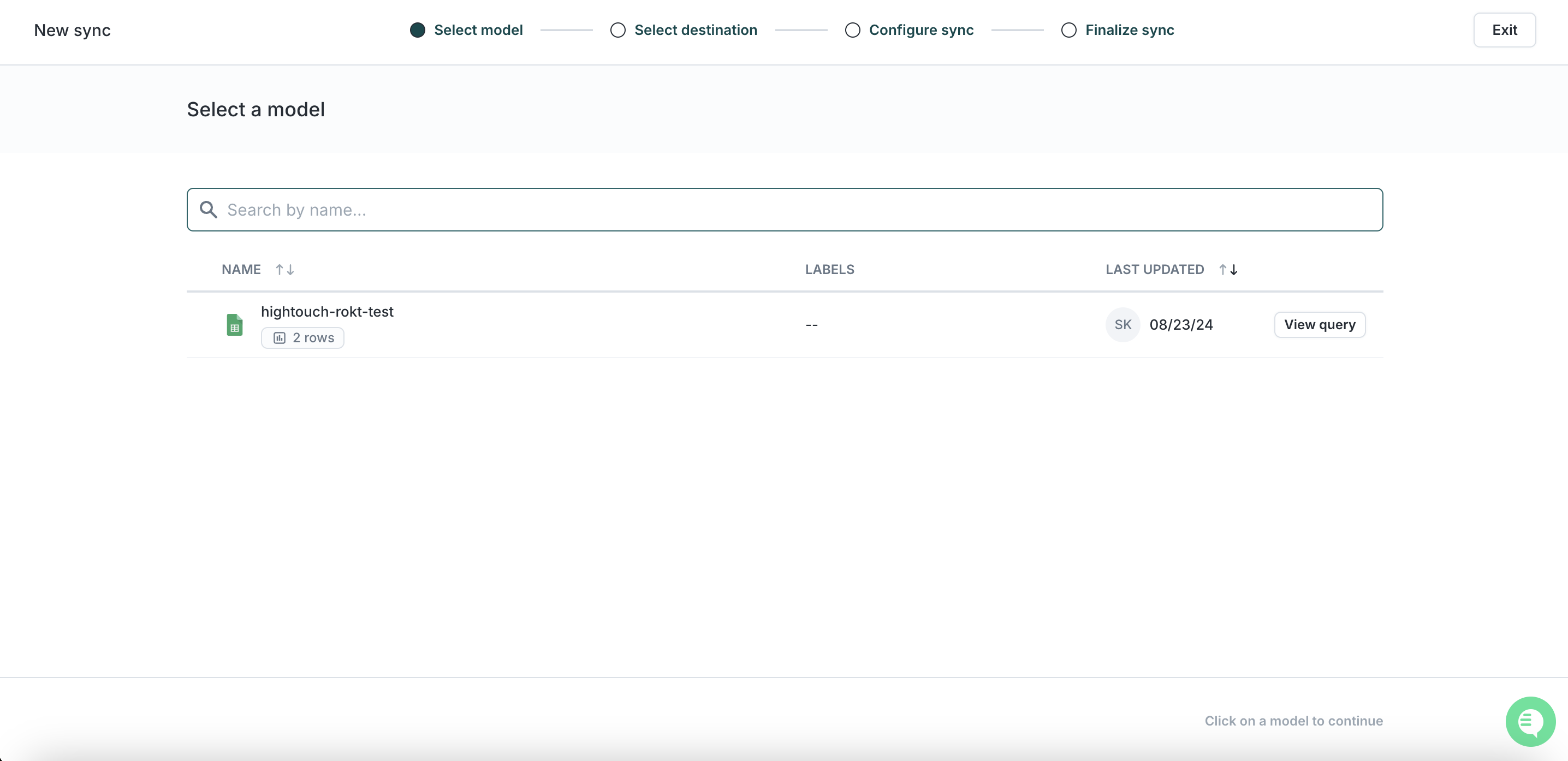
-
前のステップで作成したRoktの宛先を選択します
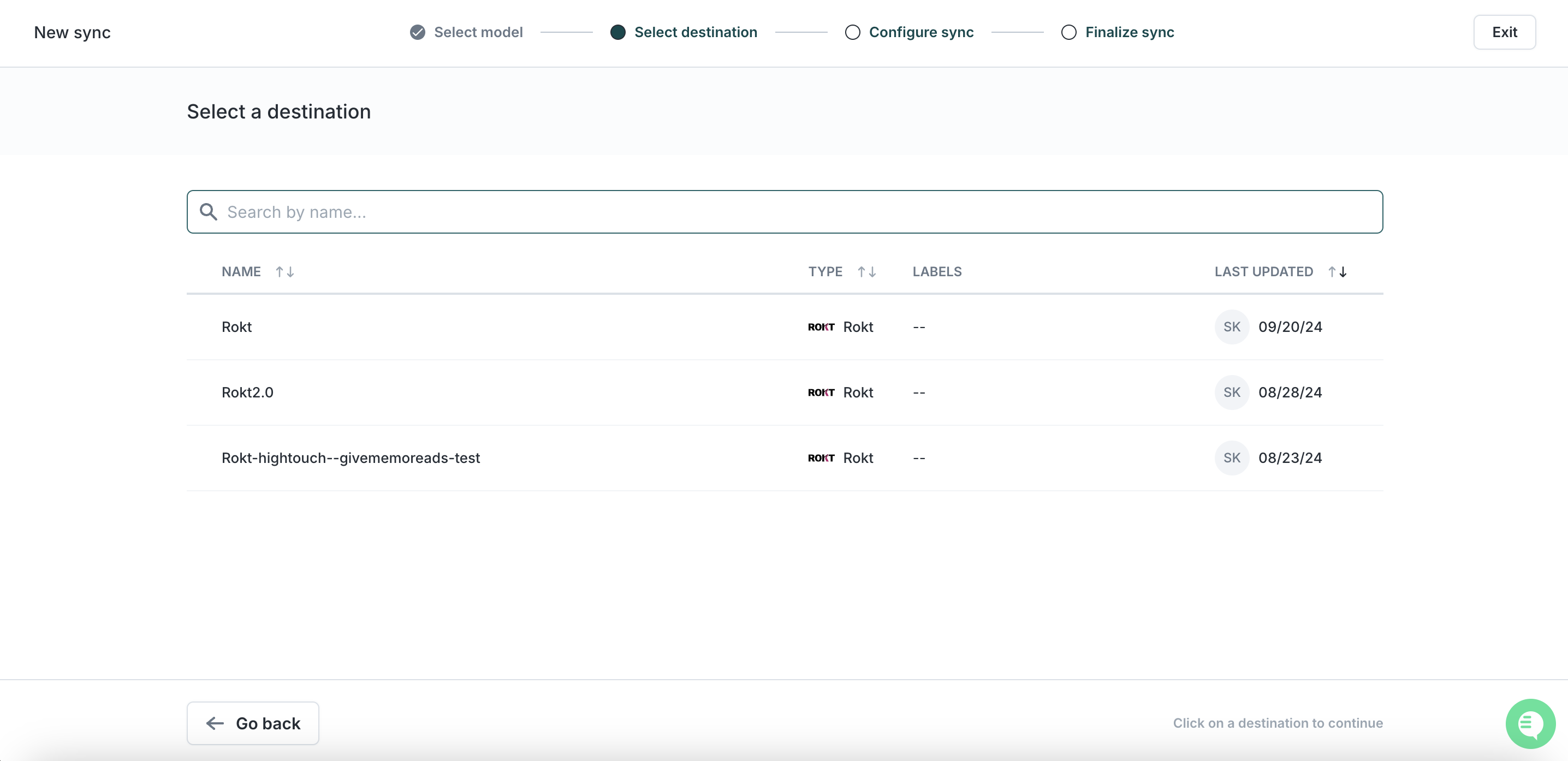
-
同期設定でSegmentを選択し、ModelからRoktのDestination Fieldへのマッピングを定義します
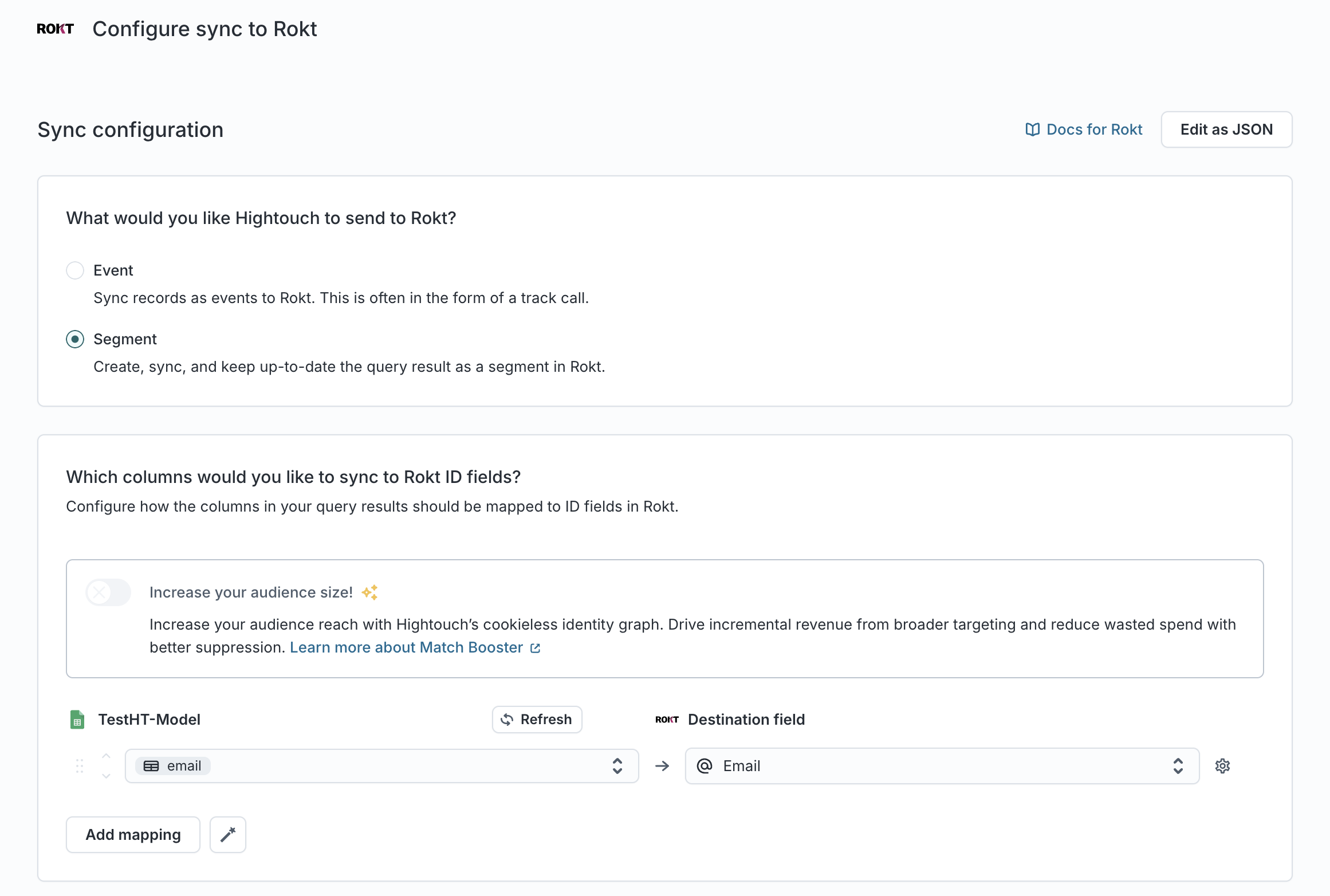
-
新しいオーディエンスを使用するか既存のオーディエンスを使用するかを定義します。新しいオーディエンスの名前を入力するか、既存のものを選択します。
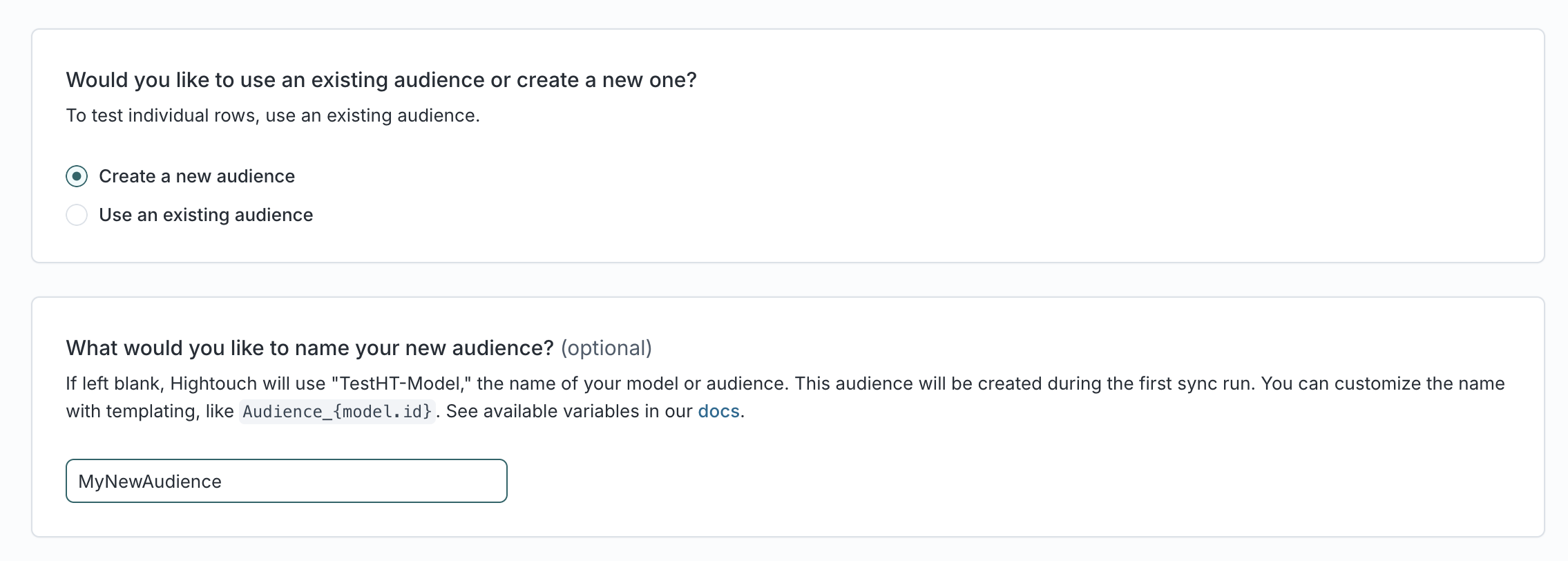
-
Continueをクリックします
-
この同期を実行する頻度を選択します リアルタイムに近いほどパフォーマンスが向上します
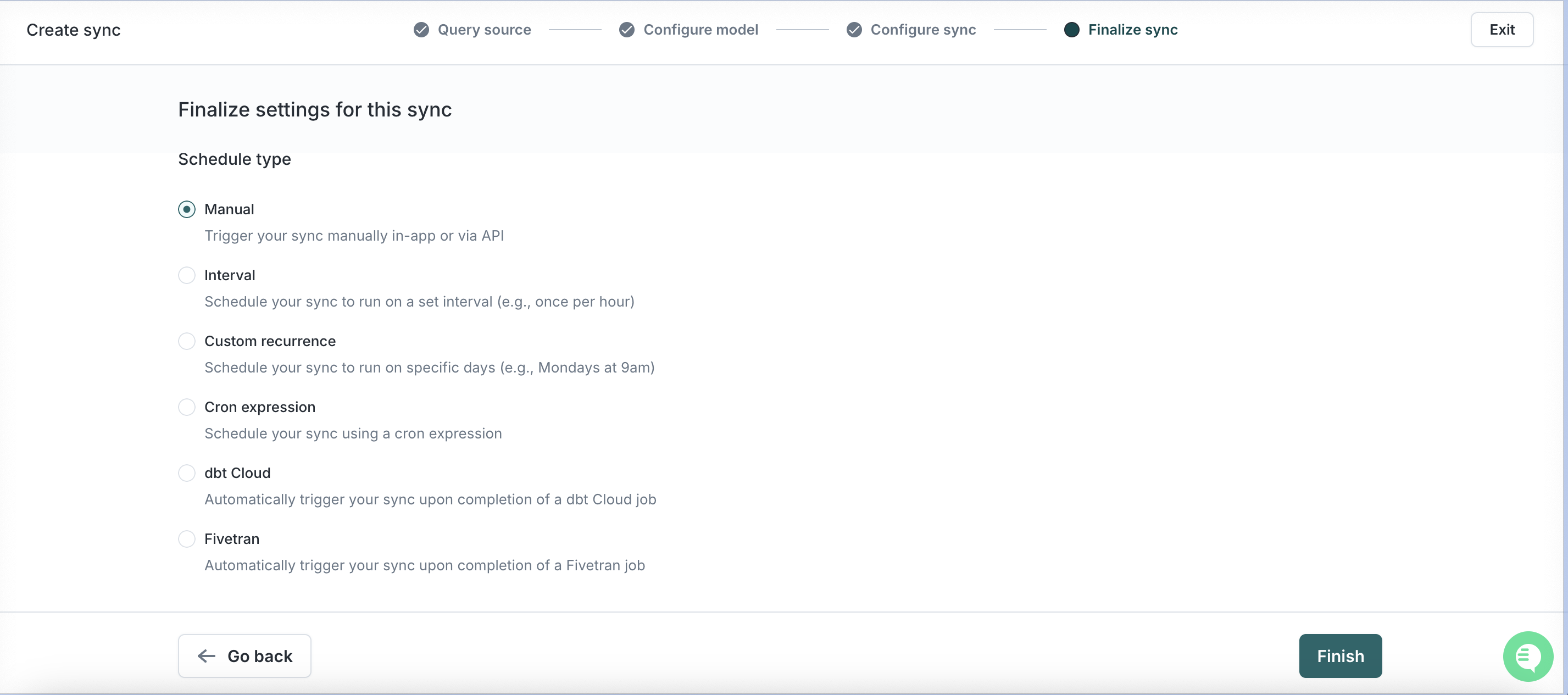
-
Finishをクリックし、次にRunをクリックします
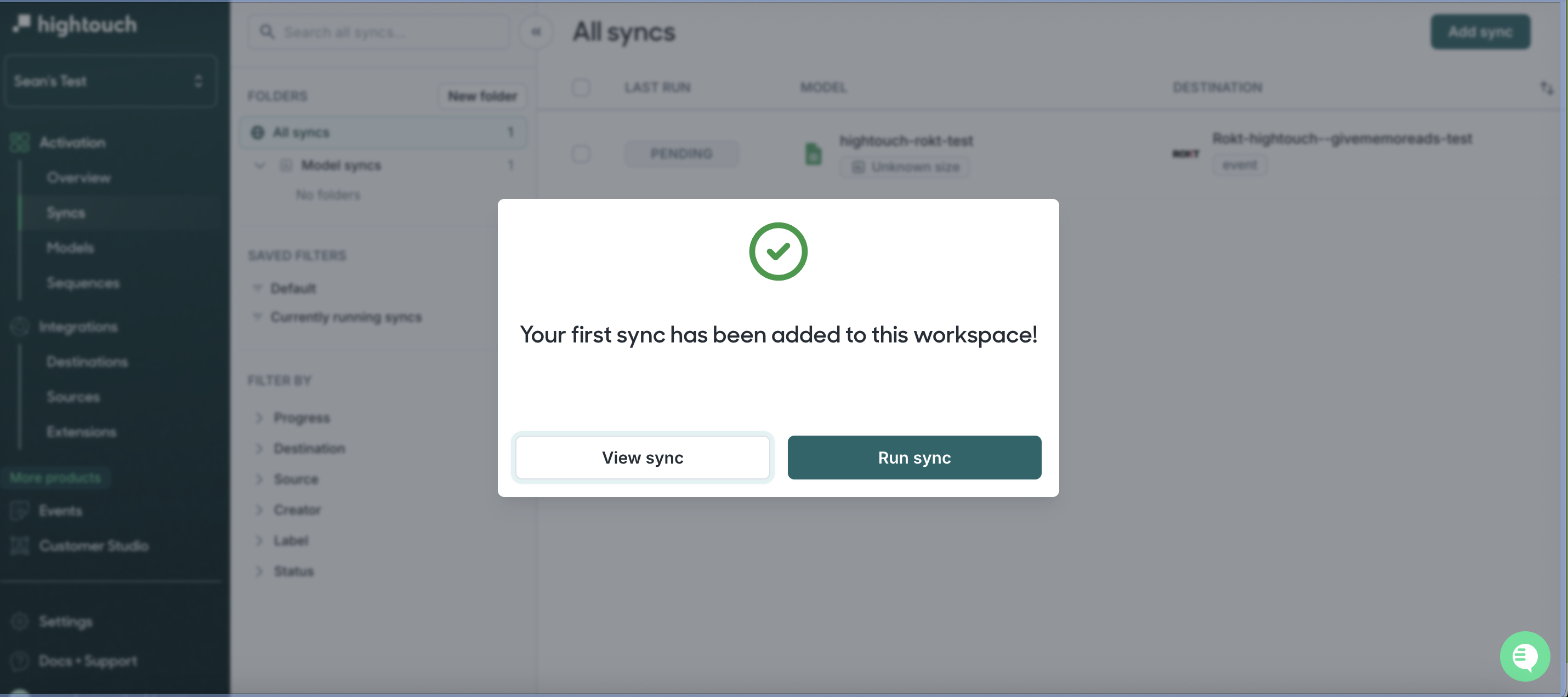
これで完了です!質問や懸念がある場合は、Roktの担当者またはアカウントマネージャーにお問い合わせください。