Change bid price
The bid price for your campaign can have a significant impact on performance. You may need to increase your bid to generate more referrals and grow share of voice (SOV) for an audience. You may need to decrease the bid to ensure you're not spending more than you want to acquire a new customer.
There are two ways to change your bid:
- Directly from the Campaign Details page. This is useful when you only need to change your maximum bid.
- From the audience wizard. This is useful when you need to change the bid price and other settings.
For both ways of changing the bid, go to the Campaigns > Overview page. Select a campaign to drill down into its linked audiences.
Changing bid price from the Campaign Details page
-
From the Campaign Details page, click Edit Max bid from the Max bid column of the audience you would like to edit.
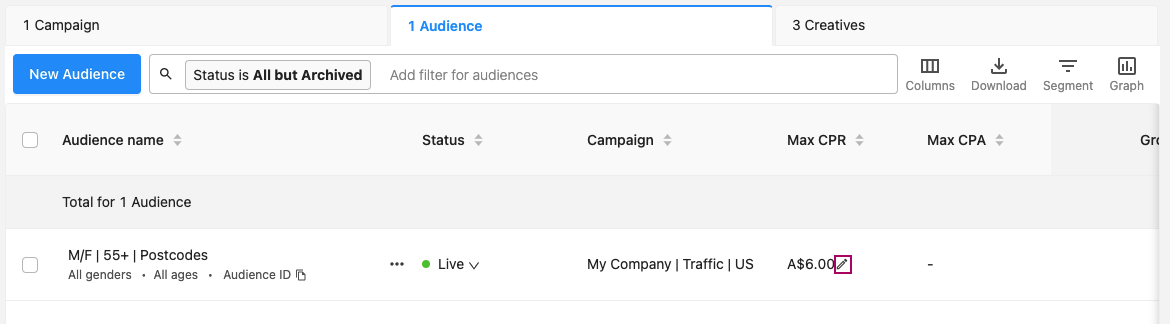
-
Enter your new bid price and click Update to save the new bid price.
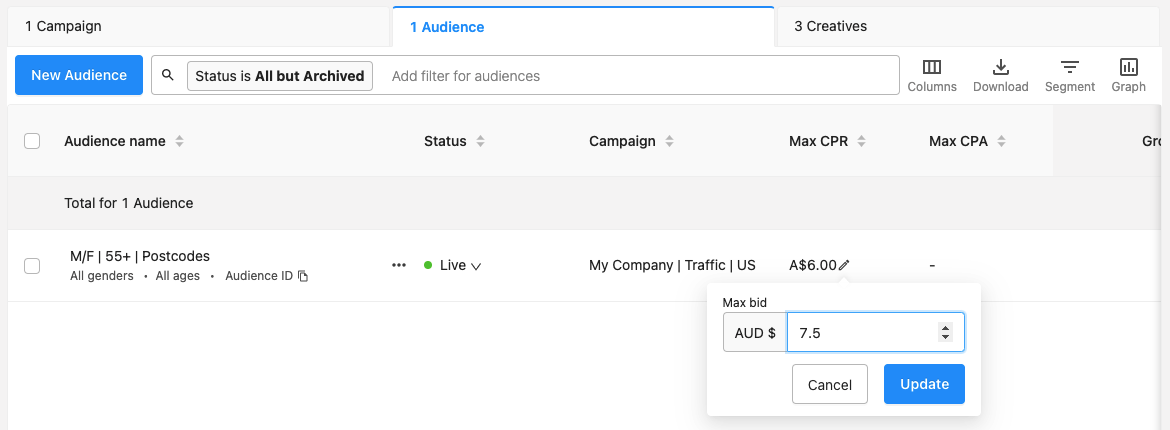
Changing bid price from the audience wizard
-
On the Campaign Details page, click Edit campaign in the Actions column for the desired audience.
-
The audience wizard appears, and you can edit the audience targeting. The audience wizard experience is identical to audience creation, except the wizard is prepopulated with the audience’s current settings.
-
Go to the Bid step to change your bid.
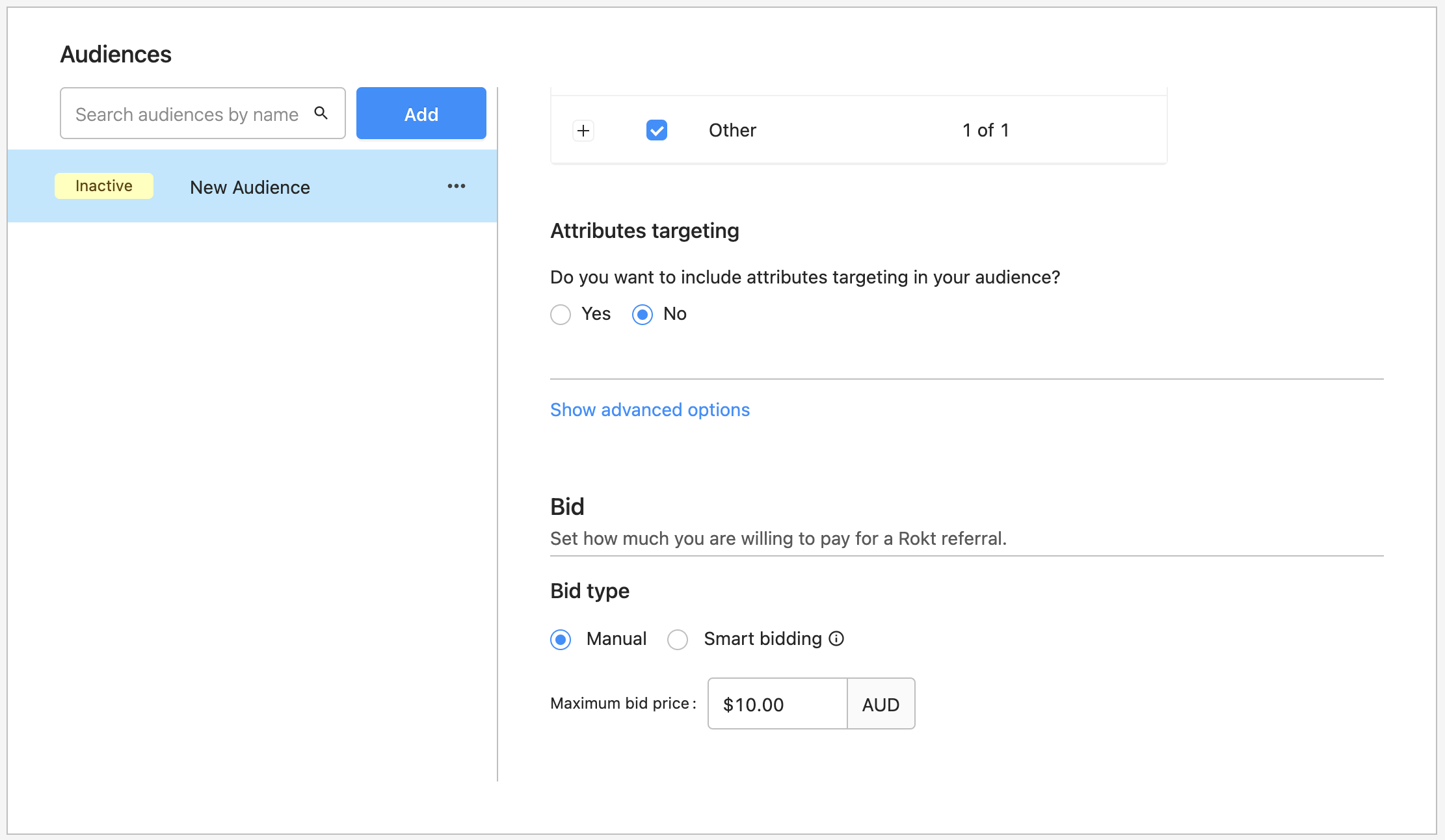
-
Click Save to save your edits to the audience.