Attribute targeting
Attribute targeting allows you to target audiences according to the values of customer attributes provided by the partner. You can create, edit, and delete attribute targeting rules for your audiences in One Platform. Attribute targeting is intended for targeting an audience by more granular criteria than the more general targeting controls like country or age.
Configuring attribute targeting
You can set up attribute targeting on the Targeting step of the audience wizard.
Select Yes to expose additional controls.
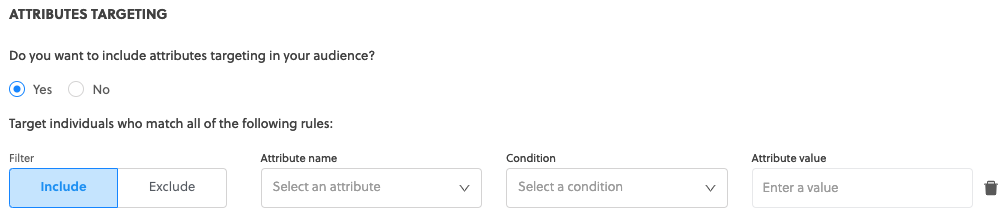
Include/Exclude
In most cases, Include/Exclude invert the logic for that particular rule. Take the following example:

In this example, the audience is available for individuals who match all of the rules:
-
If the payment type provided by the partner equals "Credit Card", and
-
Not that the CC BIN provided by the partner is in "123456, 123457"
Please ensure that you correctly set your attribute targeting rules, as incorrect rules may result in the exclusion of some or all potential customers.
There is a critical difference between include (is not in) and exclude (is in):
- Include (is not in): The audience is only included if the partner has provided value for CC BIN, and we can confidently say that it is not in the list.
- Exclude (is in): The audience is included if the partner has provided a value for CC BIN and it is not in the list, but it is also included if the partner has not provided a value for CC BIN.
Attribute name
The Attribute name field contains all of the Rokt-defined attributes that are available for targeting. If there are other attributes you would like to use for targeting, please contact your account manager or Rokt customer support.
This occurs if you select an attribute which is not included in one more targeting subcategories. For example, if you specify "Airline Carrier", but have selected every category, the warning will indicate that the selected attribute is only available for the Travel category. Even though all categories are selected, the audience will never be available for users to see the widget on a partner’s site outside of the Travel category.
Conditions
An explanation for each of the conditions, and examples of what is considered TRUE and FALSE for each, are shown in the table below.
Conditions explained:
| Condition | Definition | Example |
|---|---|---|
| equals | Value provided by partner is exactly the same as value specified in rule | “rokt” equals “rokt” is TRUE “rokt” equals “r0kt” is FALSE |
| is in | Value provided by partner is exactly the same as any value specified in a comma-separated list in the rule | “100” is in “98,99,100,101” is TRUE “100” is in “98-101” is FALSE |
| contains | Value provided by partner contains the value specified in rule | “supercalifragilistic” contains “cali” is TRUE “supercalifragilistic” contains “california” is FALSE |
| ends with | Value provided by partner ends with the value specified in rule | “superman” ends with “man” is TRUE “superman” ends with “fireman” is FALSE |
| exists | Value is provided by partner | |
| outside # days from today | Value provided by partner is a date which is more than the specified number of days in the future from today than the value specified in rule | “2019/10/26” outside # days from today “30” is TRUE “2019/02/18” outside # days from today “30” is FALSE |
| within # days of today | Value provided by partner is a date which is less than the specified number of days in the future from today than the value specified in rule | “2019/03/08” within # days of today “10” is TRUE “2019/10/26” within # days of today “10” is FALSE |
| number greater than | Value provided by partner is a number greater than the value specified in rule | “5” number greater than “3” is TRUE “5” number greater than “5” is FALSE |
| number less than | Value provided by partner is a number less than the value specified in rule | “5” number less than “8” is TRUE “5” number less than “5” is FALSE |
| matches regular expression | Value provided by partner matches regular expression specified in rule Regular expression (regex) allows for complex matching rules, to support extensive flexibility. Note that there is no comprehensive validation of the regex, and it is possible for users to create rules which conflict with other targeting settings (e.g., demographics, location). | |
| does not {other condition} | Value provided by partner does not meet the conditions | “integration” does not contain “connection” is TRUE “integration” does not contain “tion” is FALSE “Integration” does not end with “gral” is TRUE “integration” does not end with “tion” is FALSE |
Custom rules
Custom rules support the targeting of custom attributes for internal campaigns, or strategic partnerships. Only Rokt staff can add, edit, or delete custom rules. All users can view the rule, but for general users the fields are read-only.
Multiple rules
Audiences with multiple attribute targeting rules target individuals who match all of the specified rules, and are also represented with the AND logical conjunction. Functionally, this means both this condition and this other condition must be true. Expressed visually in the diagrams below, each circle represents a rule, and the red section are the individuals who match all of the rules.
- Two rules:
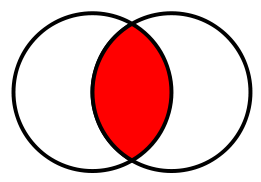
-
Three rules:
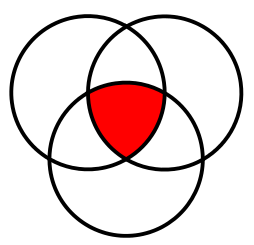
- This is not possible in the initial release of attribute targeting.
- You can achieve this by creating additional audiences for the alternate rule configurations.