Add coupon codes
Special offers with coupon codes are an effective way to engage customers. Rokt supports unique coupon codes—individual codes sent to each customer—and multi-use coupons—the same code sent to all customers.
My use case
- I want to create a campaign with unique coupon codes
- I want to create a campaign with Multi-use coupon codes
- I have run out of coupon codes and want to add more
- My coupon codes have expired and I need to replace them with a new batch
Create a campaign with unique coupon codes
Create the coupon codes
-
Log in to my.rokt.com.
-
Navigate to the account you want to add the new coupon to.
-
Click Campaigns.
-
Click Coupons.
-
Ensure that you are on the Coupon lists tab.
-
Click Add coupon list.
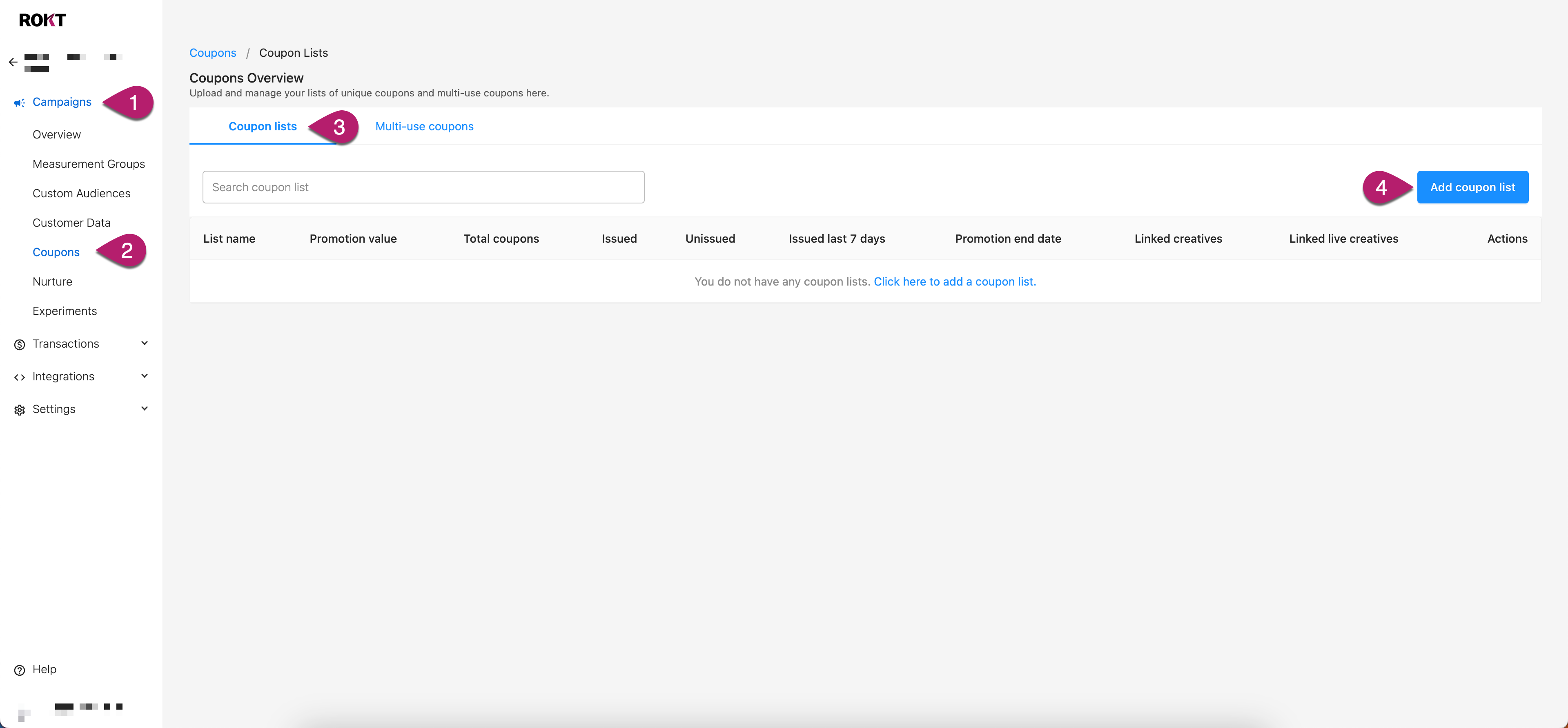
-
Configure the codes.
| Configuration | Required? | Description |
|---|---|---|
| List name | Required | Name your coupon list so it is easy to identify when you link it to creatives. |
| Promotion value | Required | As this value can be inserted via a dynamic attribute in nurture emails, enter the value of the promotion the way you might want to insert it. E.g. "$50", "20%", "Buy one, get one free". |
| Terms and conditions | Optional | When customers view an offer associated with this coupon list, they can read these terms and conditions. If general terms and conditions are entered on the campaign, these terms are positioned just under the general campaign terms without any additional header or separation other than a line break. |
| Promotion end date | Required | Define when the promotion ends. As soon as this date is reached, the creatives associated with the coupon list will become inactive. |
| Timezone | Required | Select the home timezone that your coupons will be running in. This will help determine the promotion end date. |
| File upload | Required | The file should contain one unique coupon code per line. For Example: COUPON-CODE-1 COUPON-CODE-2 COUPON-CODE-3 |
- Click Save.
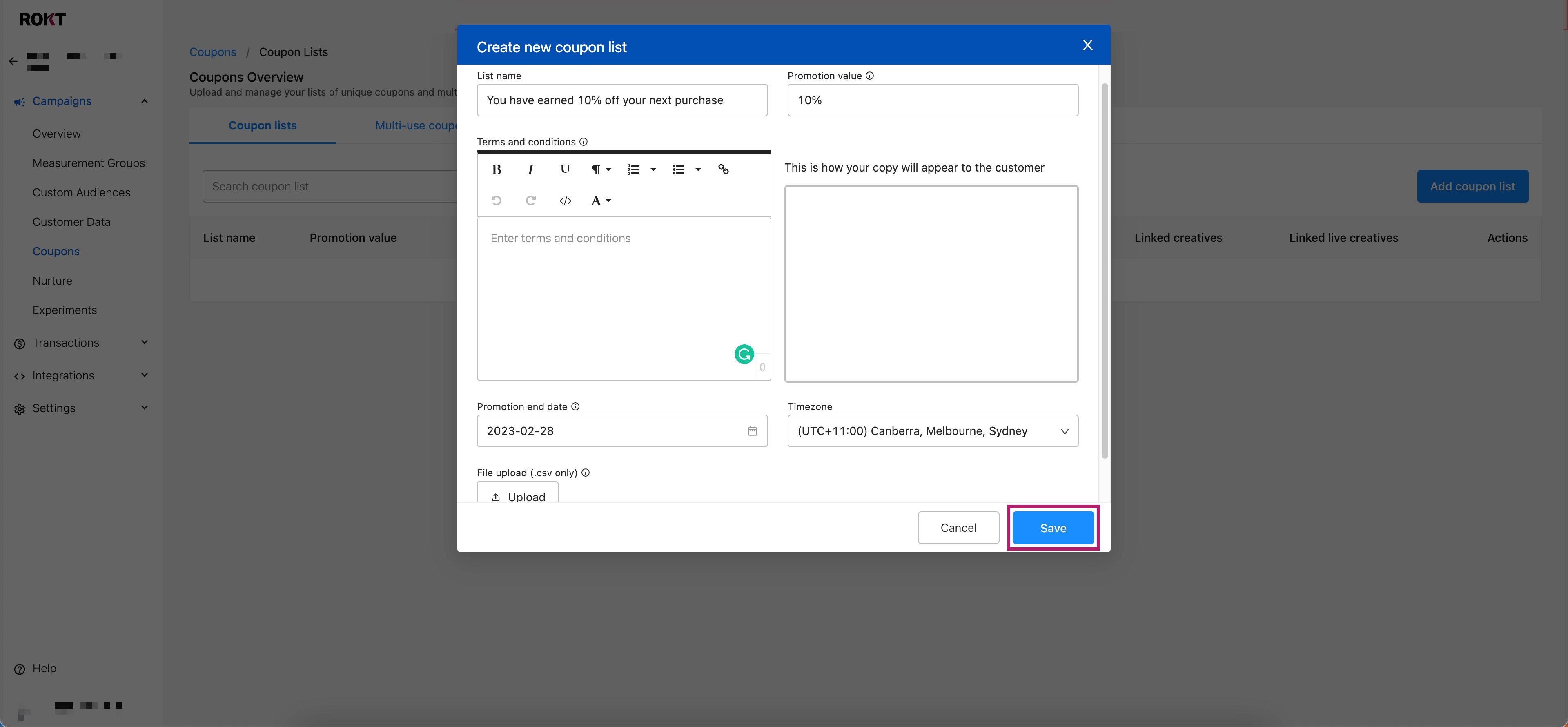
Add the coupon codes to a campaign
-
Click Overview in the left navigation.
-
Select your campaign from the list.
-
Go to the Creatives tab.
-
Click New Creative and configure the creative as usual. In the Coupons section, select Yes, then choose your coupon list from the dropdown menu.
All creatives that need to send coupon codes with Rokt Nurtures must specify it in this step.
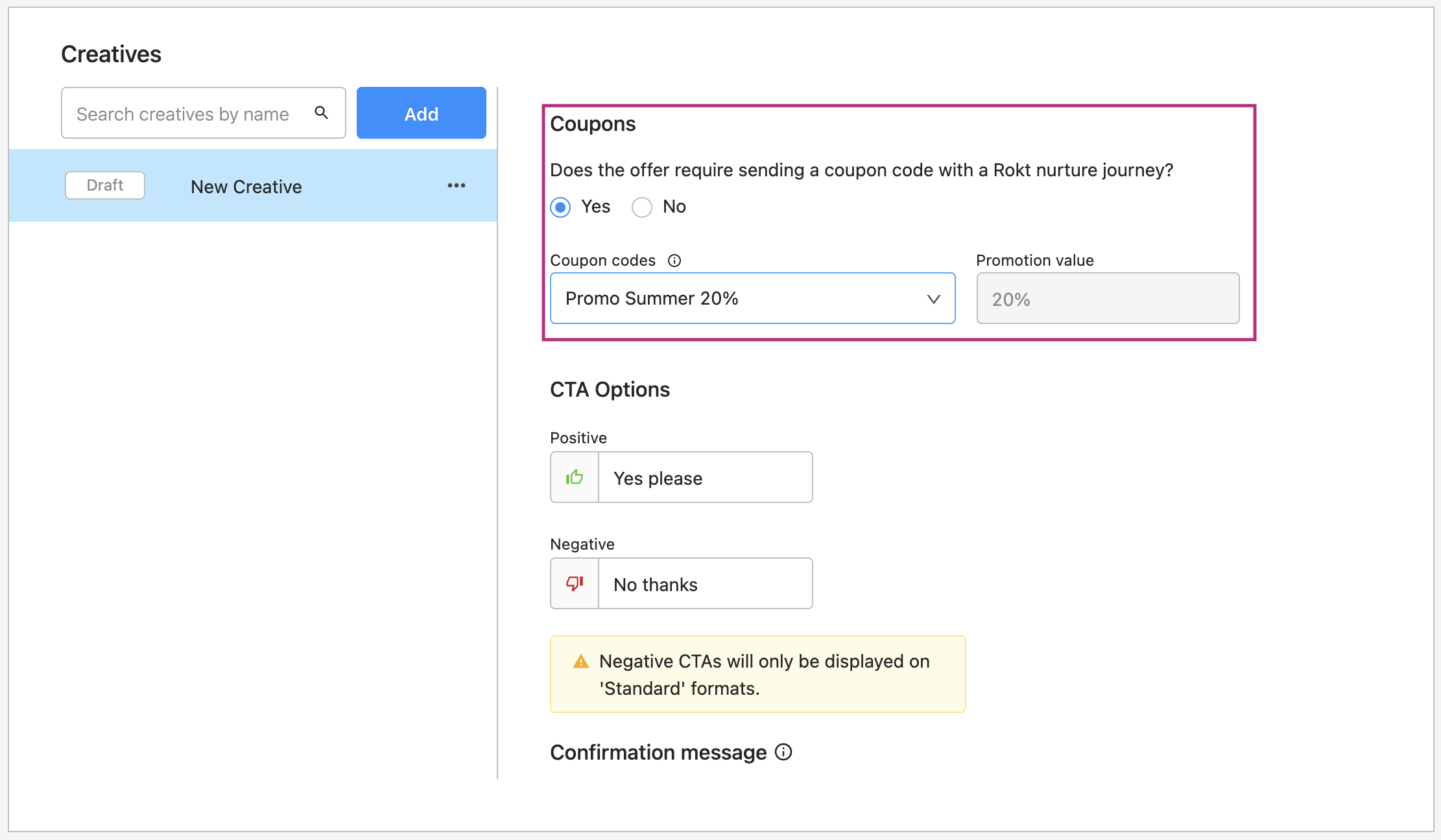
- Finalize the configuration of your creative and save your changes.
Configure the Nurture journey
-
Click Campaigns.
-
Click Nurture.
-
Click Add Nurture.
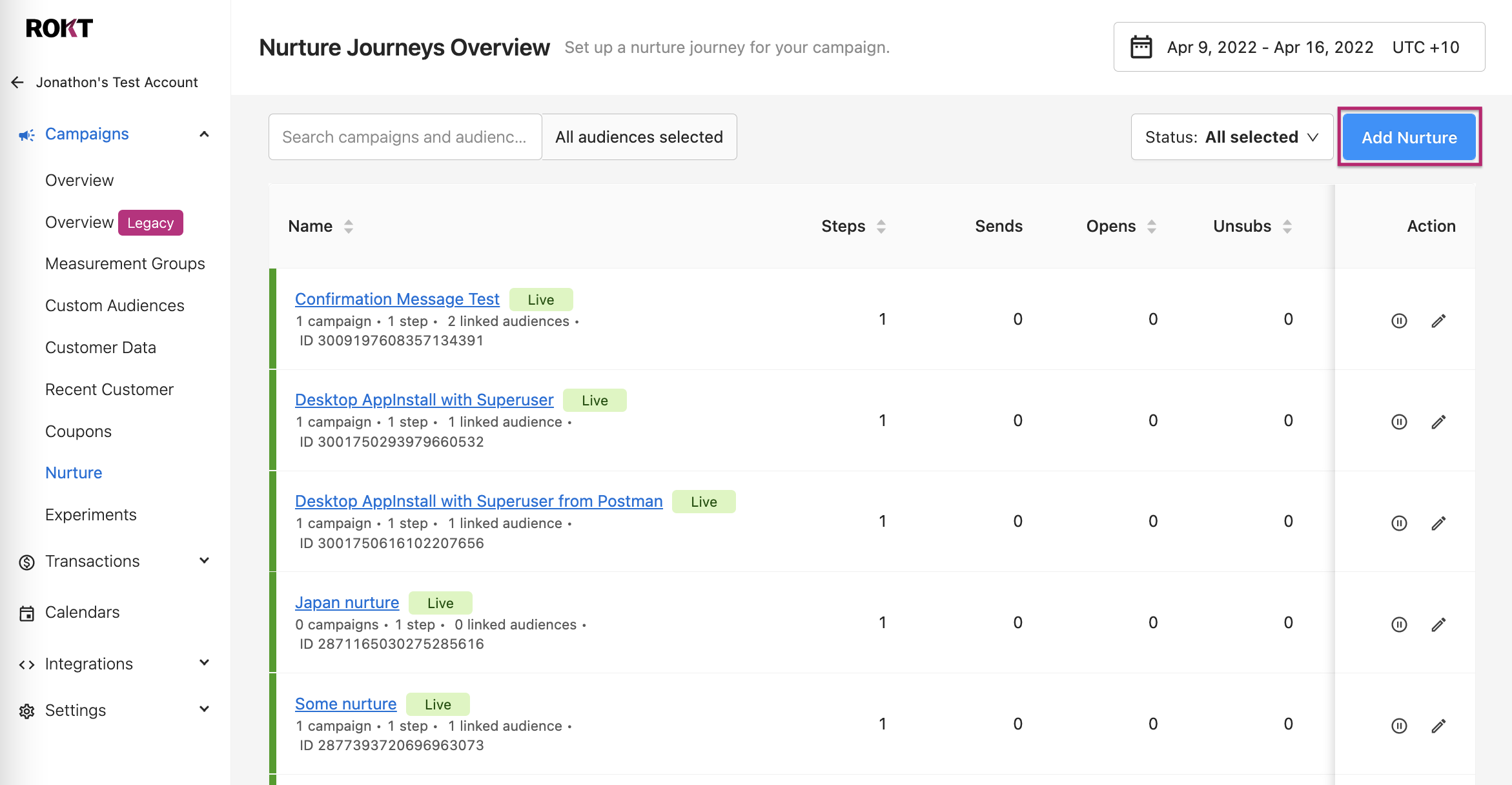
-
Select your language and your audiences.
-
For the definition of the qualifying referral creatives, select Yes for Coupon code and then select the promotion value corresponding to your coupon list.
The result of this configuration is that the Nurture Journey is triggered only for referrals that are generated from the creatives that match these settings—i.e., creatives that have coupons and that are linked to a coupon list with the same promotion value as what you entered. In short, these qualifying referral creatives settings are filtering out all the creatives that do not match.
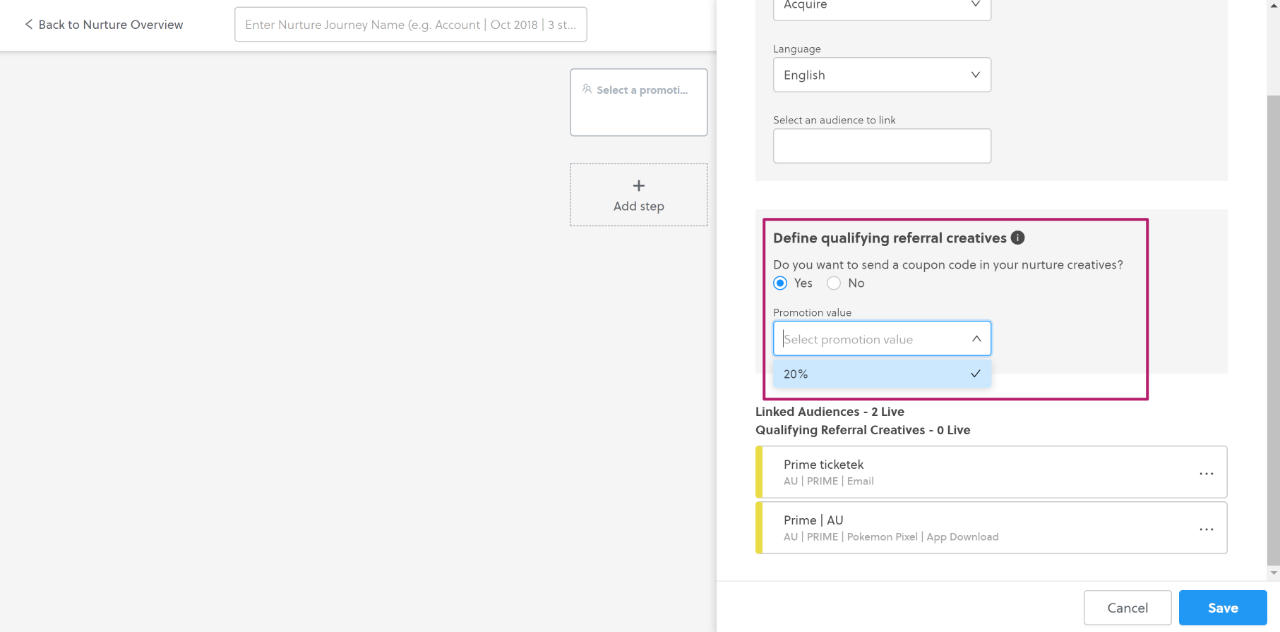
19. Create your Steps and Nurture creatives.
:::note
Do not forget to insert a **Coupon code placeholder** in at least one of the emails so that customers receive the coupon code. You won't be able to publish the Nurture Journey if the placeholder is missing.
You can also use the **Promotion value placeholder** {rokt.nurture.promotionValue} to dynamically display the value, if the Nurture Journey is associated to multiple coupon values.
:::
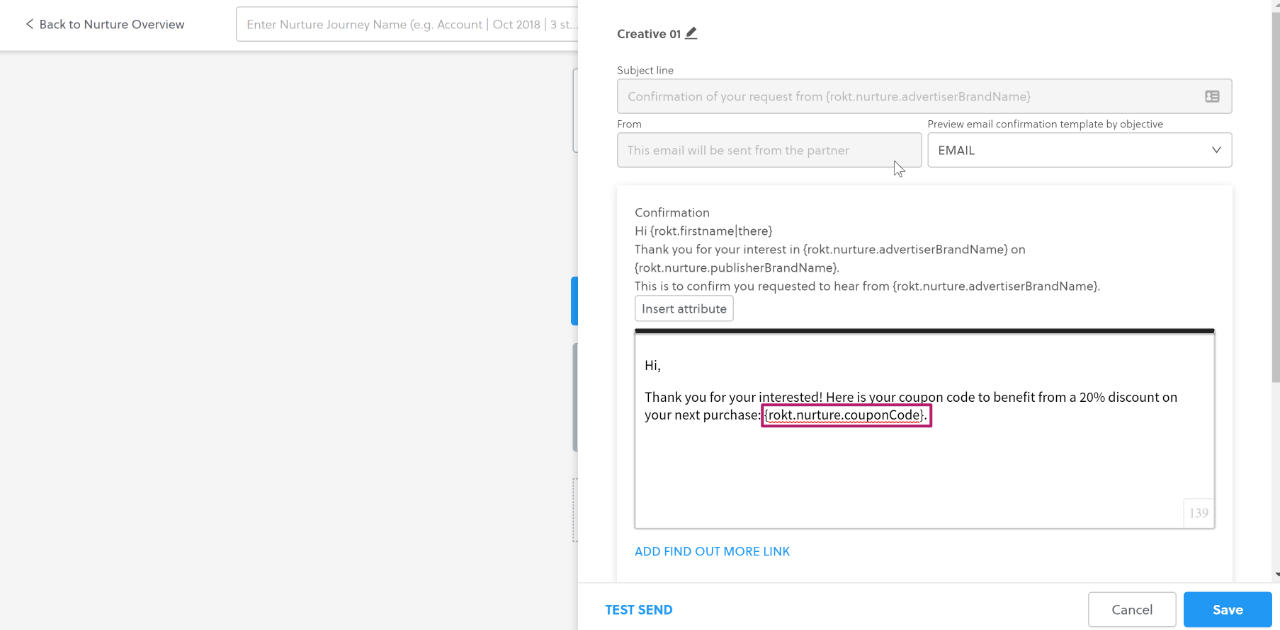
20. Publish the Nurture Journey.
Create a campaign with Multi-use coupons
-
Log in to my.rokt.com.
-
Navigate to the account you want to add the new coupon to.
-
Click Campaigns.
-
Click Coupons.
-
Ensure that you are on the Multi-use coupons tab.
-
Click Add Multi-use coupon.
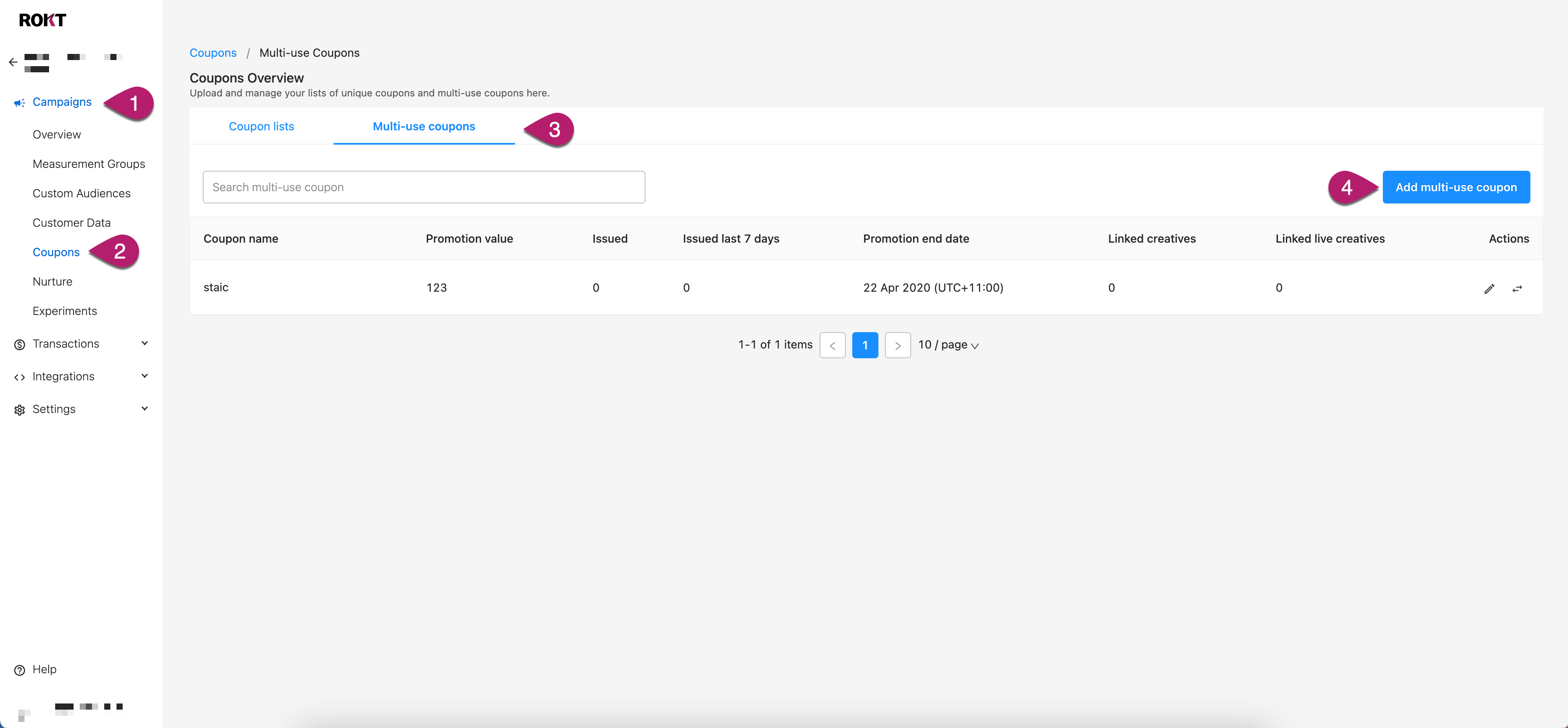
-
Configure the codes.
| Configuration | Required? | Description |
|---|---|---|
| Coupon name | Required | Name your multi-use coupon so it is easy to identify when you link it to creatives. |
| Multi-use coupon code | Add the code that customers will use. | |
| Promotion value | Required | As this value can be inserted via a dynamic attribute in nurture emails, enter the value of the promotion the way you might want to insert it. E.g. "$50", "20%", "Buy one, get one free". |
| Terms and conditions | Optional | When customers view an offer associated with this coupon list, they can read these terms and conditions. If general terms and conditions are entered on the campaign, these terms are positioned just under the general campaign terms without any additional header or separation other than a line break. |
| Promotion end date | Required | Define when the promotion ends. As soon as this date is reached, the creatives associated with the coupon list will become inactive. |
| Timezone | Required | Select the home timezone that your coupons will be running in. This will help determine the promotion end date. |
- Click Save.
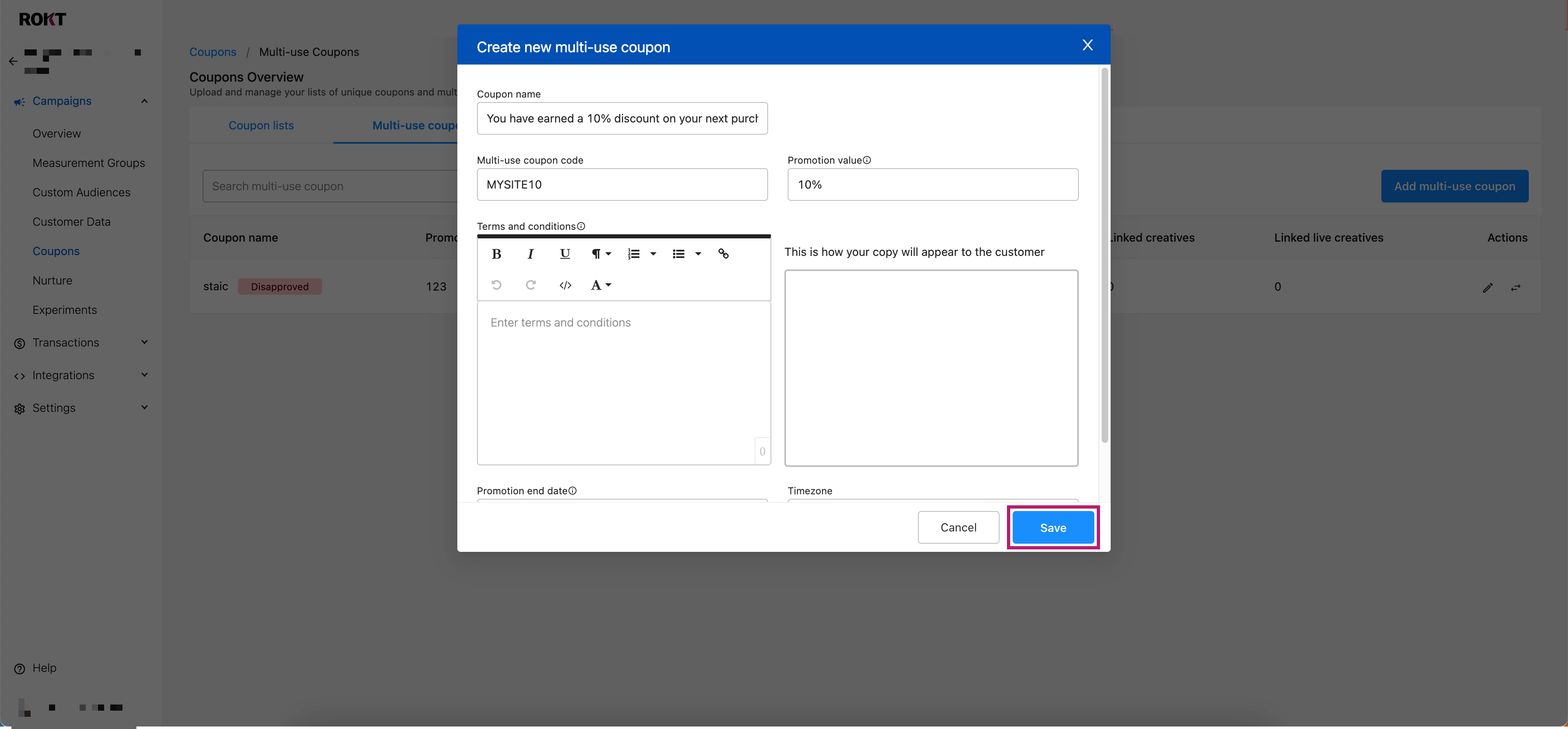
Add the coupon codes to a campaign
-
Click Overview in the left navigation.
-
Select your campaign from the list.
-
Go to the Creatives tab.
-
Click New Creative and configure the creative as usual.
-
In the Coupons section, select Yes, then choose your coupon list from the dropdown menu.
All creatives that need to send coupon codes with Rokt Nurtures must specify it in this step.
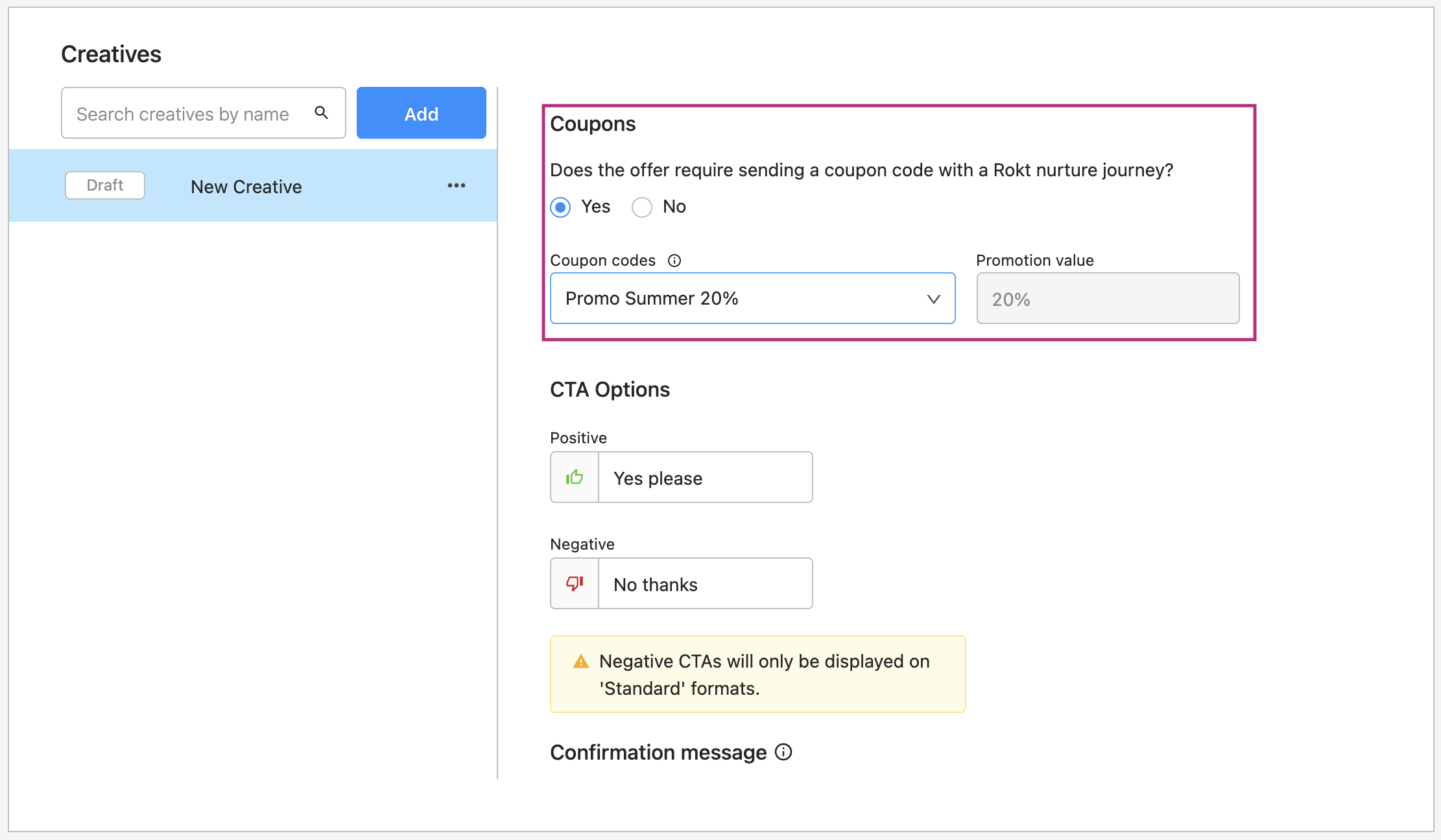
- Finalize the configuration of your creative and save your changes.
Configure the Nurture journey
-
Click Campaigns.
-
Click Nurture.
-
Click Add Nurture.
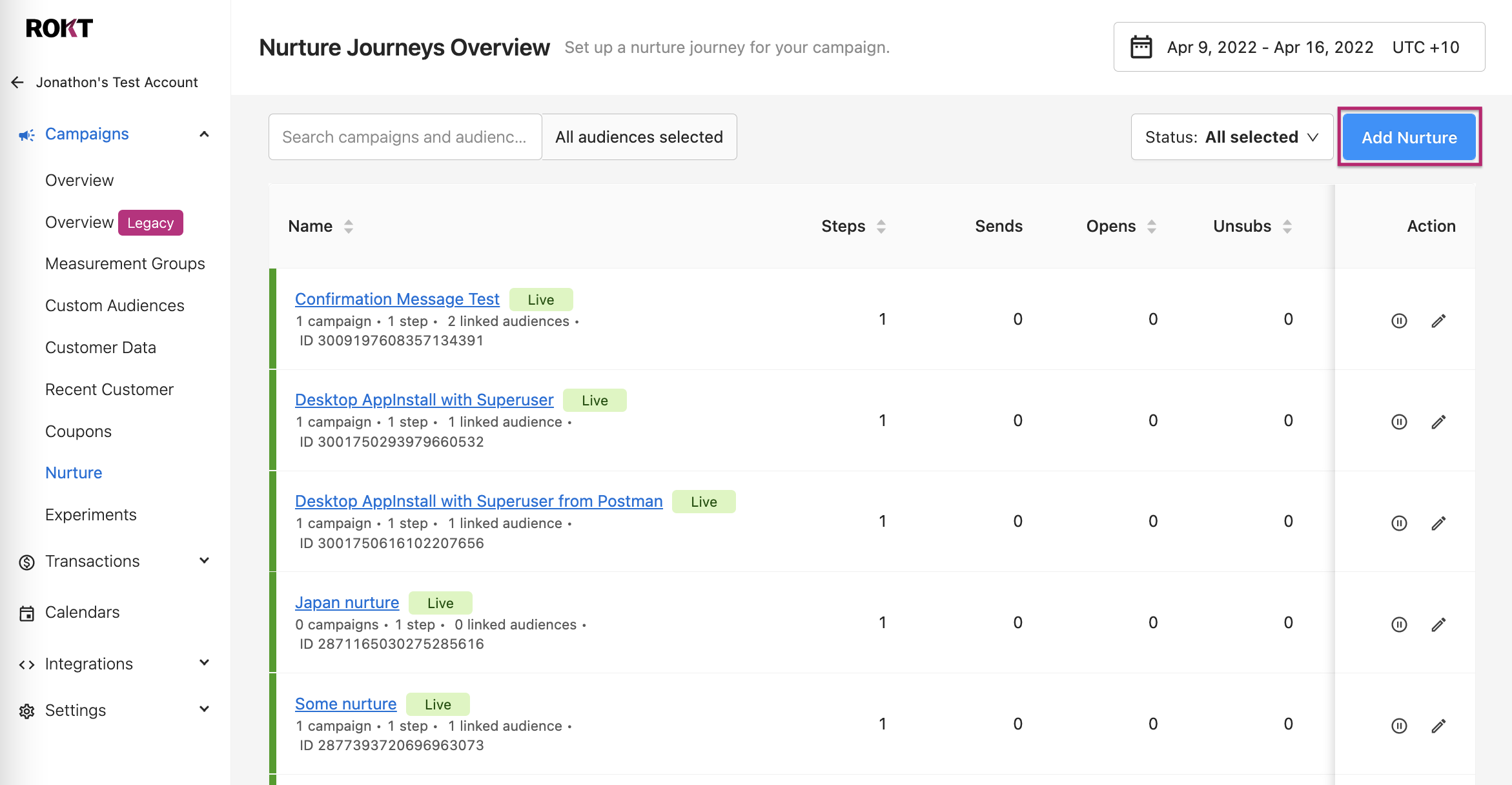
-
Select your language and your audiences.
-
For the definition of the qualifying referral creatives, select Yes for Coupon code and then select the promotion value corresponding to your coupon list.
The result of this configuration is that the Nurture Journey is triggered only for referrals that are generated from the creatives that match these settings i.e., creatives that have coupons and that are linked to a coupon list with the same promotion value as what you entered. In short, these qualifying referral creatives settings are filtering out all the creatives that do not match.
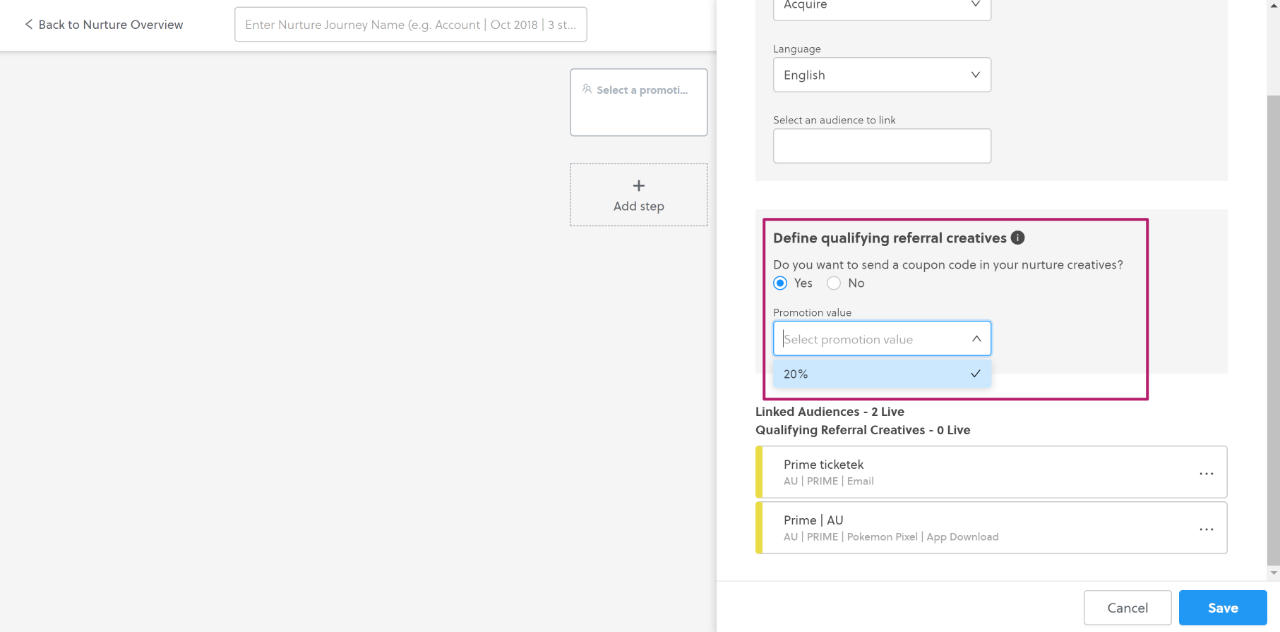
20. Create your Steps and Nurture creatives.
:::note
Do not forget to insert a **Coupon code placeholder** in at least one of the emails so that customers receive the coupon code. You won't be able to publish the Nurture Journey if the placeholder is missing.
You can also use the **Promotion value placeholder** {rokt.nurture.promotionValue} to dynamically display the value, if the Nurture Journey is associated to multiple coupon values.
:::
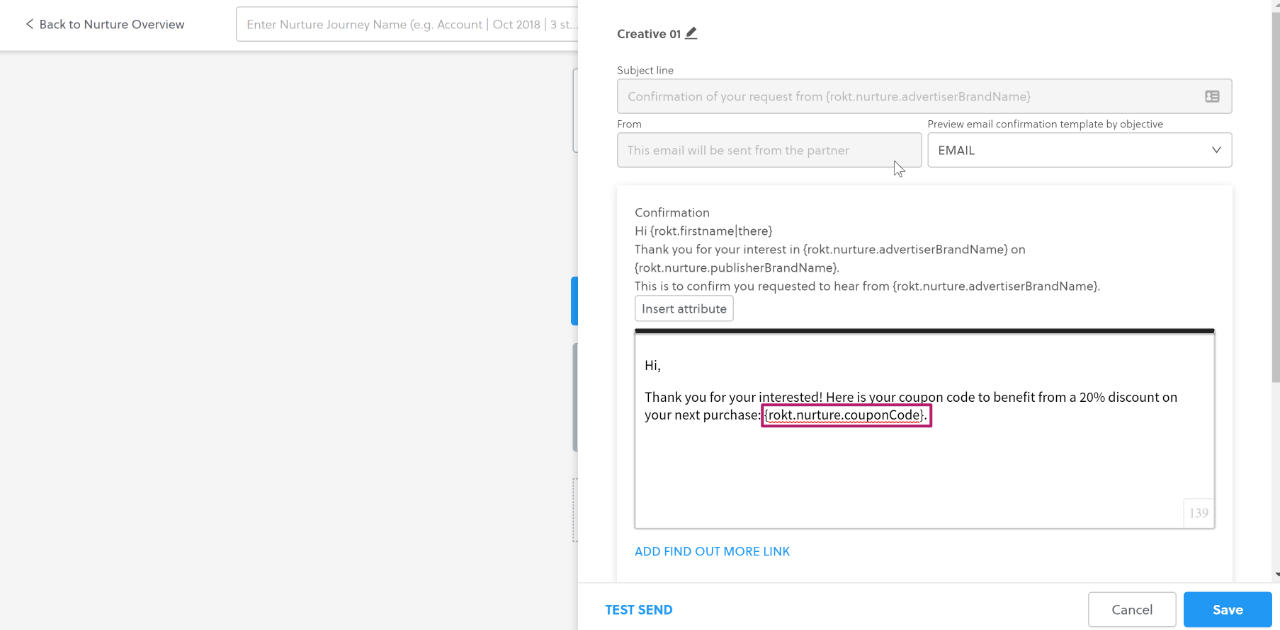
21. Click Publish.
Add coupon codes to existing lists
During the lifetime of your campaign, you may run out of coupon codes to send to customers and need to upload a new batch.
-
Log in to my.rokt.com.
-
Navigate to your account.
-
Click Campaigns.
-
Click Coupons.
-
Find your list in the Coupon lists tab and click on the plus icon in the Actions column.
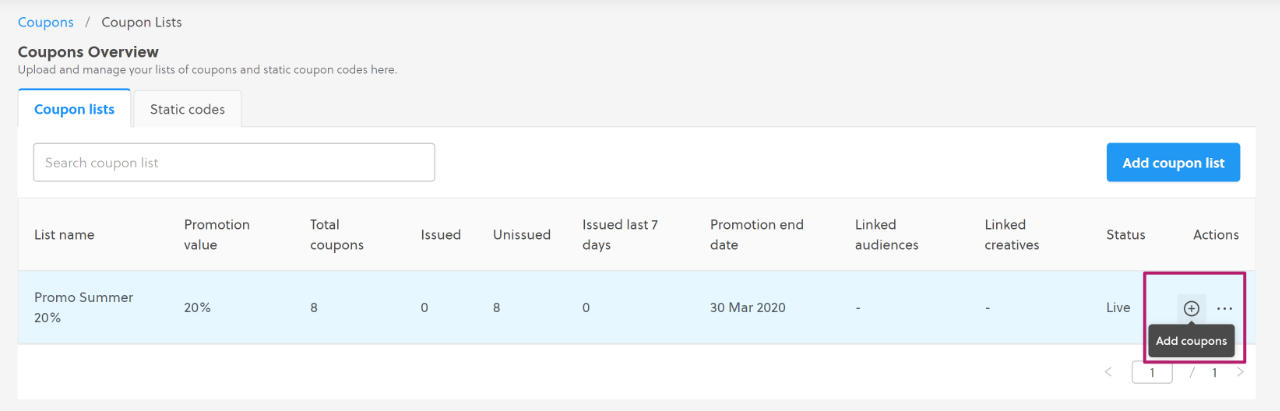
-
Upload a CSV file with all your unique coupon codes. They should be in the first column, with one code per row.
Replace coupon codes
If you use unique coupon codes that have an expiration date, sometimes you may need to replace your list with a new batch that has a later expiration date. You can do this at any time from the Coupons Overview page.
-
Log in to my.rokt.com.
-
Navigate to your account.
-
Click Campaigns.
-
Go to the Coupons tab.
-
From the Coupon lists tab, find the list you need to replace. In the Actions column, click More actions, then Replace coupons.
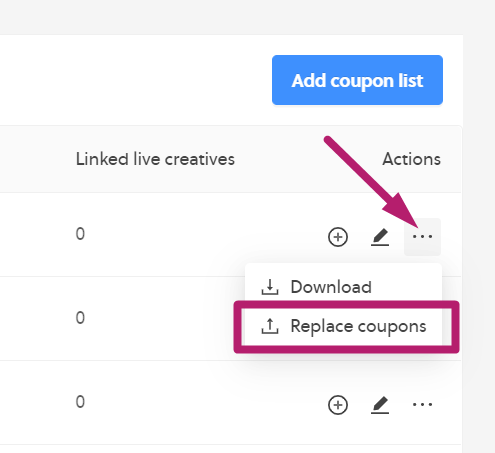
- Upload a CSV file with your new coupon codes.
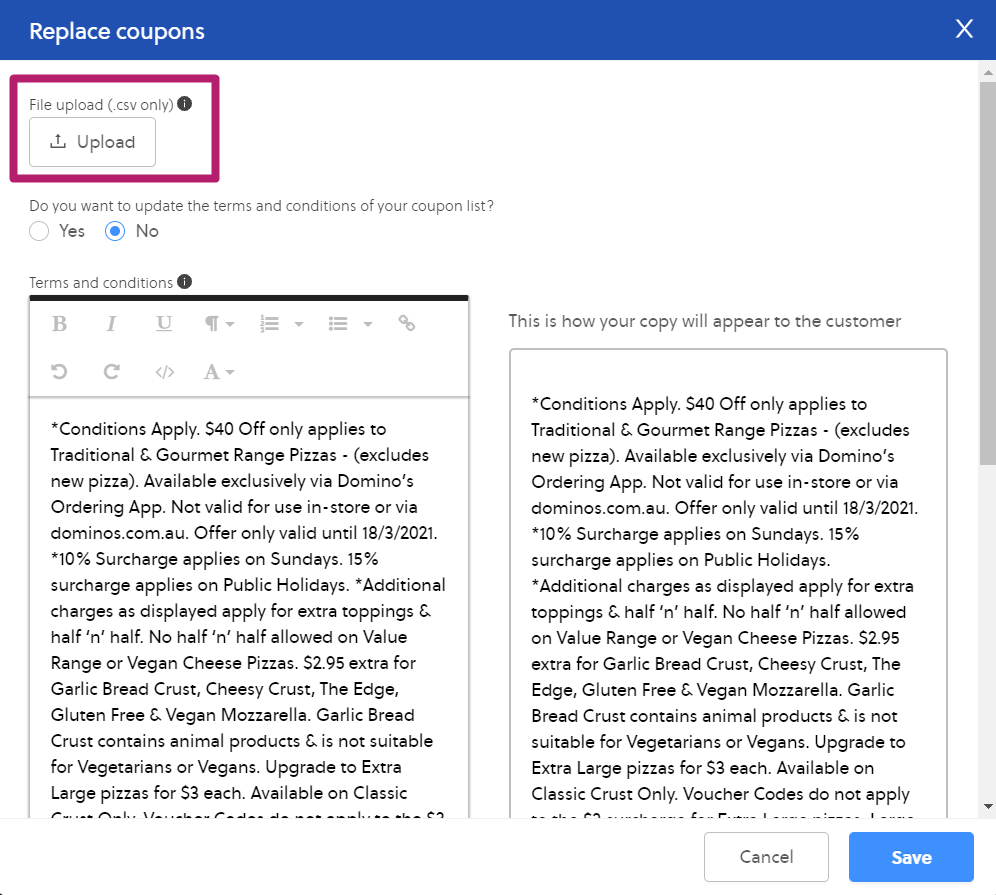
- If you have Terms & Conditions related to the expiration date of your coupon, select Yes to Do you want to update the terms and conditions of your coupon list? and make your changes.
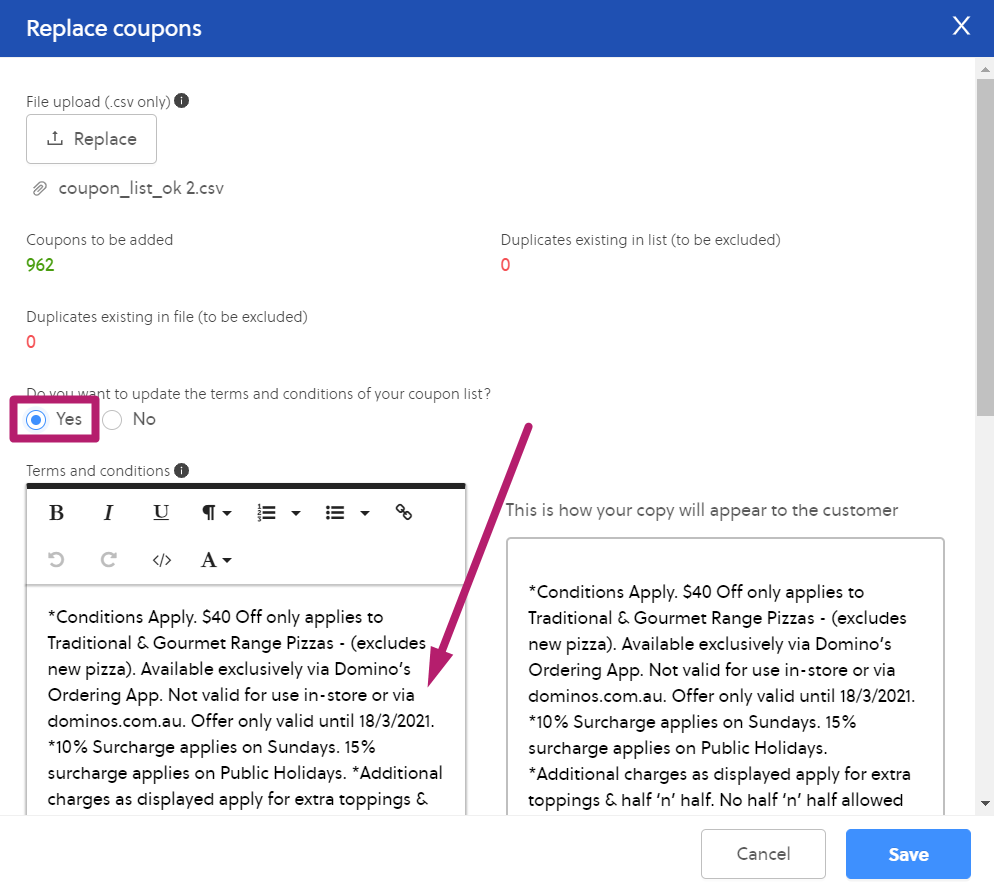
- Click Save.
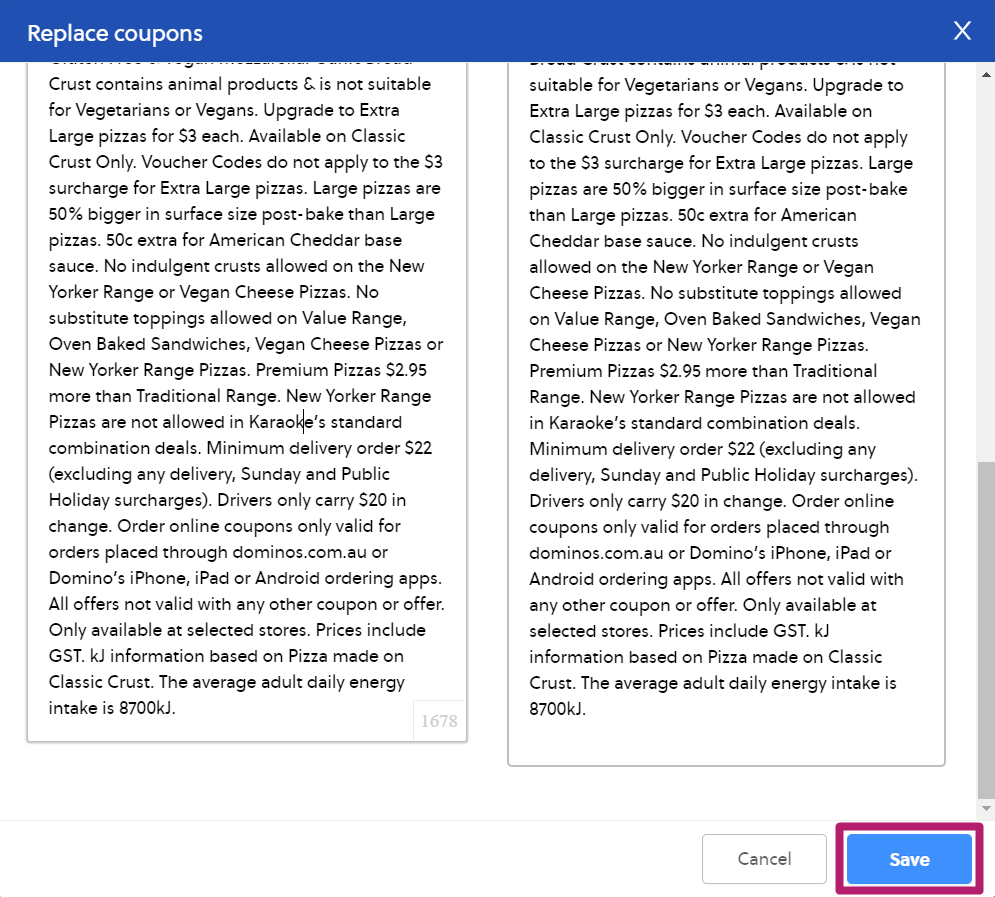
-
If you change the Terms & Conditions, your coupon list is automatically deactivated and is moved to pending status. The Rokt operations team is notified that the changes need to be reviewed. The coupon list becomes active only after approval.
note-
When a coupon list is inactive, all the creatives that are linked to it become inactive. They don't need to be manually paused.
-
If you don't update the terms and conditions, the coupon list stays active and does not need approval.
-
-
Once the coupon list is active, customers accepting your offer receive coupon codes from your latest upload and are exposed to the revised terms and conditions.
Update the terms and conditions in emails
If you insert terms and conditions in your emails, they should always match the terms and conditions that customers see when they accept the offer in the Rokt placement.
To facilitate this synchronization, you should use a dynamic placeholder to insert terms and conditions into your email. The placeholder automatically pulls in the terms and conditions that the customer saw when they accepted the offer.
- When you create your email, place the cursor where you want the terms and conditions to appear.
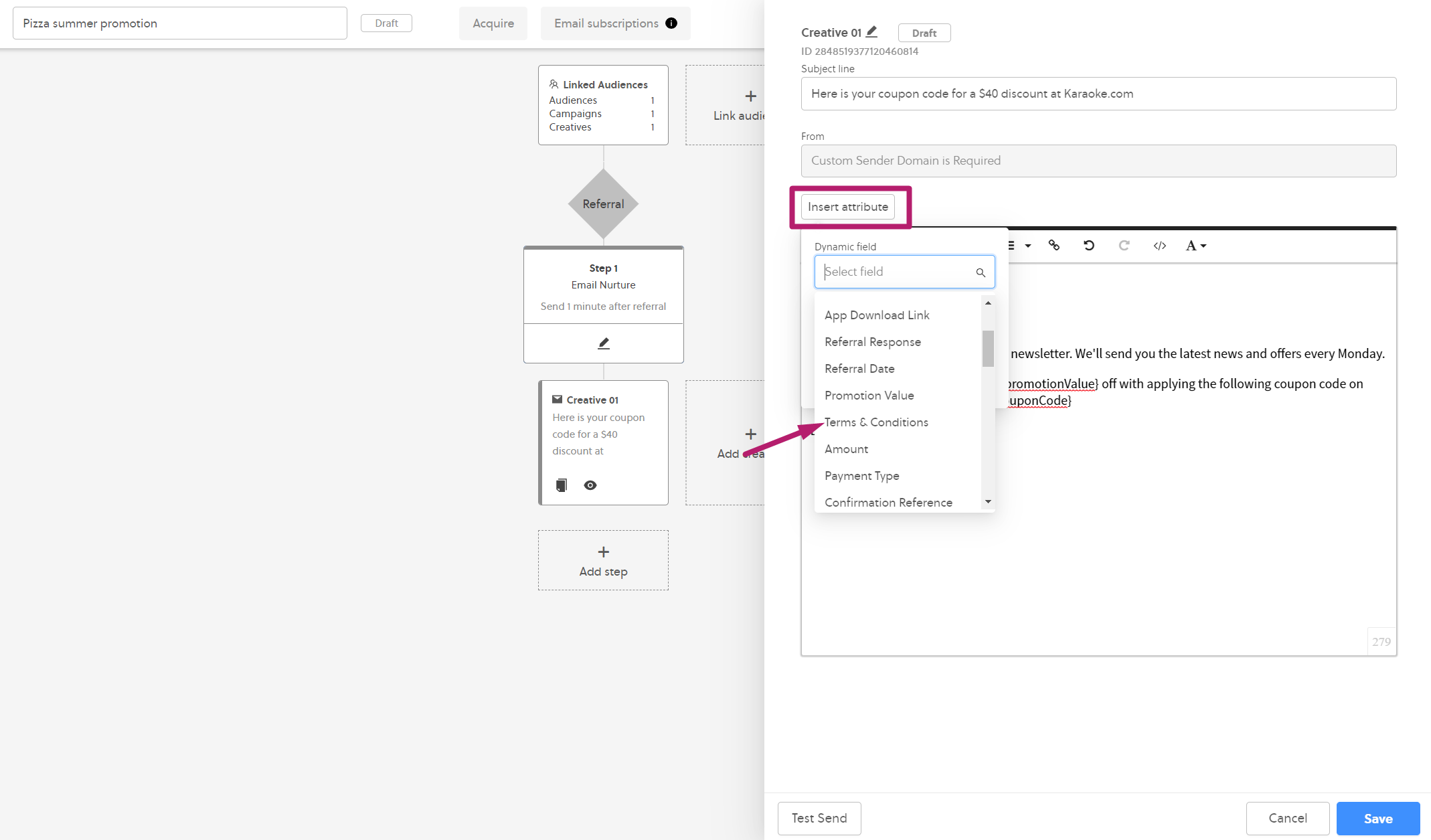
-
Click Insert attribute, find Terms & Conditions, and click Insert.
-
The Terms & Conditions dynamic placeholder should appear as {rokt.nurture.termsAndConditions} in the body of your email
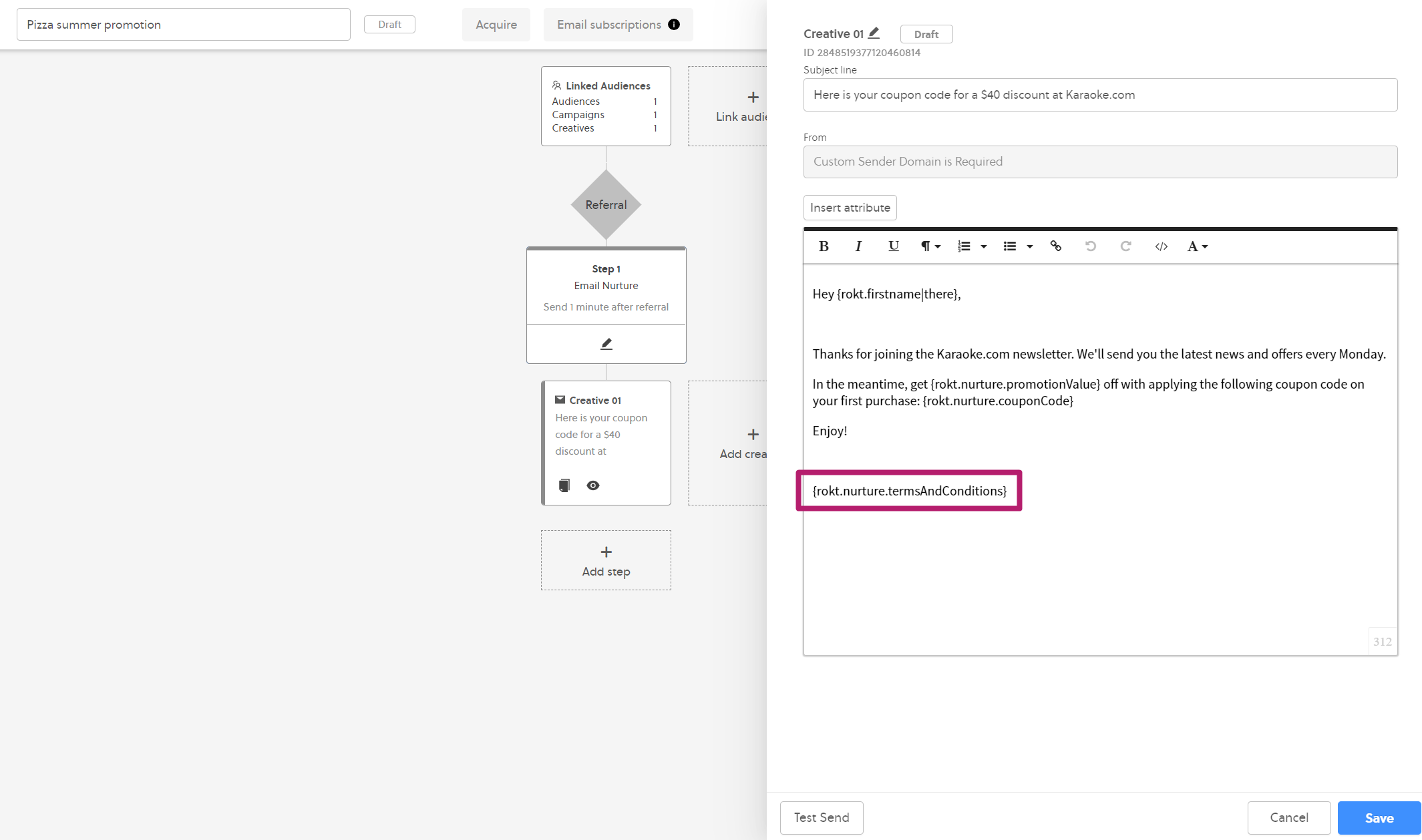
When customers receive your email, this placeholder is replaced by the terms and conditions that you entered for your coupon list. The text that is inserted is the version that was effective when the customer accepted the offer.
You can use the Test Send feature to see how the terms and conditions render in your email.