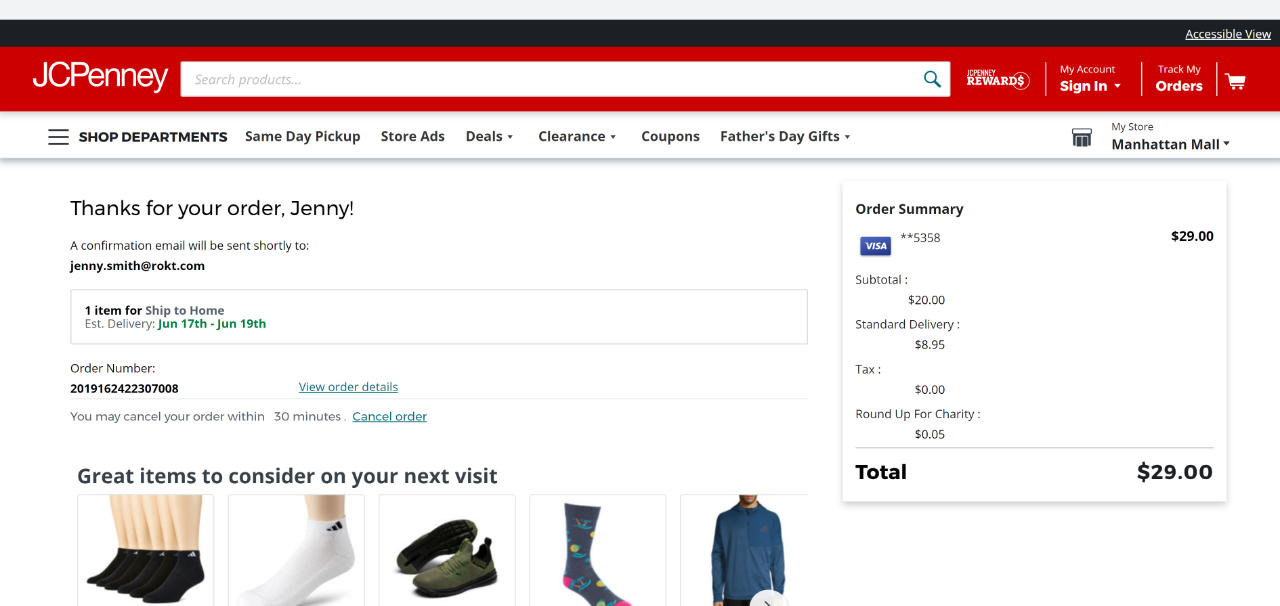Customer feedback campaigns
Customer feedback campaigns help you collect feedback from your customers using methods like site reviews, Net Promoter Score, or interest in a loyalty program.
Customer feedback campaigns support:
- Your need to learn what your customers like and don't like.
- Your desire to make them feel important and involved.
- Your pursuit for continuous improvement.
Integrations
Rokt integrates with third-party customer experience and review platforms so that you can use your tool of choice. We currently support integrations with Medallia, Shopper Approved, and Trustpilot.
-
Create the survey, rating, or review form on the third-party tool of your choice.
-
Log into my.rokt.com.
-
Go to the Campaigns > Overview and select Add Campaign.
- For Strategy, select Rokt Ecommerce.
- For Campaign objective, select Customer feedback.
-
Complete the creation of your campaign.
-
Add an audience for your campaign.
noteRefer to your vendor's terms to determine whether you can exclude customer segments from your targeting.
Most review collection vendors forbid or strongly advise against excluding customer segments from the targeting to ensure fairness and honesty in the feedback collected.
-
Add a creative for your campaign. For each survey provider, the requirements may vary.
Medallia
For a Medallia integration, you need to enter a Script URL and a Form ID.
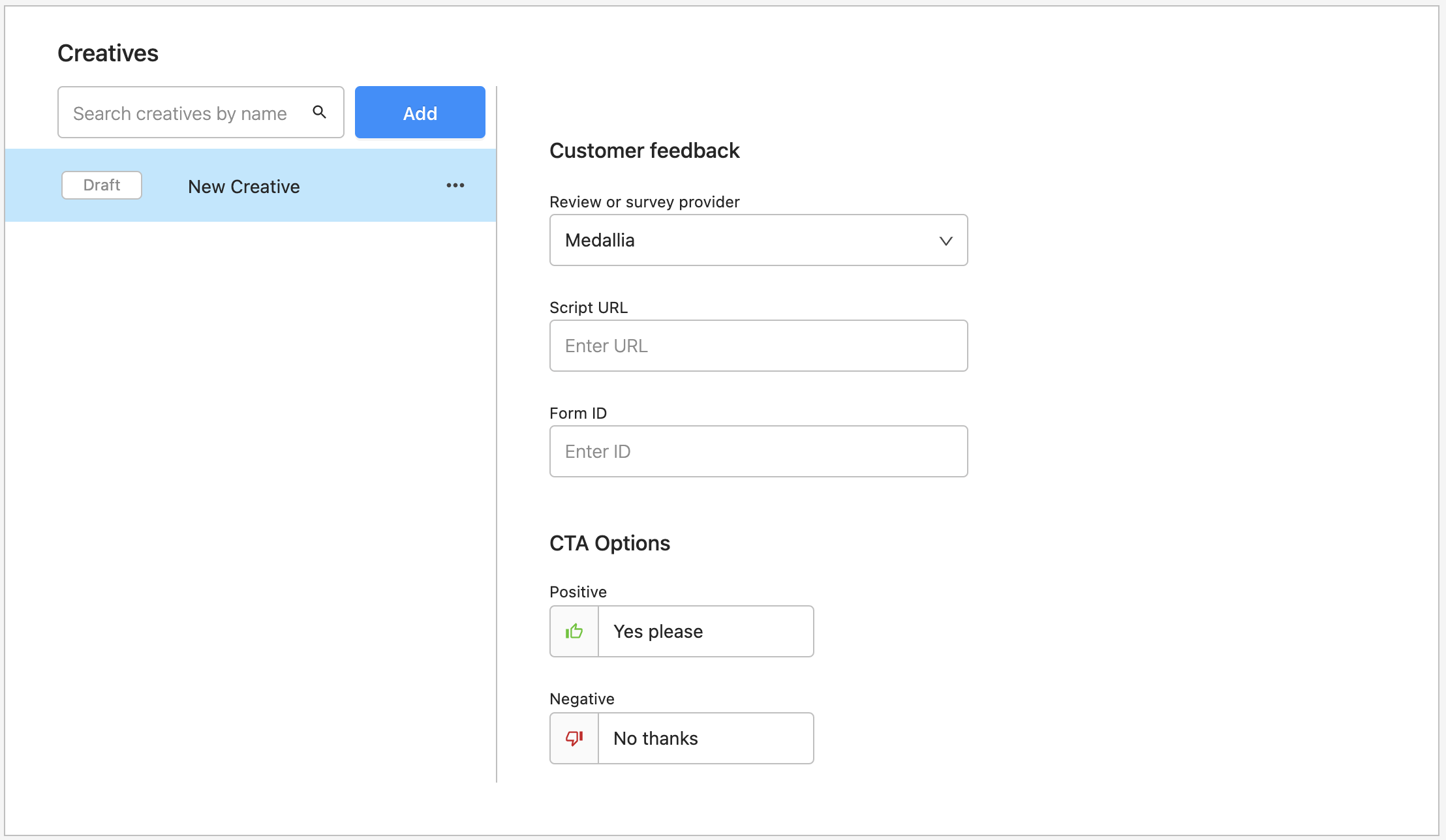
-
From your Medallia account, click the property name in the top right corner and then on Digital embed code.
The address starting with
httpsis the value you should use as the Script URL.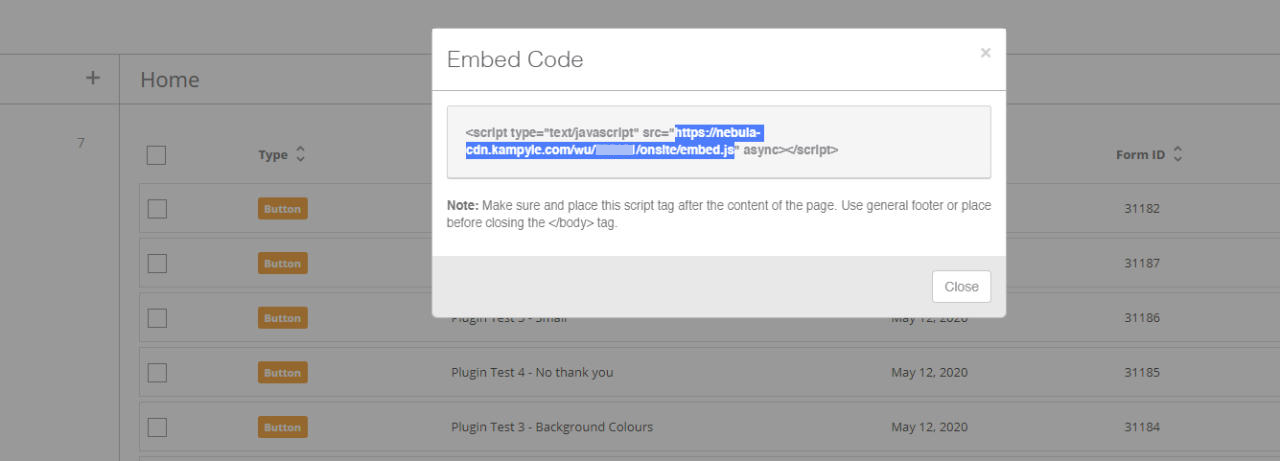
-
The Form ID can be found in the column where all your forms are listed.
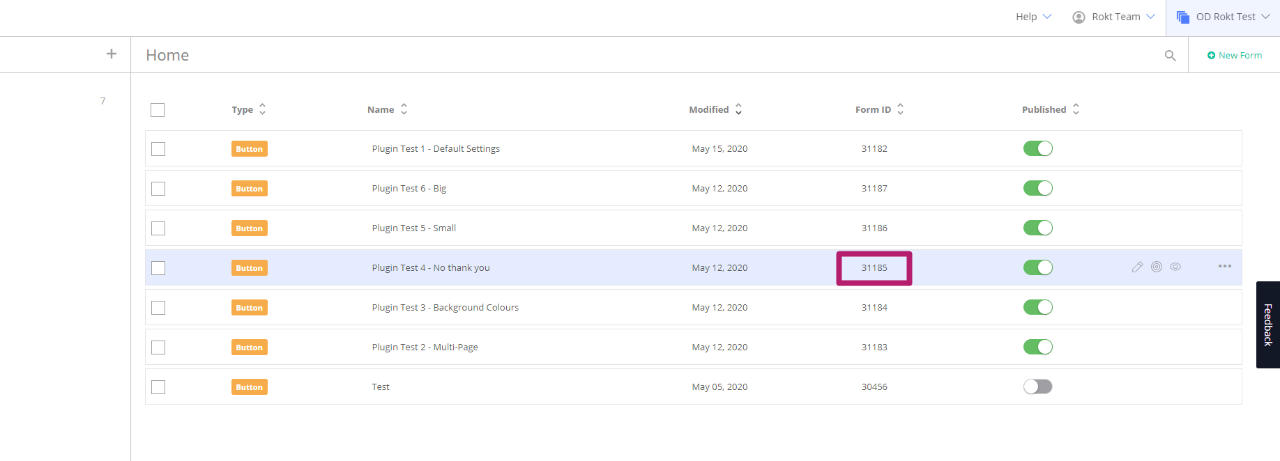
- Enter these values on your creative configuration in One Platform.
Shopper Approved
For a Shopper Approved integration, you need to enter a Site ID, Token, Script URL (www version), and Script URL (direct version).
-
From your Shopper Approved account, click Merchant from the menu.
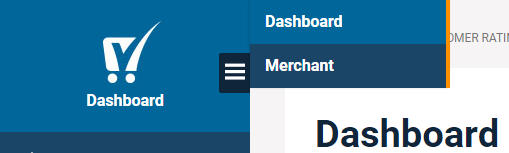
-
Click Surveys in the left navigation.
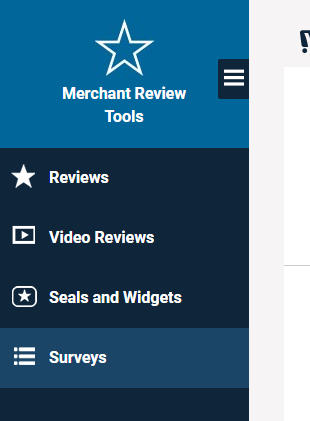
- Go to the Survey code section and extract the required information.
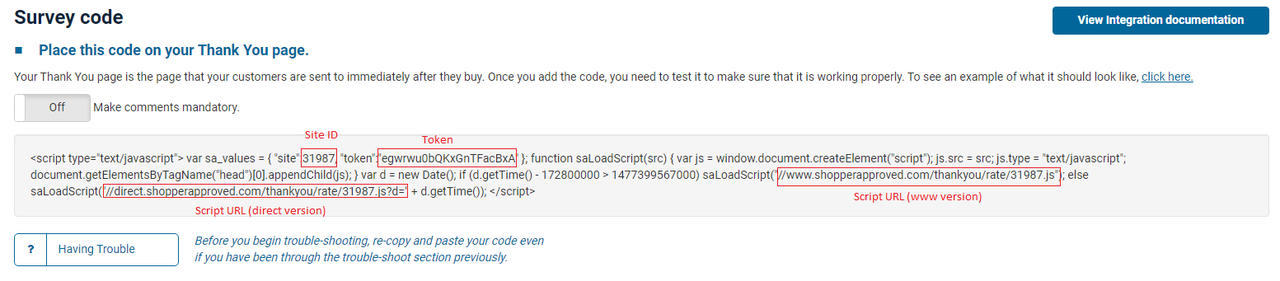
- Enter these values on your creative in the dedicated fields.
Trustpilot
For a Trustpilot integration, enter the site that you're collecting reviews for.
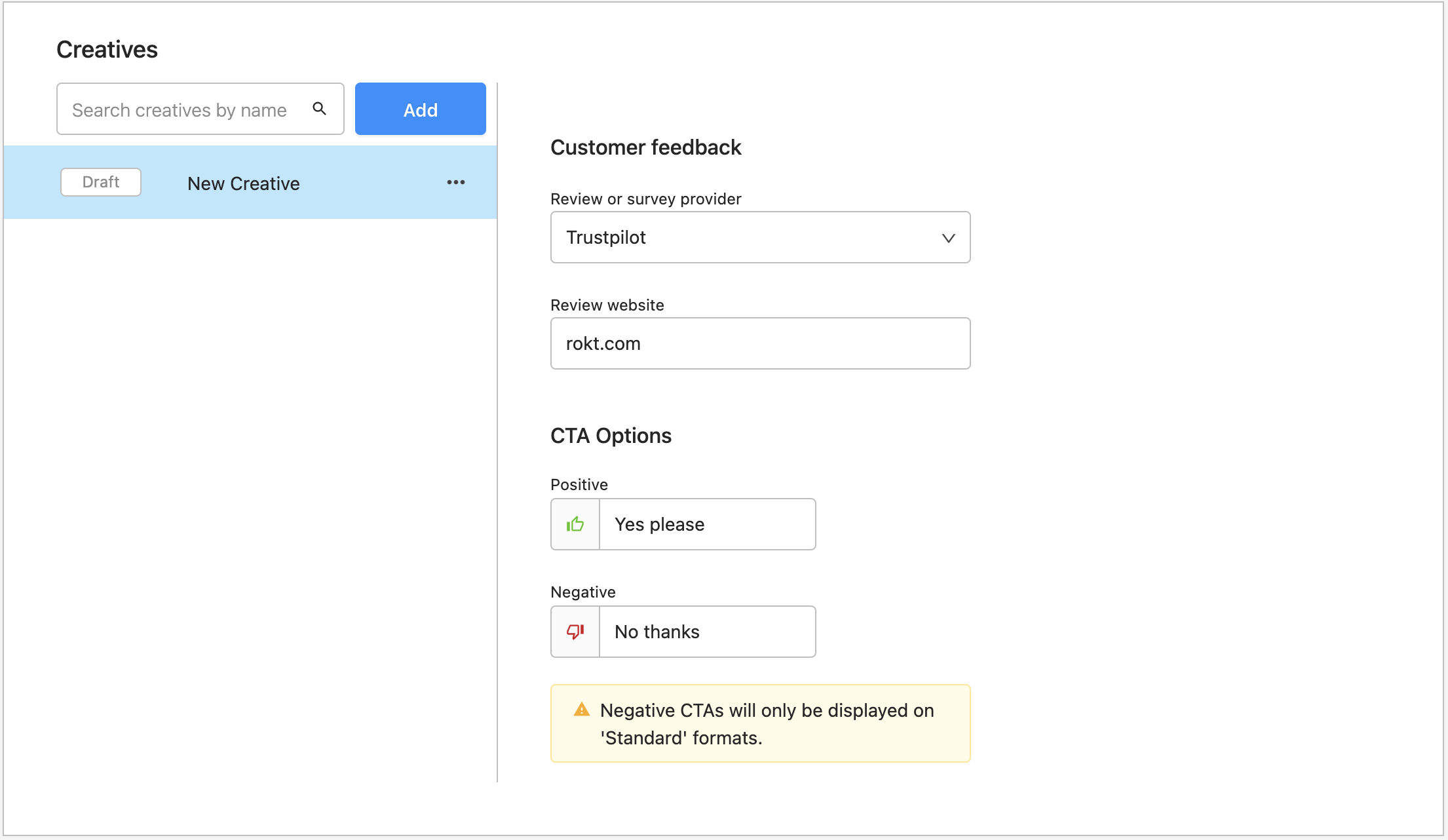
-
-
Finish configuring your creative as usual. Make sure you link the creative to at least one audience.
User experience
-
When displaying your creative, the Rokt placement invites customers to provide feedback.
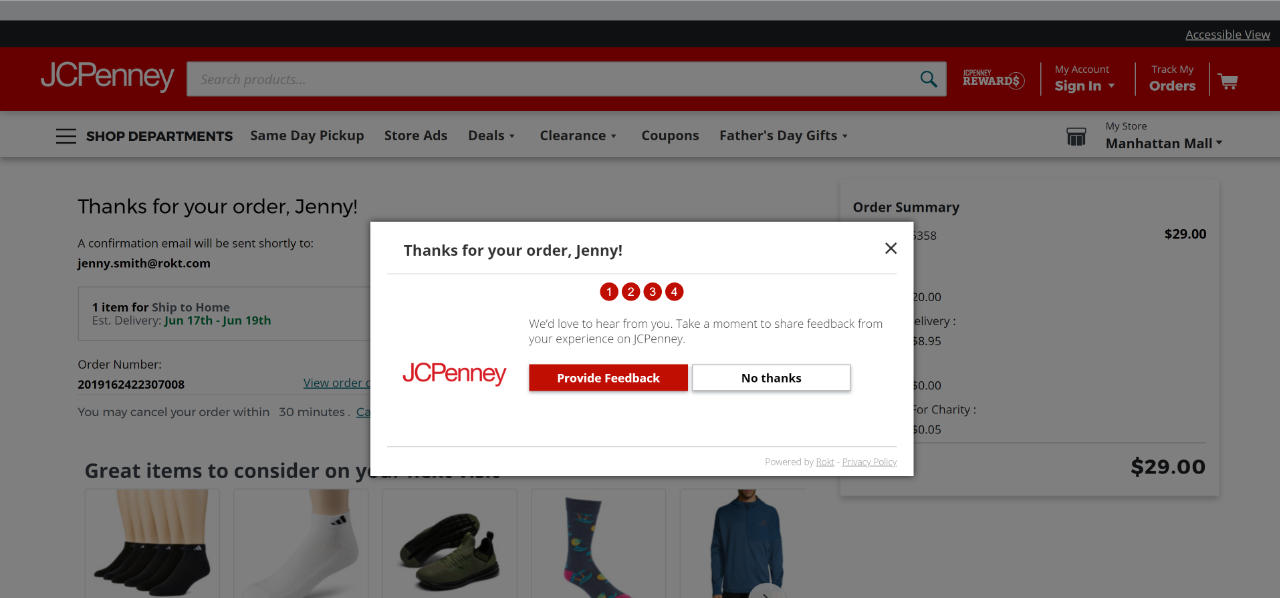
-
If a customer engages positively, the survey is loaded on top of the placement.
-
Customers can close the survey and return to Rokt’s placement, or complete the survey.
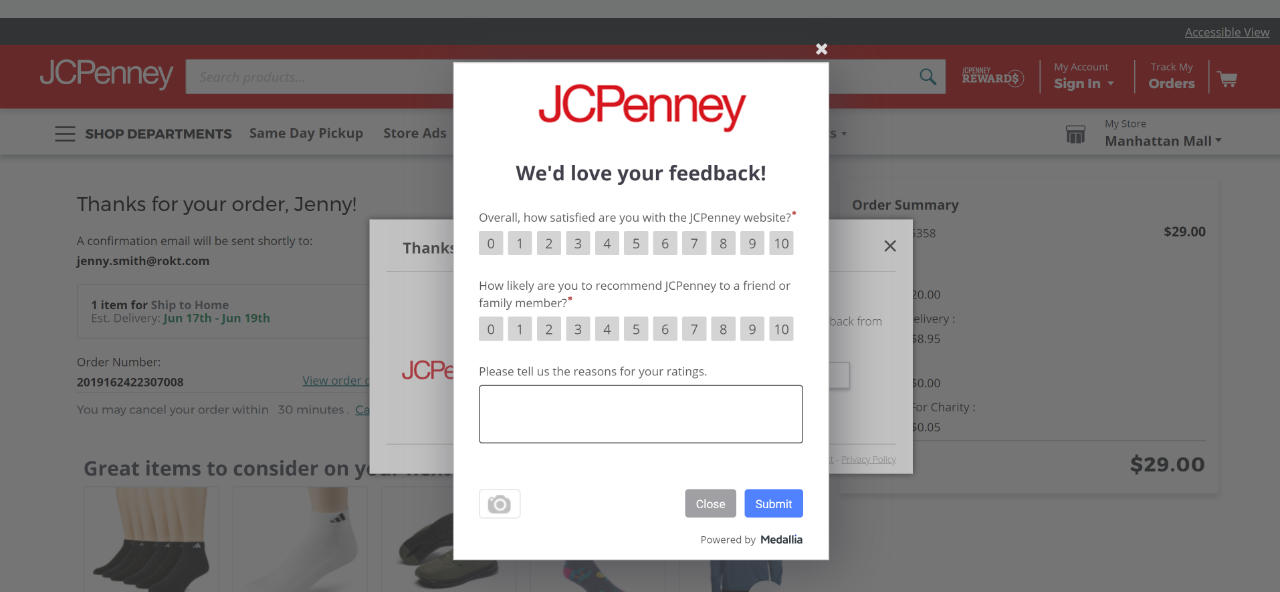
-
When the customer clicks Submit, they see a confirmation message or return to the Rokt placement. This depends on the configuration of the third-party form.
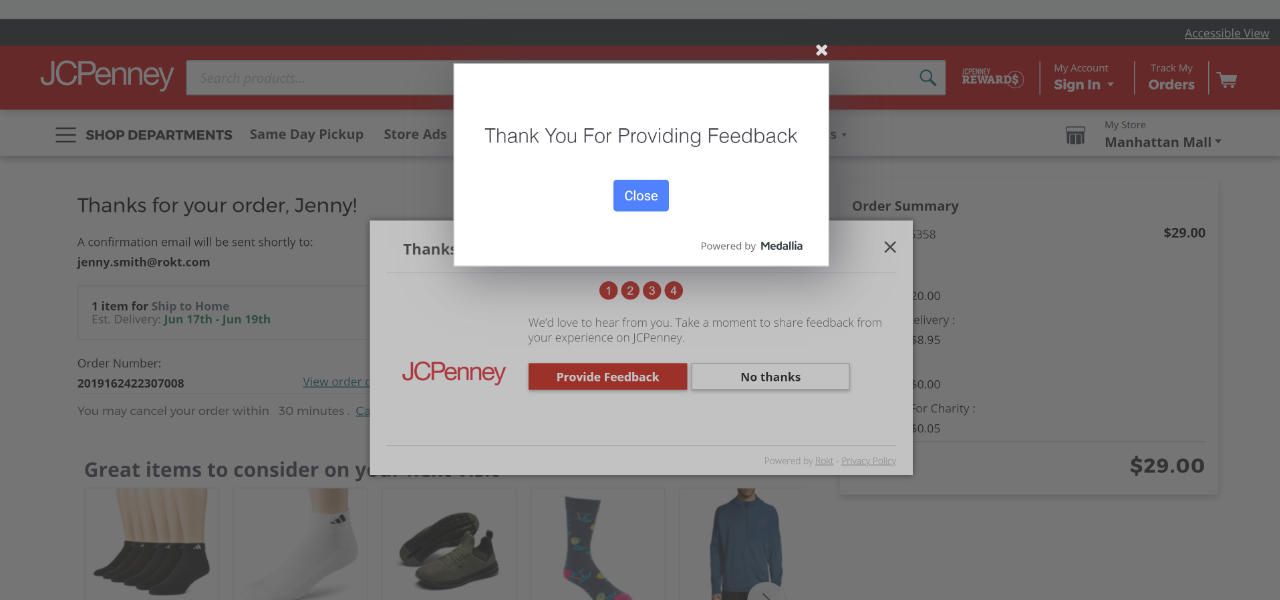
-
If the survey was the last offer in the Rokt placement, the Rokt placement also closes.