Engagement campaigns
You can use your Rokt placement to run internal engagement campaigns. Rokt offers variety of campaign types designed to increase lifetime customer value, including app download, email subscription signup, and customer feedback campaigns.
All campaigns are approved by Rokt before they are published. When you finish the below processes by clicking Submit, your campaign will be sent to our Operations team who may contact you for further information or to request changes.
My use case
- I want to create a new engagement campaign
- I want to edit an existing campaign
- I want to pause an active campaign
- I want to resume a paused campiagn
Create an engagement campaign
-
Log in to my.rokt.com.
-
Click on your account.
-
Click Campaigns
-
Click Overview.
-
Click New Campaign.

-
Name your campaign.
tipWe recommend that your campaign name includes the marketing objective, country, and timeframe (for example, “U.S. | Web traffic | Q1 2023”).
-
Select the primary objective.
-
Click Continue.
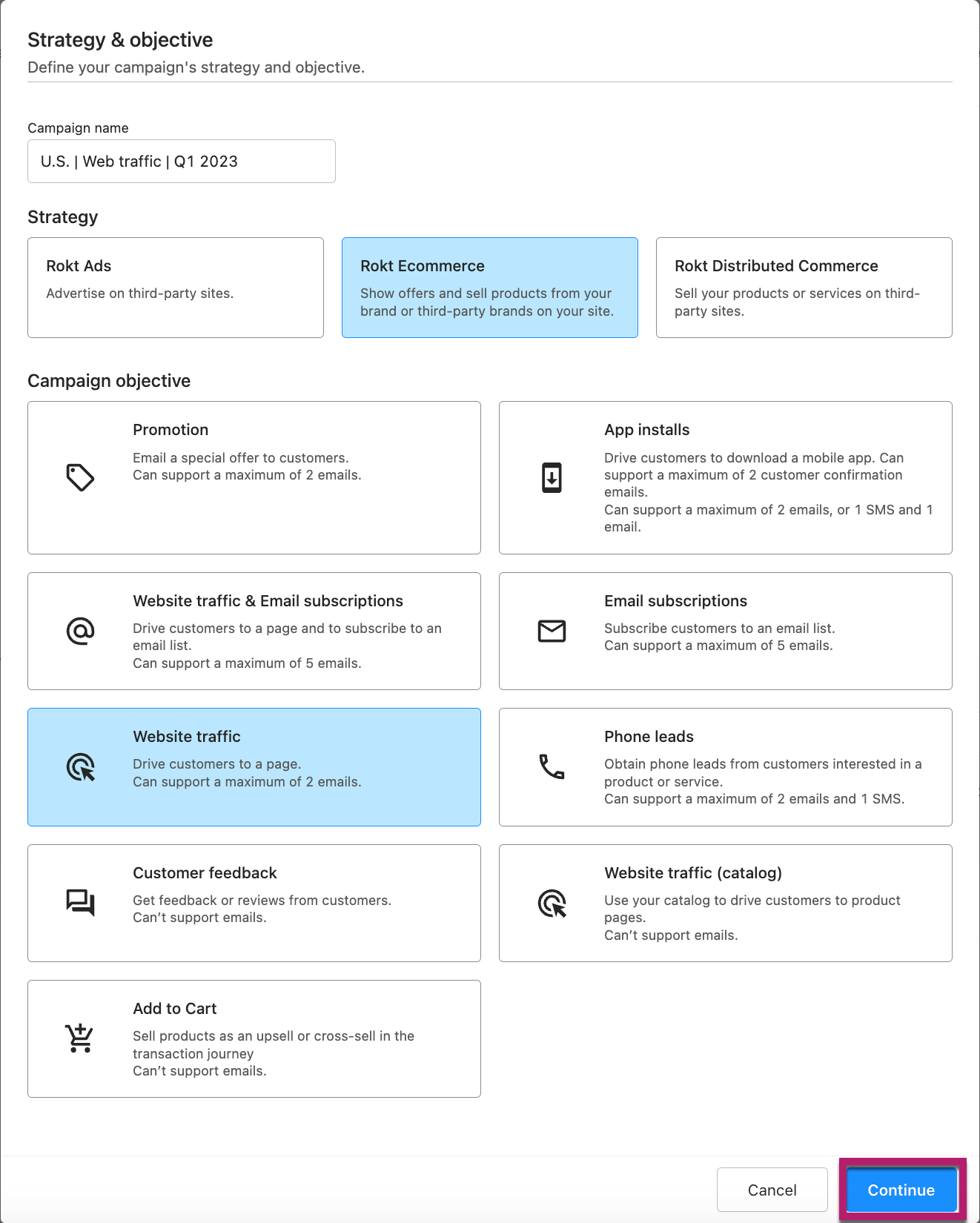
Campaign details
-
Provide the relevant brand details for this campaign.
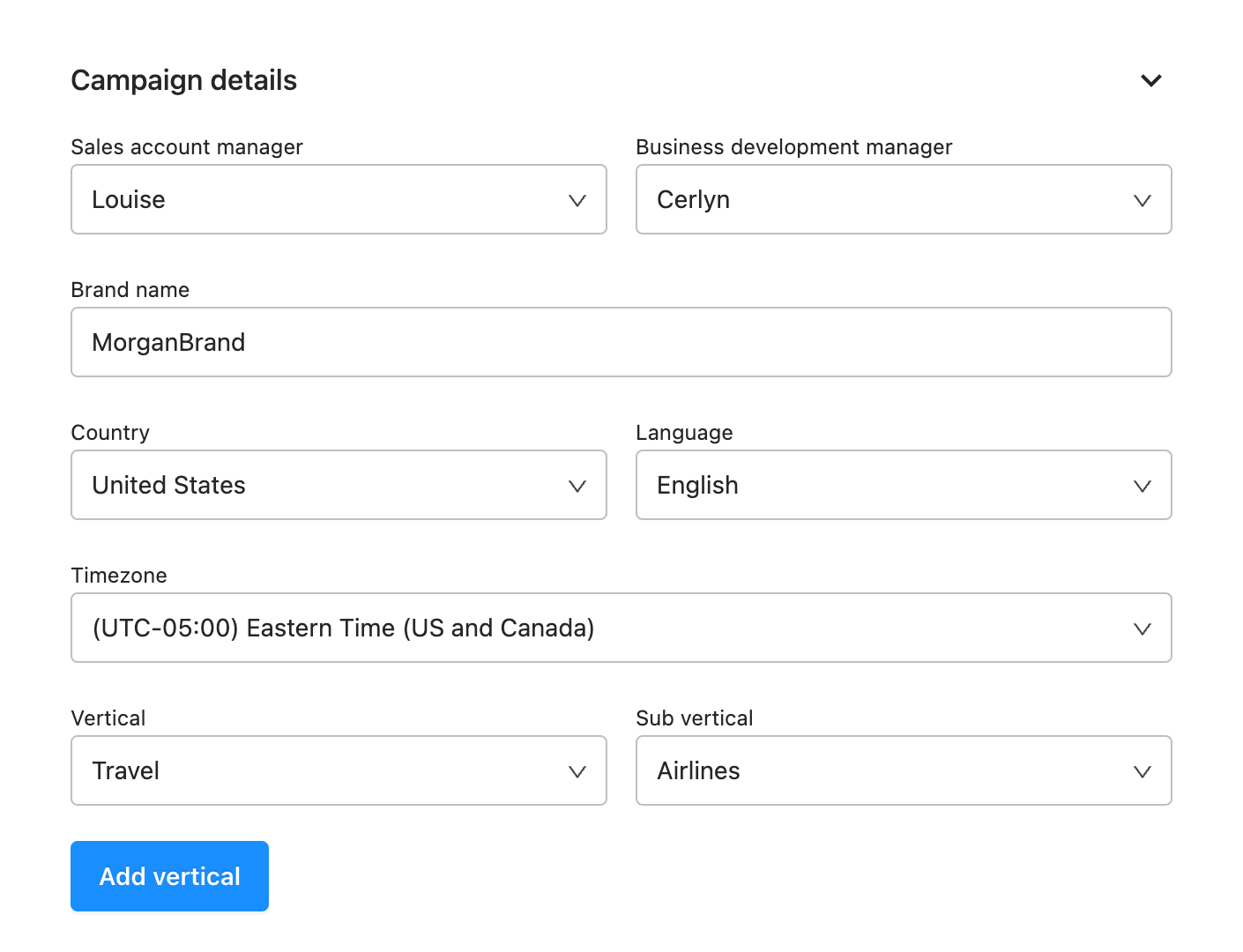
-
Account Managers: Select from drop-down.
-
Brand Name: The name of the brand that the campaign is for.
-
Country: Determines the location targeting options available for each audience under a campaign. It also allows country-targeted campaigns to bid in the local currency.
-
Language: The language for the campaign.
-
Timezone: The local timezone where the campaign will run.
-
Vertical: Select a vertical from the drop-down and click Add vertical to add more.
-
Sub vertical: Select the sub vertical for the campaign from the drop-down.
noteTo select multiple sub verticals, you will need to ad more verticals and then select different sub verticals.
-
Campaign settings
-
Select the settings for your campaign:
-
(Optional) Set a Referral exclusion period: The amount of time that must pass when a customer positively responds to an offer from this campaign before the same customer is presented an offer again from the same campaign. This is determined by the user’s email address. Default is No Suppression, Maximum is All Time.
-
Set campaign schedule:
- (Default) Run immediately from approval: campaign will run right after being approved.
- Set custom schedule: set start and or/and end date for your campaign to run.
noteWhen specifying a campaign start and end date, keep in mind:
- Both the start date and end date of the campaign are optional.
- If start date is specified, creatives are not eligible to be displayed until the start date.
- If end date isn’t specified, the campaign runs until the budget associated with the campaign is exhausted.
- If end date is specified, the campaign ends on the end date, regardless of how much budget is remaining.
- The start date must be today or later. The end date must be after the start date.
-
Terms and conditions
-
(Optional) Set campaign terms by selecting check-boxes as necessary.
- Terms & Conditions: Select if you want your customer to see a link to your terms and conditions every time they see your creative. Type or paste your T&Cs into the left text box.
- Privacy Policy: Select if you want your customer to see a link to your privacy policy every time they see your creative. Type or paste your privacy policy into the left text box.
- Disclaimer: Select if you want your customer to see a disclaimer message every time they see your creative. Type or paste your T&Cs into the text box.
noteIf you select to add any of these options, you will need to paste the details into the left text box.
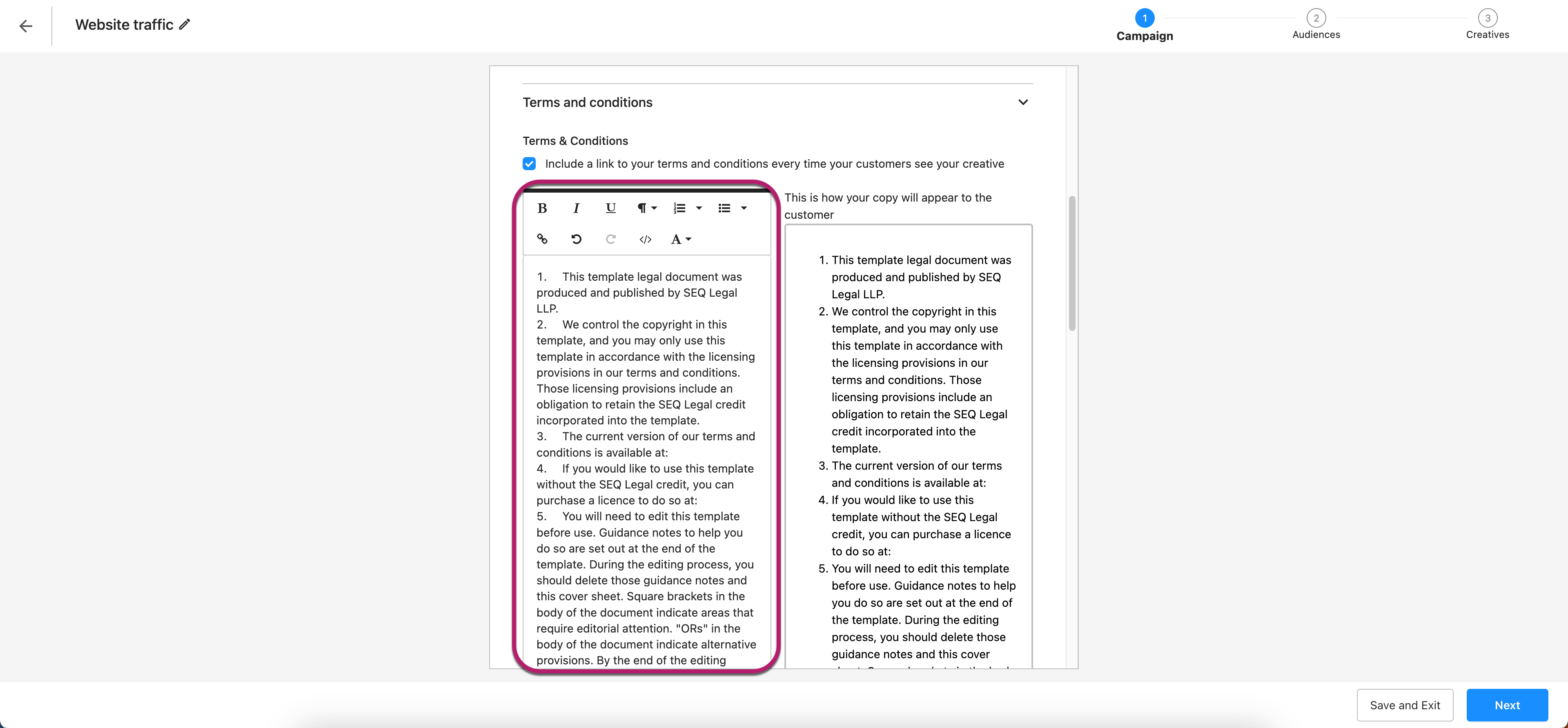
Billing type and budget
-
Set your billing and budget.
-
Select your Billing type from the drop-down.
-
Specify the campaign schedule.
noteIf you want to specify campaign start and end date, keep in mind:
- Both the start date and end date of the campaign are optional.
- If start date is specified, creatives are not eligible to be displayed until the start date.
- If end date isn’t specified, the campaign runs until the budget associated with the campaign is exhausted.
- If end date is specified, the campaign ends on the end date, regardless of how much budget is remaining.
- The start date must be today or later. The end date must be after the start date.
-
Active budgets: Your active budgets for the campaign:
-
Budget cap: Select the type of budget cap from the drop-down.
-
Amount: Enter the amount of your budget in the currency of your account.
-
Add cap: Click to add another budget cap e.g. daily or monthly cap.
-
ADD BUDGET: Click to add another budget.
noteFor Ecommerce campaigns, each referral is charged a set SaaS fee. Rokt account managers can help you understand what should be entered for SaaS fee.
-
-
Measurement group
- Set your measurement group.
Optimization
Rokt automatically optimises your spend rate through the day or month to deliver more efficient campaign outcomes.
- Click Next to progress to the Audiences tab.
Audiences
- Either
- Add an existing audience to your campaign or,
- Click Add audience. For more information on creating an audience, please see these instructions.
- Click Save and Exit to save your progress, or Next to proceed to the Creatives tab.
Creatives
- Either
- Add an existing creative to your campaign or,
- Click Add creative. For more information on adding a creative, please see these instructions.
- Click Save and Exit to save your progress, or Submit to send to Rokt for approval.
The following fields cannot be changed once a campaign has been saved:
- Campaign objective
- Country
- Language
- Timezone
Please double-check that these fields are correct before you've saved your campaign.
Edit an existing campaign
On occasion, you might need to edit an existing campaign. Some of the most common scenarios for editing a campaign are:
- Referral caps need to be adjusted.
- The campaign’s budget has been exhausted
- The campaign has an end date, but you want to extend the campaign to a later date.
- There’s been a material change to your campaign’s privacy policy, disclaimers, or terms and conditions.
-
Find and click on your account on the Home page, then go to the Campaigns > Overview page from the left navigation menu.
-
Find the campaign you want to edit. In the Campaign name column, click the edit icon on the right to the edit the campaign.
-
The campaign wizard appears, prepopulated with the campaign’s existing settings. You can make changes to any field except:
-
Campaign objective
-
Country
-
Language
-
Time zone
If you want to change one of these fields, you need to create a new campaign and pause the existing campaign.
-
-
If you want to discard edits you’ve made to the campaign, click the back button in the top left corner. Any changes you’ve made to the campaign will be discarded.
-
After you’ve made all the necessary edits, click Save and Edit and the campaign and its new edits should then be placed in the queue for manual approval by the Rokt operations team.
Pause an active campaign
On the Campaigns > Overview page, active campaigns are indicated by a green status circle in the Status column. To pause an active campaign, click on the dropdown arrow next to its Status and select Pause.
Resume a paused campaign
A paused campaign can be resumed if all of the following conditions are met:
- The campaign was previously paused (see above)
- The account that the campaign belongs to still has credit or funding available
- The current date is before the campaign’s end date, or there is no end date specified
- The campaign has at least one active audience
- The active audience is linked to at least one active creative
If any one of these conditions is not met, a paused campaign cannot be activated.
On the Campaigns > Overview page, paused campaigns are indicated by an orange circle in the Status column. To activate a paused campaign, click on the drop down arrow next to its Status and click Start.