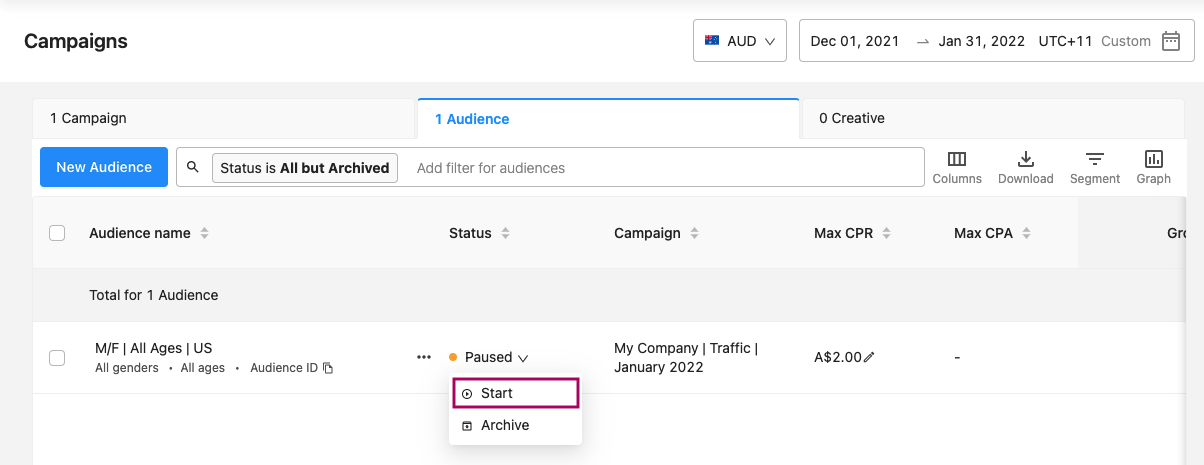Manage an audience
Edit an existing audience
-
Click on your account on the home page, then go to the Campaigns > Overview page from the left navigation menu.
-
Select the campaign that the audience belongs to.
-
On the Audiences tab, for the audience that you want to edit, click the More Actions icon next to the Audience Name and select Edit.
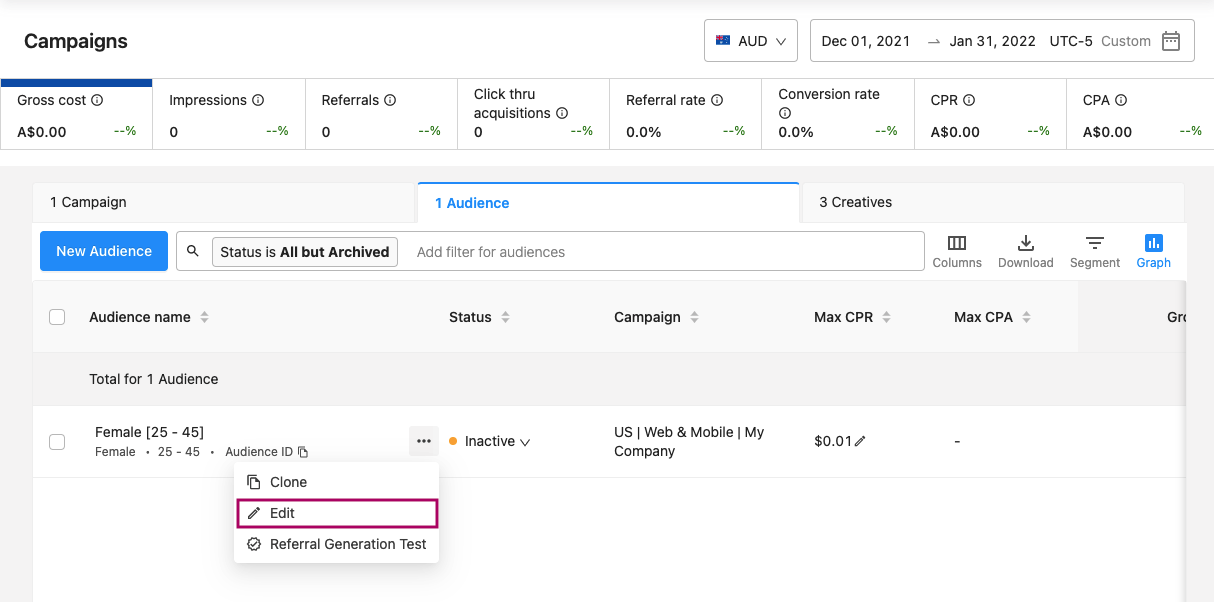
-
The audience wizard appears, and you can edit the audience targeting. The audience wizard experience is identical to creating a new audience, except the wizard is prepopulated with the audience’s current targeting. You can jump to any step in the wizard to edit targeting criteria.
-
Once you’ve made the necessary edits to your audience, click Save.
You may want to pause an audience when you no longer want to target a specific group of people in your campaign.
Pause an active audience
-
From the Campaigns > Overview page, select the campaign that the audience belongs to.
-
The Audiences tab shows all audiences linked to the campaign. Live audiences have a green status indicator.
-
To pause a live audience, click the drop-down in the Status column and select Pause. The pause button changes to a Start button, and the status indicator changes color to reflect the paused campaign.
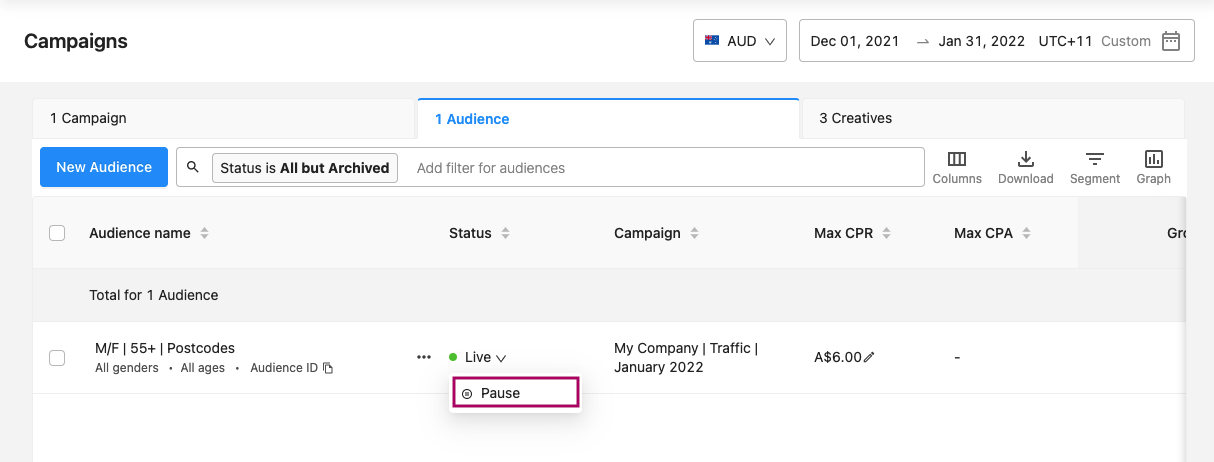
Resume a paused audience
A paused audience can be resumed only if it meets the following conditions:
- The campaign that the audience belongs to is live, and
- The audience is linked to a live creative.
If either one of these conditions is not met, you cannot reactivate a paused audience.
Activate a paused audience
-
From the Campaigns > Overview page, select the campaign that the audience belongs to.
-
On the Audiences tab, find the audience that you wish to reactivate.
-
Click the drop down button next to its Status and select Start. The status indicator for the audience changes to green, and the Start button changes to a Pause button.