Add a placement
Before you begin
Ensure that the Rokt iOS SDK has already been integrated into your application following the steps listed here.
Overlay placements
Execute the Rokt iOS SDK in your desired ViewController and add all appropriate customer attributes. The example code below uses ViewDidLoad to display a Rokt overlay placement.
The SDK provides optional callback events for when the view loads and unloads.
- Swift
- Objective-C
- SwiftUI
import Rokt_Widget
class OrderConfirmationViewController: UIViewController {
// call this function when the placement needs to be shown
func showWidget() {
let attributes = ["email": "j.smith@example.com",
"firstname": "Jenny",
"lastname": "Smith",
"mobile": "(555)867-5309",
"postcode": "90210",
"country": "US"]
Rokt.execute(viewName: "RoktExperience", attributes: attributes, onLoad: {
// Optional callback for when the Rokt placement loads
}, onUnLoad: {
// Optional callback for when the Rokt placement unloads
}, onShouldShowLoadingIndicator: {
// Optional callback to show a loading indicator
}, onShouldHideLoadingIndicator: {
// Optional callback to hide a loading indicator
})
}
}
#import <Rokt_Widget/Rokt_Widget-Swift.h>
// call this function when placement needs to be shown
- (void)showWidget {
NSDictionary *attributes = @{
@"email" : @"j.smith@example.com",
@"firstname": @"Jenny",
@"lastname": @"Smith",
@"mobile": @"(555)867-5309",
@"postcode": @"90210",
@"country": @"US"
};
[Rokt executeWithViewName:@"RoktExperience"
attributes:attributes
placements:nil
onLoad:^{
// Optional callback for when the Rokt placement loads
} onUnLoad:^{
// Optional callback for when the Rokt placement unloads
} onShouldShowLoadingIndicator:^{
// Optional callback to show a loading indicator
} onShouldHideLoadingIndicator:^{
// Optional callback to hide a loading indicator
} onEmbeddedSizeChange:^(NSString *selectedPlacement, CGFloat widgetHeight) {
// Does not required for Full screen overlay
}];
}
import SwiftUI
import Rokt_Widget
class OrderConfirmationViewController: View {
func showPlacement() {
let attributes = ["email": "j.smith@example.com",
"firstname": "Jenny",
"lastname": "Smith",
"mobile": "(555)867-5309",
"postcode": "90210",
"country": "US"]
Rokt.execute(viewName: "RoktExperience",
attributes: attributes,
onLoad: {
// Optional callback for when the Rokt placement loads
}, onUnLoad: {
// Optional callback for when the Rokt placement unloads
}, onShouldShowLoadingIndicator: {
// Optional callback to show a loading indicator
}, onShouldHideLoadingIndicator: {
// Optional callback to hide a loading indicator
})
}
}
Optional functions
| Function | Purpose |
|---|---|
Rokt.close() | Used to auto-close overlay placements. |
Embedded placements
Modify your Storyboard
If you are using SwiftUI, please see the instructions in the SwiftUI table below. If you are not using SwiftUI, please use the following instructions.
In your Storyboard, add a view and put it in your ViewController:
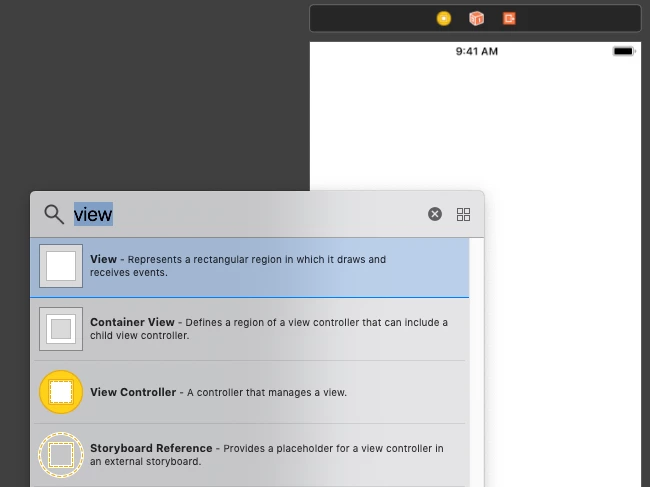
On the custom class, set RoktEmbeddedView as the view's class. Then define top, leading, and trailing constraints to match the place that the embedded placement will be shown. For height, we recommend adding a height constraint of zero.
RoktEmbeddedView can only modify the its own height according to the content of the placement. There is a callback in the execute method to notify when the height has changed and return the new height.
The image below illustrates the easiest way to define RoktEmbeddedView using auto layout.
Place RoktEmbeddedView as the Class of view and Rokt_Widget as Module.
Define the top constraints.
Define the leading constraints.
Define the trailing constraints.
Choose height and width constraints.
Set the height constraint.
Add constraints to view.
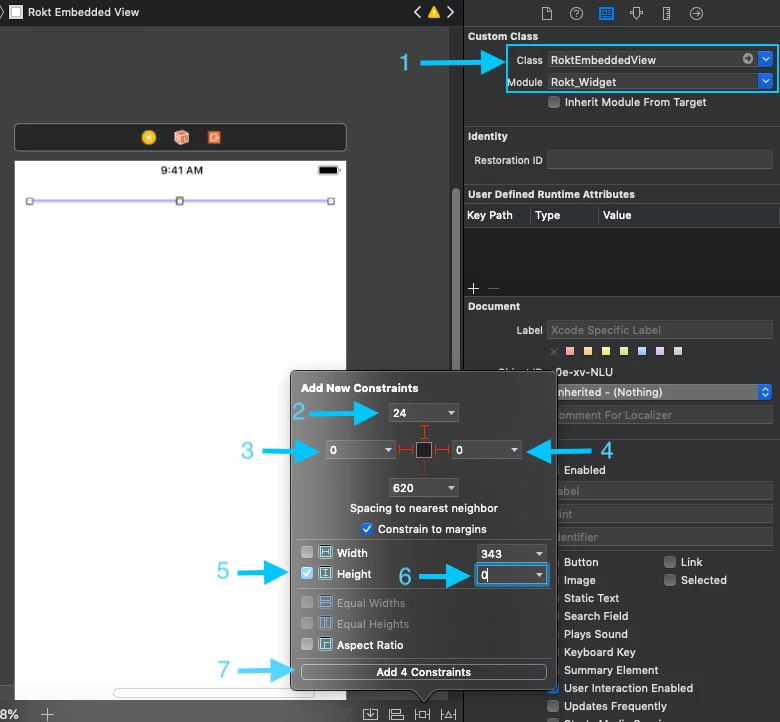
The RoktEmbeddedView can also be created in code and included in the layout dynamically.
Execute the Rokt SDK
Execute the Rokt SDK for iOS in your desired ViewController and add all appropriate customer attributes. The example code below uses ViewDidLoad to launch the placement.
The SDK provides optional callback events for when the view loads and unloads.
- Swift
- Objective-C
- SwiftUI
import Rokt_Widget
class OrderConfirmationViewController: UIViewController {
// linked to RoktEmbeddedView created in step 5 or it could be created programmatically
@IBOutlet weak var roktEmbeddedView: RoktEmbeddedView!
...
// call this function when placement needs to be shown
func showWidget() {
let attributes = ["email": "j.smith@example.com",
"firstname": "Jenny",
"lastname": "Smith",
"mobile": "(555)867-5309",
"postcode": "90210",
"country": "US"]
let placements: [String : RoktEmbeddedView] = ["RoktEmbedded1": roktEmbeddedView]
Rokt.execute(viewName: "RoktEmbeddedExperience", attributes: attributes, placements: placements, onLoad: {
// Optional callback for when the Rokt placement loads
}, onUnLoad: {
// Optional callback for when the Rokt placement unloads
}, onShouldShowLoadingIndicator: {
// Optional callback to show a loading indicator
}, onShouldHideLoadingIndicator: {
// Optional callback to hide a loading indicator
}, onEmbeddedSizeChange: { selectedPlacement, widgetHeight in
// Optional callback to get selectedPlacement and height required by the placement every time the height of the placement changes
})
}
}
#import <Rokt_Widget/Rokt_Widget-Swift.h>
// call this function when the placement needs to be shown
- (void)showWidget {
NSDictionary *attributes = @{
@"email" : @"j.smith@example.com",
@"firstname": @"Jenny",
@"lastname": @"Smith",
@"mobile": @"(555)867-5309",
@"postcode": @"90210",
@"country": @"US"
};
// roktEmbeddedView is @property (weak, nonatomic) IBOutlet RoktEmbeddedView *roktEmbeddedView; in .h which points to roktEmbeddedView defines in step 5 or it could be created programmatically
NSDictionary<NSString *, RoktEmbeddedView *> *placements= [NSDictionary dictionaryWithObject:self.roktEmbeddedView forKey:@"RoktEmbedded1"];
[Rokt executeWithViewName:@"RoktExperience"
attributes:attributes
placements:placements
onLoad:^{
// Optional callback for when the Rokt placement loads
} onUnLoad:^{
// Optional callback for when the Rokt placement unloads
} onShouldShowLoadingIndicator:^{
// Optional callback to show a loading indicator
} onShouldHideLoadingIndicator:^{
// Optional callback to hide a loading indicator
} onEmbeddedSizeChange:^(NSString *selectedPlacement, CGFloat widgetHeight){
// Optional callback to get selectedPlacement and height required by the placement every time the height of the placement changes
}];
}
import Rokt_Widget
import SwiftUI
// creating UIViewRepresentable to connect UIKit with SwiftUI
struct RoktEmbeddedSwiftUIView: UIViewRepresentable {
typealias UIViewType = RoktEmbeddedView
var embedded: RoktEmbeddedView
init() {
embedded = RoktEmbeddedView()
}
func makeUIView(context: Context) -> RoktEmbeddedView {
return embedded
}
func updateUIView(_ uiView: RoktEmbeddedView, context: Context) {
}
}
struct OrderConfirmationViewController: View {
// Create Rokt embedded view
let roktEmbedded1 = RoktEmbeddedSwiftUIView()
@State private var embeddedSize: CGFloat = 0
@State private var placementDisplayed = false
var body: some View {
ScrollView {
VStack(spacing: 0){
// place rokt embedded view where you want
roktEmbedded1
.frame(height: self.embeddedSize, alignment: .center)
}
}.onAppear {
if !placementDisplayed {
// show placement when view appears
showPlacement()
}
}
}
private func showPlacement() {
var placements = [String: RoktEmbeddedView]()
placements["RoktEmbedded1"] = roktEmbedded1.embedded
let attributes = ["email": "j.smith@example.com",
"firstname": "Jenny",
"lastname": "Smith",
"mobile": "(555)867-5309",
"postcode": "90210",
"country": "US"]
Rokt.execute(viewName: "RoktEmbeddedExperience",
attributes: attributes,
placements: placements,
onLoad: {
// Optional callback for when the Rokt placement loads
self.placementDisplayed = true
}, onUnLoad: {
// Optional callback for when the Rokt placement unloads
}, onShouldShowLoadingIndicator: {
// Optional callback to show a loading indicator
}, onShouldHideLoadingIndicator: {
// Optional callback to hide a loading indicator
}, onEmbeddedSizeChange: { selectedPlacement, widgetHeight in
embeddedSize = widgetHeight
})
}
}
To update the view name RoktExperience or placement name RoktEmbedded1 with a different value, contact your Rokt account manager to ensure Rokt placements are configured consistently.
SwiftUI Component
Starting from major version 4 of the Rokt iOS SDK, you can add a Rokt layout by utilizing the RoktLayout component. This removes the need to call Rokt.execute and supports a more modern declarative integration using SwiftUI.
Adding the component
import SwiftUI
import Rokt_Widget
struct OrderConfirmationSwiftUI: View {
let attributes: [String: String]
let pageIdentifier: String
let location: String
@State var sdkTriggered = true
var body: some View {
VStack(alignment: .leading) {
RoktLayout(sdkTriggered: $sdkTriggered,
viewName: pageIdentifier,
locationName: location, // If using an embedded layout
attributes: attributes,
onLoad: {
// Optional callback for when the Rokt placement loads
}, onUnLoad: {
// Optional callback for when the Rokt placement unloads
},onShouldShowLoadingIndicator: {
// Optional callback to show a loading indicator
}, onShouldHideLoadingIndicator: {
// Optional callback to hide a loading indicator
})
}.frame(maxWidth: .infinity, maxHeight: .infinity, alignment: .topLeading)
}
}
You can use the RoktLayout component for both embedded and overlay layouts.
Events
The SDK provides the events on each page through Rokt.events API.
Rokt.events(viewName: "viewName") { roktEvent in
print("Rokt event received \(roktEvent)")
}
Event objects
| Event | Description | Params |
|---|---|---|
| ShowLoadingIndicator | Triggered before the SDK calls the Rokt backend | |
| HideLoadingIndicator | Triggered when the SDK receives a success or failure from the Rokt backend | |
| OfferEngagement | Triggered when the user engages with the offer | placementId: String |
| PositiveEngagement | Triggered when the user positively engages with the offer | placementId: String |
| FirstPositiveEngagement | Triggered when the user positively engages with the offer for the first time | placementId: String, setFulfillmentAttributes: func (attributes: [String: String]) |
| PlacementInteractive | Triggered when a placement has been rendered and is interactable | placementId: String |
| PlacementReady | Triggered when a placement is ready to display but has not rendered content yet | placementId: String |
| PlacementClosed | Triggered when a placement is closed by the user | placementId: String |
| PlacementCompleted | Triggered when the offer progression reaches the end and no more offers are available to display. Also triggered when cache is hit but the retrieved placement will not be displayed as it has previously been dismissed | placementId: String |
| PlacementFailure | Triggered when a placement could not be displayed due to some failure or when no placements are available to show | placementId: String (optional) |
| OpenUrl | Triggered when the user presses a URL that is configured to be sent to the partner app | placementId: String, url: String |
Callbacks
The Rokt iOS SDK supports the following callbacks which are passed into execute:
onLoad
The onLoad callback will be called when the placement becomes loaded and interactive. This callback provides no arguments and does not return any values.
onShouldShowLoadingIndicator
The onShouldShowLoadingIndicator will be called upon a successful execute call, just before the SDK triggers a call to the Rokt backend. It can be used to display progress views of loading indicators while waiting for the placement to load. It does not require any arguments and does not return any values.
The behaviour of this callback has changed between major version 3 and major version 4 of the Rokt iOS SDK. There is no longer a 1 second delay before the callback is executed. If you make use of these callbacks in major version 3 and are upgrading to major version 4, test the behavior to ensure the user experience is not impacted. You can create delay behavior that suits your applications needs if necessary.
onShouldHideLoadingIndicator
The onShouldHideLoadingIndicator callback will be called when the SDK obtains a success or failure response from the Rokt backend. It can be used to cancel progress views or loading indicators. It does not require any arguments and does not return any values.
onUnload
The onUnload callback will be called when the SDK closes the placement. It will also be triggered if the execute call fails. It does not require any arguments and does not return any values.
onEmbeddedSizeChange
The onEmbeddedSizeChange will be called when the height of the selected embedded placement or layout undergoes a change. It includes arguments for the selected placement/layout and the new height, but does not return a value.