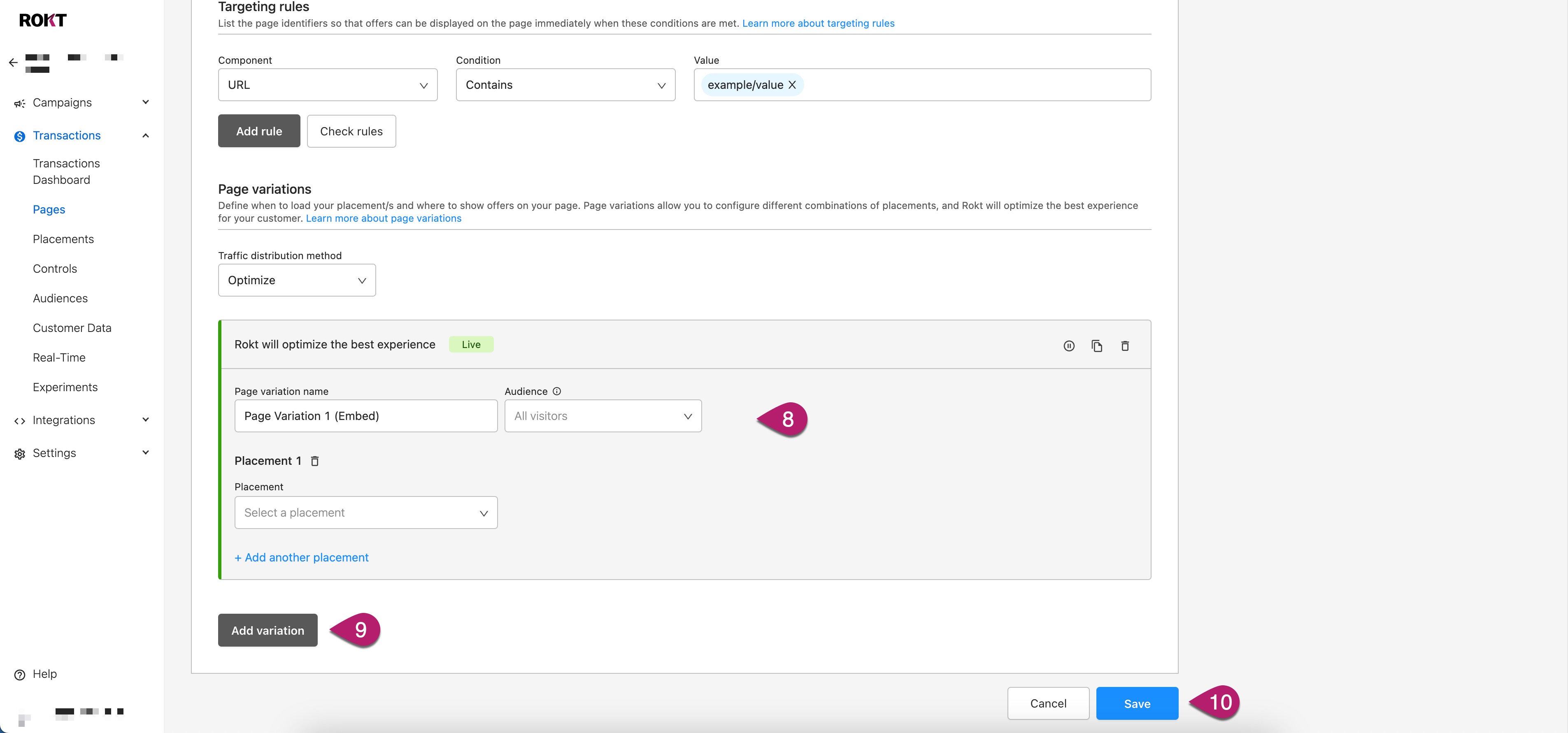Add a page
-
Log-on to my.rokt.com.
-
Click Transactions.
-
Click Pages.
-
Click Add page.
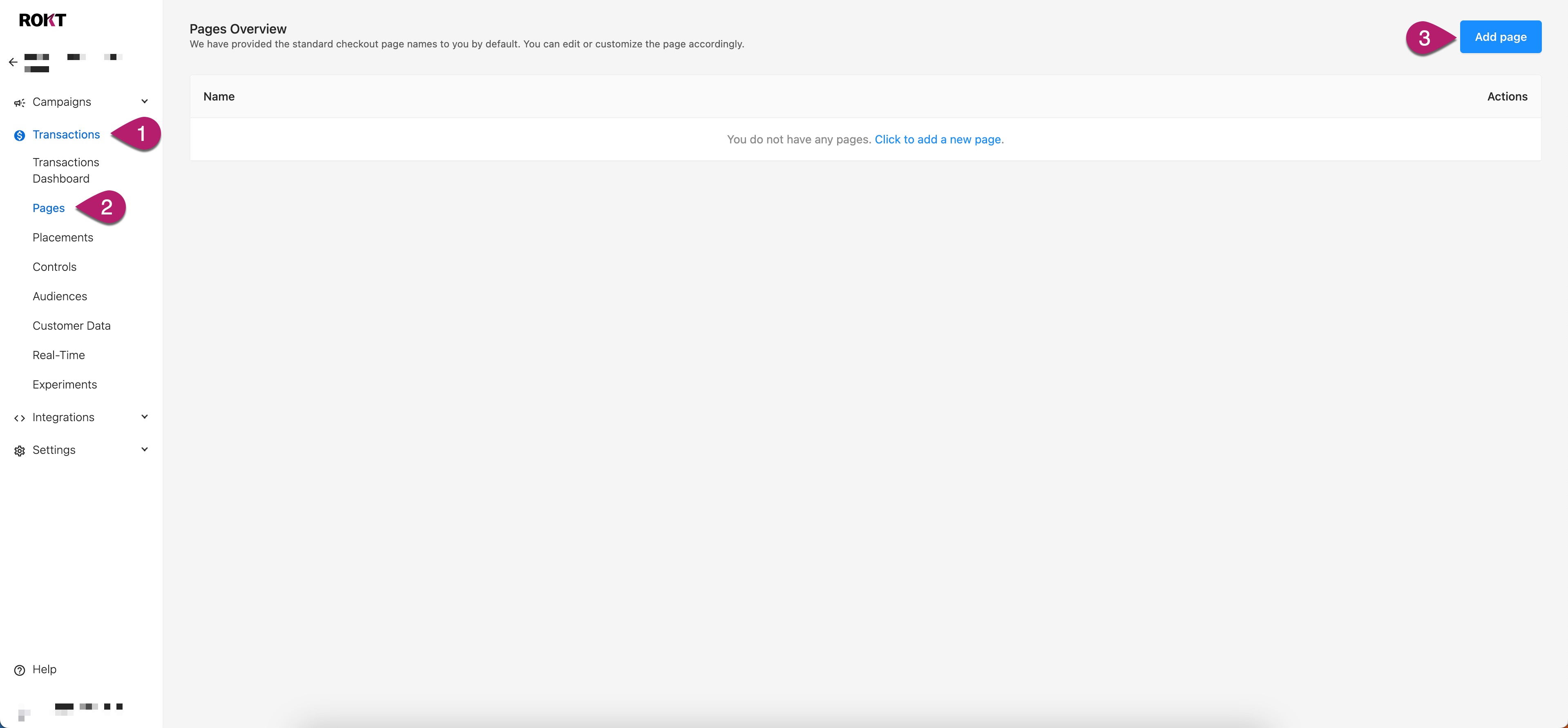
-
Choose the type of page on your website where you'd like to show offers and analyze customer behaviour.
- Add a Page name.
- Select a Page type from the drop-down.
- Select Customer Action. When Page Type is Confirmation, select the value that best represent the action taken by your customers to get to the Confirmation page (e.g. “booking”). For all other Page Types, select “Visit”.
- Select a Platform type from the drop-down.
-
Set up targeting rules so that offers can be displayed on the page immediately when these conditions are met. Learn more about configuring your targeting rules.
- Select a Component from the drop-down.
- Select a Condition from the drop-down.
- Input Value(s) for your rules.
-
Click Add rule.
noteTo check your rules are valid, click Check rules, enter a value to match your page (i.e. URL or ViewName), and click CHECK.
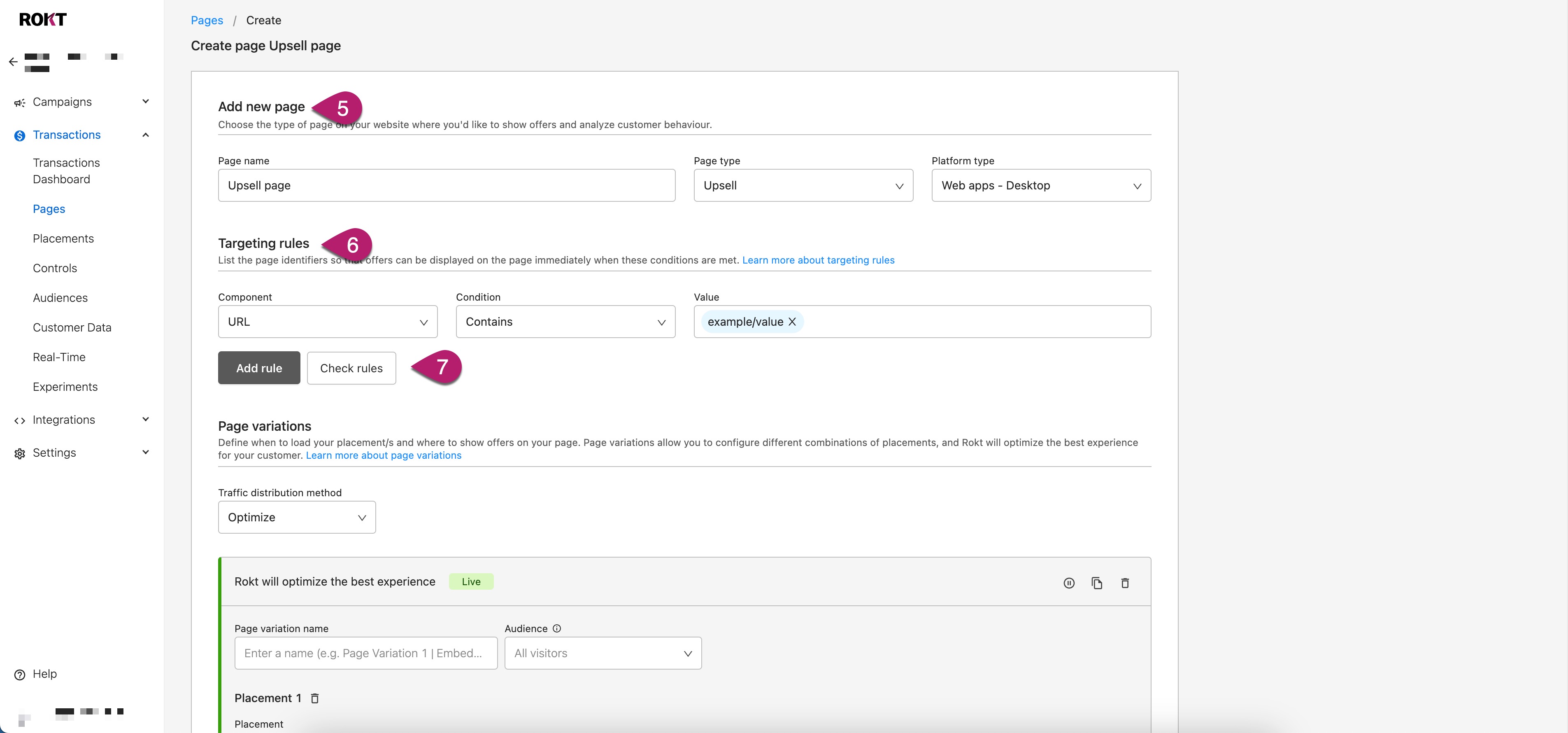
-
Set up your Placements
- Select your Placement type from the drop-down.
- Input a Placement name
- Add Target element, Position and Relation information when Embedded Placement type is selected
-
Click Add Placement.
-
Set up your Page variations.
- Select your Traffic distribution method from the drop-down.
- Input a Page variation name.
- Select an Audience from the drop-down.
- Select a Placement and Layout on the page from the drop-down.
- Click Add variation.
- Click Save.