Manage users
Add a user
Here's how to add a user to your account:
- Log-on to my.rokt.com.
- Click Settings.
- Click Manage Users.
- Click Invite user.
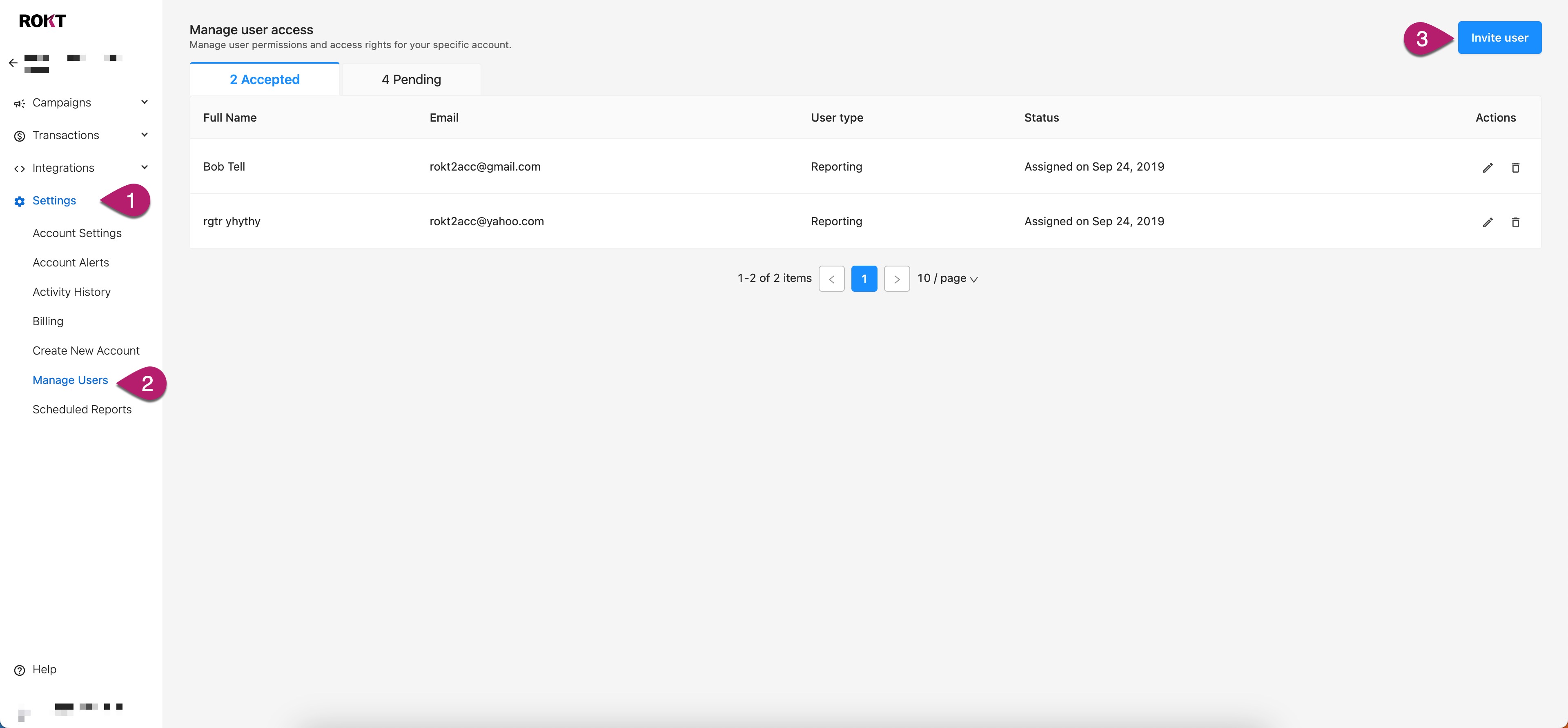
- Enter the user's full name and email address.
- Select a role and relevant platform permissions.
- Click Invite.
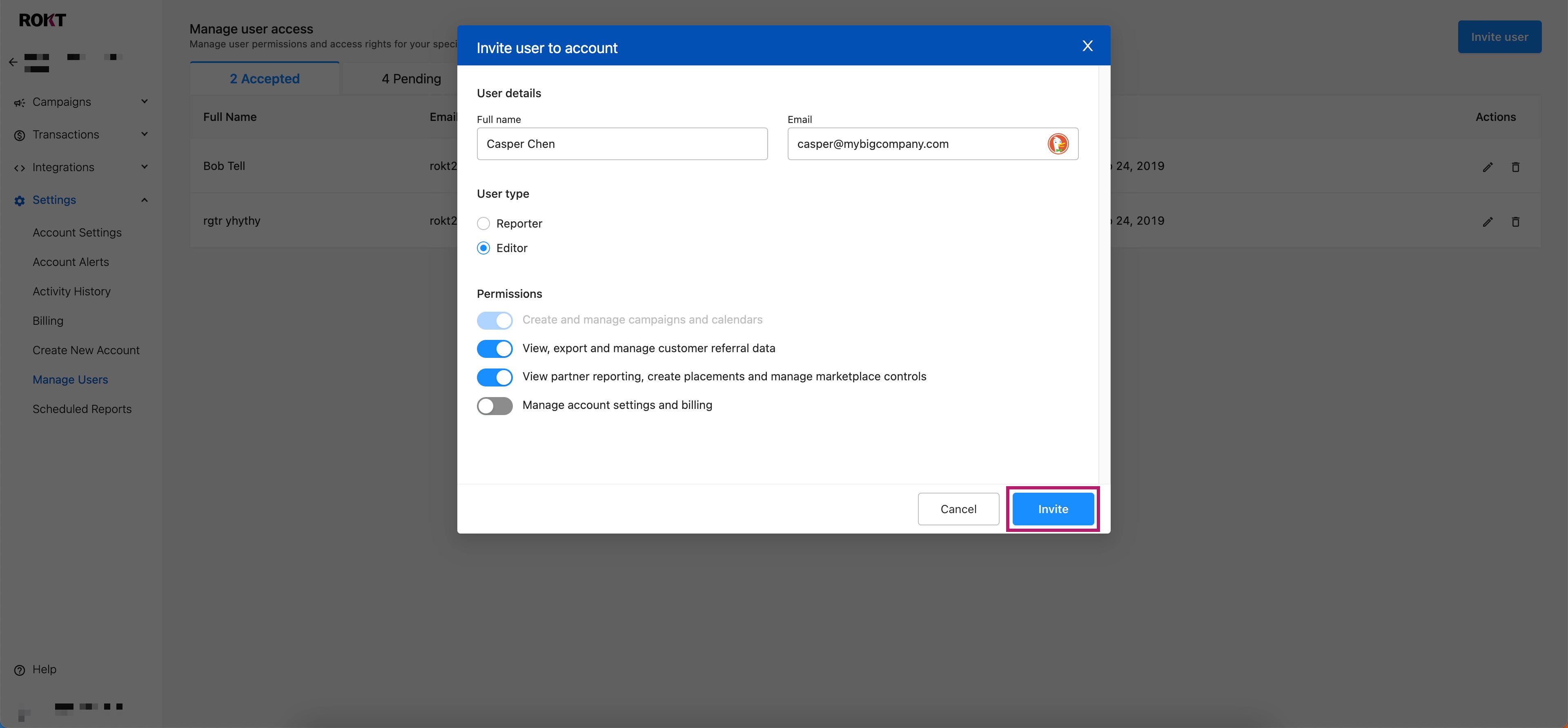
Your new user will receive an email with instructions on how to sign up.
note
Newly invited users appear under the Pending tab on the Manage users page until they accept and authenticate their invitation. Users appear under the Accepted tab after an invitation has been accepted and permissions are granted.
Remove a user
Here's how to remove a user from your account:
- Log-on to my.rokt.com.
- Click Settings on the left navigation bar.
- Click Manage Users.
- Find the user you want to remove and click the Delete icon.
- Click the delete icon on the right.
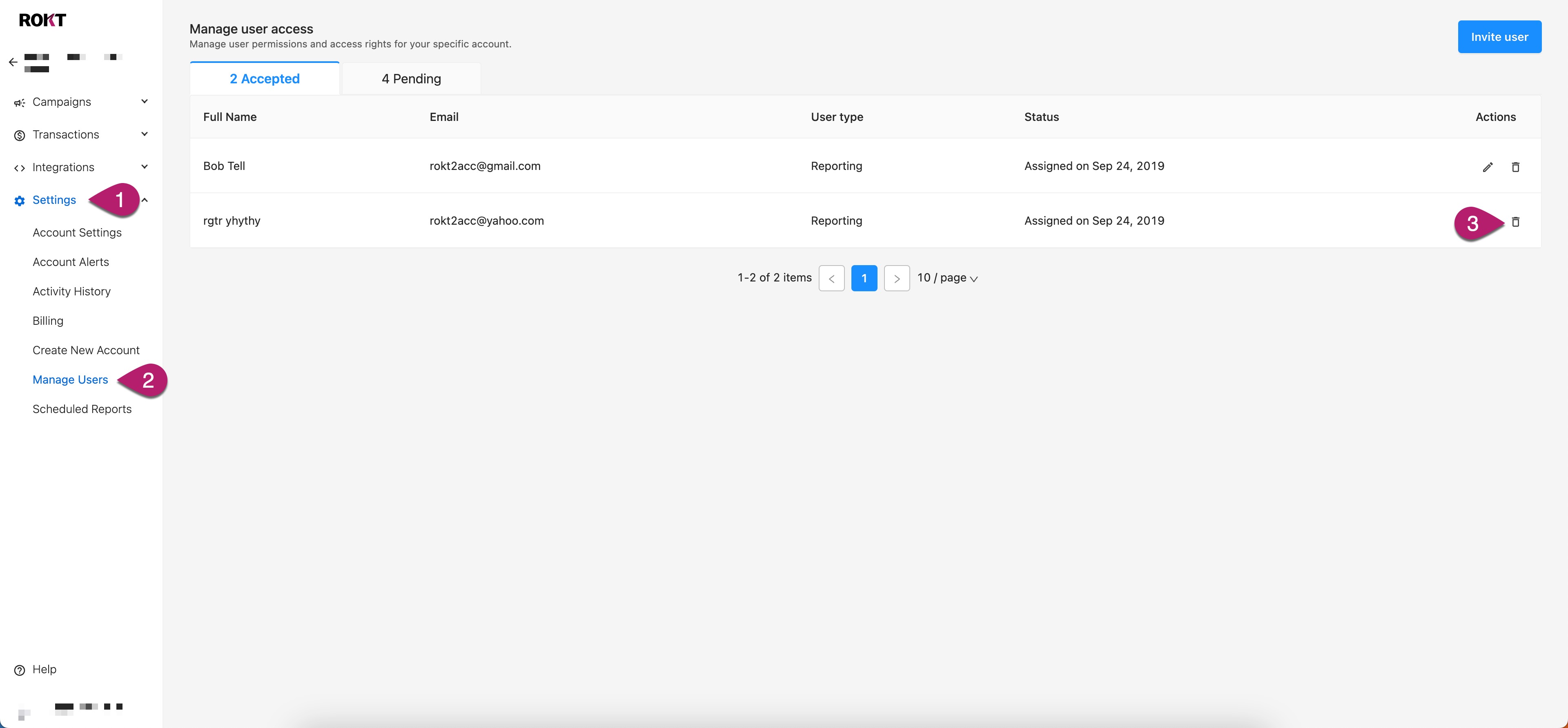
- Click OK.
The user will no longer has access to your Rokt account.
Roles and related permissions
Roles are listed on the left and platform permissions on the right, in line with the corresponding user action.
note
Permissions for transactions and customer data provide the same actions for both the Reporter and Editor roles.
| Role | User action | Campaigns | Transactions | Customer data | Account |
|---|---|---|---|---|---|
| Reporter | View campaign results and reporting | Enabled | |||
| Editor | Create, update, or manage campaigns, audiences, and creatives | Enabled | |||
| Editor | Edit bid prices | Enabled | |||
| Reporter & Editor | View placement and page results and reporting | Enabled | |||
| Reporter & Editor | Generate, copy, and update the Rokt Tag | Enabled | |||
| Reporter & Editor | Create and publish pages and placements | Enabled | |||
| Editor | Add or remove a user | Enabled | |||
| Editor | Manage user permissions | Enabled | |||
| Editor | View and edit account info and billing settings | Enabled | |||
| Reporter & Editor | View and export customer referral data | Enabled | |||
| Reporter & Editor | Set up a referral delivery task | Enabled | |||
| Reporter & Editor | Upload custom audience lists | Enabled | |||
| Reporter & Editor | Access unsubscribe and conversion data | Enabled |