Attribute targeting
Attribute targeting allows you to target audiences according to the values of customer attributes provided by the partner. You can create, edit, and delete attribute targeting rules for your audiences in One Platform. Attribute targeting is intended for targeting an audience by more granular criteria than the more general targeting controls like country or age.
You can set up attribute targeting on the Targeting step of the audience wizard.
Please select Yes to expose additional controls.
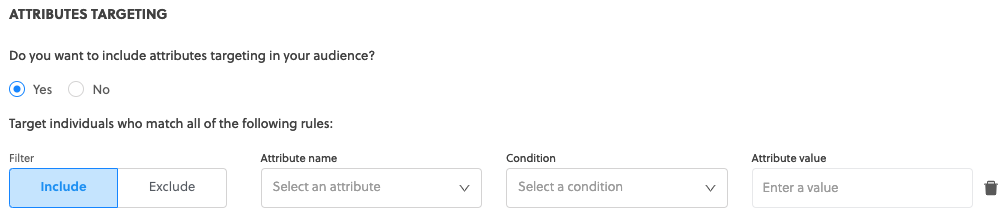
Include/Exclude
In most cases, Include/Exclude invert the logic for that particular rule. Take the following example:

In this example, the audience is available for individuals who match all of the rules:
-
If the payment type provided by the partner equals "Credit Card", and
-
Not that the CC BIN provided by the partner is in "123456, 123457"
Please ensure that you correctly set your attribute targeting rules, as incorrect rules may result in the exclusion of some or all potential customers.
There is a critical difference between include (is not in) and exclude (is in):
- Include (is not in): The audience is only included if the partner has provided value for CC BIN, and we can confidently say that it is not in the list.
- Exclude (is in): The audience is included if the partner has provided a value for CC BIN and it is not in the list, but it is also included if the partner has not provided a value for CC BIN.
Set up repeat visitor targeting
Repeat visitor targeting can be used for targeting on any page where the Rokt SDK is implemented. Only customers who meet set conditions will be eligible for certain placements, or able to enter an experiment.
Create a new audience
- Log in to my.rokt.com, and click on your account on the Home page.
- Go to Transactions > Audiences.
- Click Add Audience.
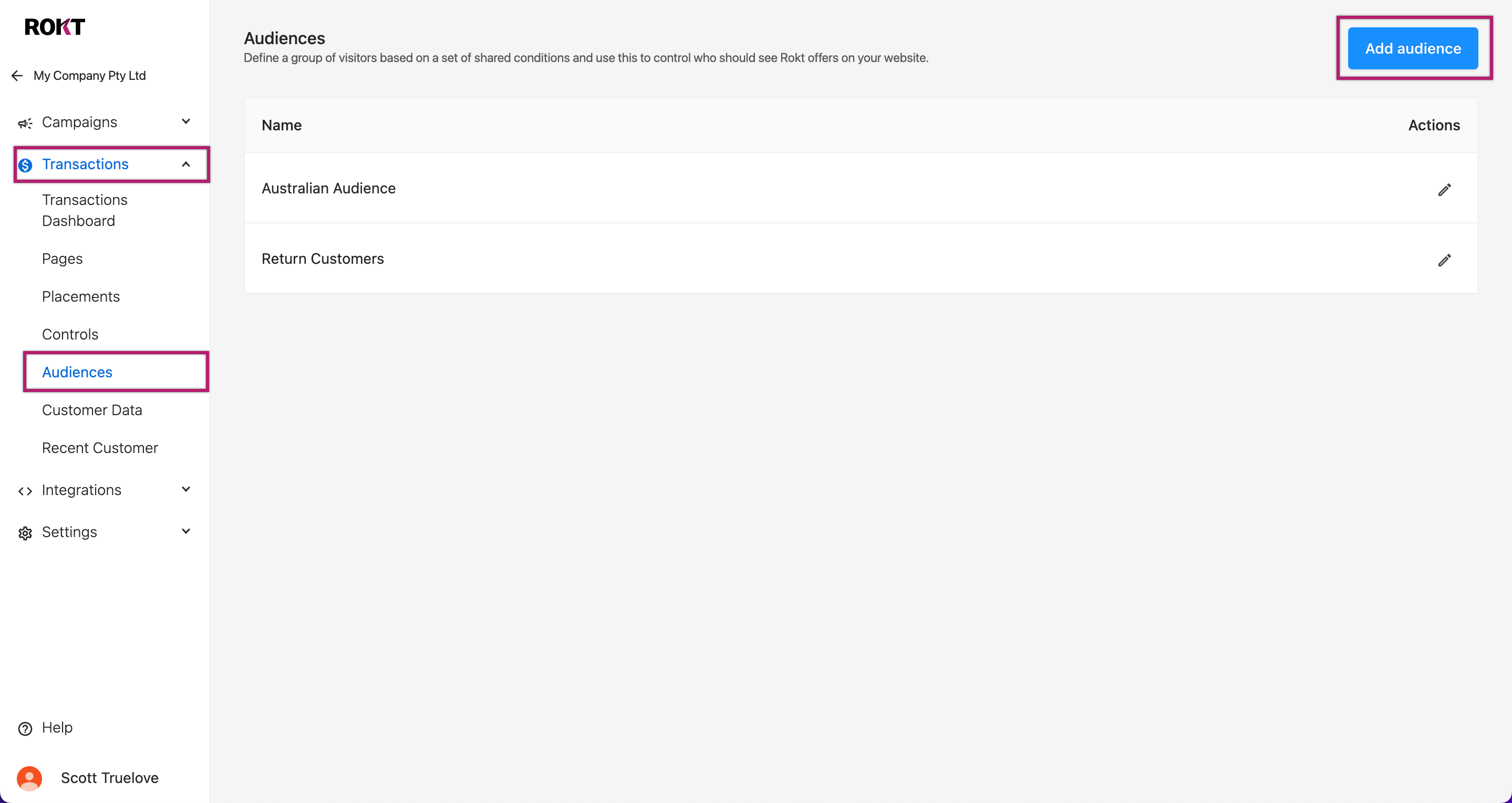
- Click Add rule.
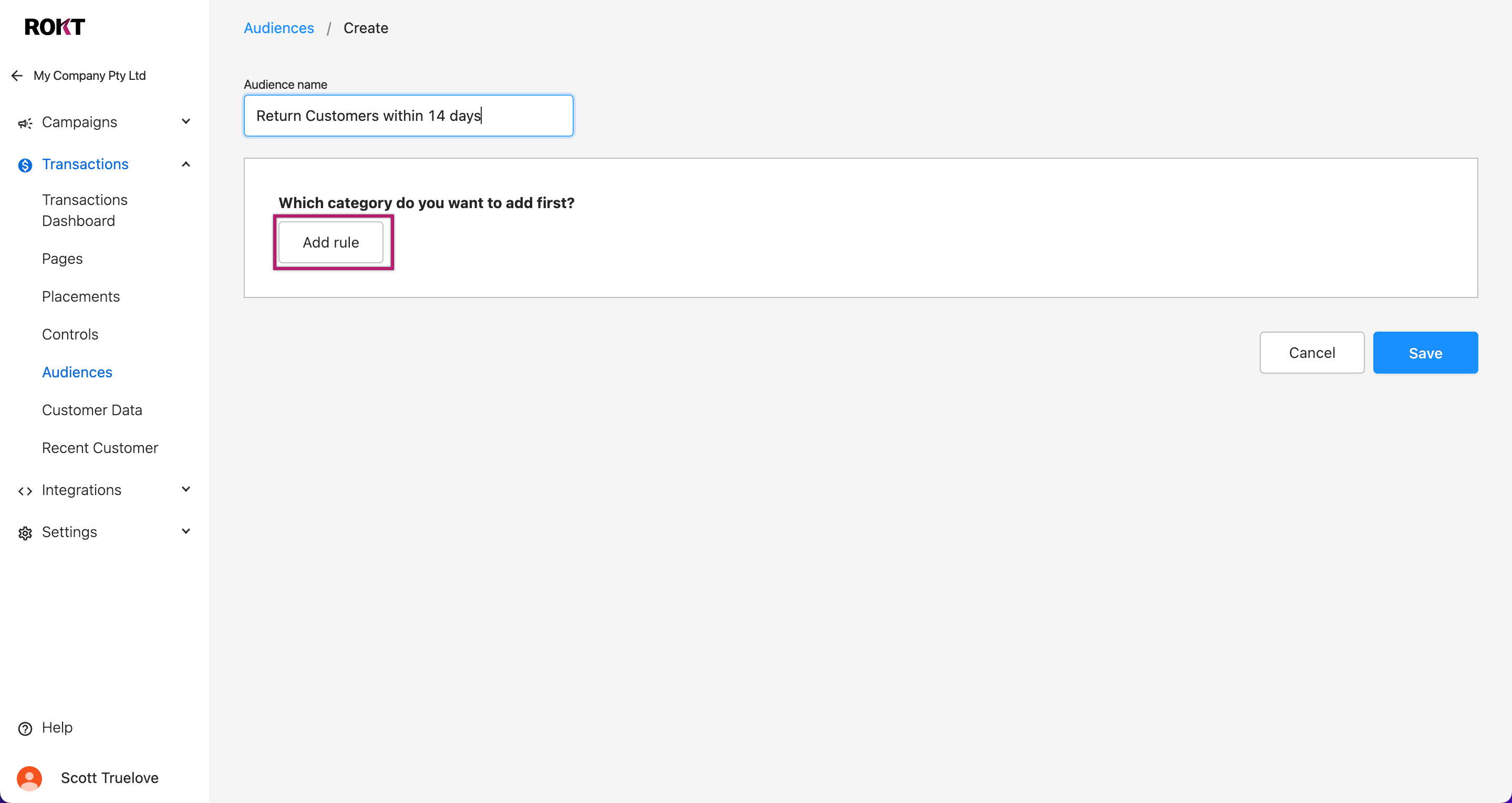
- Select Customer returns to page.
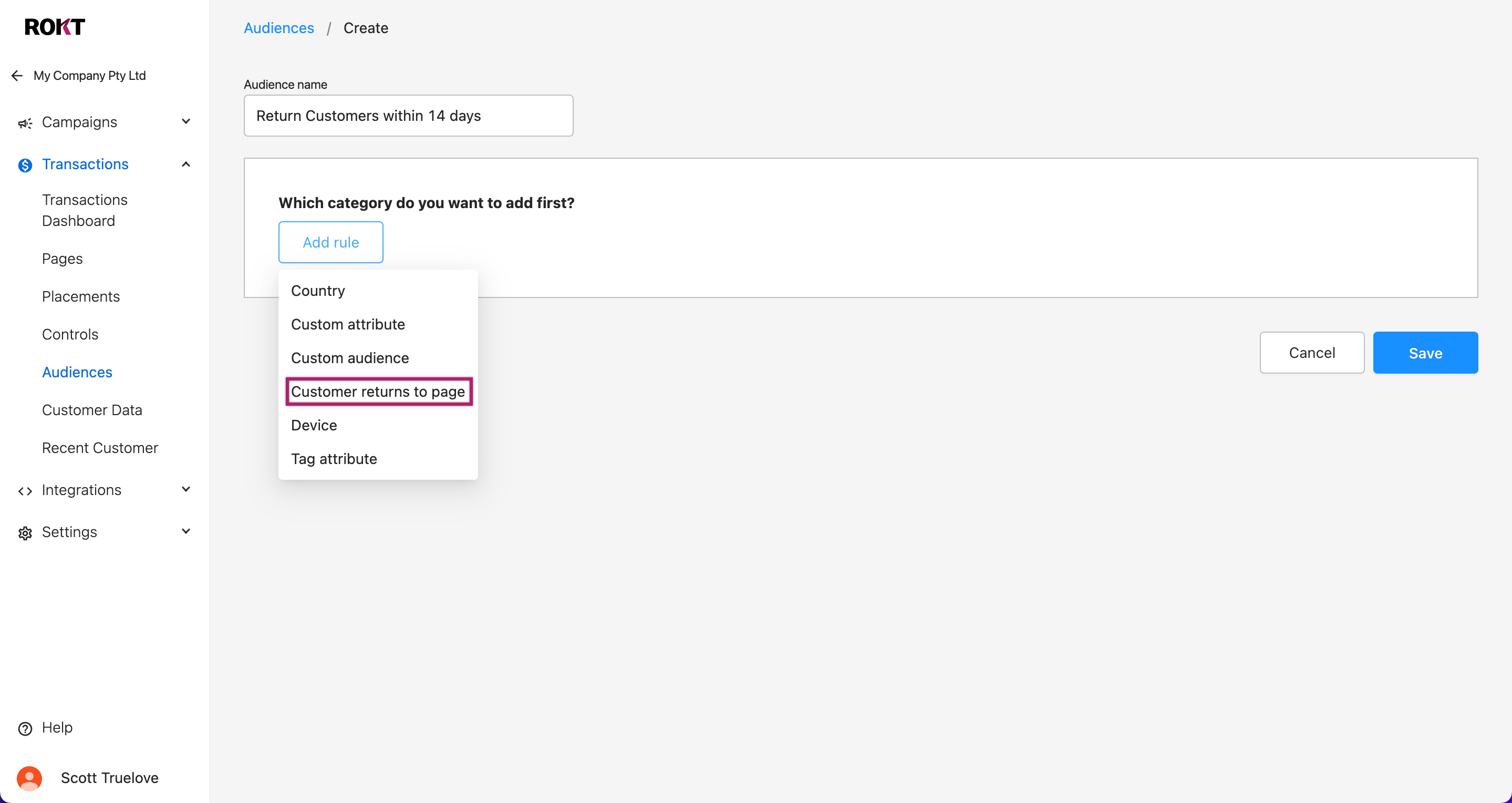
- Select within or after depending on how you want to set up your targeting.
- Input the desired number of days.
- Click Save.
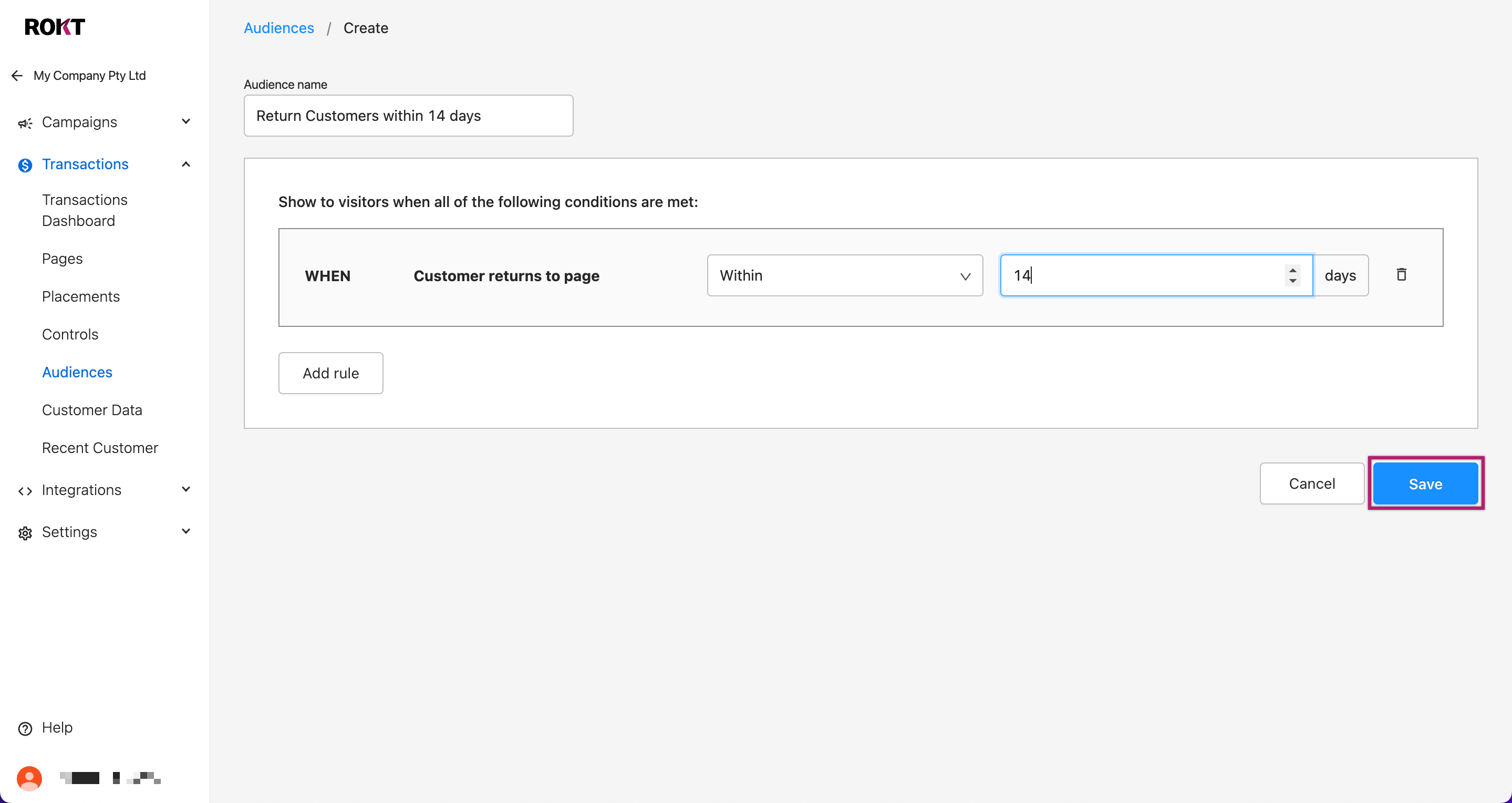
Link your audience to a page variant or experiment.
Once your audience is created, you can link this to a page variant or experiment.
Only customers who meet the condition will be eligible for certain placements, or able to enter an experiment.