Set advertising content controls
Available advertising content controls
- Campaign type (internal, external).
- Objective (email, traffic, phone, etc.).
- Minimum quality score.
Create content controls
Content controls dictate the settings for your campaign like the type of campaign you are running and your objectives.
Log on to your Rokt account.
Click Transactions.
Click Controls.
Ensure that you are on the Content controls tab.
Click Add controls.
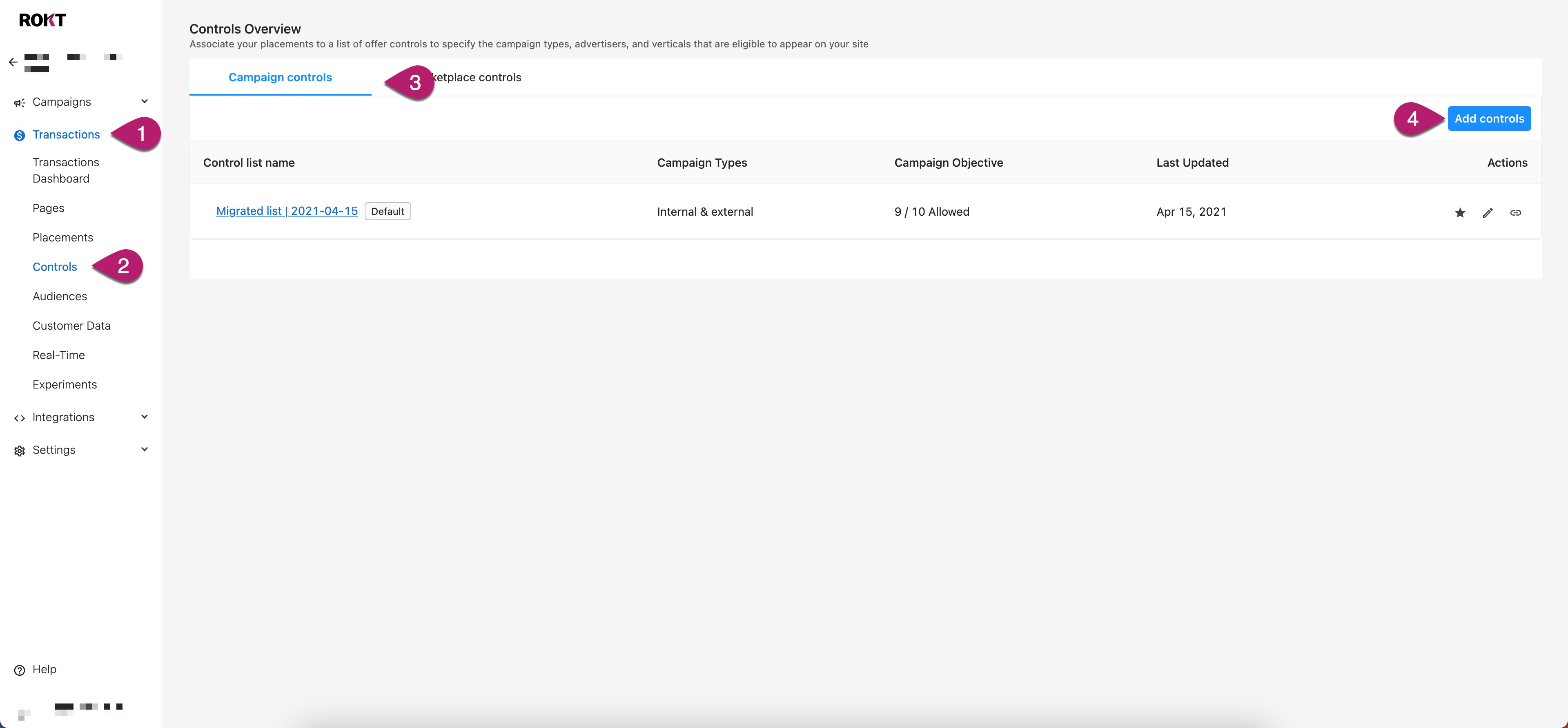
Enter a Name for your control.
Configure your campaign settings.
Setting Description Campaign type Select the type of campaign you are going to run. Campaign objective Select the objective for your campaign.
You can select multiple objectives.Customer confirmation emails Customer confirmation emails are sent from the partner brand to customers who opt into an offer. They are always sent for coupon delivery, and an optional touchpoint for traffic redirect and app install campaigns. Minimum quality score Select to either allow Rokt to optimize offers, or set your own quality score. Allowed campaigns When campaigns are added to the allowed list, these are the only campaigns allowed to show on the associated layouts. Click Save.
Create network controls
Network controls allow you to decide which verticals will be allowed to advertise on your campaign.
Log on to your Rokt account.
Click Transactions.
Click Controls.
Ensure that you are on the Network controls tab.
Click Add controls.
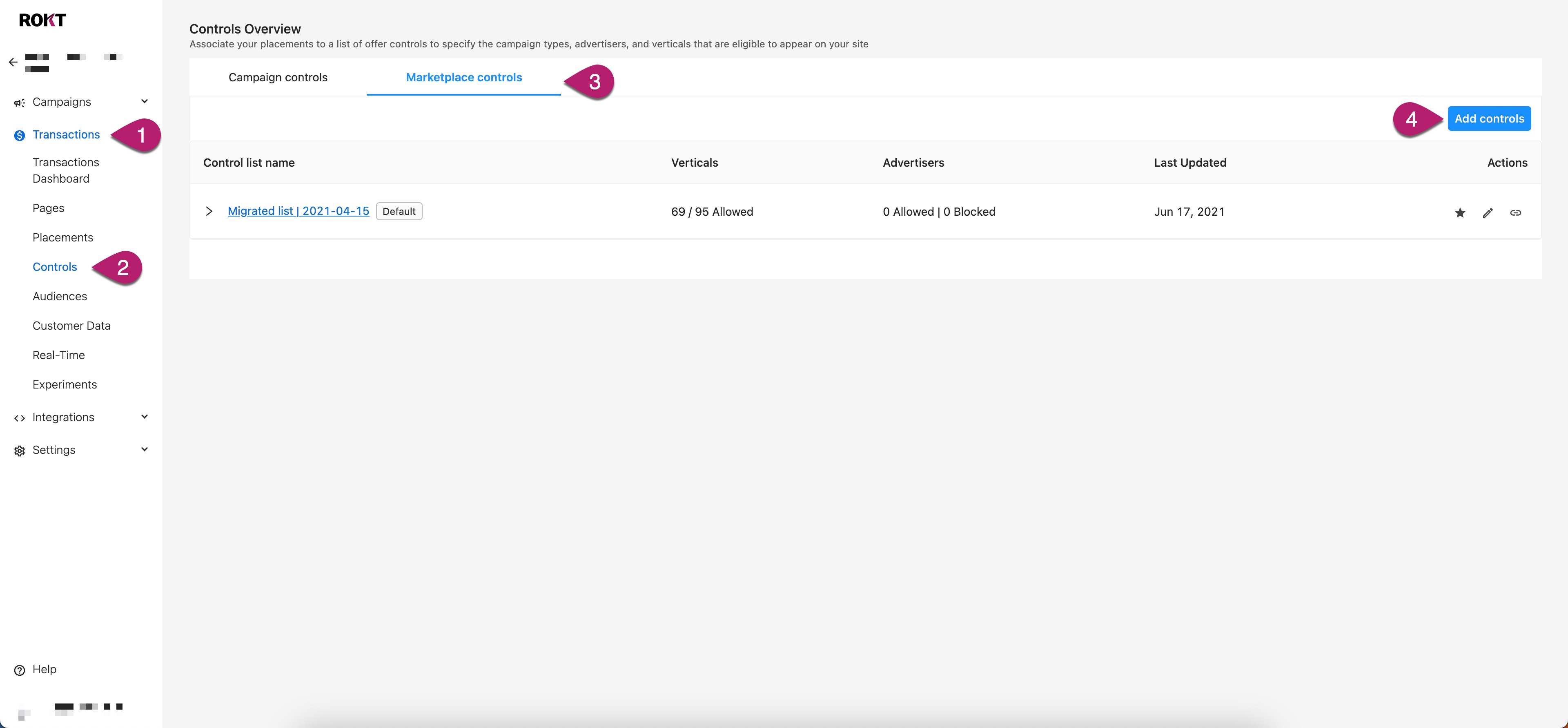
Enter a Name for your control.
Configure your network settings.
Setting Description Standard verticals Select standard verticals you want to allow in your campaign. Sensitive verticals (Optional) Select sensitive verticals (gambling, alcohol, political, etc.) you want to allow in your campaign. Brand domains (Optional) Add any brand domains that you want to allow in your campaign. Click Save.
Link content controls to a layout
Campaign control rules do not take effect until they are associated to a layout. Here's how you'd link your new controls to a layout:
- Log on to your Rokt account
- Click Transactions.
- Click Layouts
- Find the layout you want to add the control to.
- Under Actions, select the gear icon.
- From the Content controls drop down, select a controls list.
- Click Save.
Rules
- Layouts can be associated to only one list.
- Lists can be associated to many layouts.
- Every account has a default list that is automatically associated to every new layout.