Hightouch

HighTouch est une plateforme de données client qui permet aux clients d'envoyer facilement des données vers des plateformes tierces via des intégrations de données. Avec la Destination Rokt existante de HighTouch, les utilisateurs peuvent envoyer sans effort des données de conversion depuis leur compte HighTouch vers Rokt, permettant un ciblage plus précis, une meilleure personnalisation et de meilleurs résultats de campagne.
Ce guide décrit les étapes nécessaires pour configurer votre intégration Rokt au sein de HighTouch afin d'envoyer facilement des données de conversion complètes et enrichies à Rokt pour connecter l'activité marketing, telle qu'une Référence, à des résultats qui génèrent de la valeur commerciale, tels qu'une Conversion client (par exemple, achats, abonnements ou téléchargements d'applications).
Configuration de l'intégration (Événements)
Authentification
L'authentification avec la Destination Rokt Events nécessite un AppId, un AppSecret et un Account ID. Lisez Génération de AppId & AppSecret pour plus d'informations.
Création d'une Destination Rokt (Événements)
-
Connectez-vous à votre compte HighTouch et cliquez sur le WorkSpace que vous souhaitez connecter à Rokt
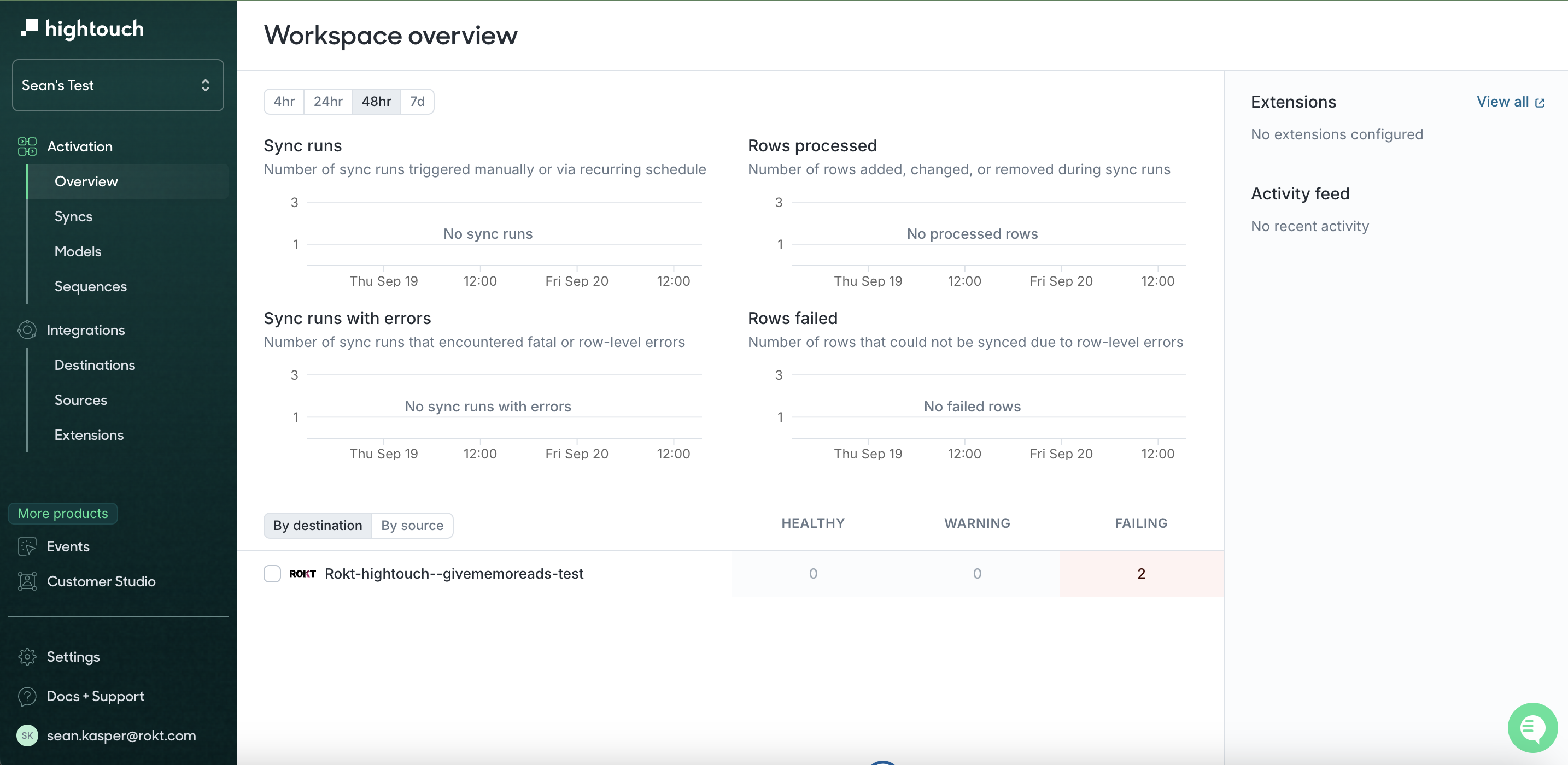
-
Cliquez sur Destinations dans la barre d'outils à gauche, puis cliquez sur Add Destination
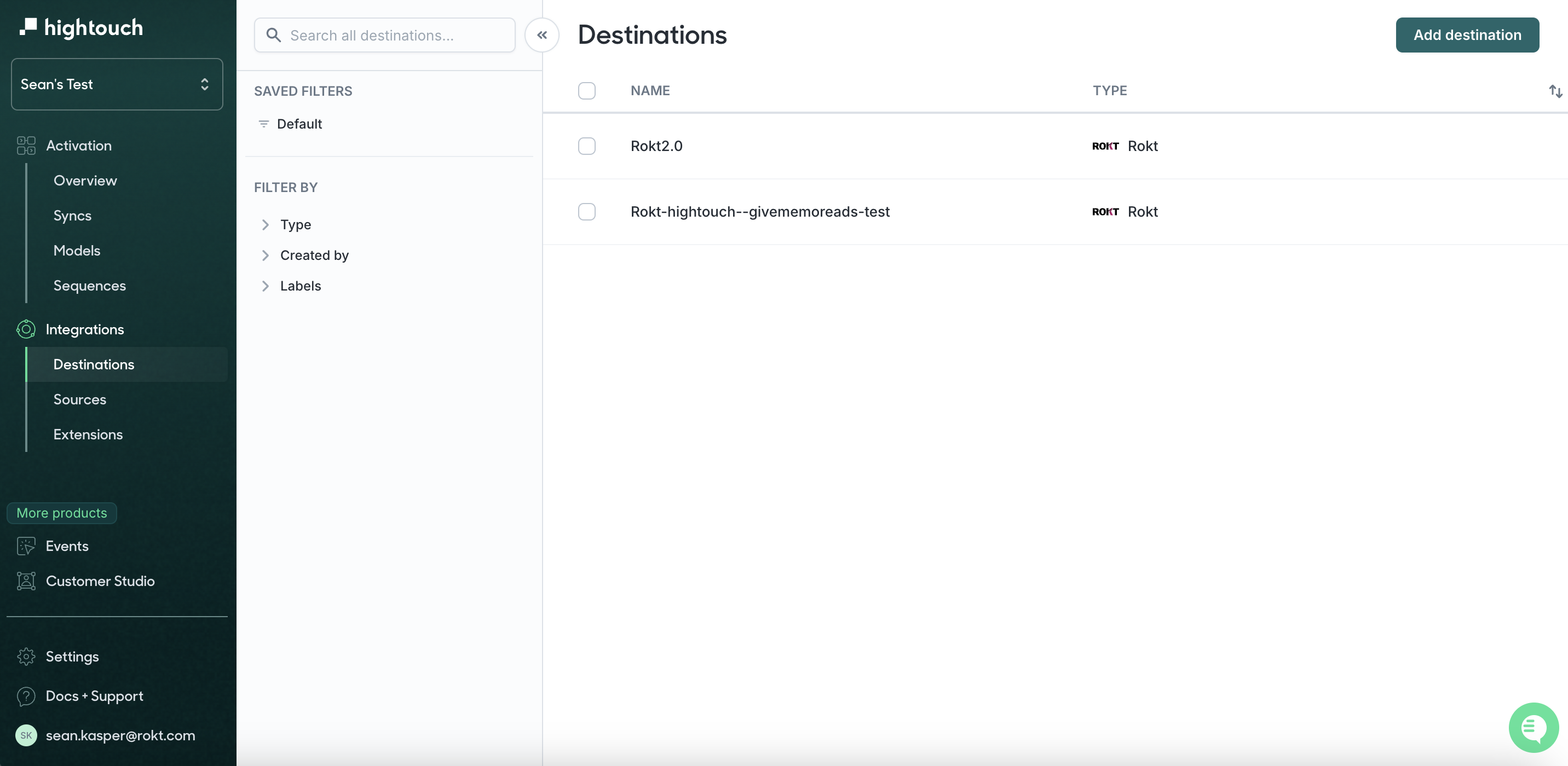
-
Recherchez Rokt, cliquez sur Rokt et cliquez sur Continue
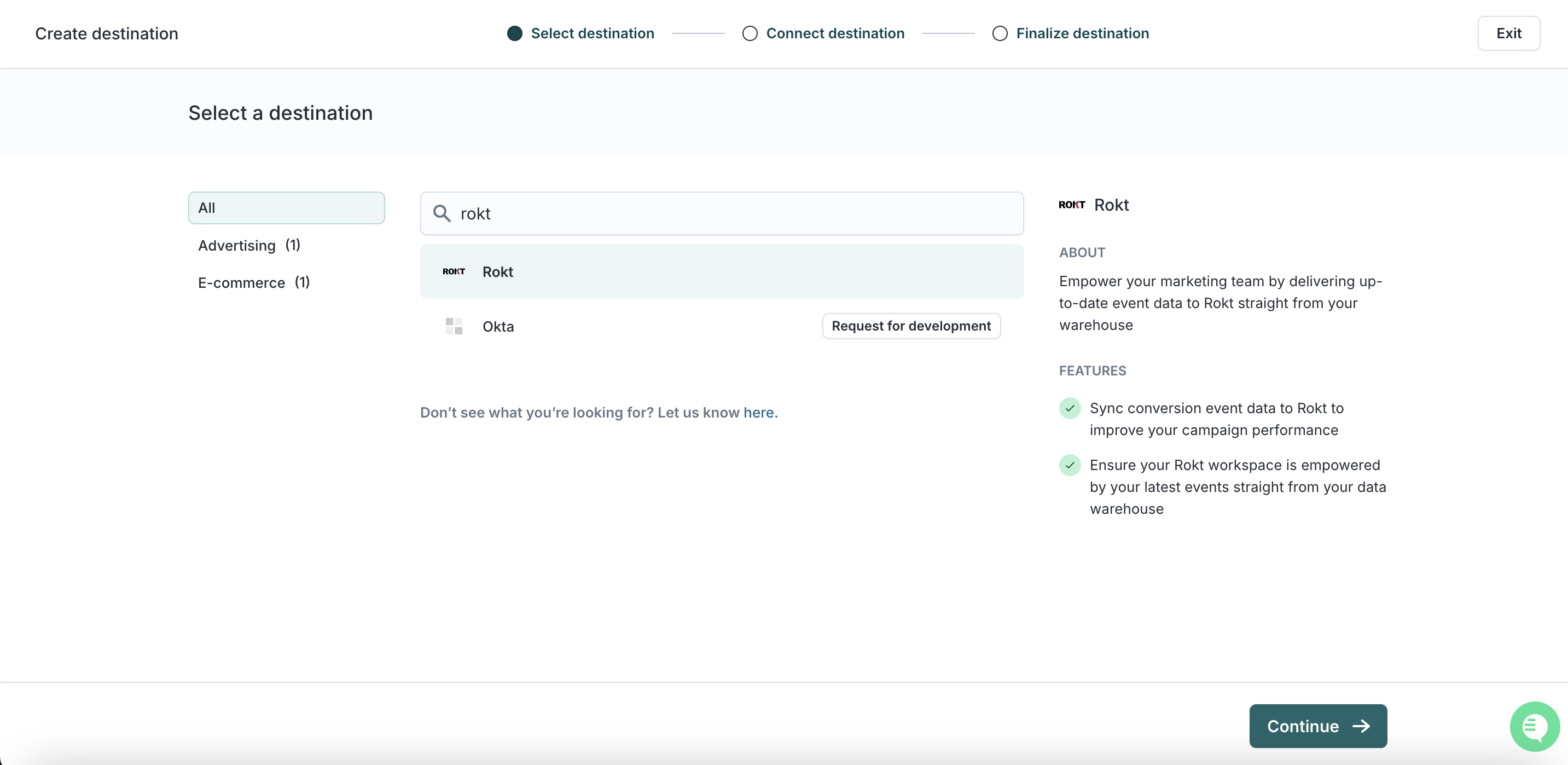
-
Ajoutez ici votre App ID, App Secret et Account ID. Veuillez noter que vous n'avez pas besoin de la clé API pour l'intégration des événements.
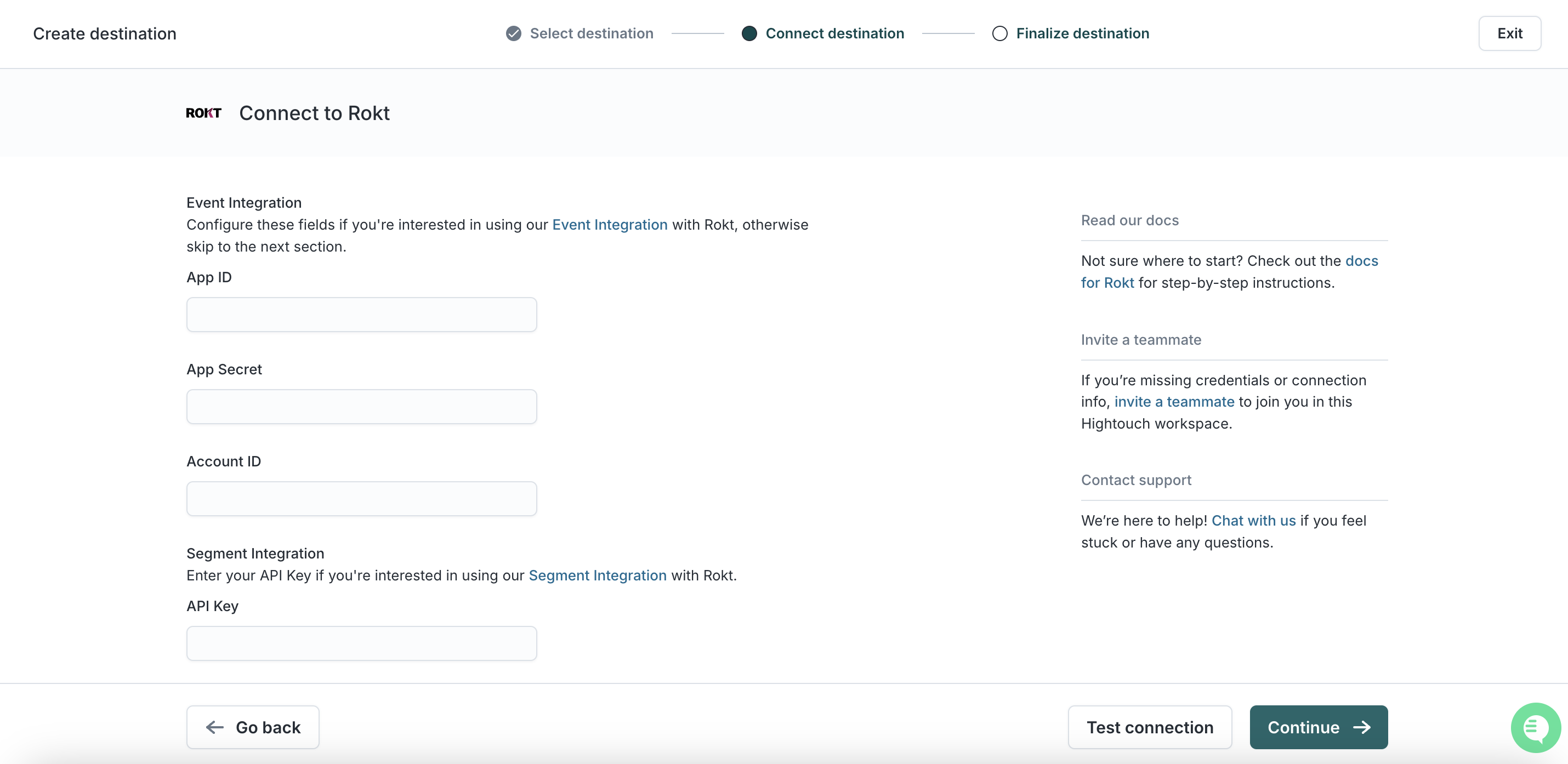
-
Cliquez sur Continue
-
Nommez votre connexion, par exemple Rokt Integration
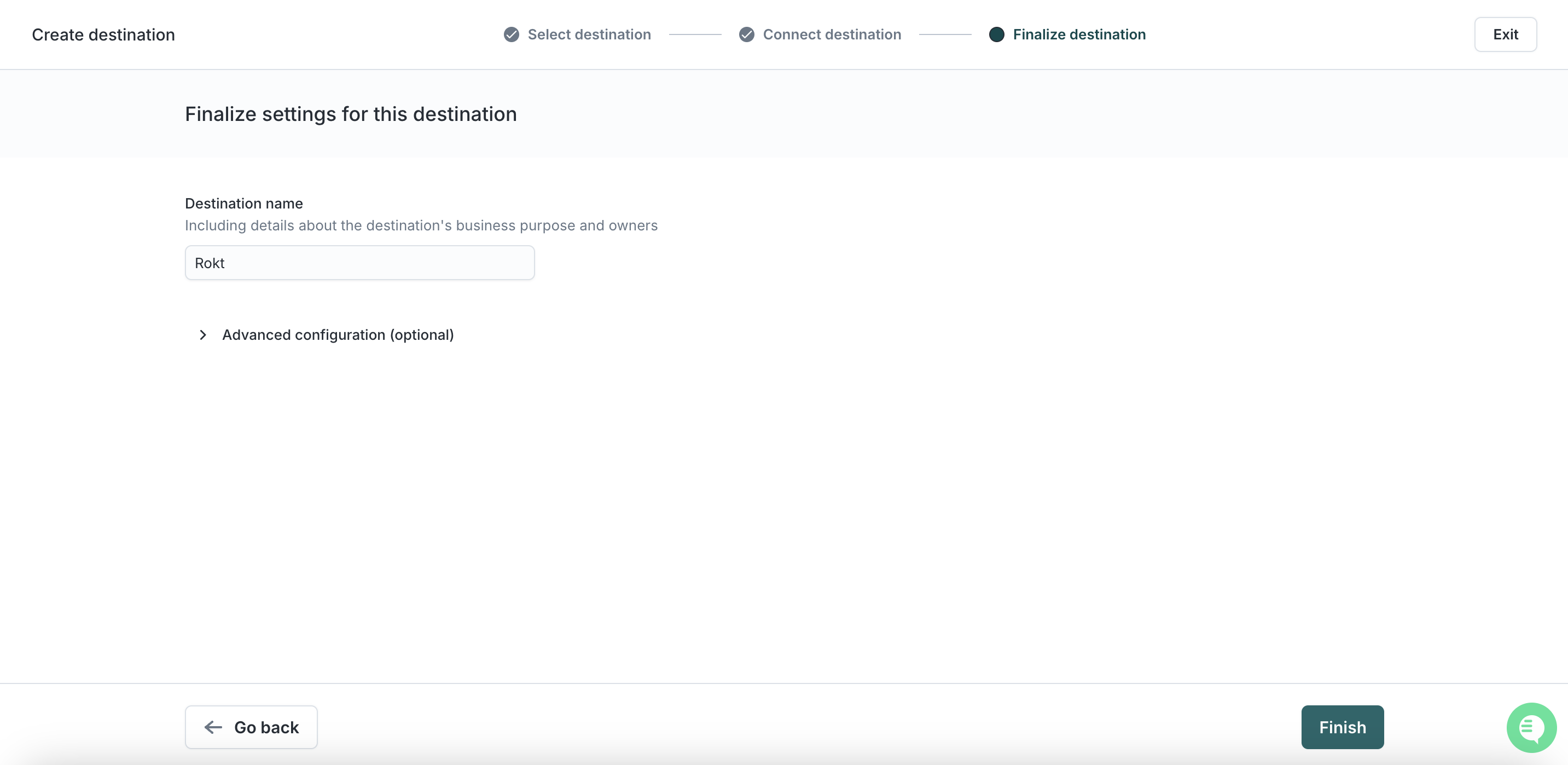
-
Cliquez sur Finish
-
Cliquez sur Test Connection - Si vous avez suivi les étapes correctement, vous devriez voir un message de succès
-
Vous avez maintenant terminé l'établissement de Rokt en tant que destination
Ajouter une Synchronisation d'Événements
Veuillez transférer uniquement les types d'événements que Rokt peut utiliser pour optimiser votre campagne publicitaire.
-
Cliquez sur Sync dans la barre d'outils à gauche, puis choisissez Add Sync
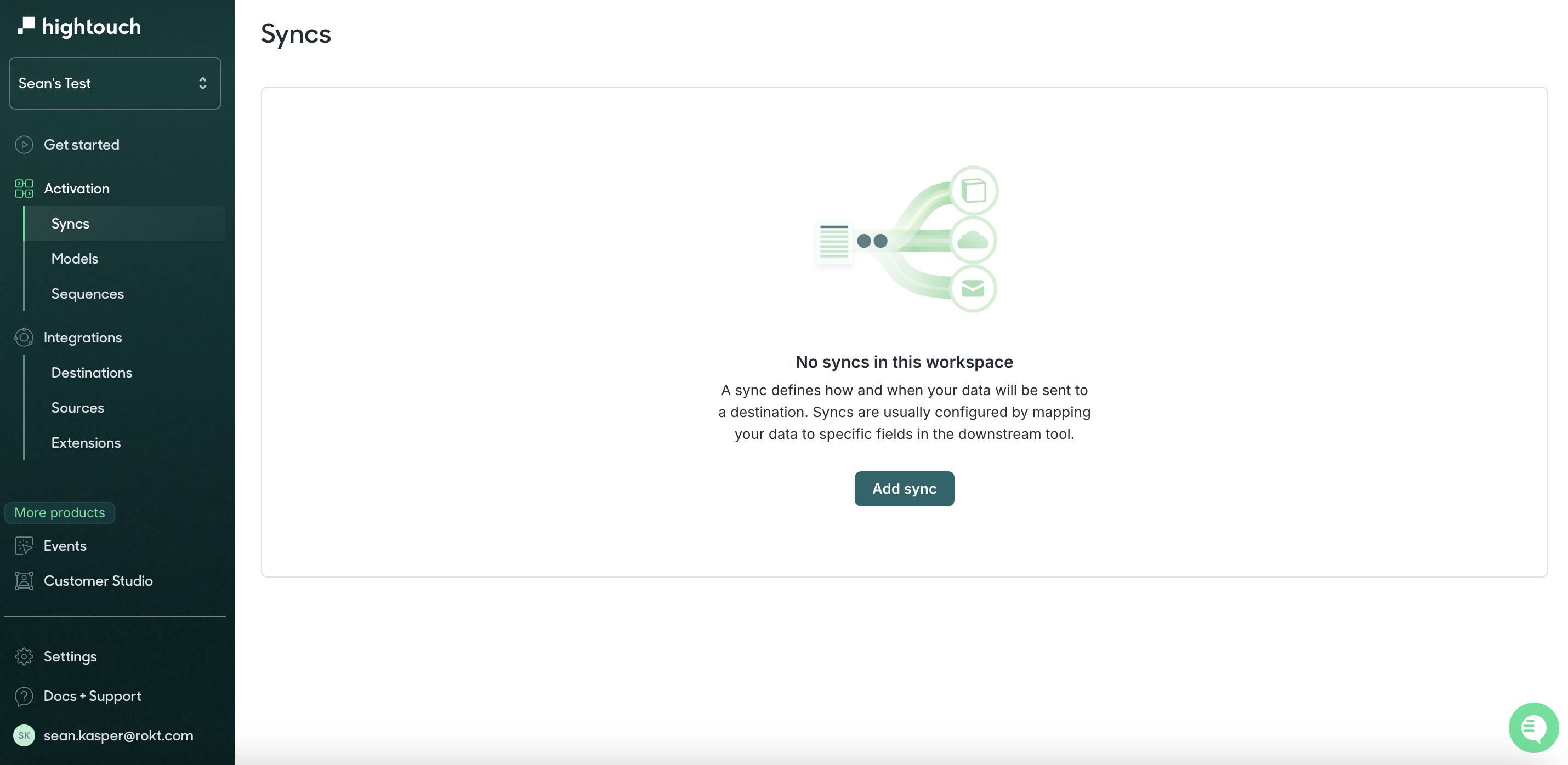
-
Choisissez votre Modèle
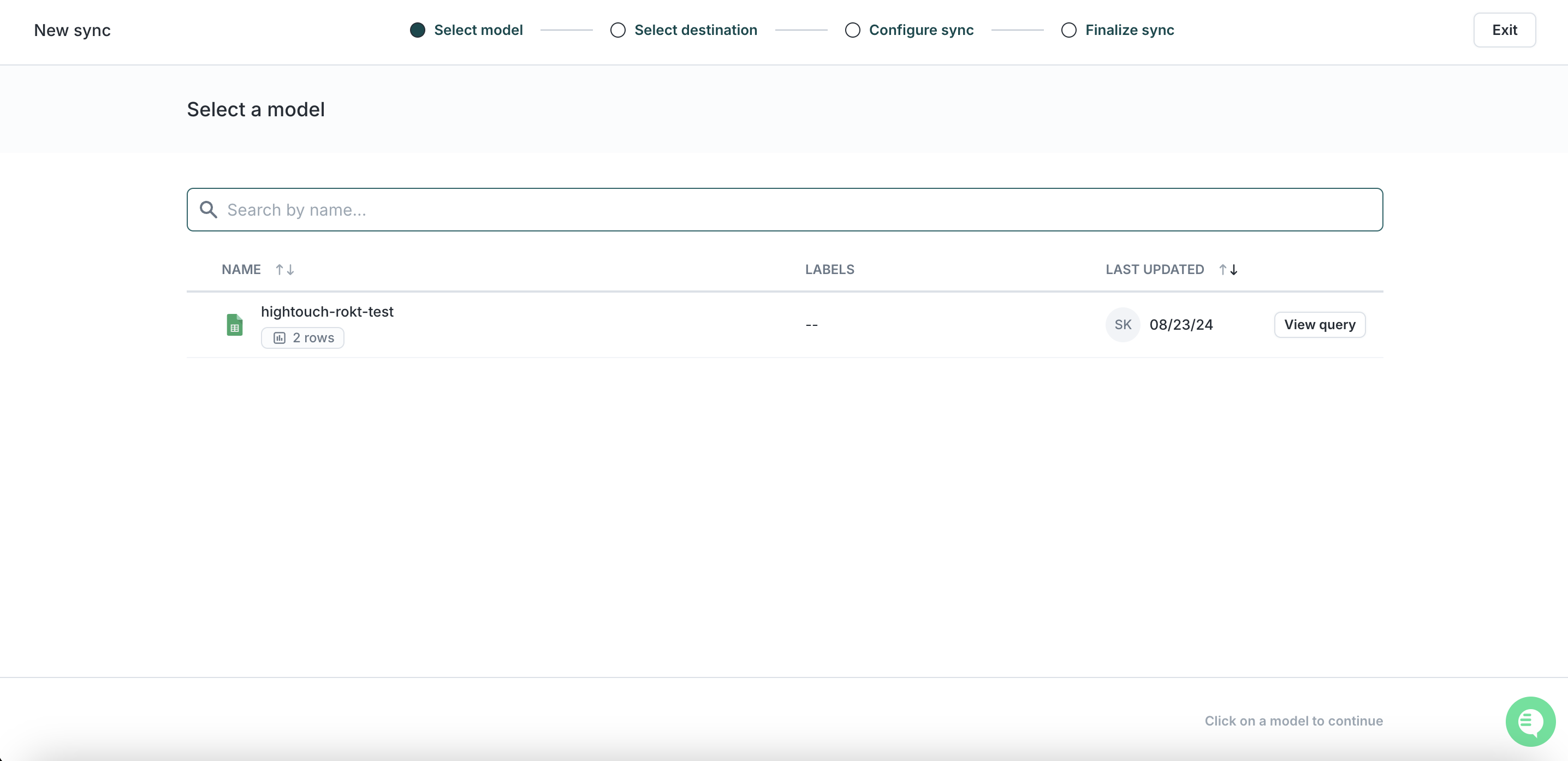
-
Sélectionnez la Destination Rokt créée à l'étape précédente
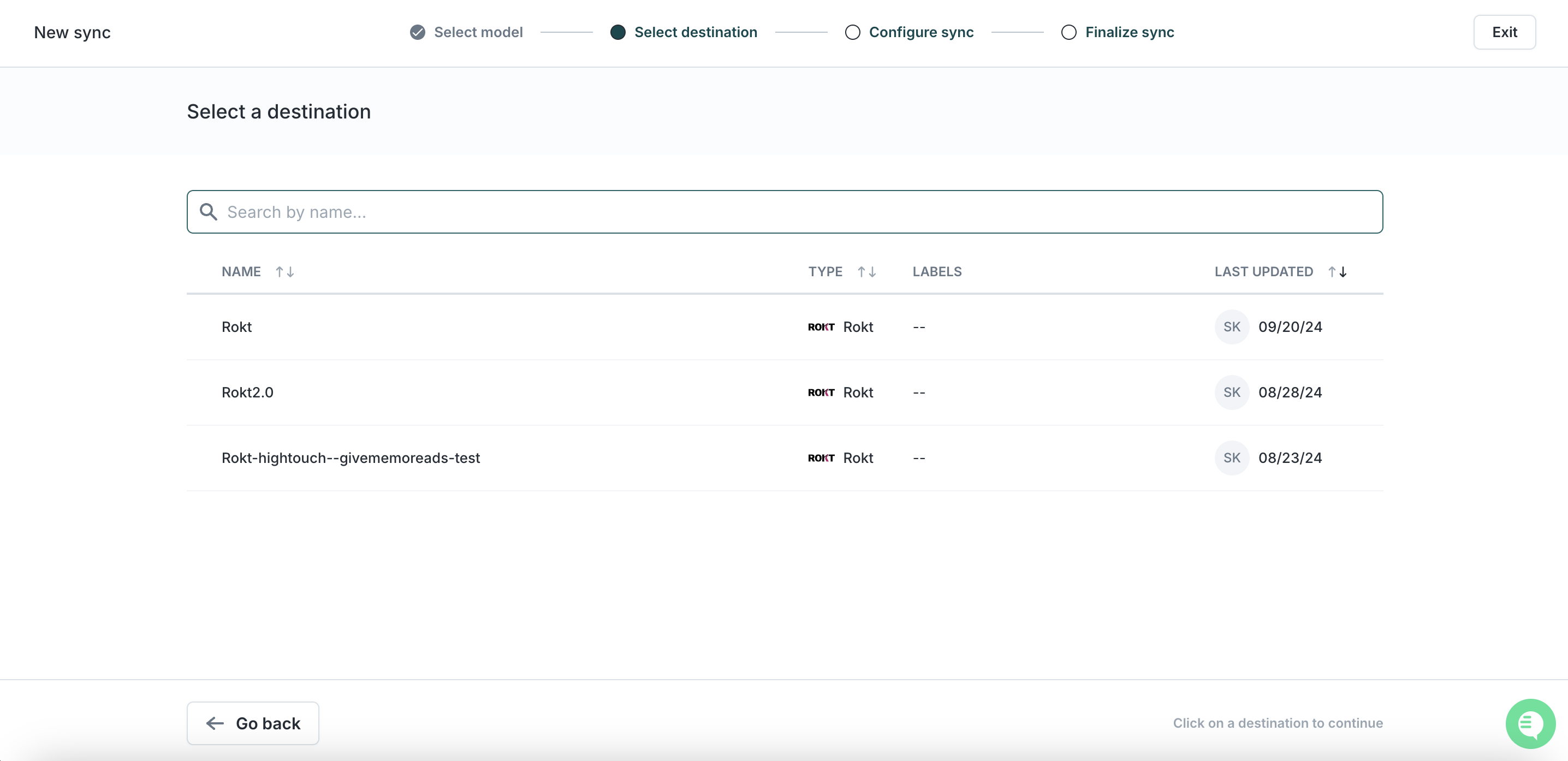
-
Configurez et mappez tous les attributs nécessaires
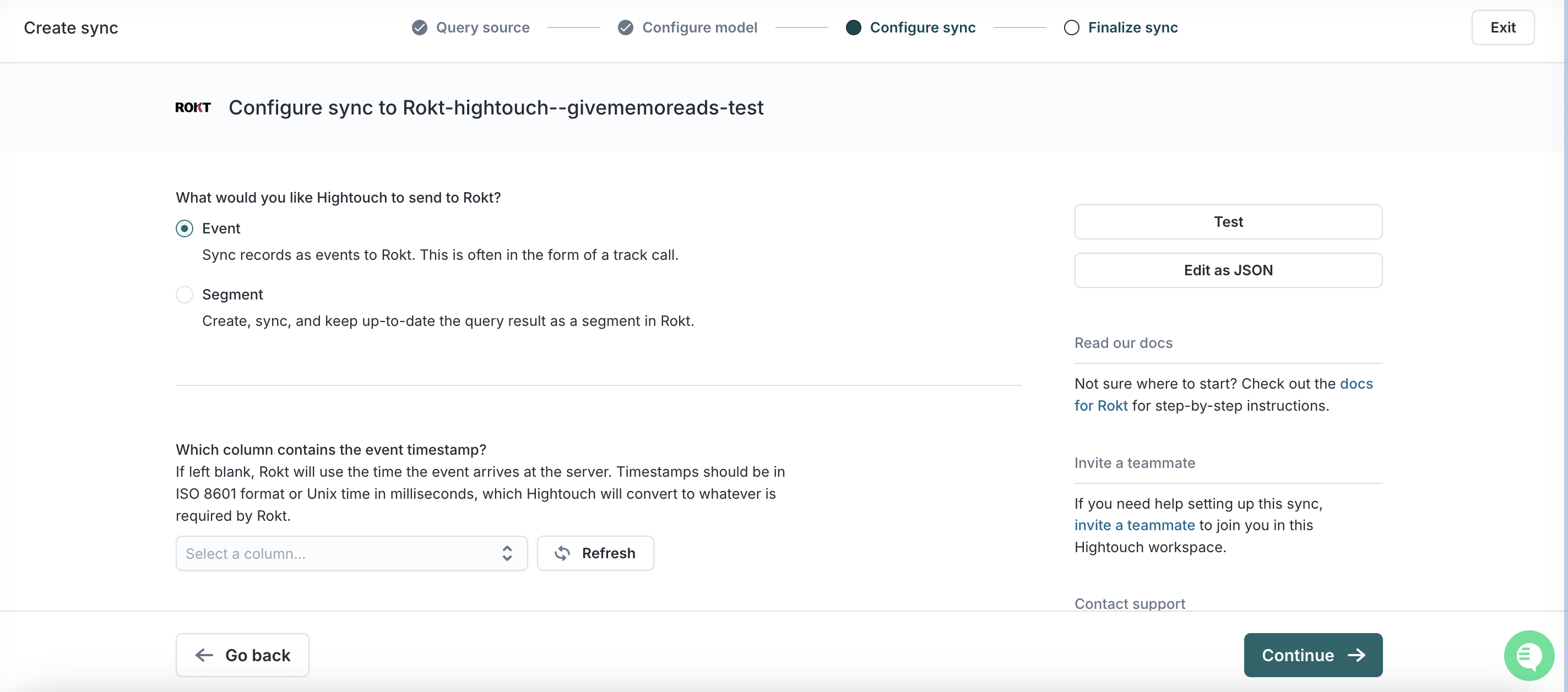
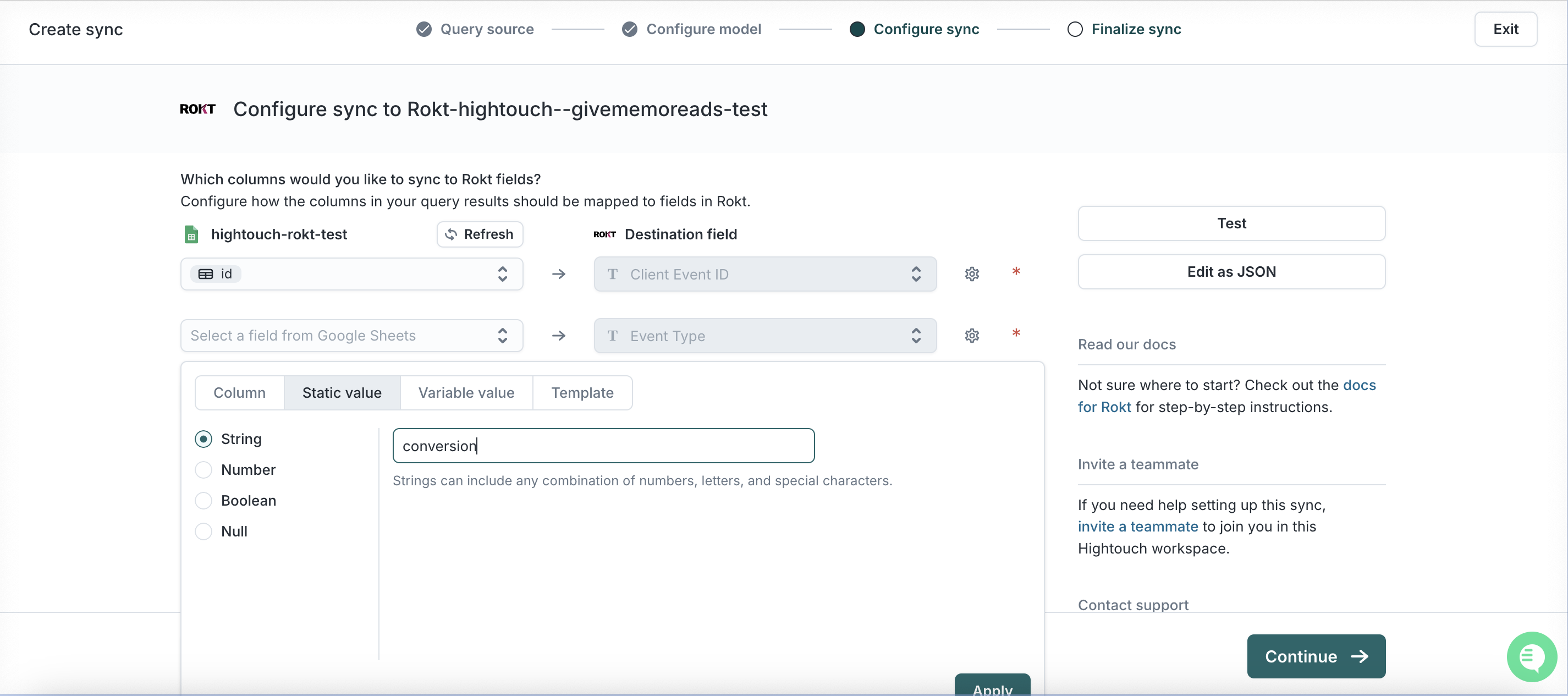
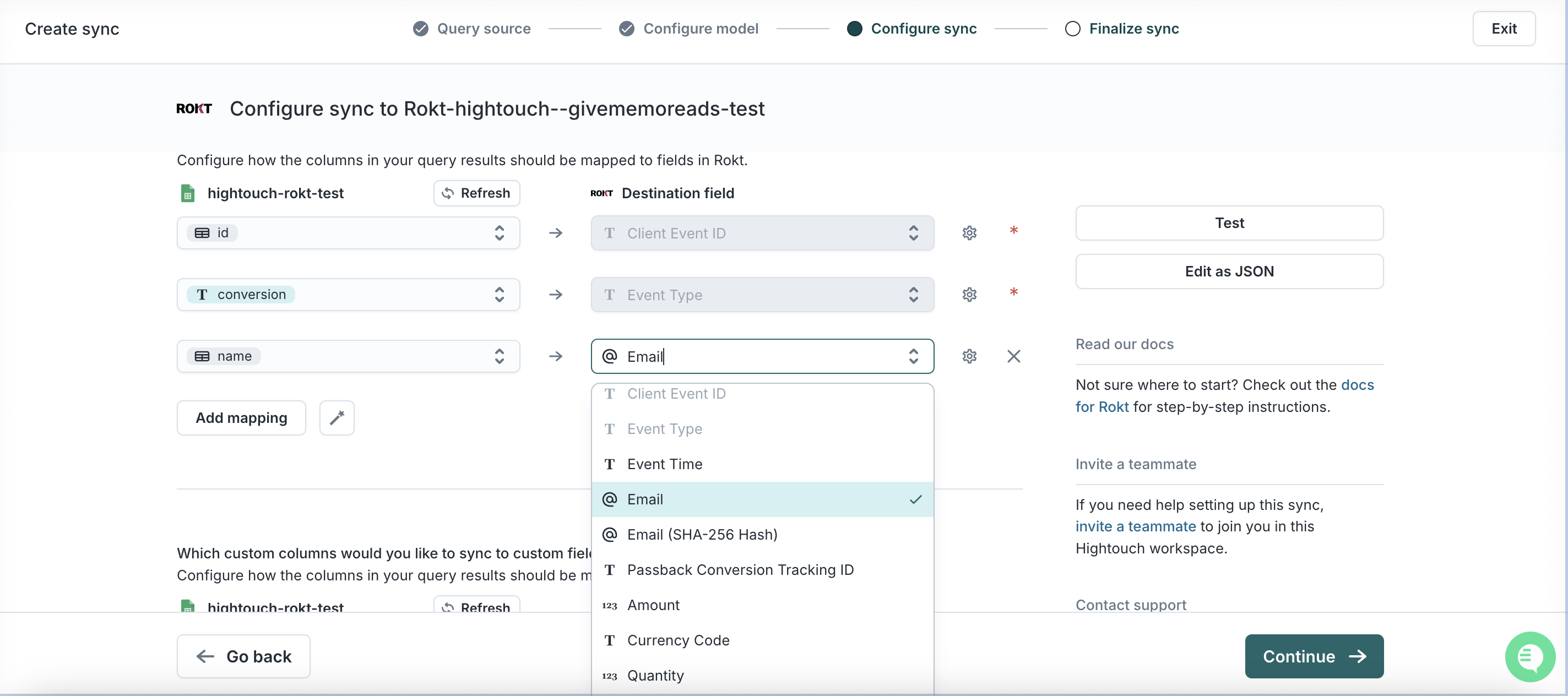
Veuillez noter que le mapping des attributs est très important pour garantir que l'intégration est correctement configurée. Pour s'assurer que les conversions et les métadonnées associées sont envoyées à Rokt dans le bon format, les éléments suivants doivent être capturés et finalement reçus par Rokt :
| Paramètre | Description | Obligatoire / Recommandé |
|---|---|---|
| Type d'Événement | Type d'Événement ou d'Action | Obligatoire |
| Event ID | Un identifiant utilisé pour identifier de manière unique un événement | Obligatoire |
| Event Time | Heure de l'événement en UTC | Obligatoire |
| Email transmis en texte brut, en minuscules et sans espaces de fin | Un champ email est nécessaire. Le texte brut est préféré, mais le hachage est acceptable. Texte brut et haché est recommandé. | |
| Email (already SHA256 hashed) | Hachage SHA-256 de l'adresse email, déjà hachée | Voir ci-dessus |
| Email (apply SHA256 hash) | Hachage SHA-256 de l'adresse email. Tealium effectuera le hachage | Voir ci-dessus |
| Rokt Tracking ID | Un ID généré par Rokt utilisé pour faire correspondre les événements de conversion au clic d'origine | Recommandé |
| Mobile | Numéro de téléphone mobile du client convertissant | Recommandé |
| First Name | Prénom du client | Recommandé |
| Last Name | Nom de famille du client | Recommandé |
Pour une liste complète des paramètres pris en charge, consultez la documentation de l'API d'événements. Nous vous recommandons d'inclure des champs tels que le montant de la transaction, le code de la devise, les détails du produit et le mode de paiement pour fournir un contexte permettant un meilleur ciblage et des optimisations.
-
Choisissez Non là où il est demandé si nous voulons que HighTouch détecte automatiquement les PII
-
Cliquez sur Continuer
-
Choisissez la cadence à laquelle vous souhaitez exécuter cette synchronisation notez que plus c'est en temps réel, meilleure est la performance
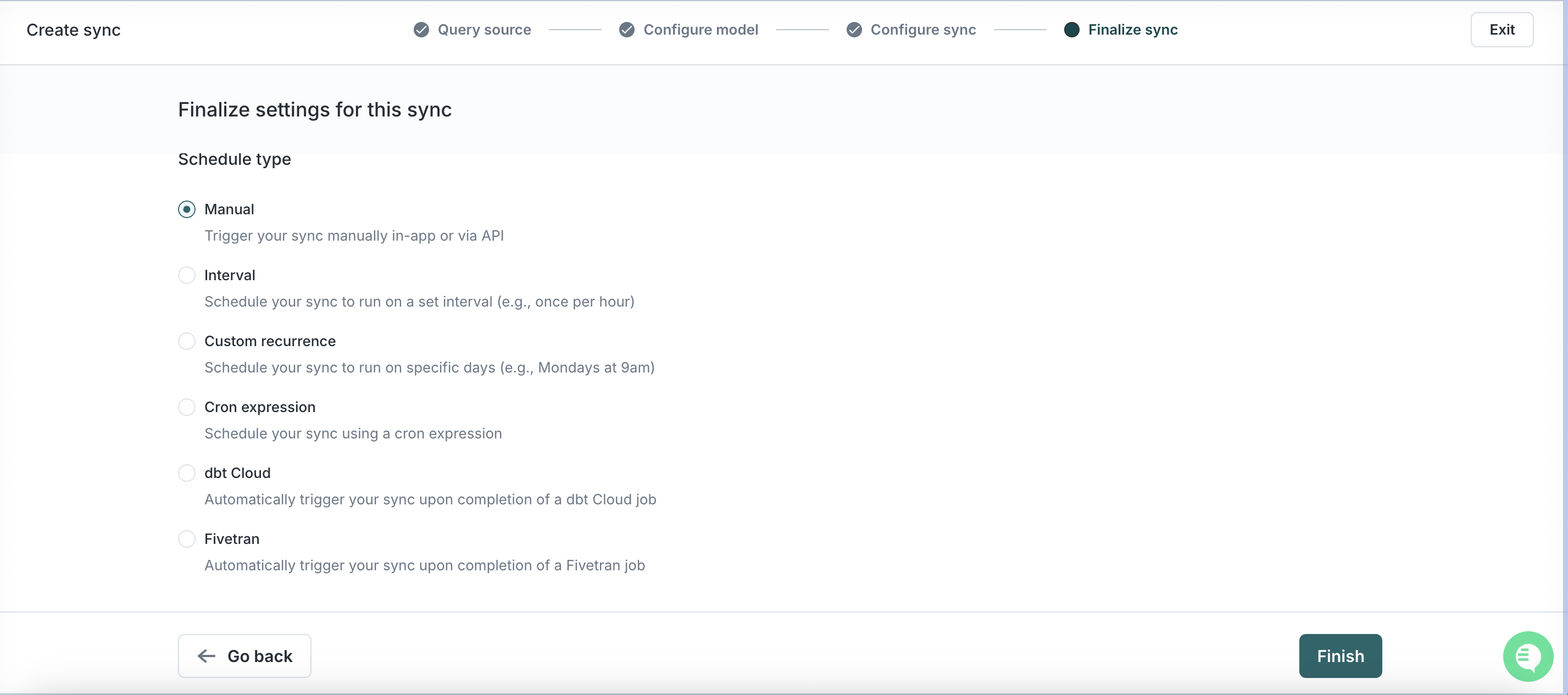
-
Cliquez sur Finish puis sur Run
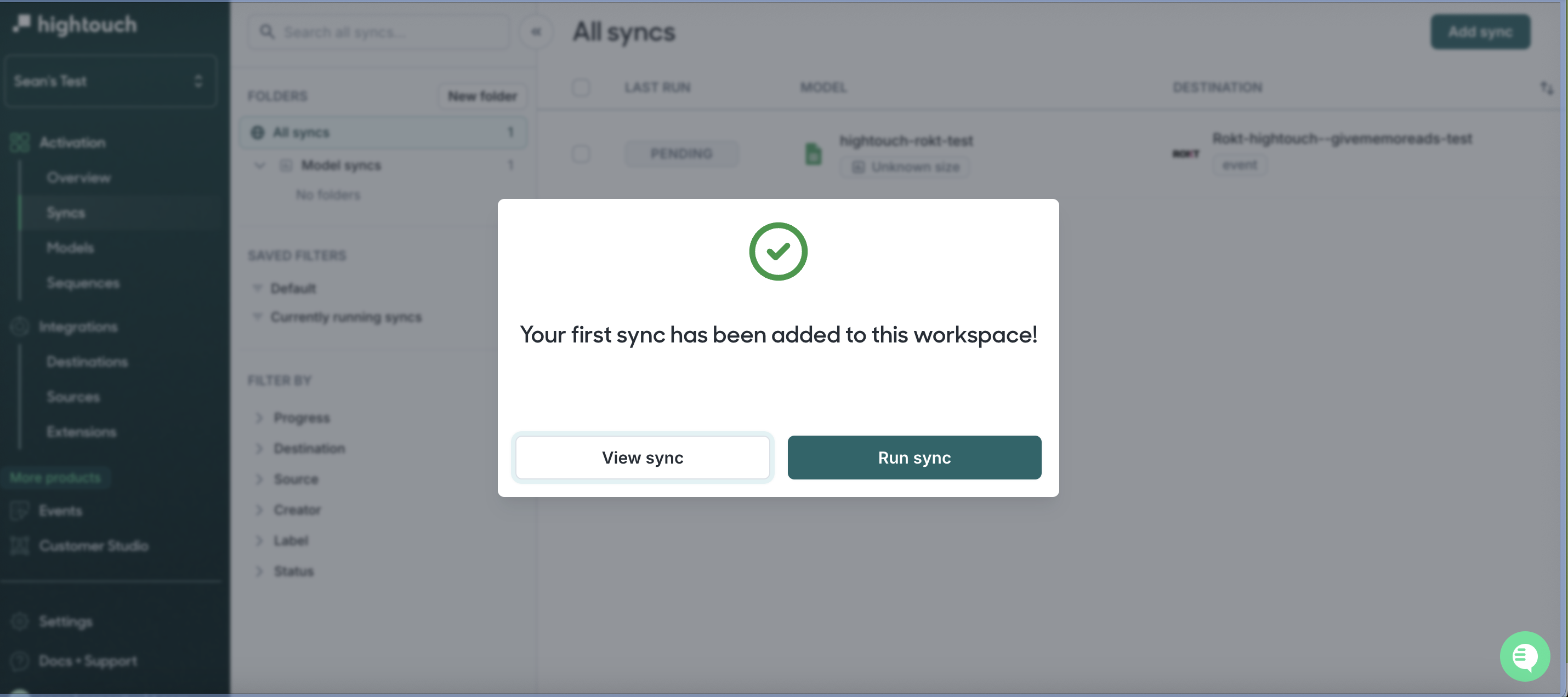
Vous avez terminé ! Pour toute question ou préoccupation, veuillez contacter votre interlocuteur Rokt ou votre gestionnaire de compte.
Configuration de l'intégration (Audiences)
Authentification
L'authentification avec la destination Rokt Audiences nécessite une clé API (API Key). Contactez votre gestionnaire de compte pour obtenir une clé API.
Création d'une destination Rokt (Audiences / Segments)
-
Connectez-vous à votre compte HighTouch et cliquez sur l'espace de travail (WorkSpace) que vous souhaitez connecter à Rokt
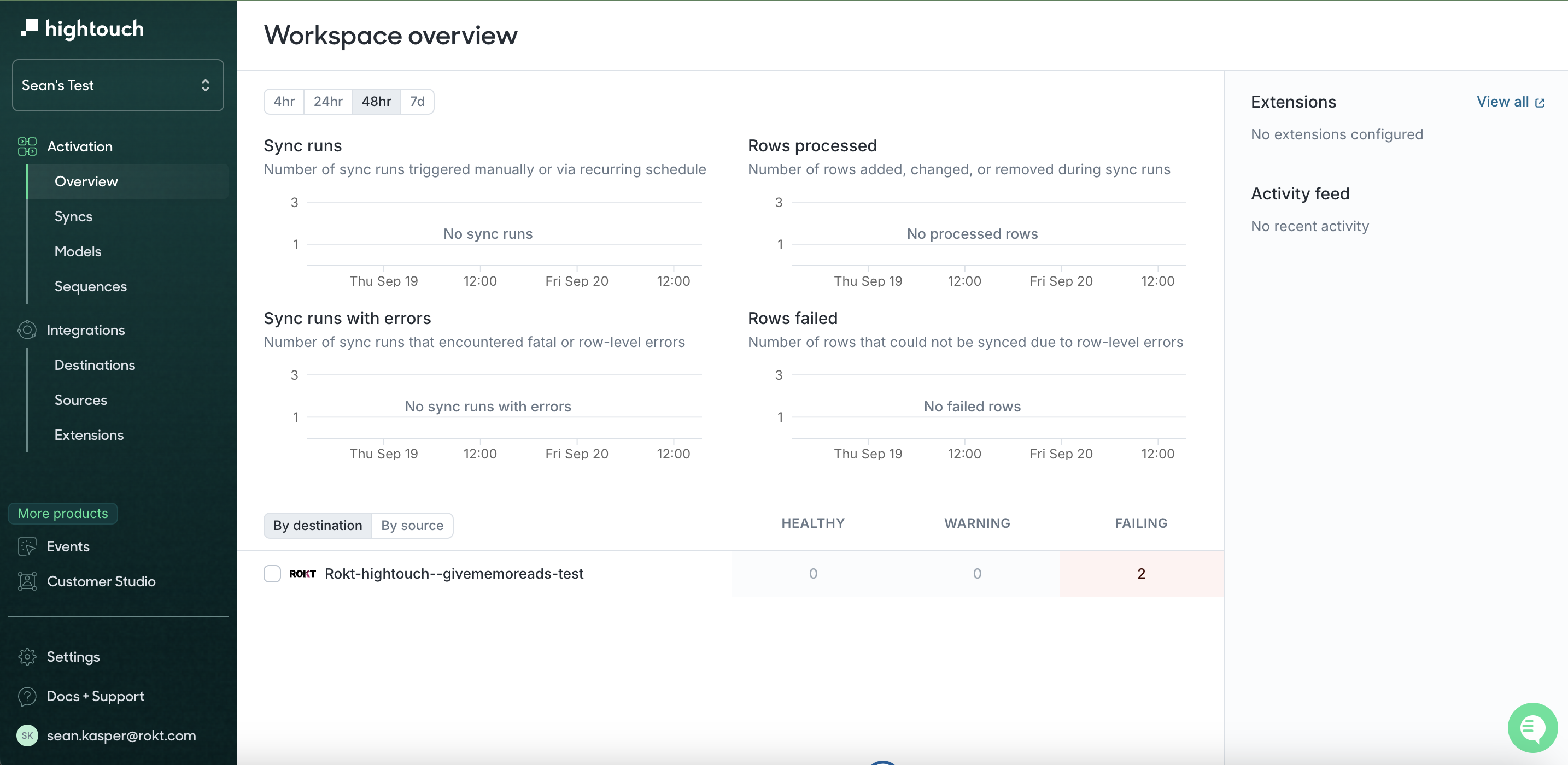
-
Cliquez sur Destinations dans la barre d'outils à gauche, puis cliquez sur Add Destination
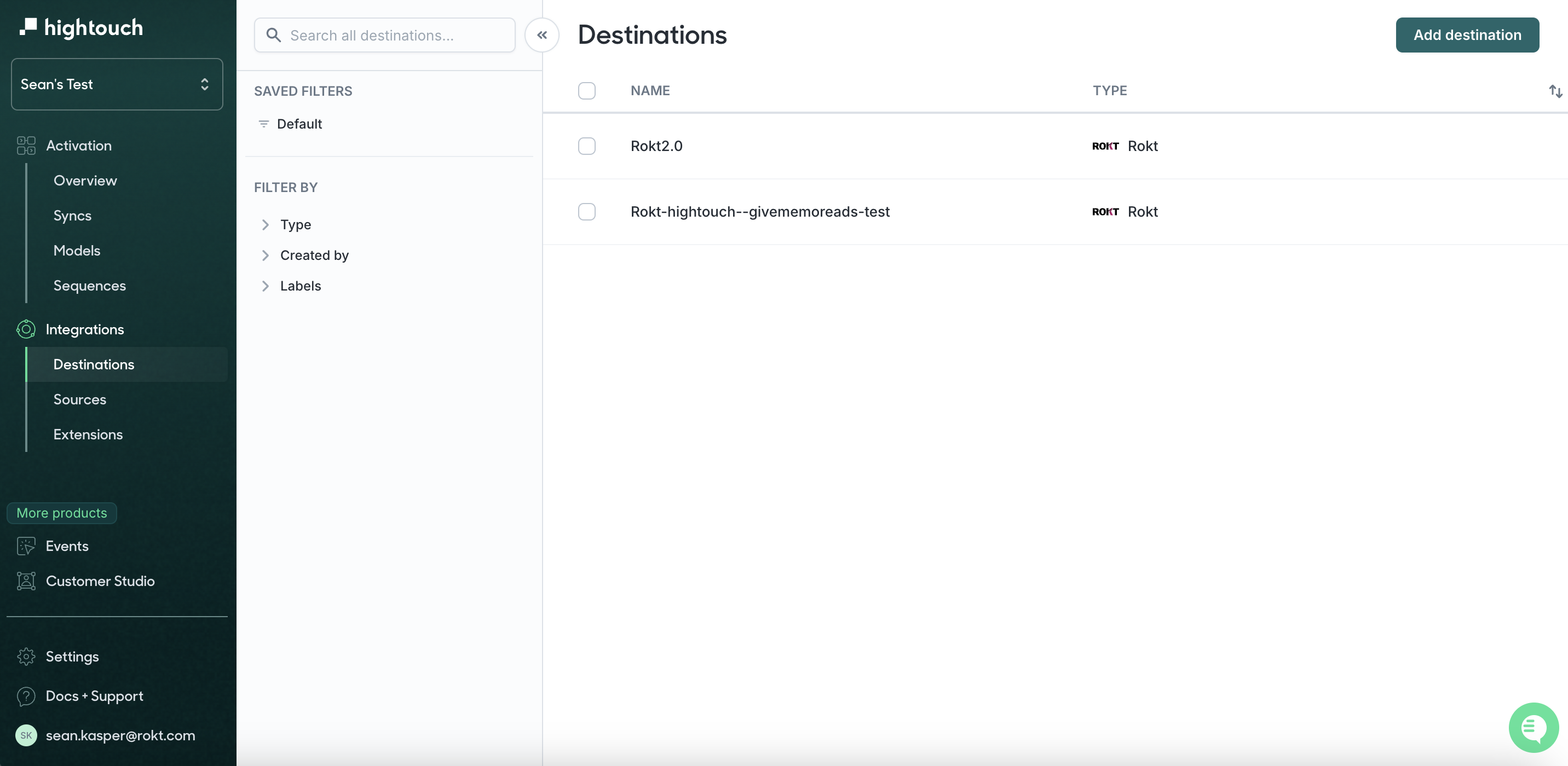
-
Recherchez Rokt, cliquez sur Rokt et cliquez sur Continue
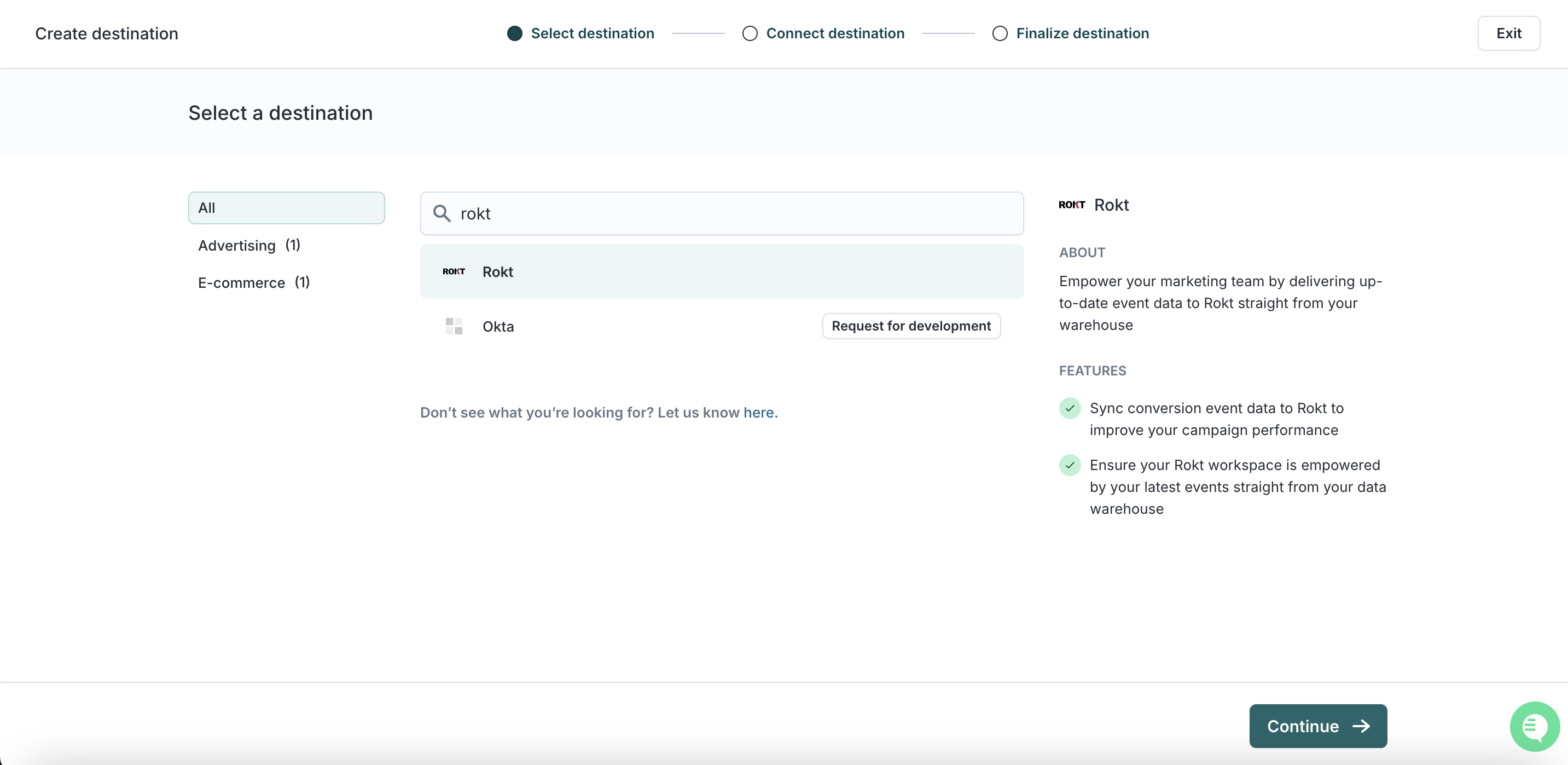
-
Ajoutez votre clé API ici. Veuillez noter que vous n'avez pas besoin de l'AccountID, AppId et AppSecret pour l'intégration d'audience (segment).
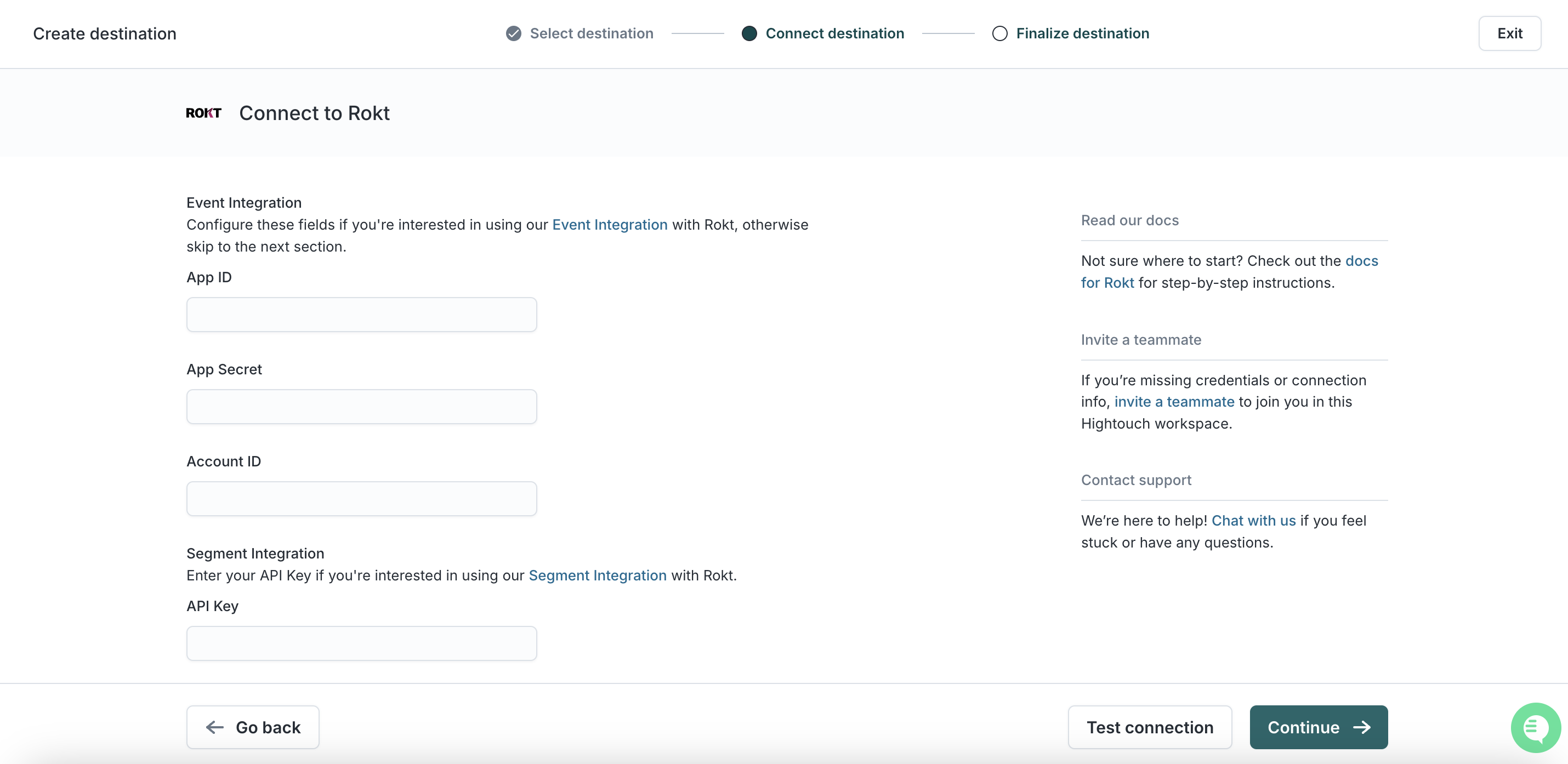
-
Cliquez sur Continue
-
Nommez votre connexion par exemple Rokt Integration
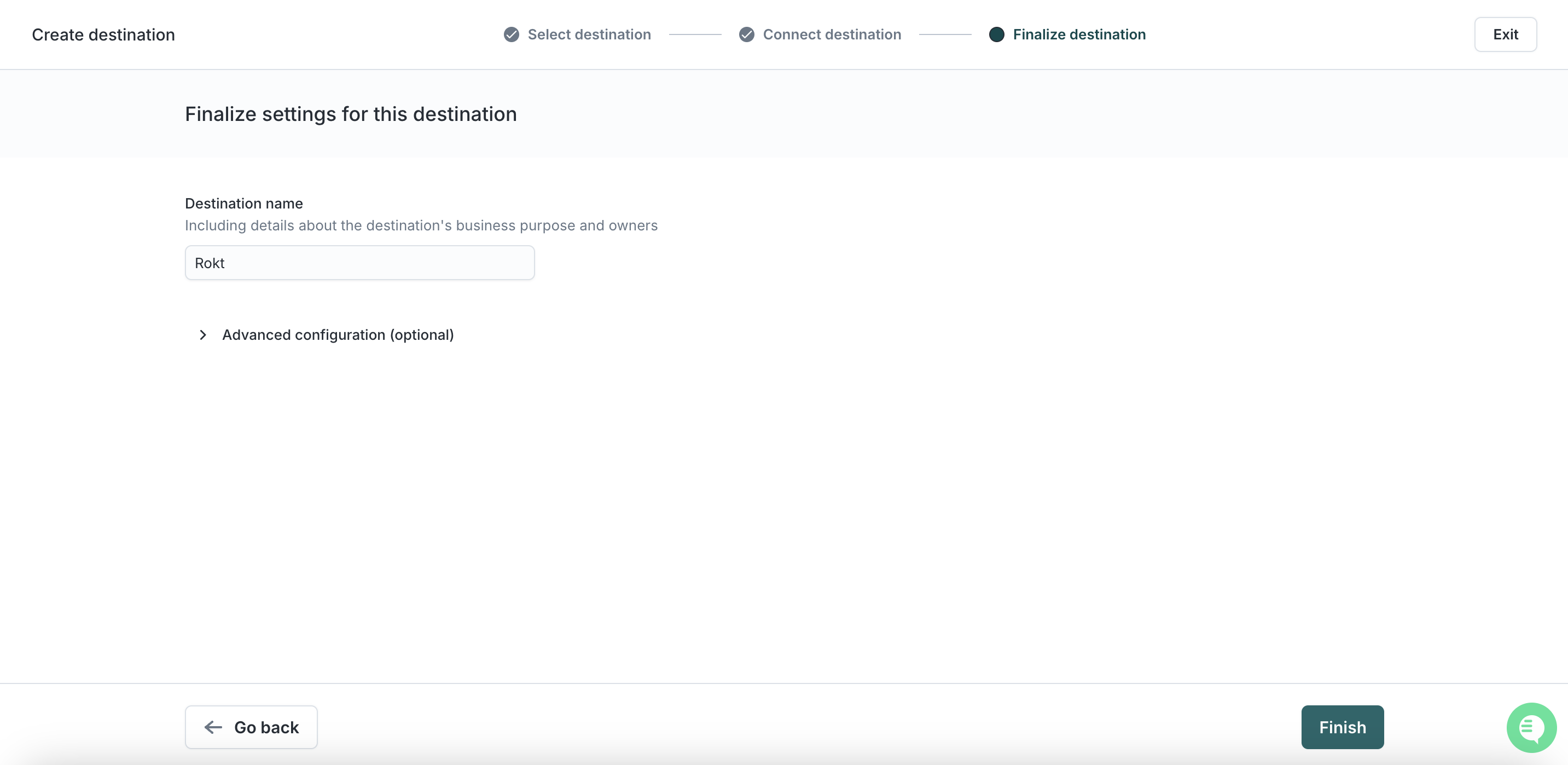
-
Cliquez sur Finish
-
Cliquez sur Test Connection - Si vous avez correctement suivi les étapes ci-dessus, vous devriez voir un message de succès
-
Vous avez maintenant terminé l'établissement de Rokt en tant que destination
Ajouter une Synchronisation de Segment
-
Cliquez sur Sync dans la barre d'outils à gauche, puis choisissez Add Sync
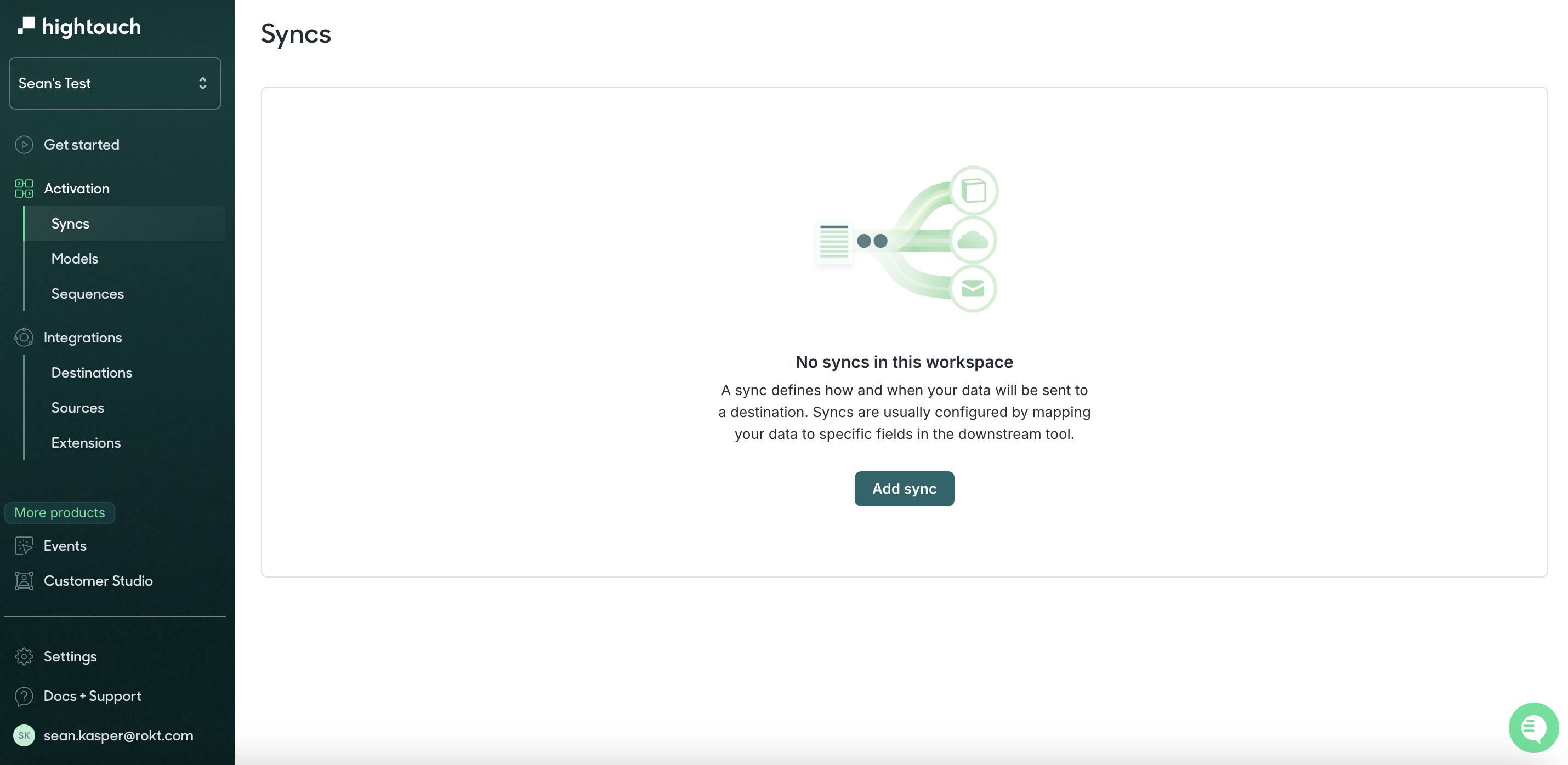
-
Choisissez votre Modèle
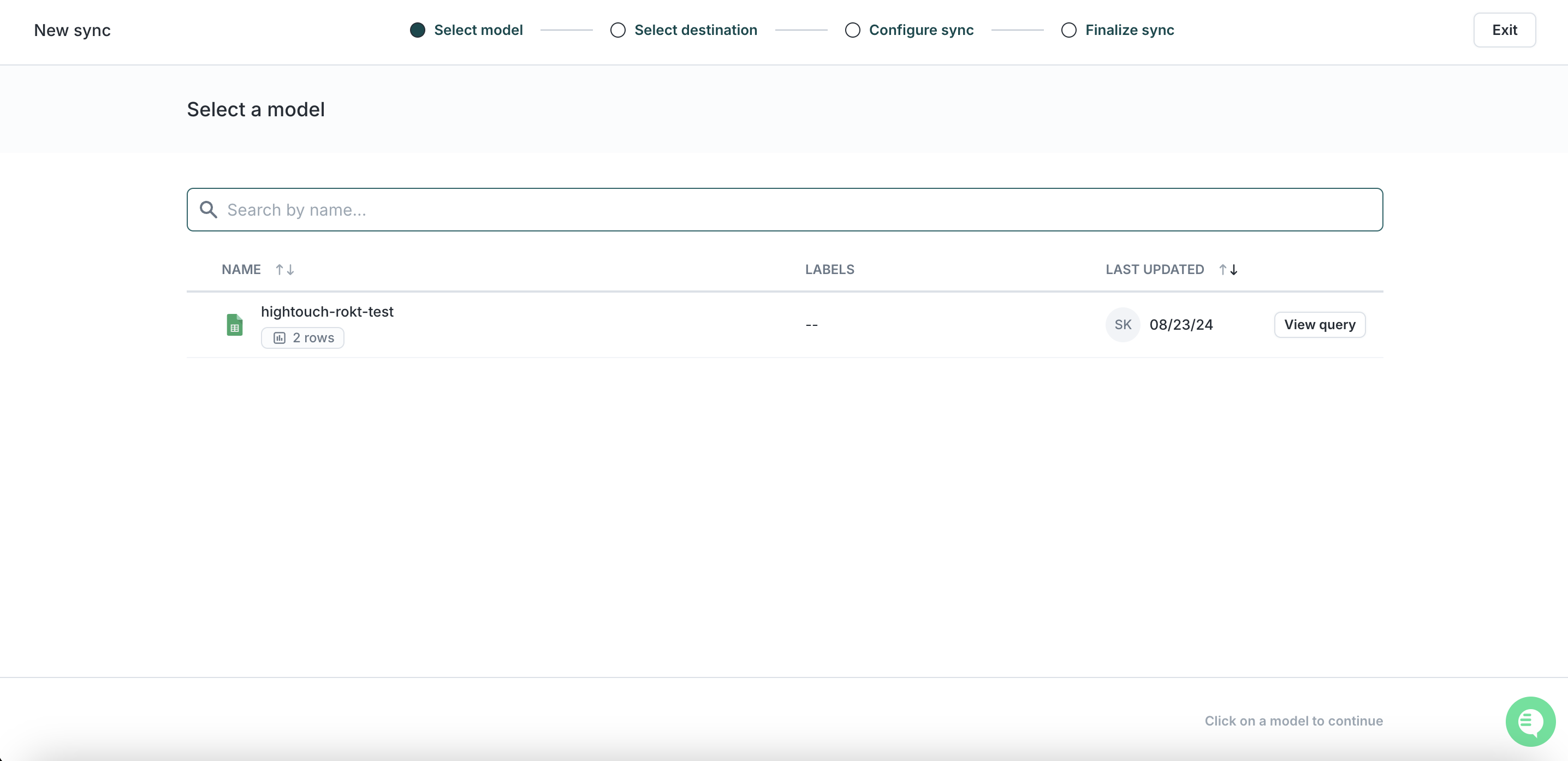
-
Sélectionnez la Destination Rokt créée ci-dessus à l'étape précédente
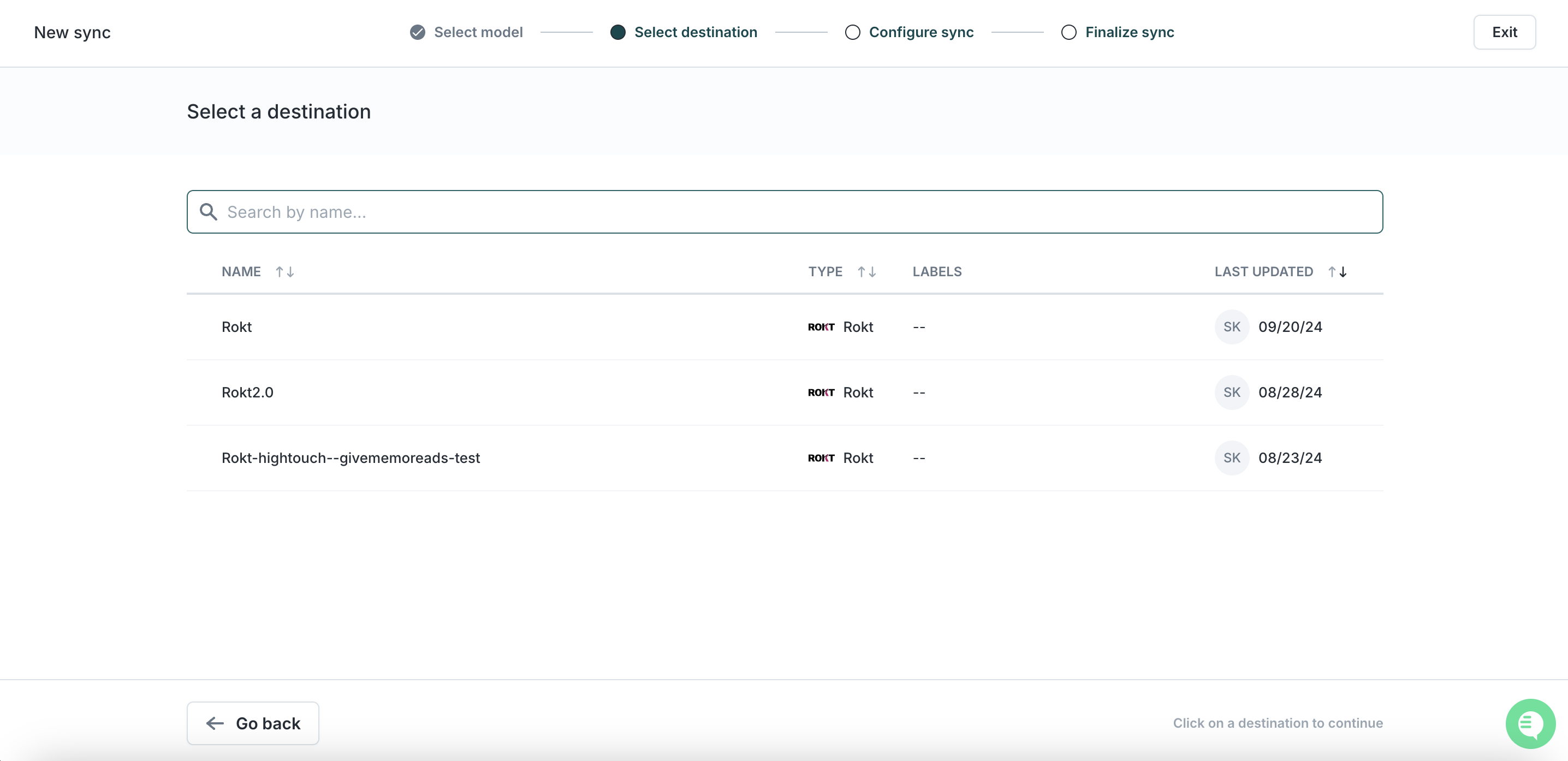
-
Sélectionnez Segment dans la Configuration de Sync et définissez un mappage de votre Modèle vers le Destination Field de Rokt
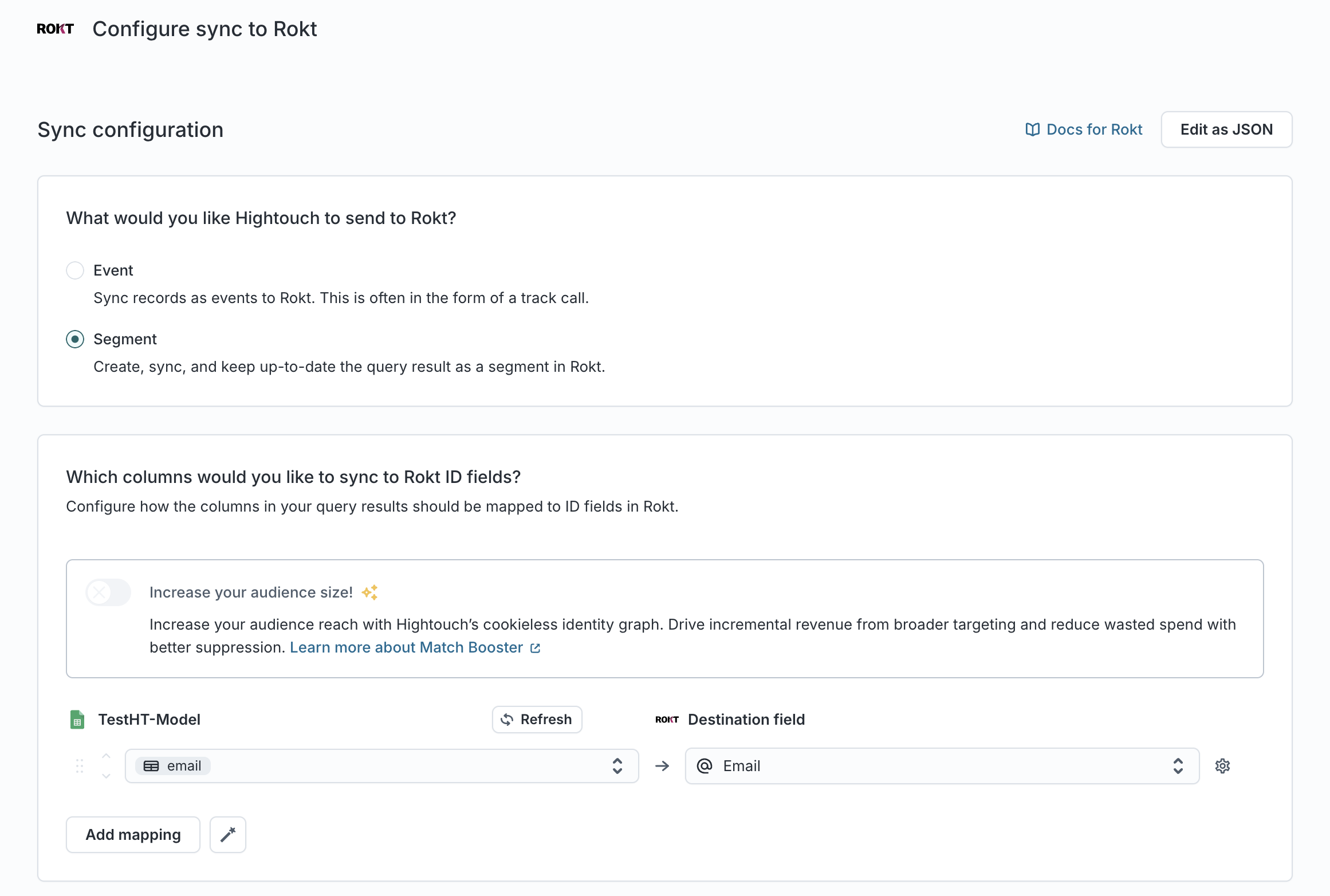
-
Définissez si cela doit utiliser une nouvelle Audience ou une Audience existante. Entrez un nom pour votre nouvelle audience ou sélectionnez-en une existante.
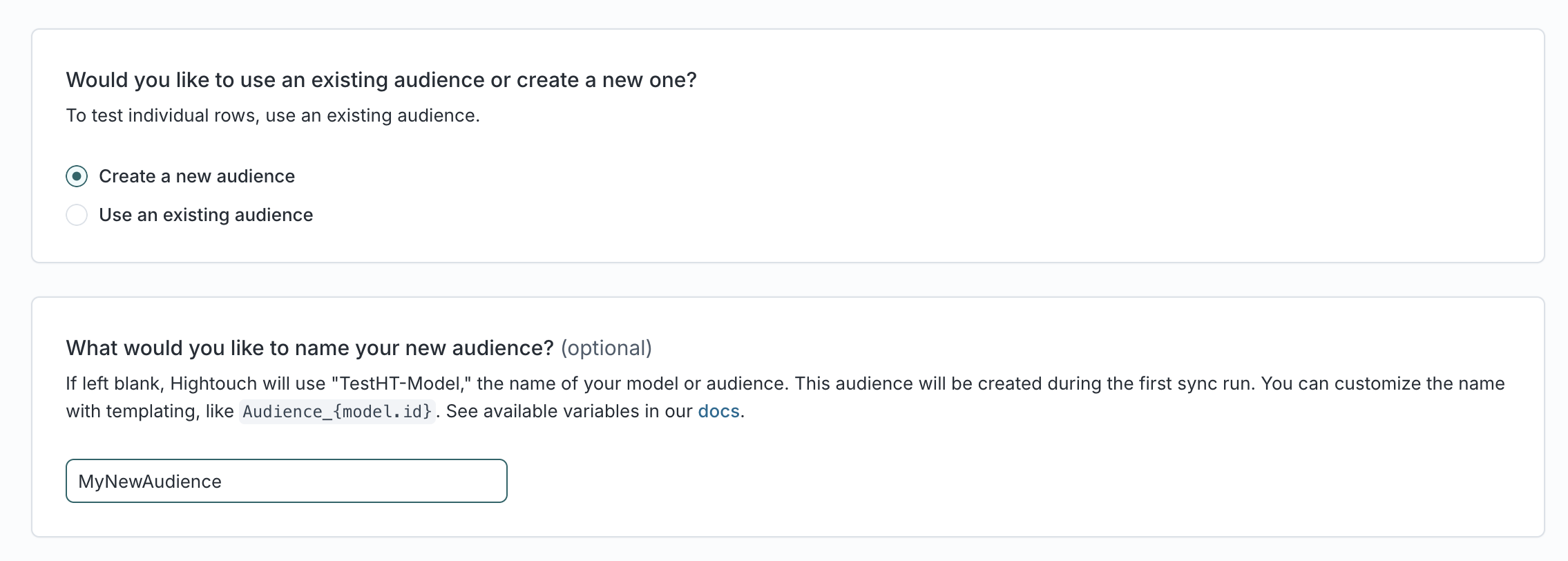
-
Cliquez sur Continue
-
Choisissez la fréquence à laquelle vous souhaitez exécuter cette Synchronisation notez que plus c'est en temps réel, meilleure est la performance
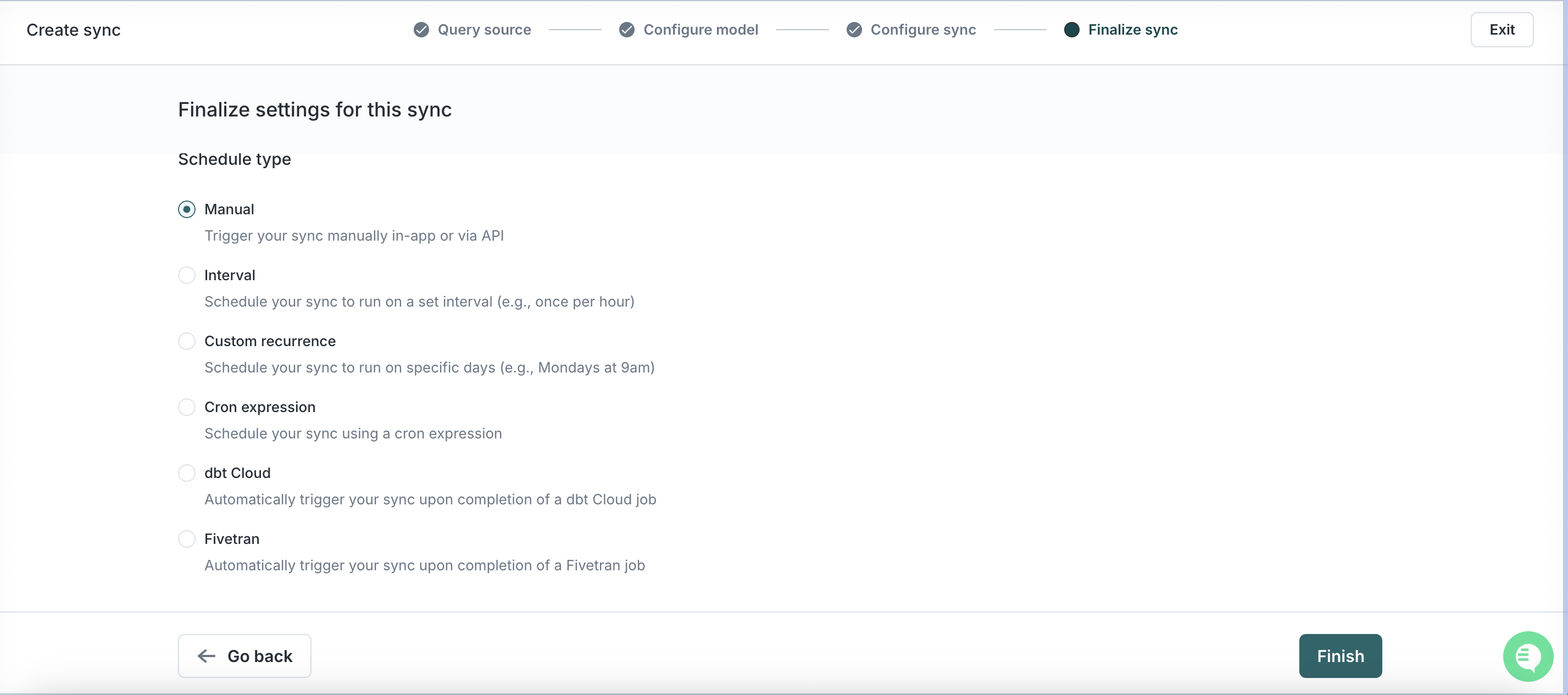
-
Cliquez sur Finish puis sur Run
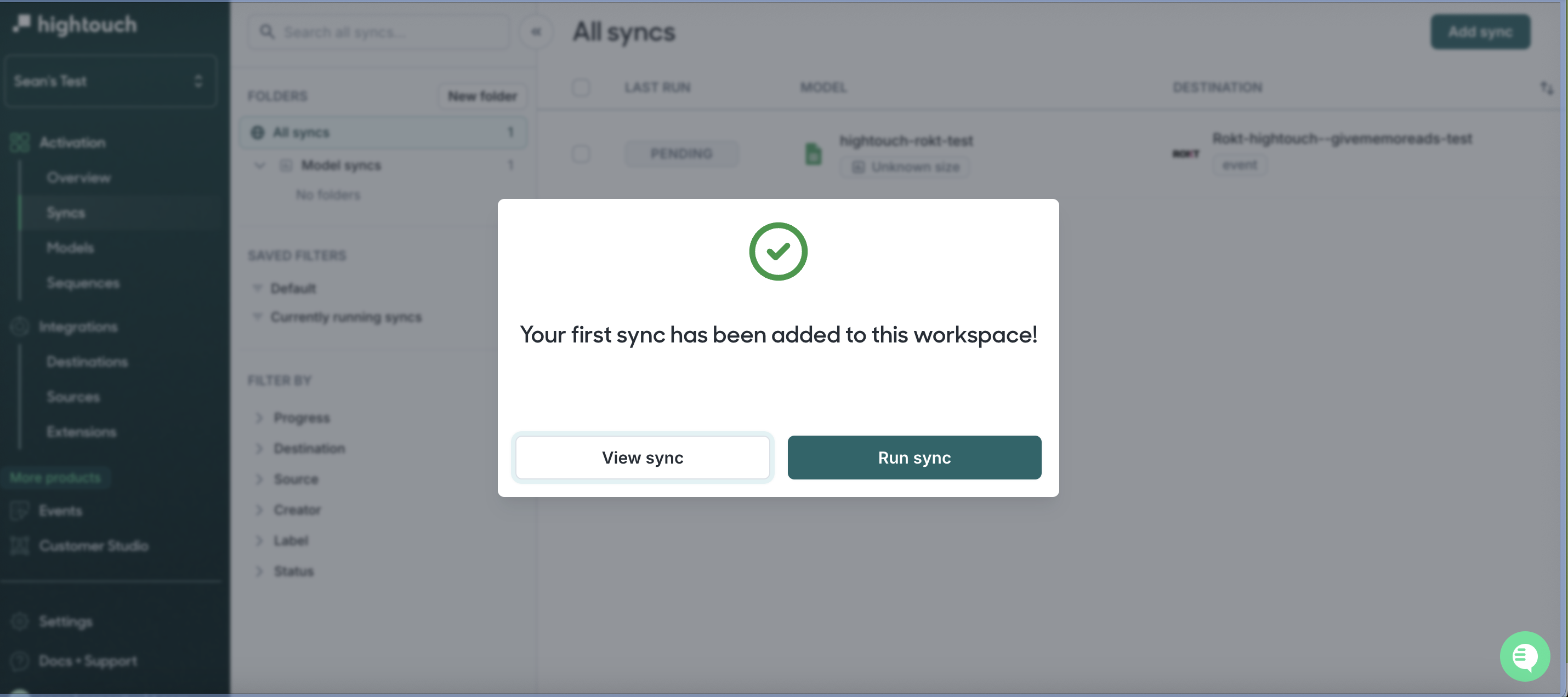
Vous avez terminé ! Pour toute question ou préoccupation, veuillez contacter votre interlocuteur ou gestionnaire de compte Rokt.