CustomHtml
カスタムHTMLタグによる統合
カスタムHTMLタグの設定
- Google Tag Managerから、Tagsに移動します。
- Newをクリックします。
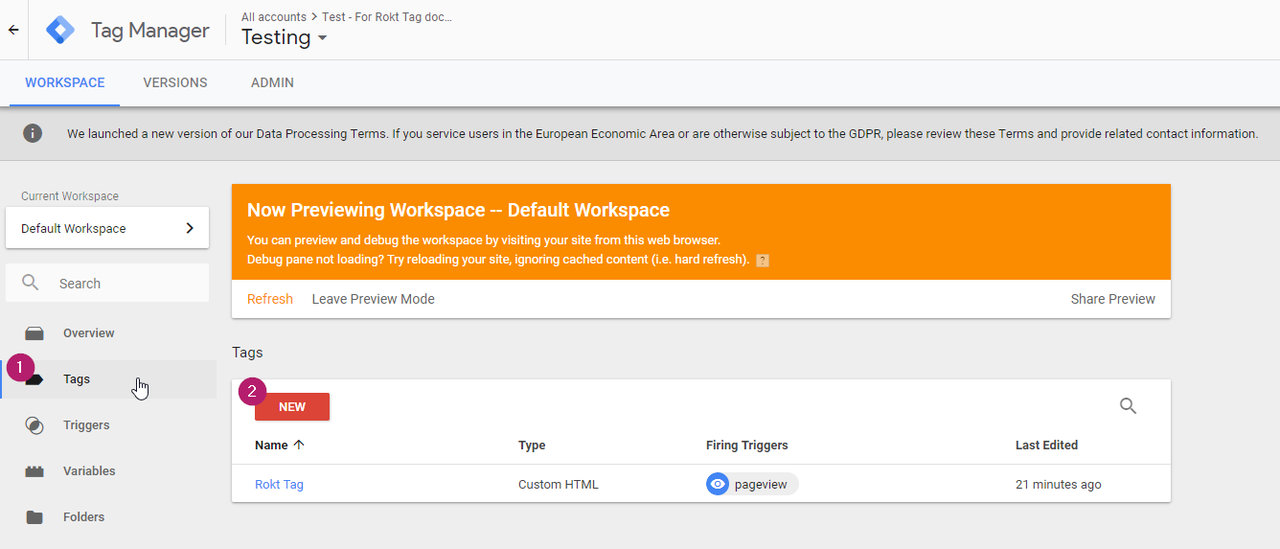
- Tag Typeには、Custom HTMLを選択します。
- Roktの統合コードを追加します。カスタムスニペットをお持ちでない場合は、以下を使用できます:
<script type="module">
const attributes = {
email: "",
firstname: "",
lastname: "",
mobile: "",
confirmationref: "",
amount: "",
currency: "",
paymenttype: "",
ccbin: "",
billingzipcode: "",
country: "",
language: "",
};
if(!window.roktLauncher){
const target = document.head || document.body;
const script = document.createElement("script");
script.type = "text/javascript";
script.src = "https://apps.rokt.com/wsdk/integrations/launcher.js";
script.importance = "high";
script.crossOrigin = "anonymous";
script.async = true;
script.id = "rokt-launcher";
target.appendChild(script);
await new Promise((resolve) =>
window.Rokt
? resolve()
: document
.getElementById("rokt-launcher")
.addEventListener("load", () => resolve())
);
window.roktLauncher = await window.Rokt.createLauncher({
accountId: "rokt-account-id",
sandbox: true,
});
}
const selection = await window.roktLauncher.selectPlacements({
attributes,
identifier: "payment_page"
});
</script>
- dataLayer変数を対応する属性フィールドに割り当てます(例: email:
{{dl_email}})。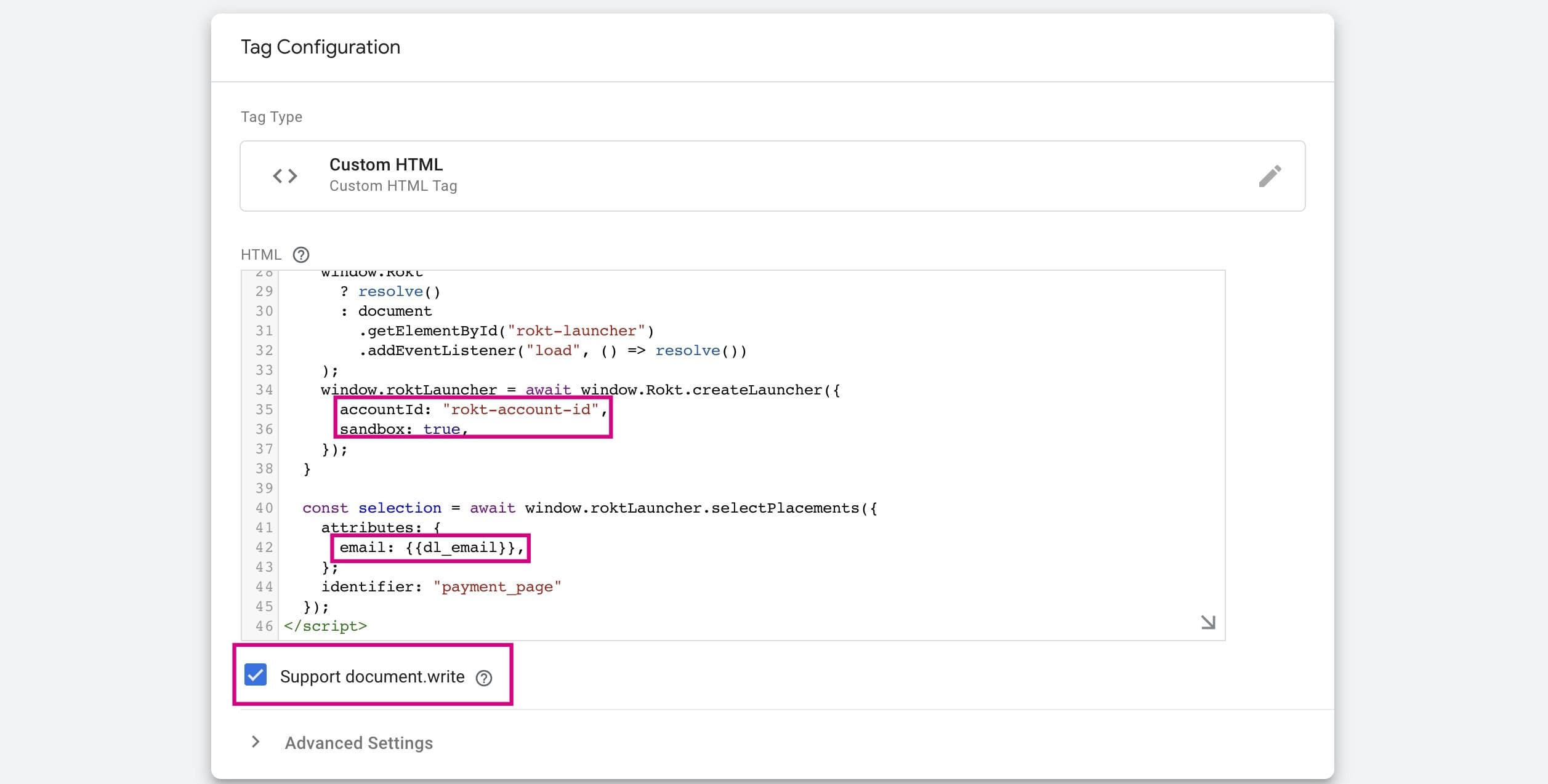
注記
document.writeチェックボックスが有効になっていることを確認してください。有効にしないと、Googleが変更の公開を妨げます。また、accountIdをアカウントマネージャーから提供された値に更新し、テスト中はsandboxをtrueに設定してください。
-
トリガーを追加します。
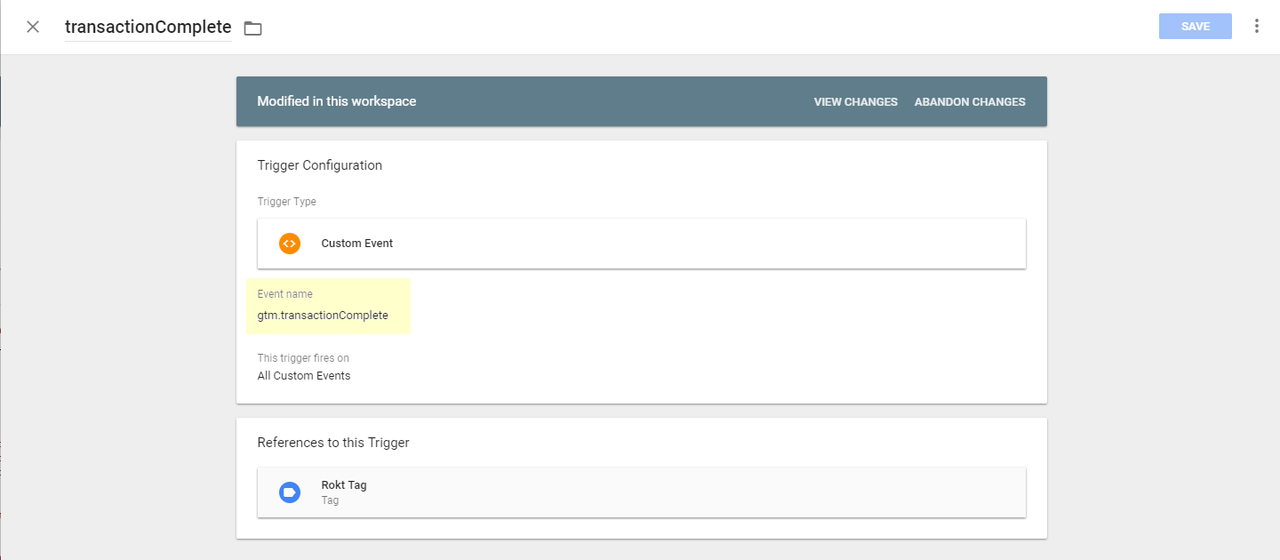
-
保存して公開します。